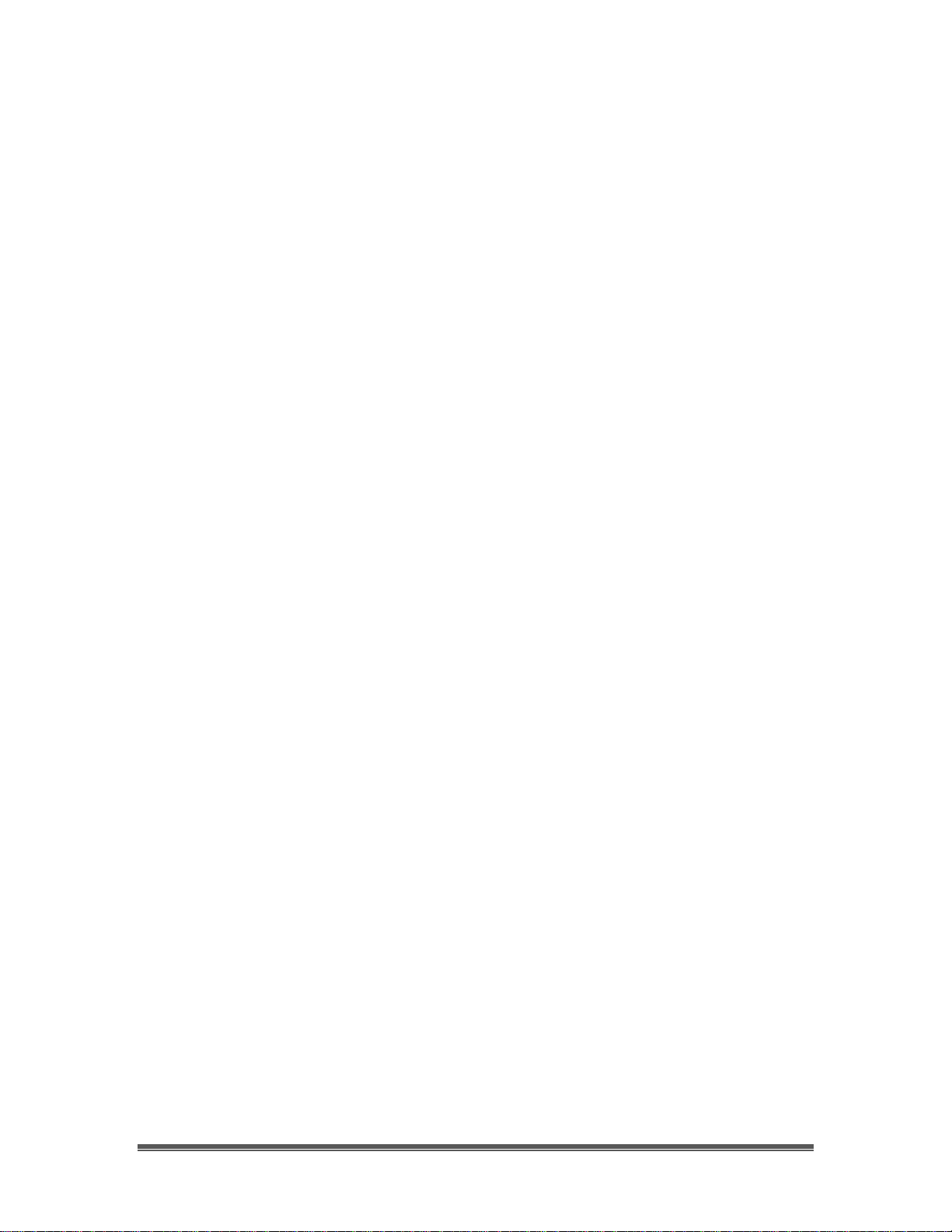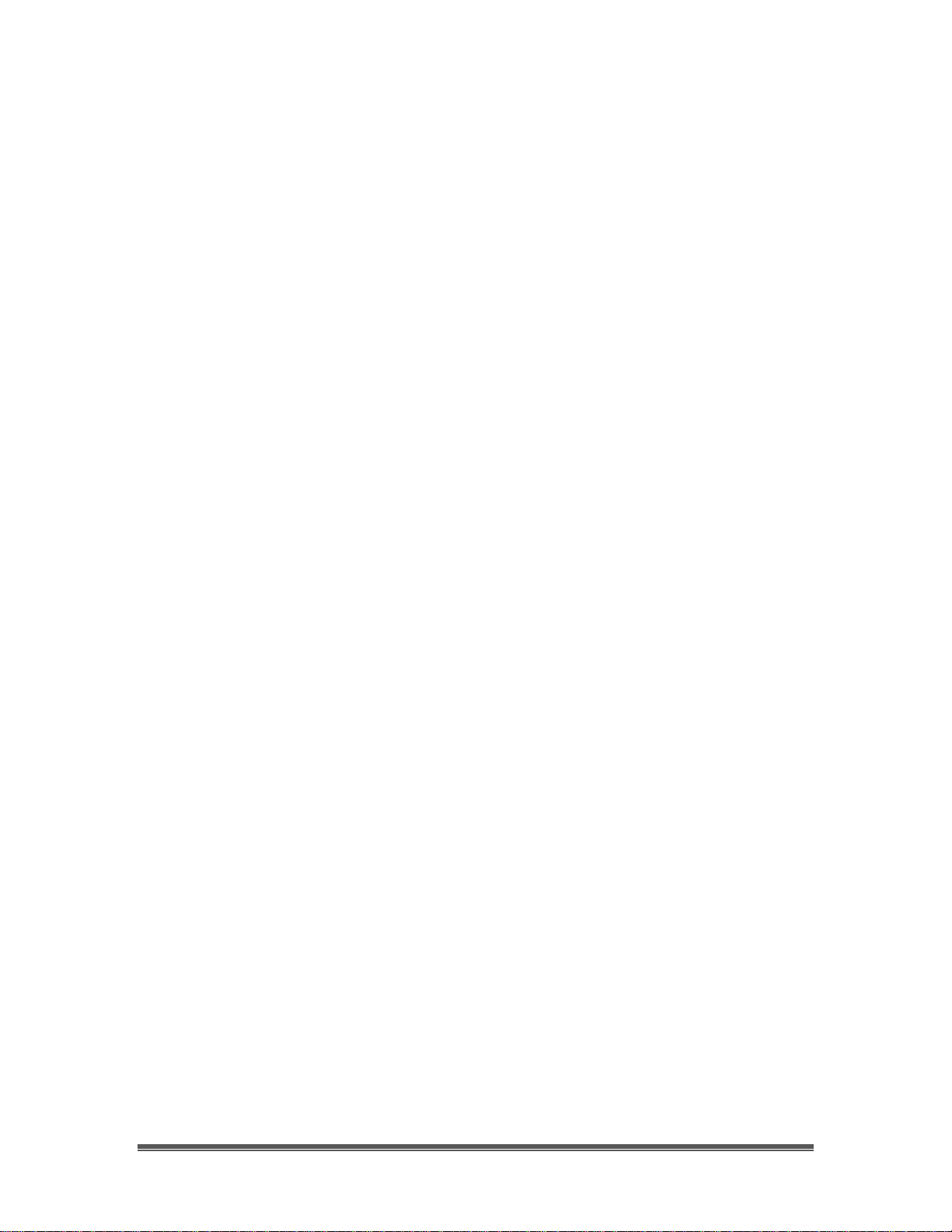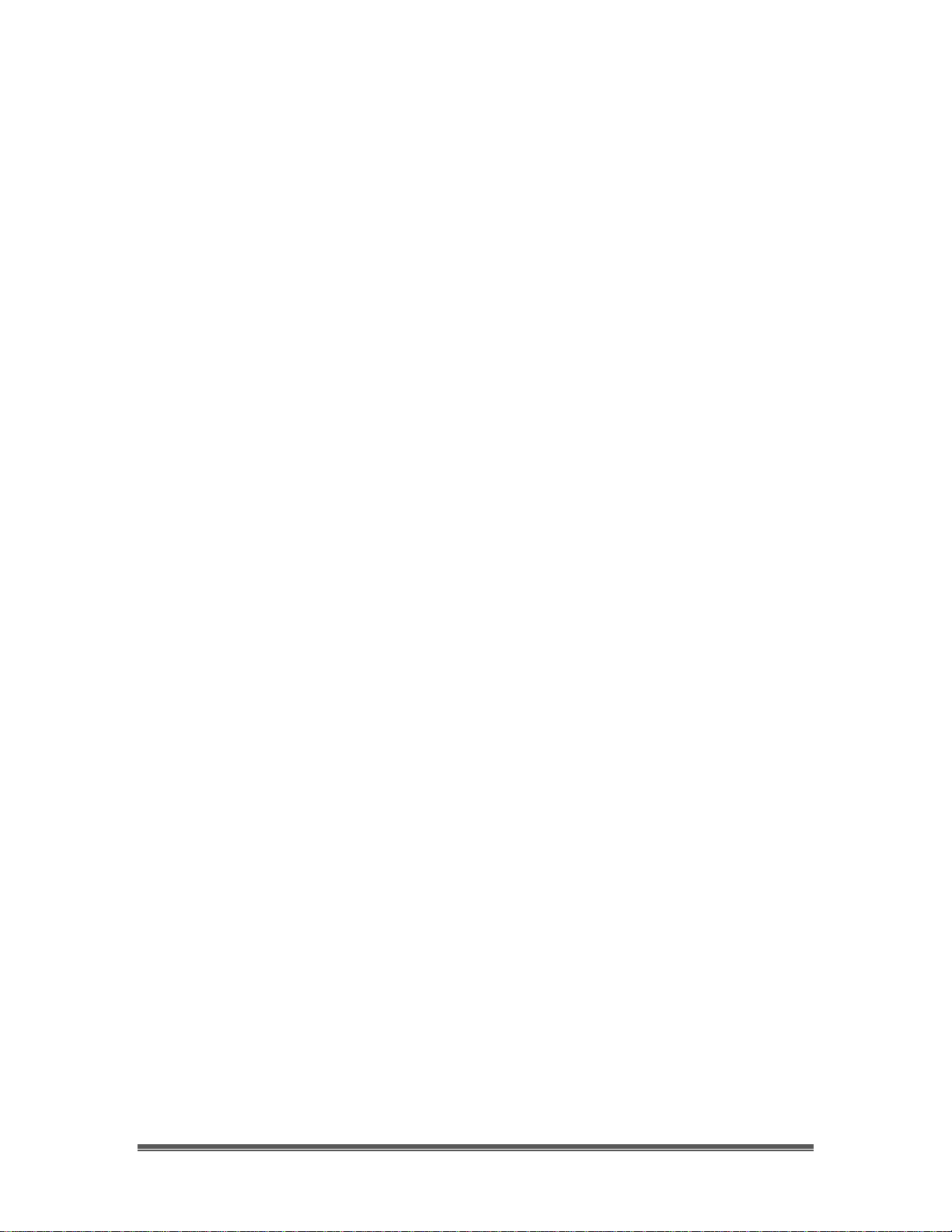SkyRaider DS10CTEC User Manual March 17, 2019
SkyRaider DS10CTEC User Manual Page 3
Image ...................................................................................................................................................75
Mode ................................................................................................................................................75
Adjust...............................................................................................................................................76
Rotate ...............................................................................................................................................81
Crop..................................................................................................................................................82
Scale… .............................................................................................................................................83
Histogram.........................................................................................................................................84
Process.................................................................................................................................................86
Image Stacking.................................................................................................................................89
Options.................................................................................................................................................91
Window................................................................................................................................................97
Activate Video Window...................................................................................................................97
Close All...........................................................................................................................................97
Reset Window Layout......................................................................................................................97
Windows… ......................................................................................................................................98
About ...................................................................................................................................................98
MallincamSky Toolbar............................................................................................................99
Open.....................................................................................................................................................99
Save....................................................................................................................................................100
Browse...............................................................................................................................................100
Thumbnail ........................................................................................................................................101
Target ............................................................................................................................................101
Image Type .......................................................................................................................................102
Auto Capture......................................................................................................................................102
Batch Record......................................................................................................................................102
Pause Video Capture..........................................................................................................................102
Open Video Folder.............................................................................................................................103
Zoom..................................................................................................................................................103
Image Select.......................................................................................................................................103
Track..................................................................................................................................................103
Histogram...........................................................................................................................................104
Reticle................................................................................................................................................104
ST4 Test ........................................................................................................................................105
Advance/Reverse ...............................................................................................................................105
Stitch .............................................................................................................................................105
Panorama Straighten: .....................................................................................................................106
Projection Type:.............................................................................................................................106
Seam Finder: ..................................................................................................................................107
Exposure Compensation:................................................................................................................107
Bundle Adjust:................................................................................................................................107
Preferences.........................................................................................................................................109
6. Controlling the SkyRaider..................................................................................................110
Camera List............................................................................................................................110
Capture and Resolution.........................................................................................................111
Resolution..........................................................................................................................................111
Snap ...................................................................................................................................................111
Record................................................................................................................................................112
Gain....................................................................................................................................................113
Exposures...........................................................................................................................................113
Video Mode....................................................................................................................................113
Trigger Mode..................................................................................................................................116
Bit Depth.................................................................................................................................118
White Balance.........................................................................................................................118
White Balance....................................................................................................................................118