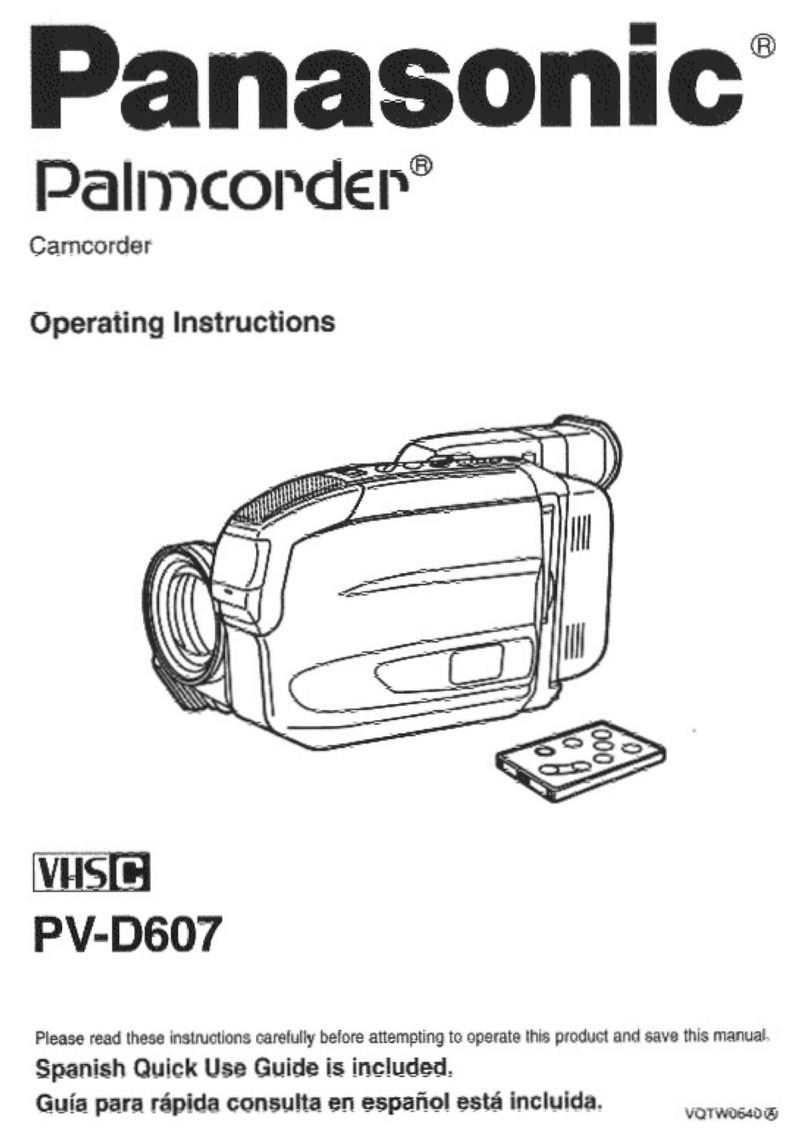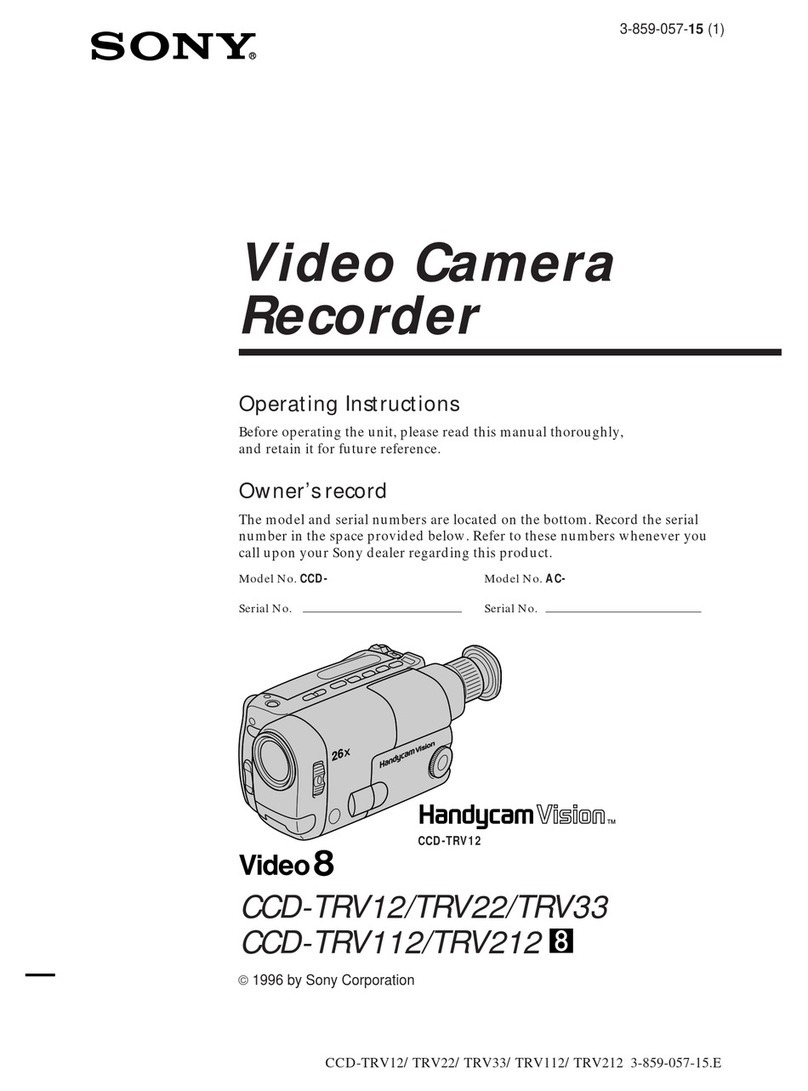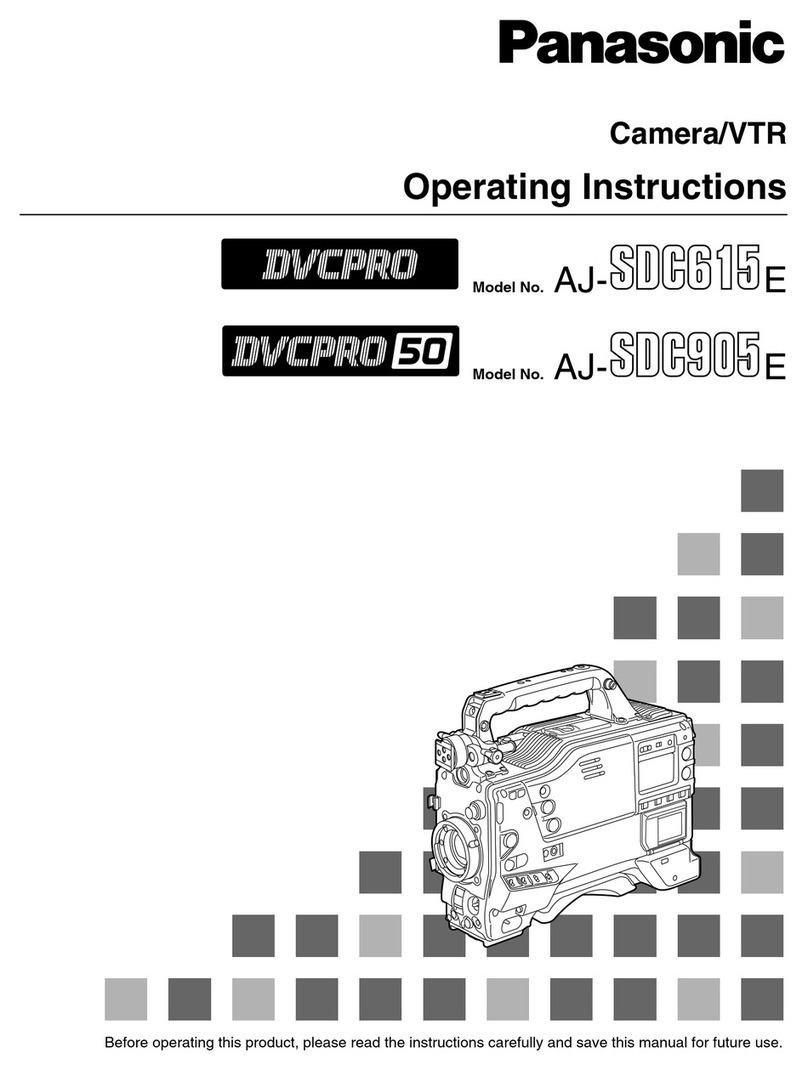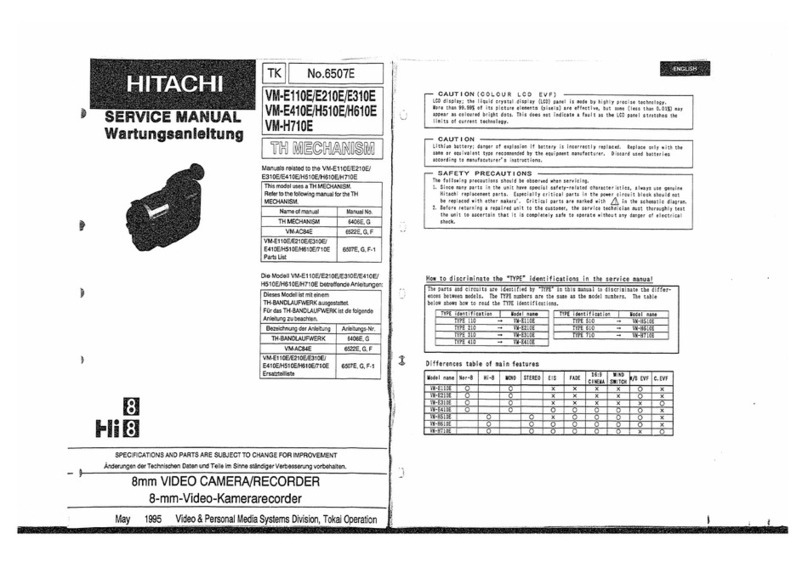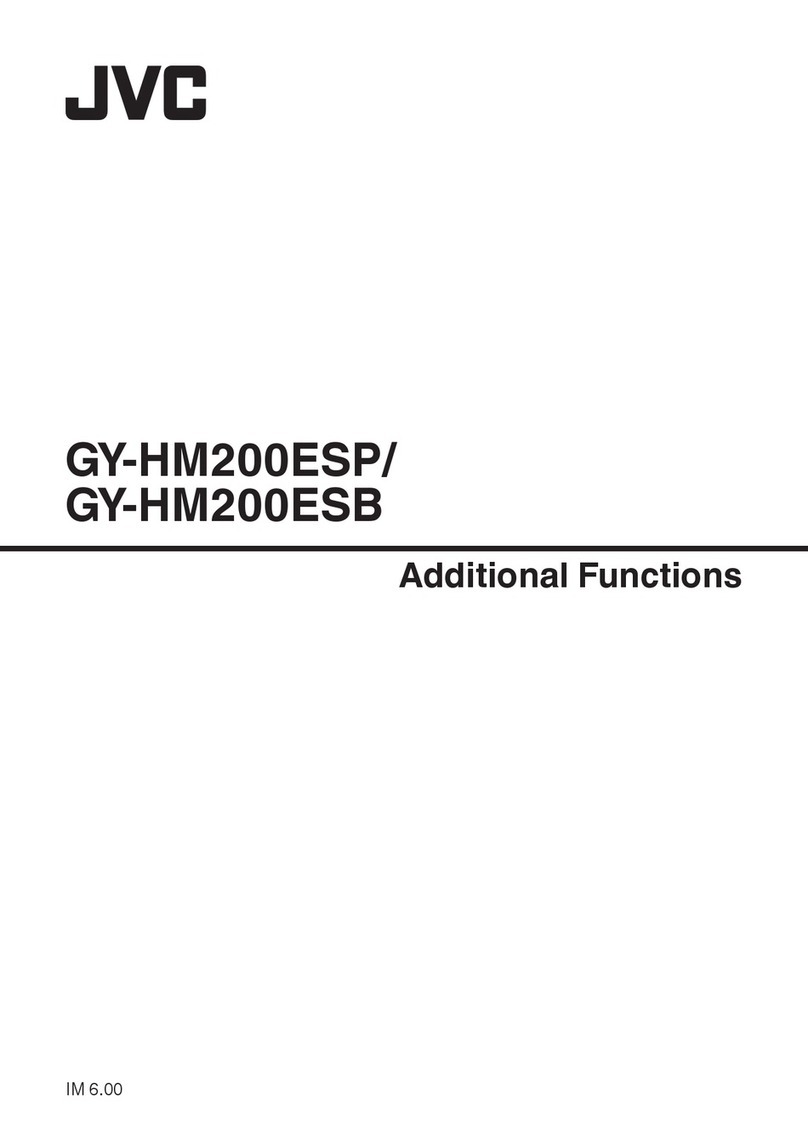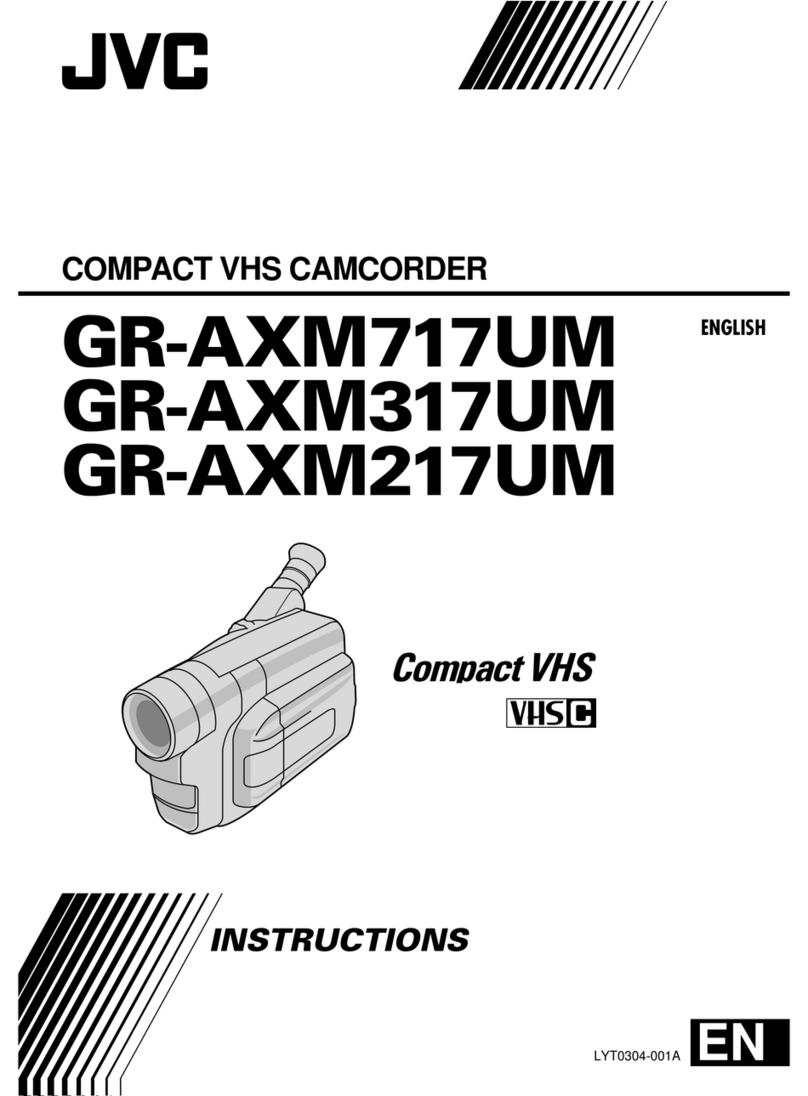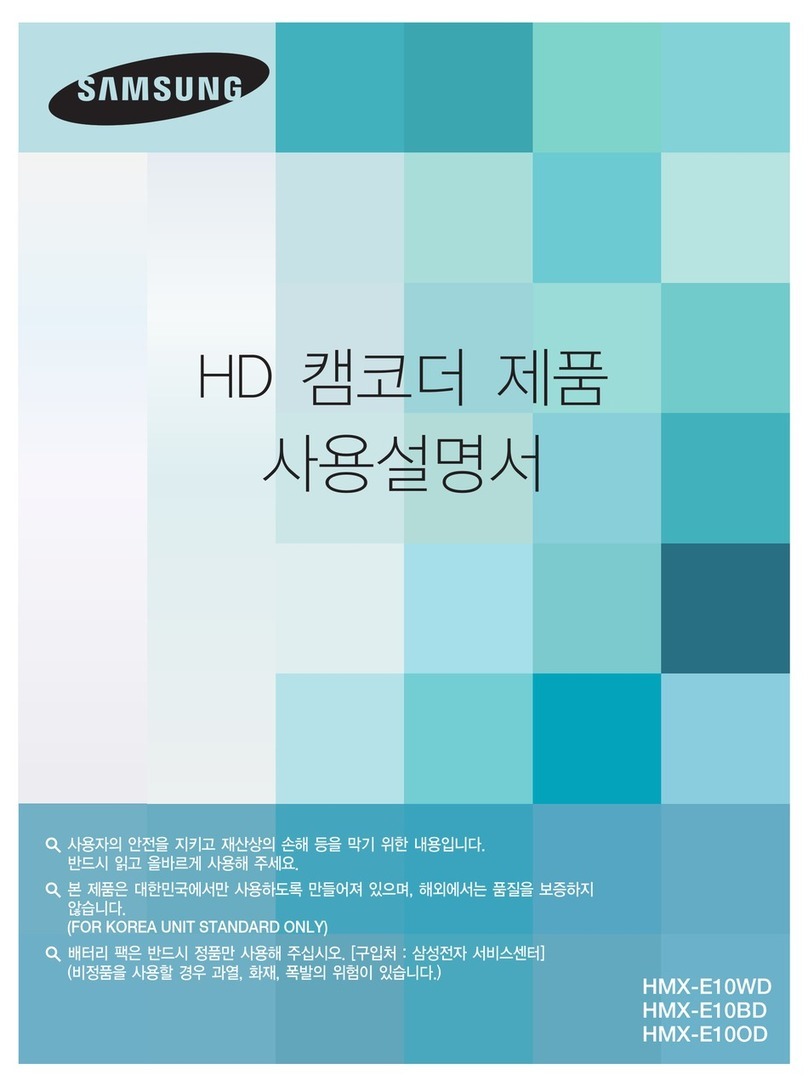Manhattan 460668 User manual

MINI CAM
USER
MANUAL
Model 460668
MAN-460668-UM-0806-03


Thank you for purchasing this MANHATTAN®Mini Cam, Model 460668.
With simple, one-button operation and easy-to-use software, its 5.0 M
pixel (software interpolated) CMOS lens captures crisp, clear images
and smooth, steady video to share with family and friends.
The included AMCap software easily captures and shares videos and
still frames in common AVI video, BMP and JPG formats, and its
lightweight and compact size provides easy storage and transport for
use almost anywhere.
Follow the easy installation procedure in this manual and you’ll soon be
enjoying these additional features:
• Adjustableclipbaseattachestodesktopornotebookcomputers
• Readytouse—PlugandPlayinstallation;Windowscompatible
• LifetimeWarranty
System Requirements
•IBMPC-compatiblecomputerornotebookwithUSBport
•Pentium200orhigherCPU
•WindowsXP/Vista/7
•20MBofHDDspace
•CD-ROMdrive
•VGAdisplaycardforDirectX
HARDWARE INSTALLATION
Connect the Mini Cam to a USB port on your computer and place the
camerainasecureposition/locationwhileyouproceedwiththesoftware
installationandconguration.ToprotectyourMiniCam:
• Avoiddropping,jostlingorotherwisemishandlingit,asthiscanaffect
its performance.
• Donotplaceitinextremelyhot,coldordustyenvironments.Asoft
cottonclothisrecommendedforcleaningthelensand/oranyother
optical components
• Preventcameracontactwithsharpitems(evenngernails)orcoarse
or wet materials.
3
3

SOFTWARE INSTALLATION
Somescreenimageshavebeenmodiedtottheformatofthismanual.
MostofthescreenimagesshownareforWindowsXP;thoseforWindows
Vistaand7aresimilar.NOTE: The only differences between the setup
proceduresforXPandVista/7areinSteps2and_below.
1. With the Mini Cam connected to your computer through a USB port,
inserttheincludedsoftwareCDintotheCD-ROMdrive.Theinstall
procedure will run automatically and display a series of screens. XP
users: SkipStep2andproceedtoStep3.
2.WhentheUser
Account Control
screen displays
(Vista/7only),click
“Allow.”
3. When the initial
InstallShield Wizard
screen displays
(ReadytoInstall
the Program), click
“Install.” XP users:
Skip Step 4 and
proceed to Step 5.
44
Allow

5
4. When the Windows
Security screen
displays, click “Install
this driver software
anyway.” Vista/7
users: Skip Step 5
and proceed to
Step 6.
5. When the Hardware
Installation warning
screendisplays(XP
only), click “Continue
Anyway.”
6. When the next
InstallShield Wizard
screen displays
(InstallShield Wizard
Complete), click
“Finish” to continue.
5

66
7.Onyourdesktop,gotoStart,then go to Process.Select“Webcam/
Webcam VideoCap” and you should see the image being viewed by
the Mini Cam.
The default setting for the image output size is 640 x 480 pixels, but this
andmanyothersettings—specialeffects,zoomcommands,framerate
andsuch—canbechangedinthecorrespondingmenuspresentedon
thetopmenubaroftheVideoCapscreen:File,Device,Option,Capture
and Preview. NOTE:Screen/menuoptionsmayvaryslightlydepending
on the version of VideoCap that you have.
File
From the VideoCap screen, the drop-down File menu presents you with
options for establishing your root directory (as shown in the example
below),bothwiththe“Setsnapshotlefolder”andthe“Setcapturele
folder” option.

7
Device
FromtheVideoCapscreen,thedrop-downDevicemenu presents a list
of the available (connected) cameras.
Capture
The drop-down Capture menu presents a range of still-image capture
settings. When you click “Snapshot,” a still image will automatically be
saved in your My Pictures folder.

8
Option
The drop-down Option menu includes the “Video Capture Filter” option,
which,whenselected,displaysthreePropertiestabs— Camera Property
Set,SpecialEffectsandAdvanceType—whichpresentawidearray
of settings and parameters. It’s recommended that you simply experiment
with different slide-bar positions and options so you can view the results
todetermineyourspecicneedsandpreferences.Click“Reset”or
“Cancel”toclearselections;click“OK”or“Apply”forthemtotakeeffect.

9
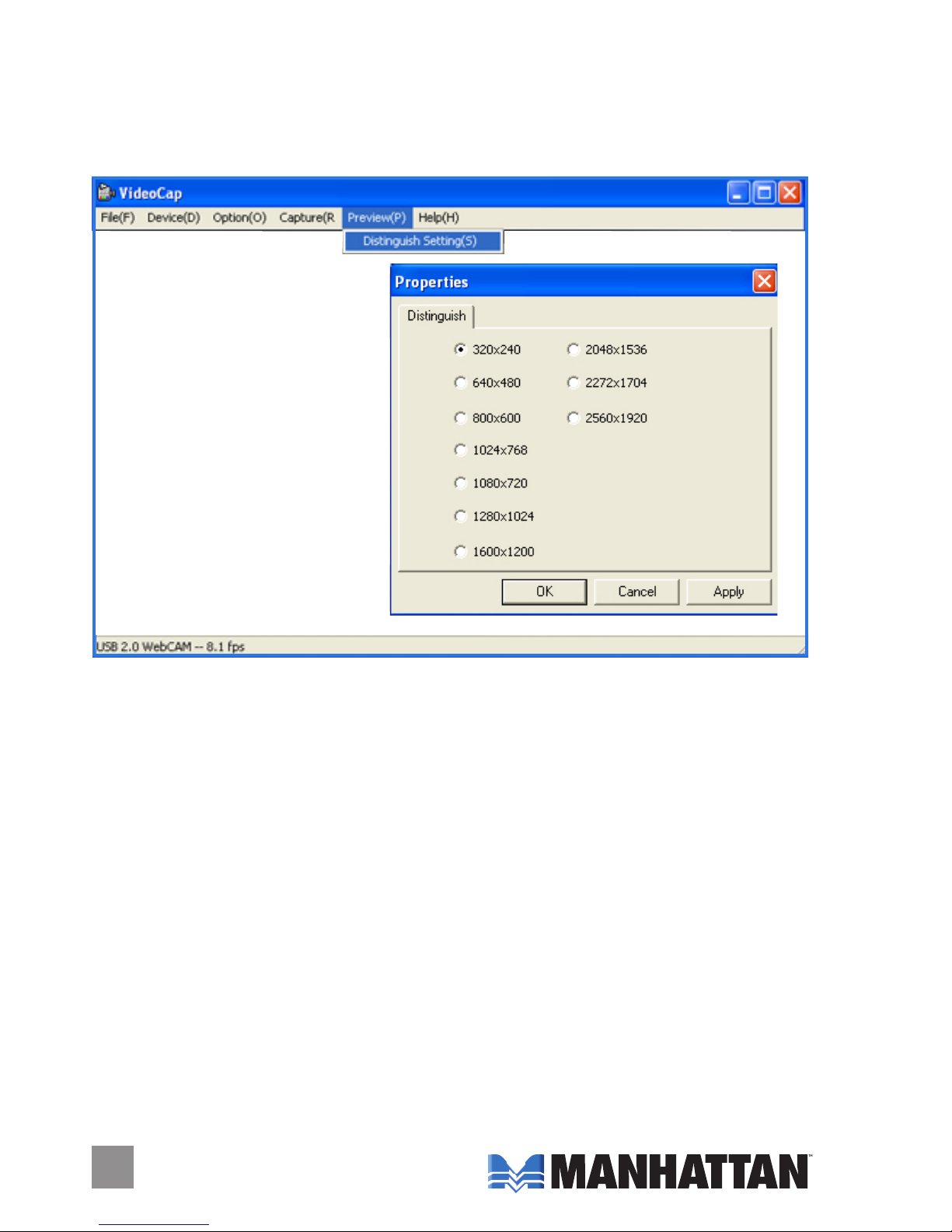
10
Preview
Thedrop-downPreviewmenupresentsa“DistinguishSettings”option
thatdisplaysarangeofvideoresolutionsettings.Videolesthatare
created are automatically saved in your My Pictures folder.

11
SPECIFICATIONS
Standards and Certications
•FCC
•CE
•SATA1.0a
Ports
•2eSATA(extermal)I-type
•Transferrate:1.5Gbps
General
•PCIExpressCard/34
•Supports2independenteSATAchannels
•48-bitLBAforsupportofHDDlargerthan137GB
•2LEDsindicateforHDDaccess
•PCcard32-bitCardBusfullycompliant
•SupportsSpreadSpectruminreceiver
•Independent256-byteFIFOs(32bit*64deep)perserialATAchannel
for host reads and writes
•SiliconImagechipset
System Requirements
•Windows2000/XP/Server2003/Vista
•AvailablePCMCIAslot
•CD-ROMdrive
Package Contents
•SATA1.5PCCard
•UsermanualanddriverCD

Copyright © MANHATTAN
All products mentioned are trademarks or registered trademarks of their respective owners.
www.manhattan-products.com
MANHATTAN®offers a complete line
of PC Components, Peripherals, Cables and Accessories.
Ask your local computer dealer for more information
or visit us online at
Other manuals for 460668
7
Table of contents