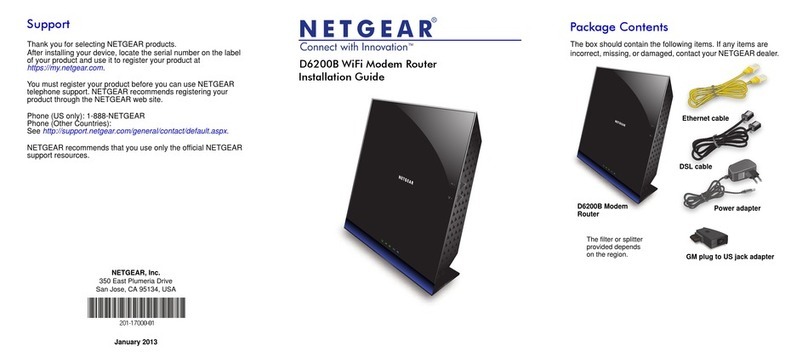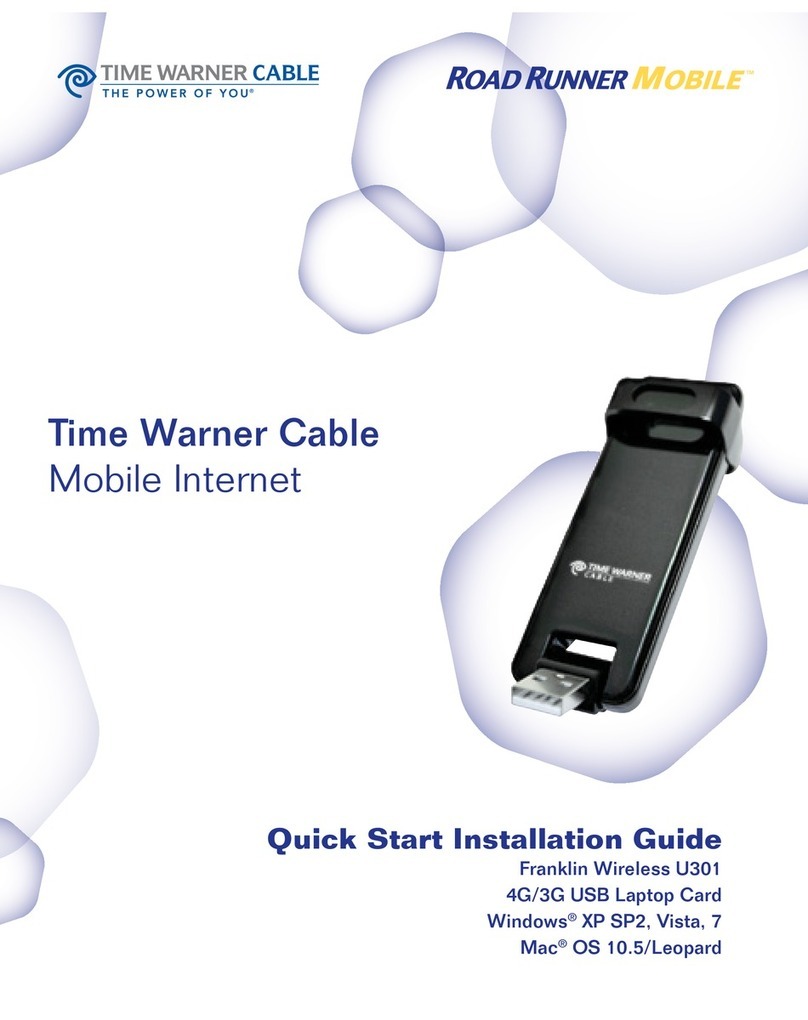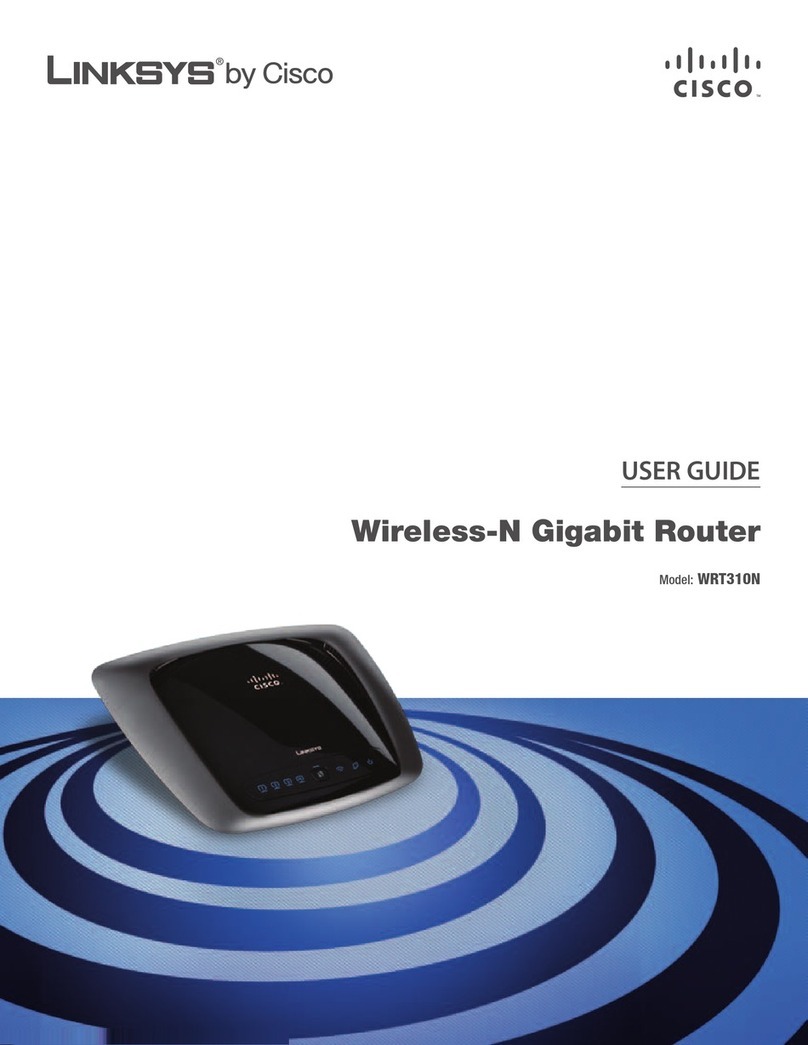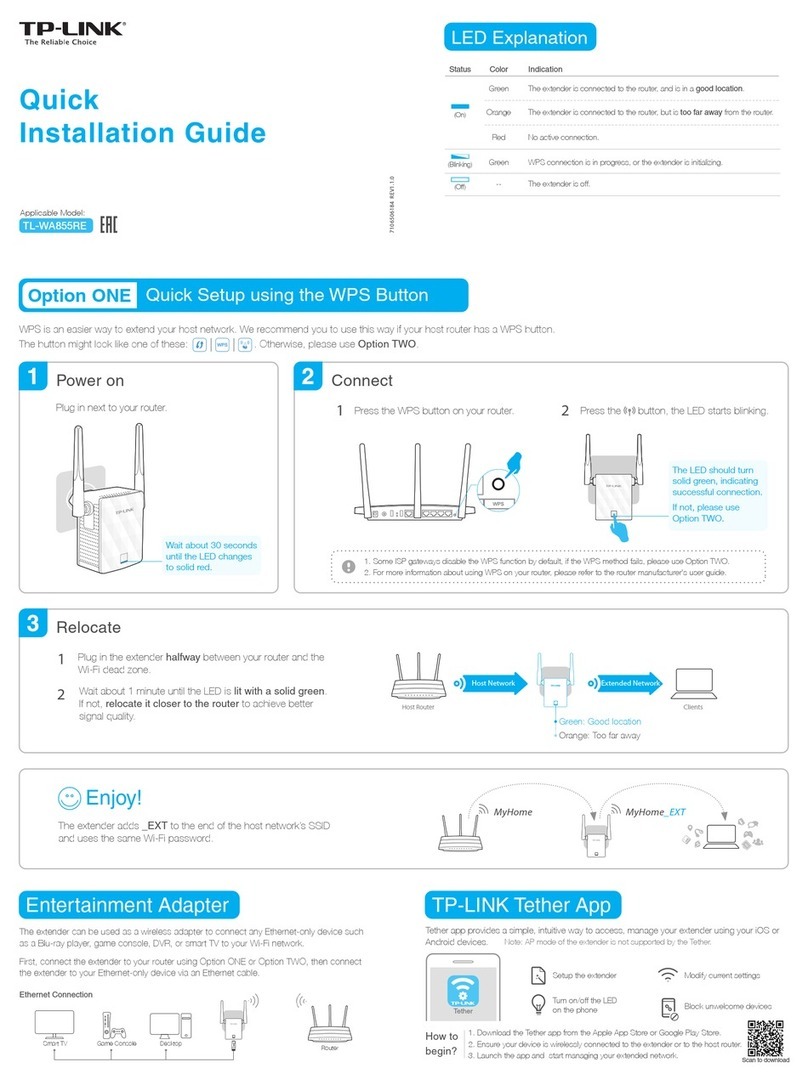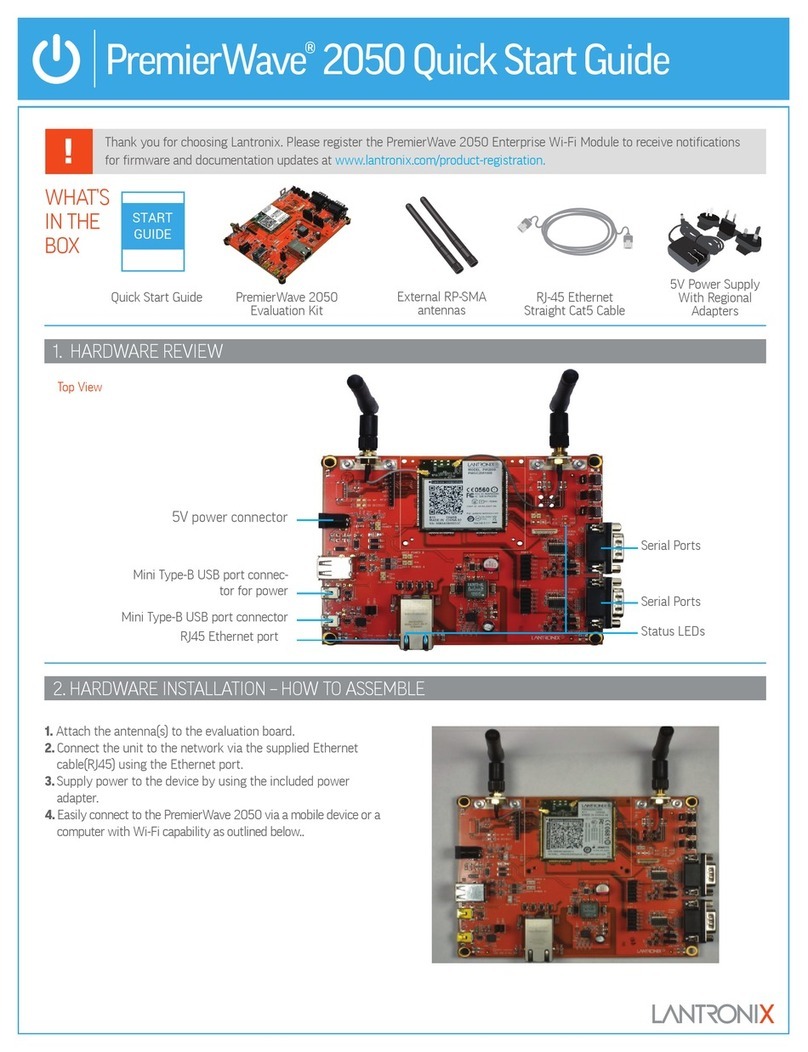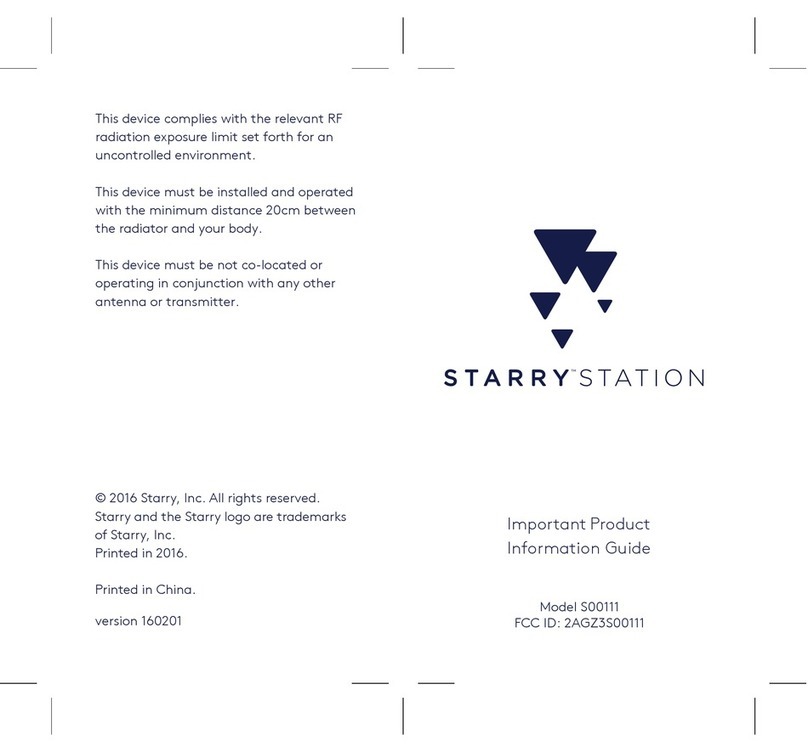Manhattan 525541 User manual

750AC WIRELESS
DUAL-BAND ROUTER
USER MANUAL
M O D E L 5255 41
MAN-525541-UM-0314-01-0
manhattan-products.com

2
COPYRIGHT
Copyright © 2014IC Intracom. All rights reserved. No part of this publication
may be reproduced, transmitted, transcribed, stored in a retrieval system or
translated into any language or computer language, in any form or by any
means, electronic, mechanical, magnetic, optical, chemical, manual or
otherwise, without the prior written permission of IC Intracom.
Any software described in this manual is sold or licensed "as is." Should the
programs prove defective following their purchase, the buyer (and not IC
Intracom, its distributor or its dealer) assumes the entire cost of all necessary
servicing, repair and any incidental or consequential damages resulting from
any defect in the software. Further, IC Intracom reserves the right to revise this
publication and to make changes from time to time in the contents thereof
without obligation to notify any person of such revision or changes.

3
Federal Communications
Commission
Interference Statement
FCC Part 15
This device complies with part 15 of the FCC Rules. Operation is subject to the
following two conditions: (1) This device may not cause harmful interference;
and (2) This device must accept any interference received, including
interference that may cause undesired operation.
This equipment has been tested and found to comply with the limits for a Class
B digital device, pursuant to Part 15 of FCC Rules. These limits are designed
to provide reasonable protection against harmful interference in a residential
installation. This equipment generates, uses and can radiate radio frequency
energy and, if not installed and used in accordance with the instructions, may
cause harmful interference to radio communications. However, there is no
guarantee that interference will not occur in a particular installation. If this
equipment does cause harmful interference to radio or television reception,
which can be determined by turning the equipment off and on, the user is
encouraged to try to correct the interference by one or more of the following
measures:
1. Reorient or relocate the receiving antenna.
2. Increase the separation between the equipment and receiver.
3. Connect the equipment into an outlet on a circuit different from that
to which the receiver is connected.
4. Consult the dealer or an experienced radio technician for help.
Changes or modifications not expressly approved by the party responsible
for compliance could void the user‘s authority to operate the equipment.
Operations in the 5.15-5.25 GHz band are restricted to indoor usage only.

4
FCC Caution
This equipment must be installed and operated in accordance with provided
instructions, and a minimum 20cm spacing must be provided between and
computer-mounted antenna and a person’s body (excluding extremities of
hands, wrist and feet) during wireless modes of operation.
Federal Communications Commission (FCC) Radiation Exposure
Statement
This equipment complies with FCC radiation exposure set forth for an
uncontrolled environment. In order to avoid the possibility of exceeding the
FCC radio frequency exposure limits, human proximity to the antenna shall not
be less than 20 cm (8 inches) during normal operation.
The antenna(s) used for this transmitter must not be co-located or operating in
conjunction with any other antenna or transmitter.
The equipment version marketed in the U.S. is restricted to usage of the
channels 1-11.

5
R&TTE Compliance Statement
This equipment complies with all the requirements of Directive 1999/5/EC OF
the European Parliament and the Council of March 9, 1999, on radio
equipment and telecommunication terminal equipment and the mutual
recognition of their conformity (R&TTE).
Safety
This equipment is designed with the utmost care for the safety of those who
install and use it. However, special attention must be paid to the dangers of
electric shock and static electricity when working with electrical equipment. All
guidelines of this and of the computer manufacture must therefore be allowed
at all times to ensure the safe use of the equipment.
EU Countries Intended for Use
The ETSI version of this device is intended for home and office use in Austria,
Belgium, Denmark, Finland, France, Germany, Greece, Ireland, Italy,
Luxembourg, the Netherlands, Portugal, Spain, Sweden and the United
Kingdom. The ETSI version of this device is also authorized for use in EFTA
member states: Iceland, Liechtenstein, Norway, and Switzerland.
EU Countries Not intended for use
None.

6
Contents
Chapter I: Product Information .......................................................................9
1-1 Introduction and safety information.....................................................9
1-2 Safety Information.............................................................................10
1-3 System Requirements.......................................................................11
1-4 Package Contents.............................................................................11
1-5 Becoming familiar with your new router ............................................12
Chapter II: System and Network Setup ..........................................................14
2-1 Build network connection ..................................................................14
2-2 Connecting to wireless broadband router by web browser ...............17
2-2-1 Windows 2000 IP address setup ............................................17
2-2-2 Windows XP IP address setup ...............................................19
2-2-3 Windows Vista/Windows 7 IP address setup .........................21
2-2-4 Windows 8 IP address setup ..................................................23
2-2-5 Router IP address lookup .......................................................25
2-3 Using Quick Setup ............................................................................29
2-3-1 Setup procedure for Cable Modem ........................................32
2-3-2 Setup procedure for Fixed-IP xDSL........................................33
2-3-3 Setup procedure for PPPoE xDSL .........................................34
2-3-4 Setup procedure for PPTP xDSL............................................35
2-3-5 Setup procedure for L2TP xDSL ............................................37
2-3-6 Setup procedure for Telstra Big Pond ....................................39
2-4 General Setup. .................................................................................41
2-4-1 Time zone and time auto-synchronization..............................42
2-4-2 Change management password.............................................43
2-4-3 Remote Management .............................................................45
2-5 Setup Internet Connection (WAN Setup) ..........................................47
2-5-1 Setup procedure for Dynamic IP ............................................48
2-5-2 Setup procedure for Static IP .................................................49
2-5-3 Setup procedure for PPPoE ...................................................50
2-5-4 Setup procedure for PPTP .....................................................52
2-5-5 Setup procedure for L2TP ......................................................54
2-5-6 Setup procedure for Telstra Big Pond ....................................56
2-5-7 Setup procedure for DNS .......................................................57
2-5-8 Setup procedure for DDNS.....................................................58
2-5-9 Setup procedure for WISP......................................................60

7
2-6 Wired LAN Configurations ................................................................63
2-6-1 LAN IP section........................................................................64
2-6-2 DHCP Server..........................................................................64
2-6-3 Static DHCP Leases Table.....................................................66
2-7 Wireless LAN Configurations ............................................................68
2-7-1 Basic Wireless Settings ..........................................................69
2-7-1-1 Setup procedure for Access Point................................71
2-7-1-2 Setup procedure for Station-Infrastructure...................75
2-7-1-3 Setup procedure for AP Bridge-Point to Point.............. 77
2-7-1-4 Setup procedure for AP Bridge-Point to Multi-Point.....78
2-7-1-5 Setup procedure for AP Bridge – WDS........................79
2-7-1-6 Setup procedure for Universal Repeater......................81
2-7-2 Advanced Wireless Settings...................................................83
2-7-3 Wireless Security....................................................................87
2-7-3-1 Disable wireless security..............................................87
2-7-3-2 WEP - Wired Equivalent Privacy..................................87
2-7-3-3 Wi-Fi Protected Access (WPA) .................................... 90
2-7-3-4 WPA RADIUS............................................................... 91
2-7-4 Wireless Access Control.........................................................92
2-7-5 Wi-Fi Protected Setup (WPS).................................................95
2-7-6 Security Tips for Wireless Network.........................................97
Chapter III Advanced Functions .....................................................................99
3-1 Quality of Service (QoS) ...................................................................99
3-1-1 Basic QoS Settings.................................................................99
3-1-2 Add a new QoS rule .............................................................101
3-2 Network Address Translation (NAT) ...............................................104
3-2-1 Basic NAT Settings (Enable or disable NAT function)..........104
3-2-2 Port Forwarding ....................................................................105
3-2-3 Virtual Server........................................................................107
3-2-4 Port Mapping for Special Applications..................................110
3-2-5 UPnP Setting ........................................................................112
3-2-6 ALG Settings ........................................................................113
3-3 Firewall............................................................................................114
3-3-1 Access Control......................................................................115
3-3-2 URL Blocking........................................................................120
3-3-3 DoS Attack Prevention .........................................................122
3-3-3-1 DoS - Advanced Settings ...........................................124
3-3-4 Demilitarized Zone (DMZ)..................................................... 126

8
3-4 System Status.................................................................................129
3-4-1 System information and firmware version ............................129
3-4-2 Internet Connection Status ...................................................130
3-4-3 Device Status .......................................................................131
3-4-4 System Log...........................................................................132
3-4-5 Security Log..........................................................................133
3-4-6 Active DHCP client list..........................................................134
3-4-7 Statistics ............................................................................... 134
3-5 System Tools .................................................................................. 135
3-5-1 Configuration Backup and Restore.......................................136
3-5-2 Firmware Upgrade................................................................137
3-5-3 System Reset .......................................................................138
Chapter IV: Appendix ...................................................................................140
4-1 Hardware Specifications .................................................................140
4-2 Troubleshooting .............................................................................. 141
4-3 Glossary..........................................................................................144

9
Chapter I: Product Information
1-1 Introduction and safety information
Thank you for purchasing this 750AC Wireless Dual-Band Router.
This cost-effective router is the best choice for Small office / Home
office users, as all computers and network devices can share a
single xDSL / cable modem Internet connection at high speed.
Easy install procedures allow any computer users to set up a
network environment in very short time —even if inexperienced.
When the number of your computers and network-enabled devices
grows, you can also expand the number of network slotsby simply
attaching a switch to extend the scope of your network.
With both 2.4GHz and 5GHz radios built-in, this router supports
both of the IEEE 802.11b/g/n and 802.11a/n/ac wireless network
capabilities simultaneously. All computers and wireless-enabled
network devices (including PDAs, smartphones, game consoles
and tablets) can connect to this wireless router without additional
cabling. New 11ac wireless capability also gives you the highest
speed of wireless experience ever! With a compatible wireless card
installed in your PC, you can transfer files at speeds up to 300
Mbps + 433 Mbps (transfer data rate).The radio coverage is also
doubled, so don’t worry if your office or house is really big!
Other features:
•Supports 2.4GHz and 5GHz wireless devices simultaneously
•High wireless access throughput, up to 300 Mbps + 433 Mbps (transfer
data rate)
•Allows multiple users to share a single Internet line
•Shares a single Cable or xDSL internet connection
•Access to private LAN servers from the Internet
•Four wired LAN ports (10/100M) and one WAN port (10/100M)
•Provides IEEE 802.11a/b/g/n/ac wireless LAN capability
•Supports DHCP (Server/Client) for easy IP-address setup
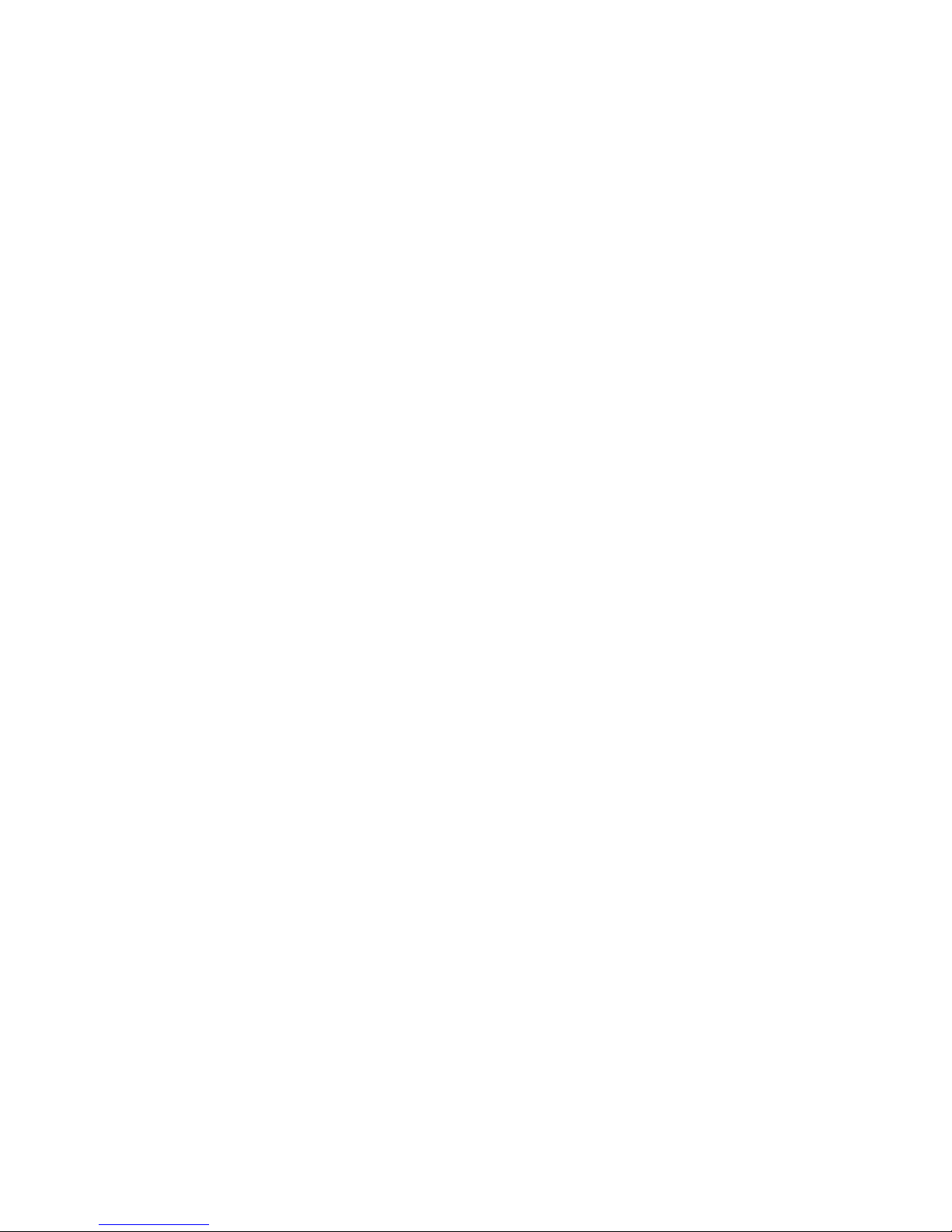
10
•Supports multiple wireless modes: AP, Station-Infrastructure, Wireless
Bridge and Universal Repeater
•Advanced network and security features: Special Applications, QoS,
DMZ, Virtual Servers, Access Control, Firewall
•Allows you to monitor the router’s status: DHCP Client Log, System Log,
Security Log and Device/Connection Status
•Easy-to-use Web-based GUI for network configuration and
management purposes
•Remote management function allows configuration and upgrades from
a remote computer (over the Internet)
•Auto MDI / MDI-X function for all wired Ethernet ports
1-2 Safety Information
1. The router’s designed for indoor use only; do not place outdoors.
2. Do not put this router at or near hot or humid places, like a
kitchen or bathroom. Also, do not leave this router in the car in
summer.
3. Do not yank any cables; disconnect from the router first.
4. If placing the router up high or on awall, make sure it’s firmly
secured to avoid damage to the router and its accessories.
5. Accessories like the antenna and power supply are dangers to
small children. KEEP THIS ROUTER OUT THE REACH OF
CHILDREN!
6. The router will become hot when being used for long time. This is
normal and is not a malfunction. Do not put this router on paper,
cloth or other flammable materials.
7. There’re no user-serviceable partsinside the router. If the router
is not working properly, contact your dealer and ask for help. Do not
disassemble the router, as the warranty will be void.
8. If the router falls into water when it’s powered, do not use your
handsto pick it up. Switch the electrical power off before you do
anything, or contact an experienced technician for help.
9. If you smell something strange, or even see some smoke coming
out from the router or power supply, remove the power supply or
switch the electrical power off immediately and call dealer for help.

11
1-3 System Requirements
Internet connection, provided by xDSL or cable modem with an RJ45
Ethernet port.
Computer or network devices with wired or wireless network interface
card.
Web browser (Microsoft Internet Explorer, Google Chrome or Safari).
An available AC power outlet (100 – 240V, 50/60Hz)
1-4 Package Contents
Before starting to use this router, check if there’s anything missing
from the package. Contact your dealer to claim any missing items:
□Broadband Wireless Router
□Quick Installation Guide
□User Manual on CD
□Power Adapter (Output: DC 5 V / 1.5 A)
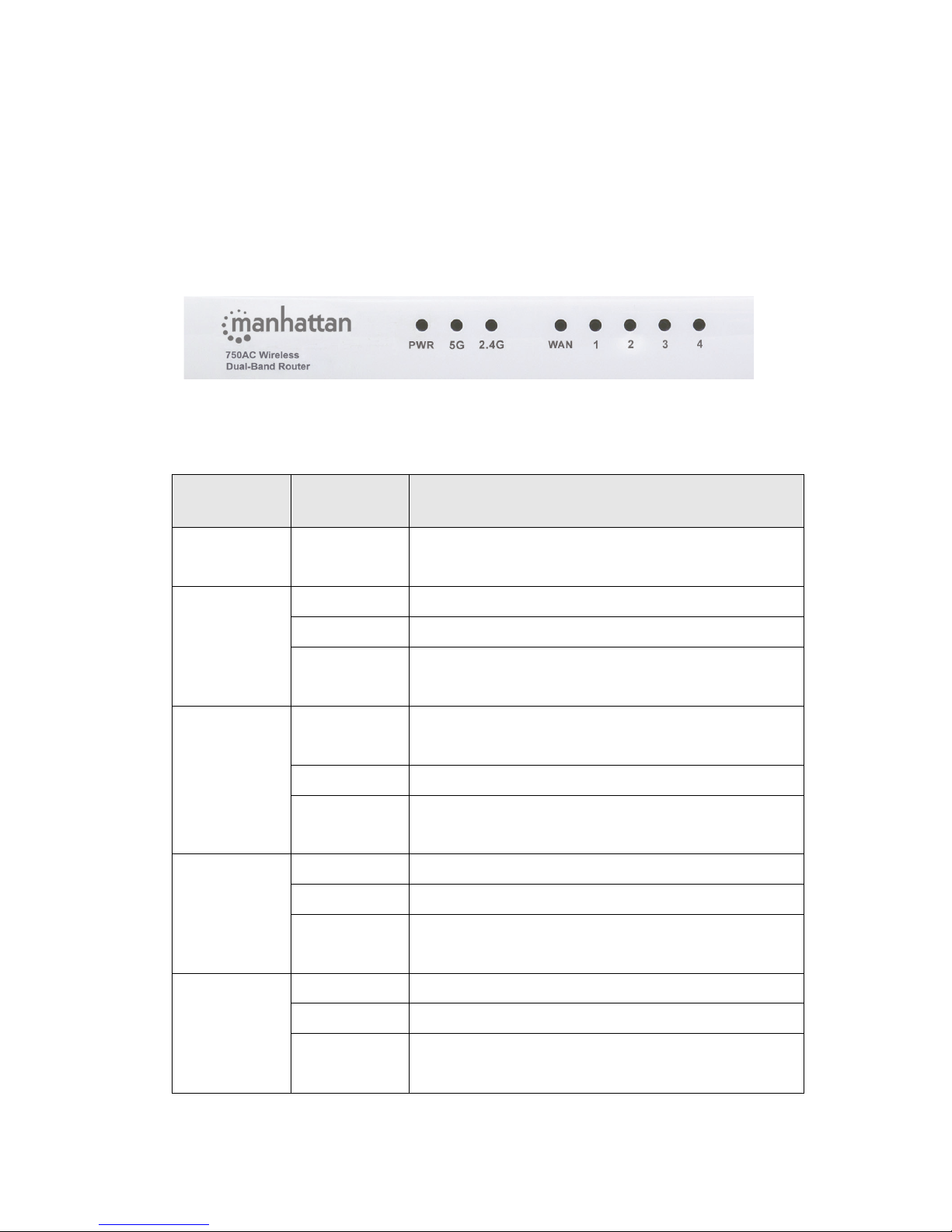
12
1-5 Becoming familiar with your wireless router
Front Panel
LED Name
Light
Status
Description
PWR
On
Router is switched on and correctly
powered.
On
5GHz Wireless WPS function is enabled.
Off
5GHz Wireless network is switched off.
5G
Flashing
5GHz Wireless LAN activity (transferring
or receiving data).
On
2.4GHz Wireless WPS function is
enabled.
Off
2.4GHz Wireless network is switched off.
2.4G
Flashing
2.4GHz Wireless LAN activity
(transferring or receiving data).
On
WAN port is connected.
Off
WAN port is not connected.
WAN
LNK/ACT
Flashing
WAN activity (transferring or receiving
data).
On
LAN port is connected.
Off
LAN port is not connected.
LAN 1-4
LNK/ACT
Flashing
LAN activity (transferring or receiving
data).

13
Back Panel
Item Name
Description
Antenna
It is External dipole antenna x 2
LAN 1 – 4
Local Area Network (LAN) ports 1 to 4.
WAN
Wide Area Network (WAN / Internet) port.
Power Jack
Power connector, connects to A/C power adapter.
Reset / WPS
Reset the router to factory default settings (clear all settings)
or start WPS function. Press this button and hold for 10
seconds to restore all settings to factory defaults; press this
button for less than 5 seconds once to start 2.4GHz & 5GHz
wireless WPS function.

14
Chapter II: System and Network Setup
2-1 Building the network connection
To build the network connection between your router and your
computers and network devices:
1. Connect your xDSL / cable modem to the WAN port of the router
using Ethernet cable.
2. Connect all your computers, network devices (network-enabled
consumer devices other than computers, like game consoles or
switches) to the LAN port of the router.

15
3. Connect the power adapter to the wall outlet, then connect it to
the power jack of the router.

16
4. Check all LEDs on the front panel. The PWR LED should be
steadily on; the WAN and LAN LEDs should be on if the
computer / network device connected to the respective port of
the router is powered on and correctly connected. If the PWR
LED is not on, or if any LED you expect to be on is not, recheck
the connections or refer to 4-2 Troubleshooting for possible
reasons and solutions.

17
2-2 Connecting to the router by Web browser
After the network connection is built, the next step is to set up
the router with proper network parameters so it can work properly in
your network environment.
Before you can connect to the router and start the configuration
procedures, your computer must be able to get an IP address
automatically (use a dynamic IP address). If it’s set to use a static
IP address, or if you’re unsure, configure your computer to use a
dynamic IP address using these steps:
If the operating system of your computer is:
Windows 2000 - go to section 2-2-1
Windows XP - go to section 2-2-2
Windows Vista/Windows 7 - go to section 2-2-3
Windows 8 - go to section 2-2-4
2-2-1 Windows 2000 IP address setup:
1. Click Start (it should be located at the lower-left corner of your
desktop), then click Control Panel. Double-click the Network and
Dial-up Connections icon; click Local Area Connection. The
Local Area Connection Properties window will appear. Select
“Internet Protocol (TCP/IP)”and then click Properties.

18
2. Select “Obtain an IP address automatically”and “Obtain DNS
server address automatically,” then click OK.

19
2-2-2 Windows XP IP address setup:
1. Click Start (it should be located at the lower-left corner of your
desktop), then click Control Panel. Double-click the Network and
Internet Connections icon, click Network Connections, and then
double-click Local Area Connection. The Local Area
Connection Properties window will appear.Select “Internet
Protocol (TCP/IP)” and then click Properties.

20
2. Select “Obtain an IP address automatically”and “Obtain DNS
server address automatically,” then click OK.
Table of contents
Other Manhattan Wireless Router manuals