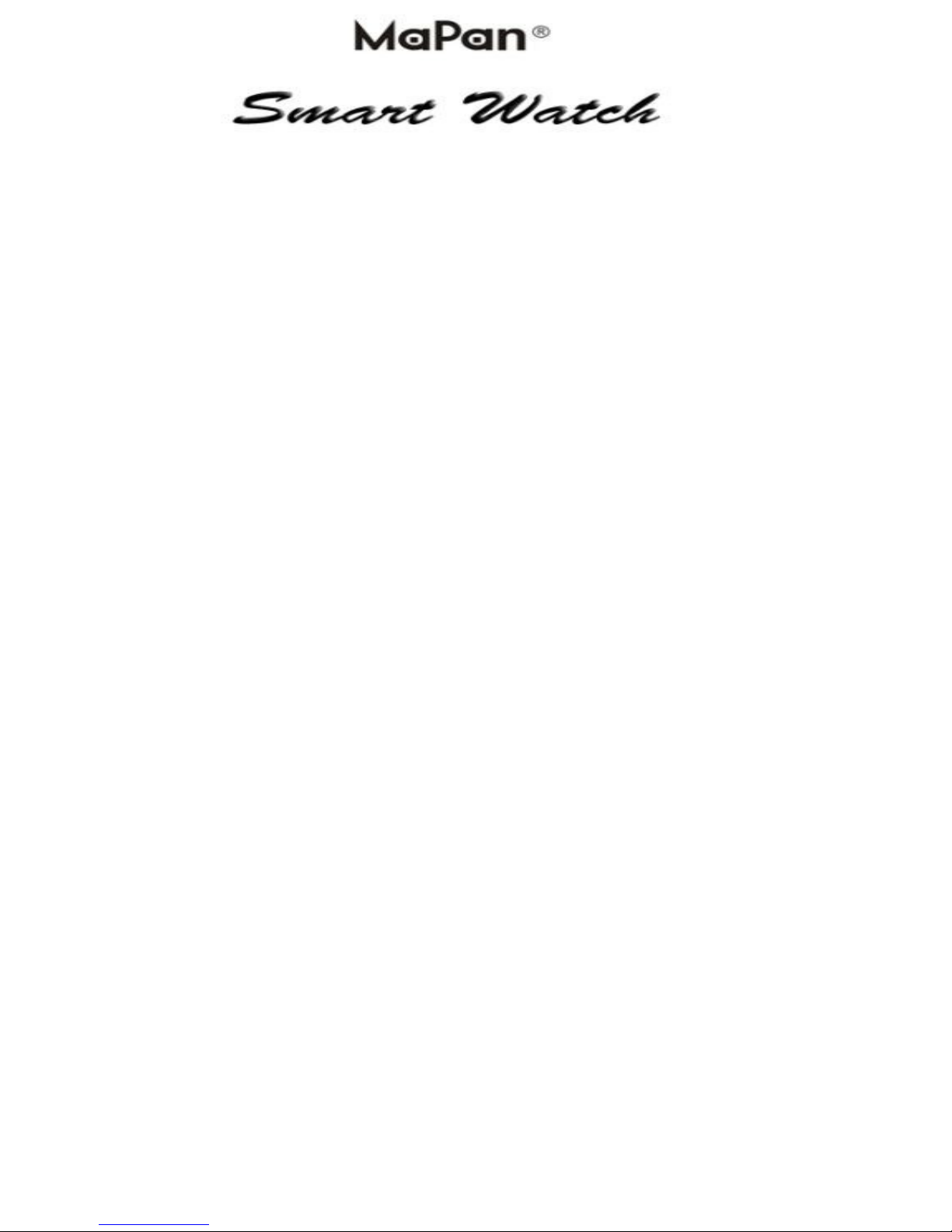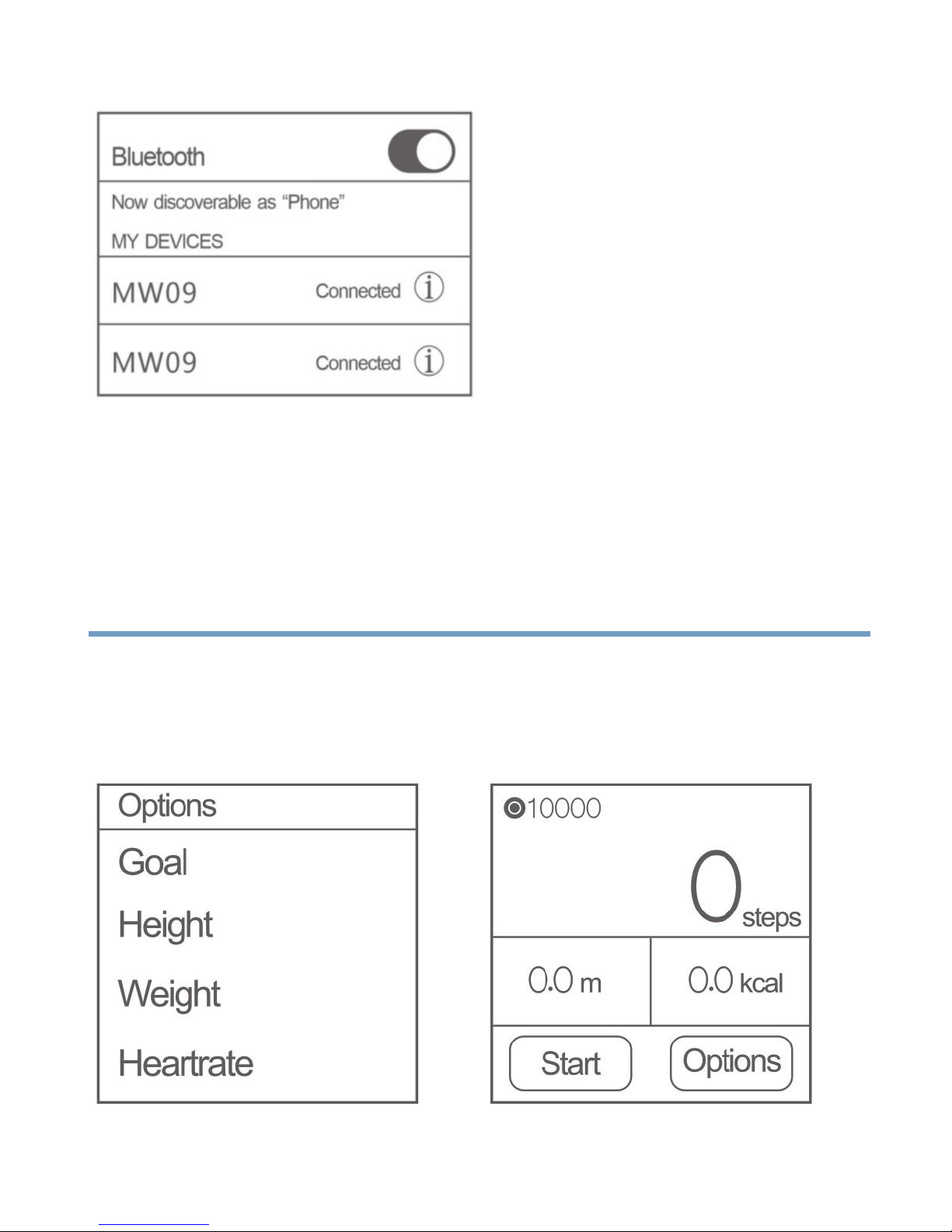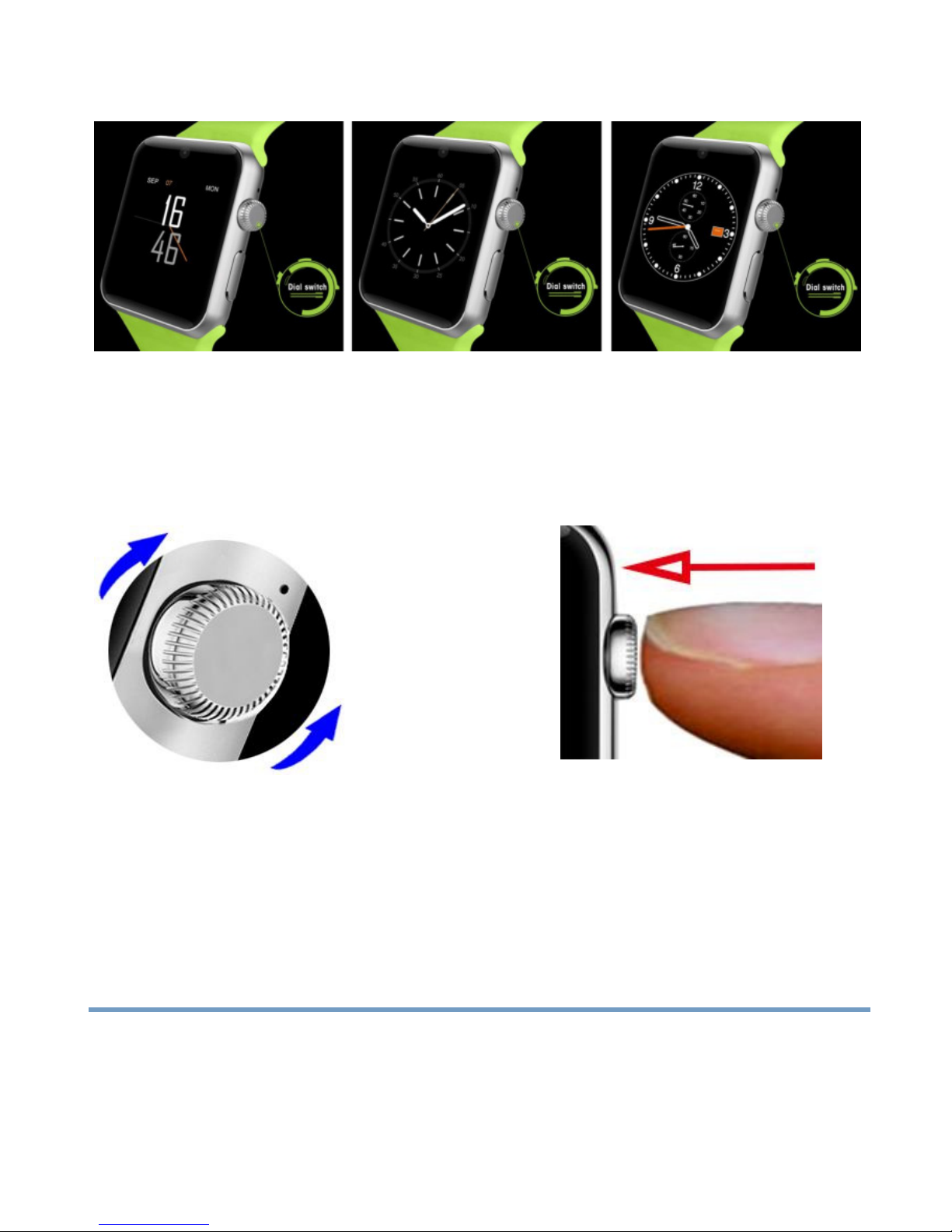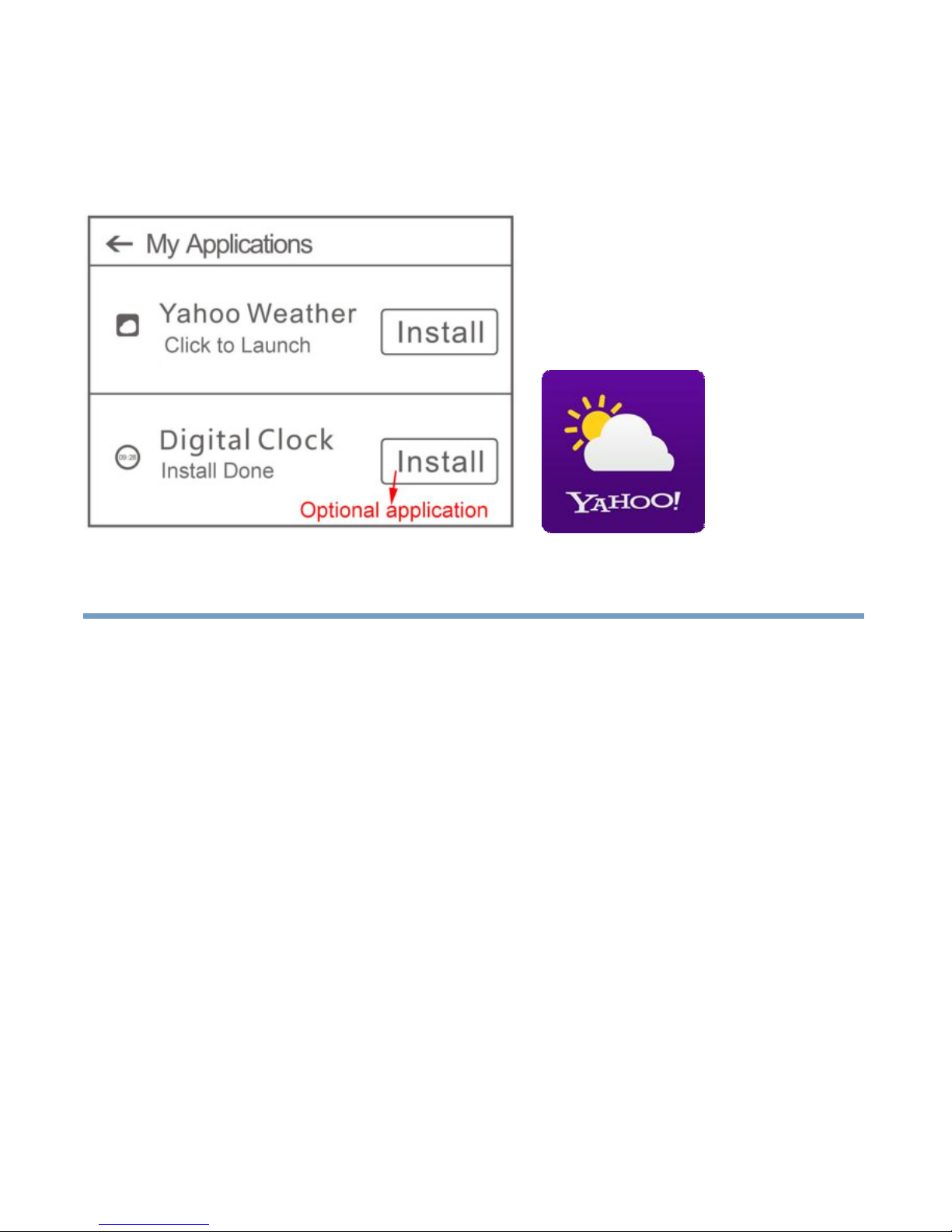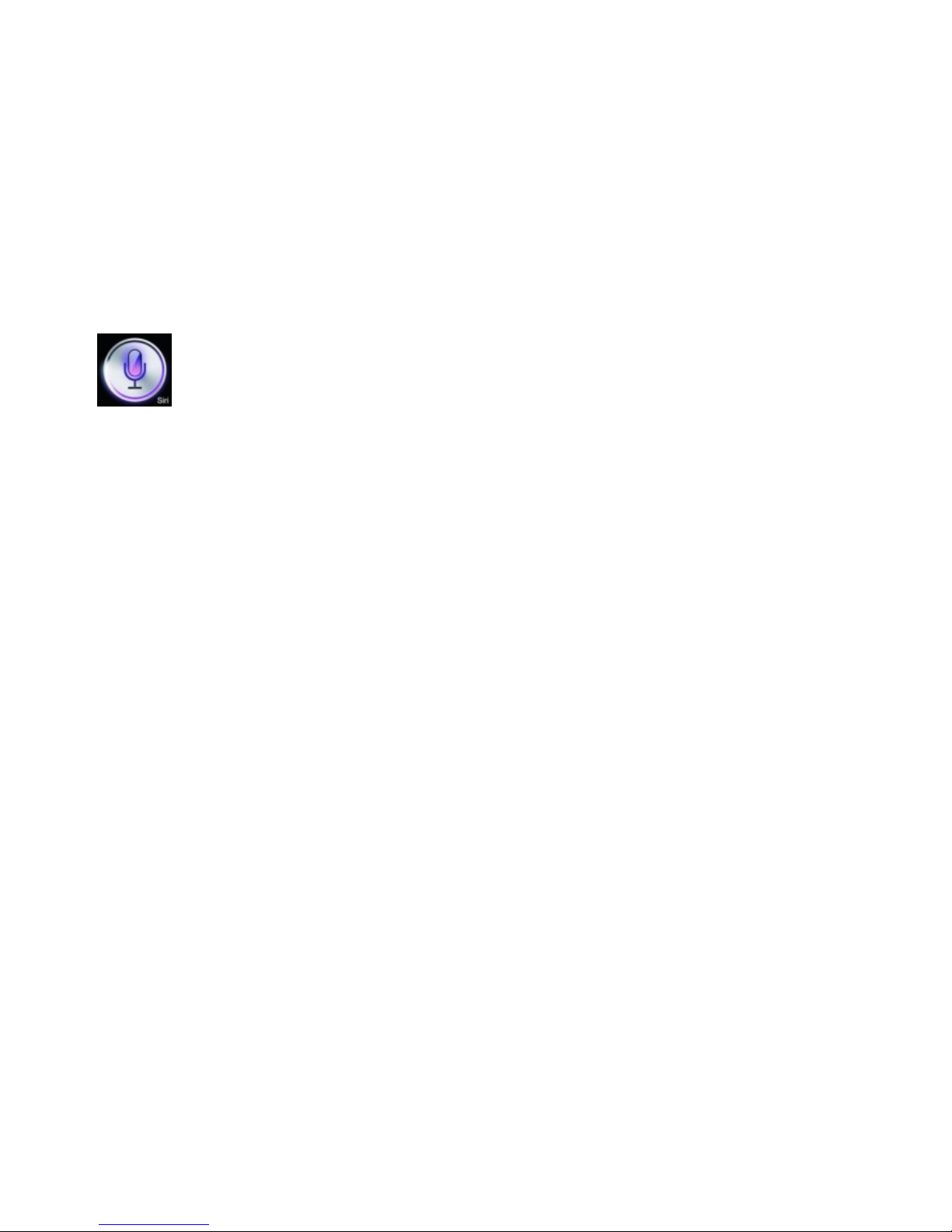minimum distance 10mm between the radiator & the mouth.
This equipment complies with FCC radiation exposure limits set forth for an
SAR testes are conducted using standard operating positions accepted by the FCC
Warning:
User manual for MW09 Series
Any Changes for modifications not expressly approved by the party responsible for
compliance could void the user's authority to operate the equipment.
This device complies with part 15 of FCC Rules. Operation is subject to the following
two conditions: (1) This device may not cause harmful interference and (2) this
devoice must accept any interference received, including interference that may cause
undesired operation.
Note: This equipment has been tested and found to comply with the limits for a class B
digital device,pursuant to part 15 of the FCC Rules.This limits are designed to provide
reasonable protection against harmful interference in a residential installation. This
equipment generates, uses and can radiate radio frequency energy and, if not installed
and used in accordance with the instructions, may cause harmful interference to radio
conmmunications.
However, there is no guarantee that interference will not occur a particular installation.
If this equipment does cause harmful interference to radio or television reception,which
can be determined by turning the equipment off and on, the user is encouraged to try to
correct the interference by one or more of the following measures:
-Reorient or relocate the receiving antenna.
-Increase the separation between the equipment and receiver.
-Connect the equipment into an outlet on a circuit different from that to which the
receiver is connected.
-Consult the dealer or an experienced radio/TV technician for help.
Specific Absorption Rate (SAR) information:
with the phone transmitting at its highest certified power level in all tested frequency
bands,although the SAR is determined at the highest certified power level, the actual
SAR level of the phone while operating can be well below the maximum value.Before
a new model phone is a available for sale to the public,it must be tested and certified to
FCC that it does not exceed the exposure limit established by the FCC, tests for each
phone are performed in positions and locations are required by the FCC.
For body worn operation, this model phone has been tested and meets the FCC RF
exposure guidelines when used with an accessory designated for this product or
Non-compliance with the above restrictions may result in vionlation of RF exposure
when used with an accessory that contains no metal.
guidelines.
uncontrolled environment .This equipment should be installed and operated with