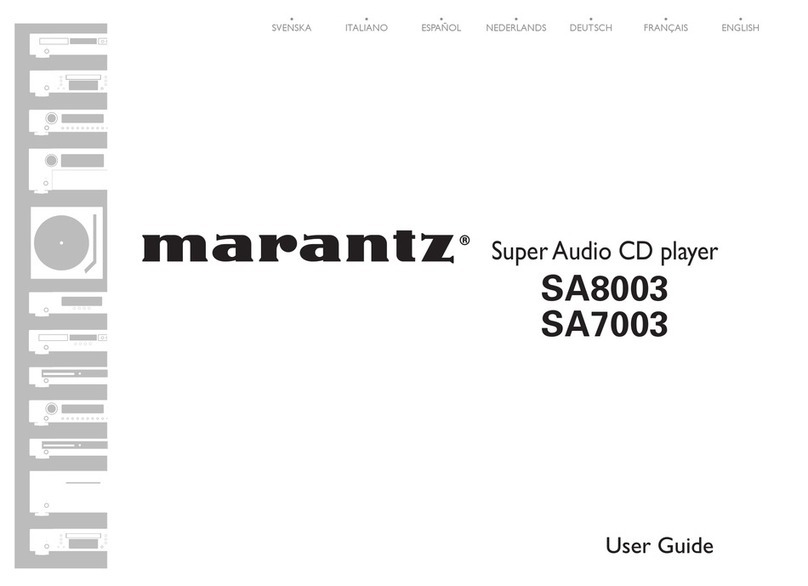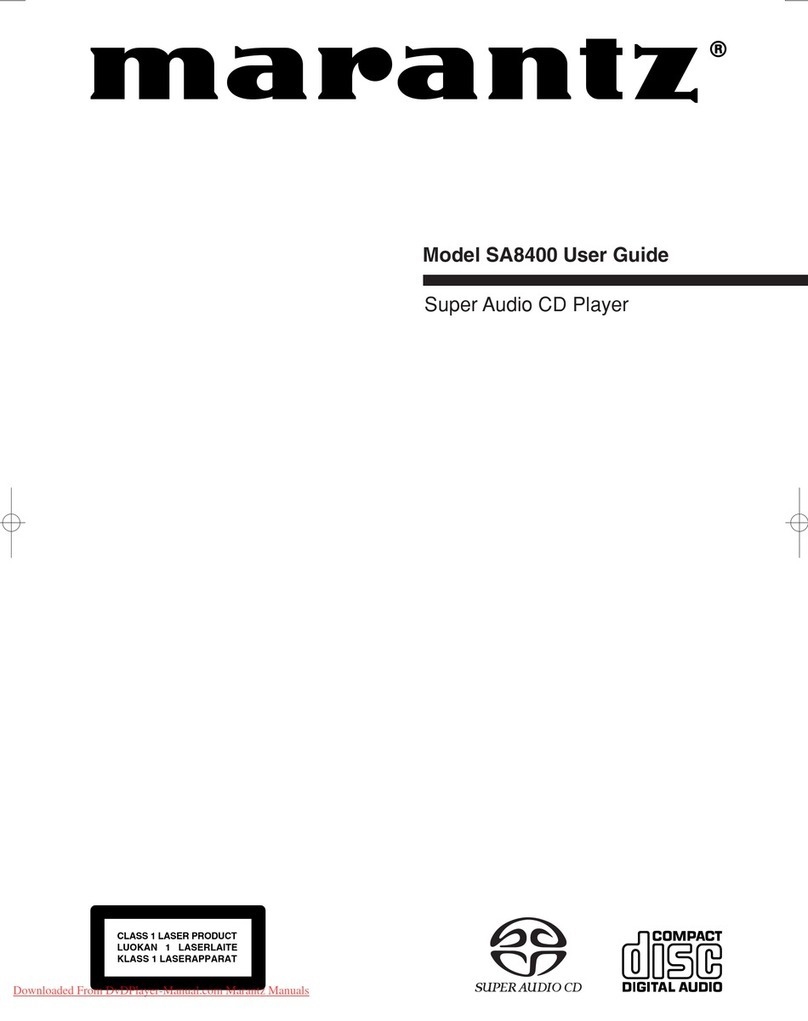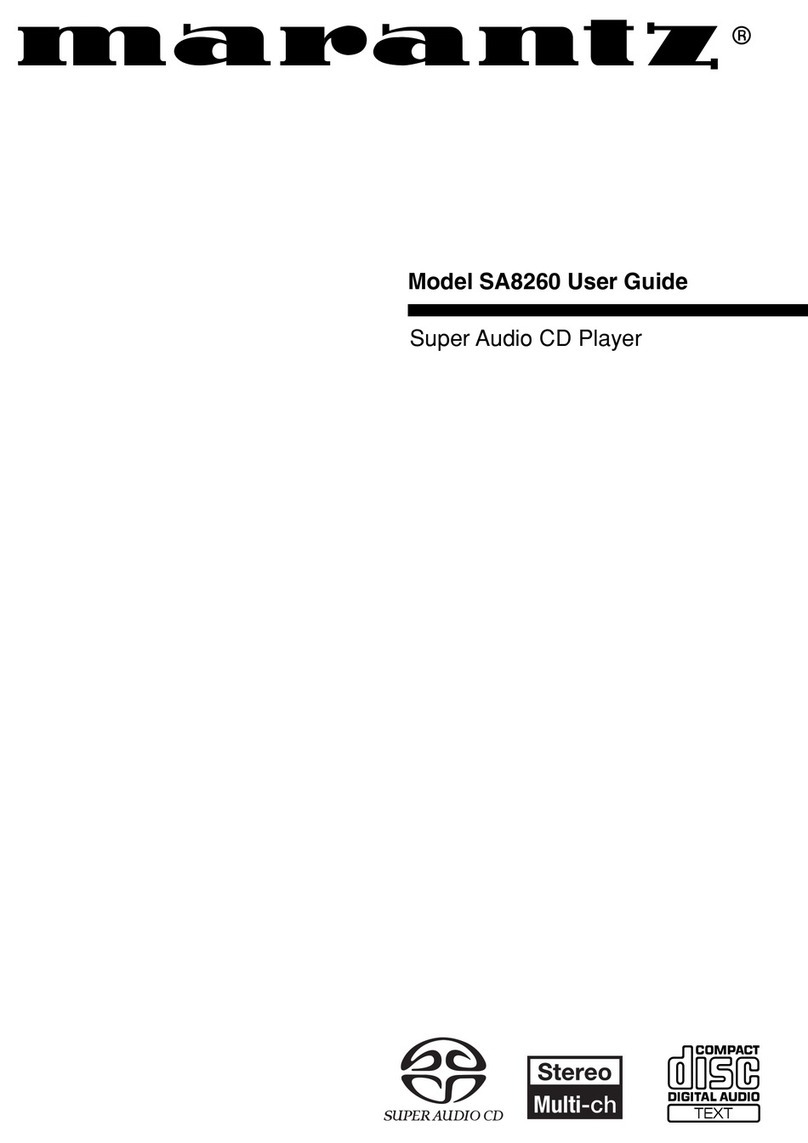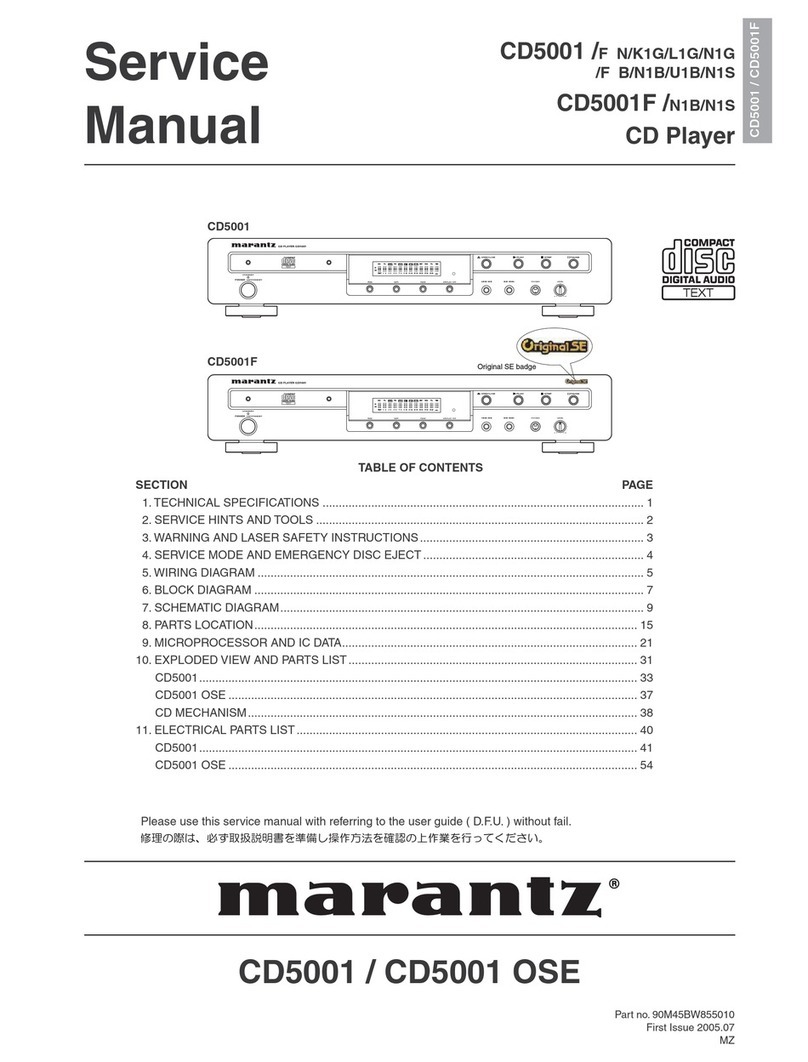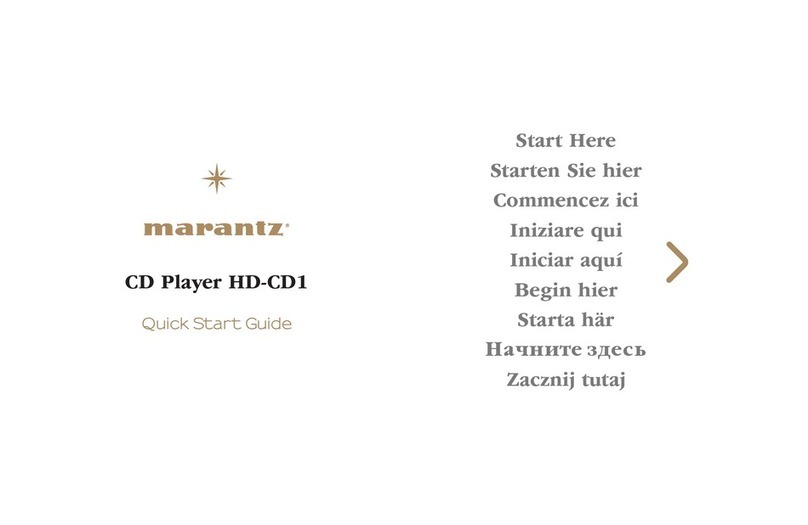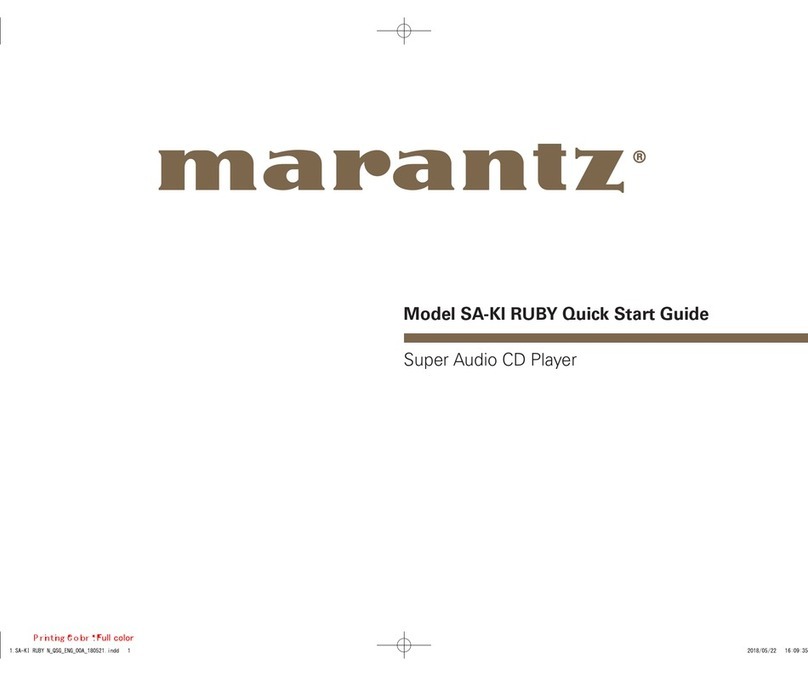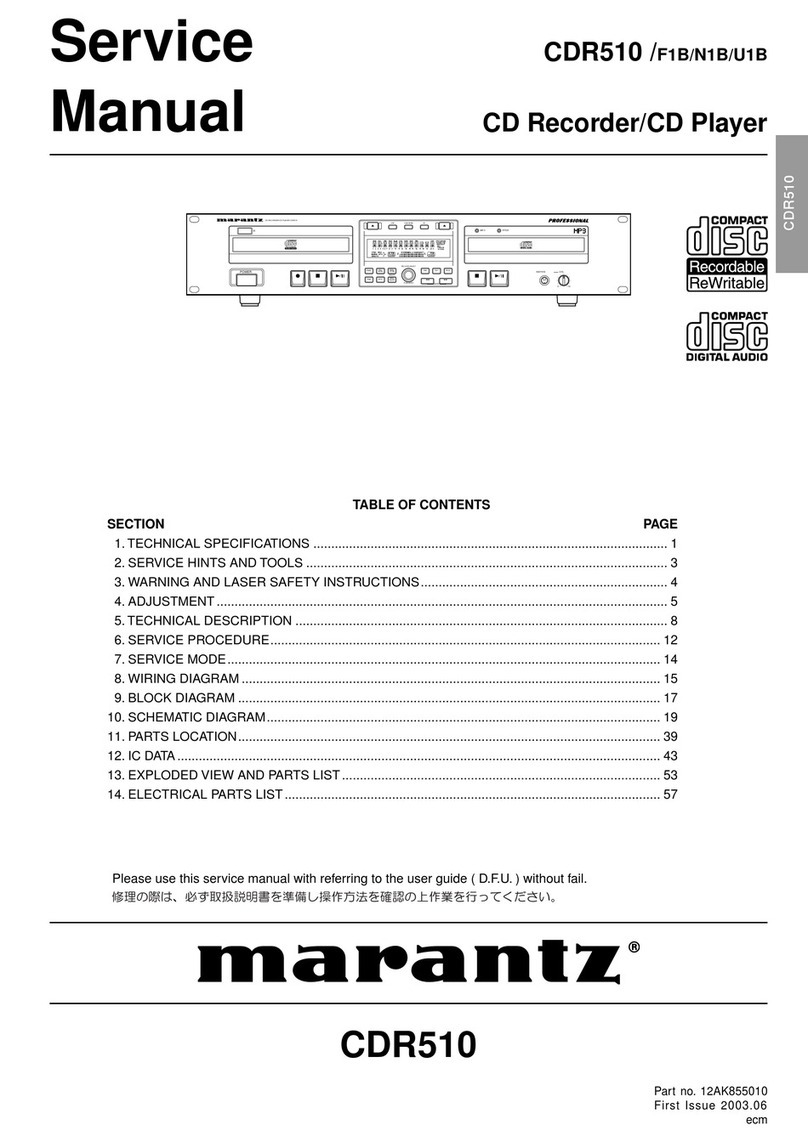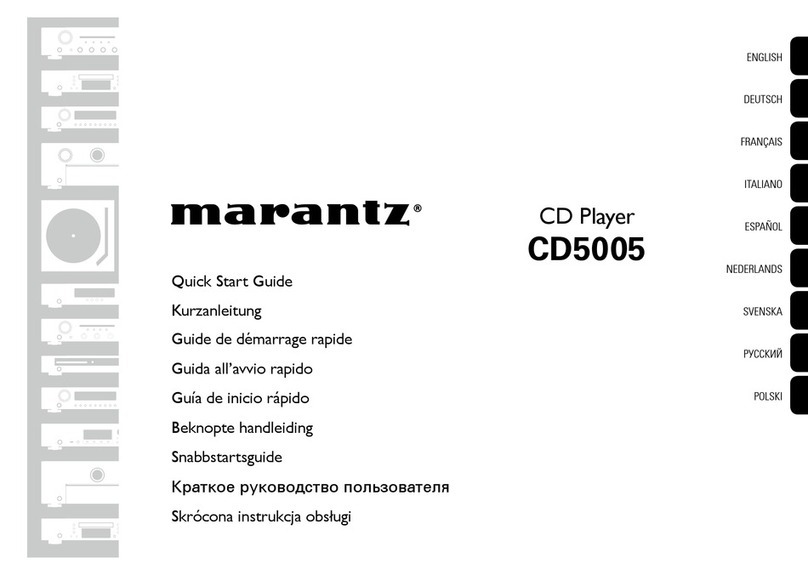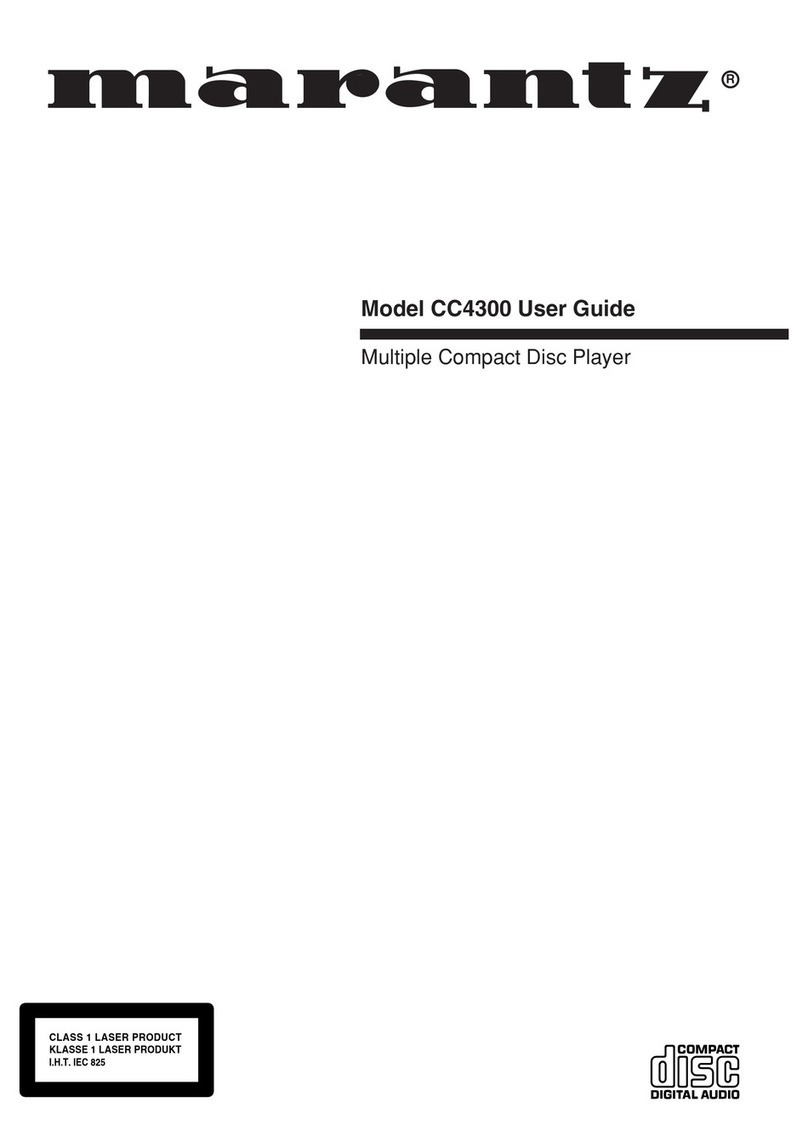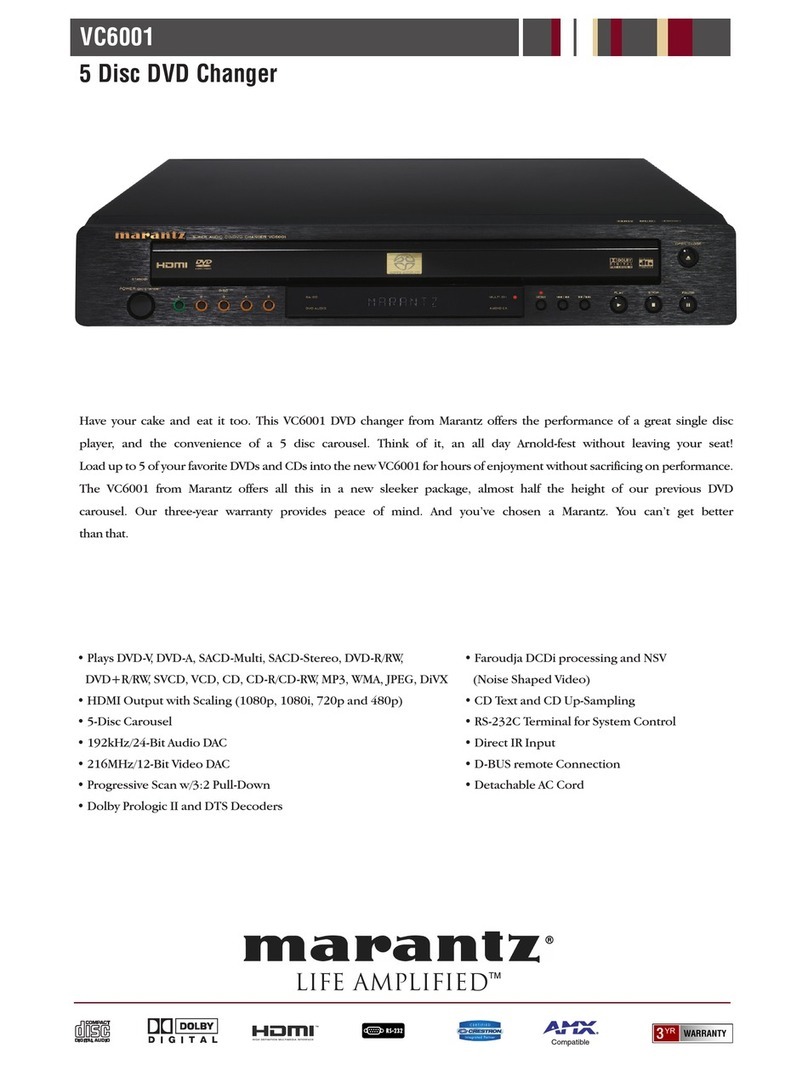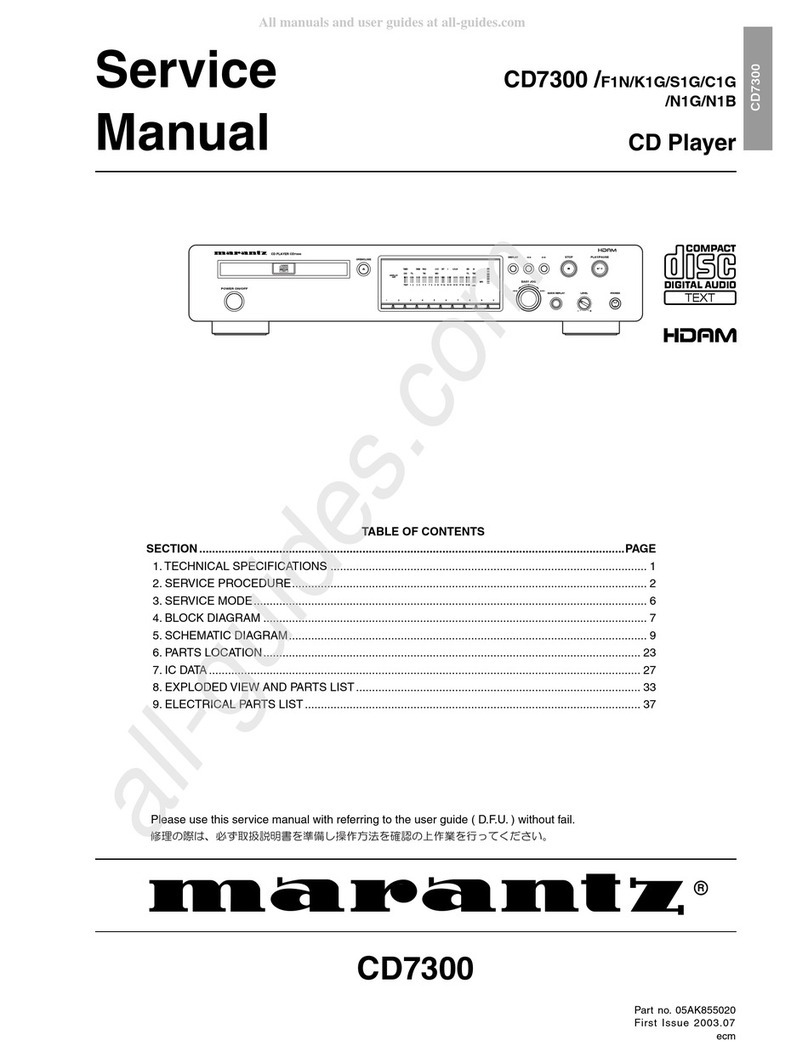0
NOTE ON USE I OBSERVATIONS
RELATIVES
A L'UTILISATION I NOTAS
SOBRE
EL
USO
WARNINGS
AVERTISSEMENTS
ADVERTENCIAS
• Avoid high temperatures. • Eviter des temperatures elevees. • Evite altas temperaturas.
Allow for sufficient heat dispersion when install
ed
in
Tenir compte d'une dispersion de chaleur suffisante Permite
Ia
suficiente dispersion del calor cuando
a
rack.
Iars de !'installation sur une etagere. esta instalado en
Ia
consola.
• Handle the power
cord
carefully. • Manipuler le cordon d'alimentation avec precaution. • Maneje
el
cordon de energia con cuidado.
Hold the plug
when
unplugging the cord. Tenir
Ia
prise Iars du debranchement du cordon. Sostenga
el
enchufe cuando desconecte
el
cordon
• Keep the unit free from moisture, water,
and
dust. • Proteger l'appareil contre l'humidite. l'eau
et
Ia
de energia.
• Unplug the power cord when not using the unit for poussiere. • Mantenga el equipo libre de humedad, agua y
long periods of time. • Debrancher
le
cordon d'alimentation lorsque polvo.
• Do not obstruct the ventilation holes. l'appareil n'est pas utilise pendant de longues • Desconecte
el
cordon de energia cuando no utilice
•
Do
not let foreign objects into the unit. periodes. el equipo par mucho tiempo.
•
Do
not let insecticides, benzene,
and
thinner come • Ne pas obstruer les trous d'aeration. • No obstruya
los
orificios de ventilacion.
in
contact with the unit. • Ne pas laisser des objets etrangers dans l'appareil. • No deje objetos extraiios dentro del equipo.
• Never disassemble or modify the unit
in
any way. • Ne pas mettre en contact des insecticides, du • No permita el contacto de insecticidas. gasolina y
• Ventilation should not be impeded by covering benzene et
un
diluant avec l'appareil. diluyentes con el equipo.
the ventilation openings with items, such
as
• Ne jamais demonter
ou
modifier l'appareil d'une • Nunca desarme o modifique
el
equipo de ninguna
newspapers, tablecloths or curtains. maniere ou d'une autre. manera.
• Naked flame sources such
as
lighted candles • Ne pas recouvrir les orifices de ventilation avec des •
La
ventilaci6n no debe quedar obstruida par
should not be placed on the unit. objets tels que des journaux, nappes
ou
rideaux. haberse cubierto
las
aperturas con objetos como
• Observe and follow local regulations regarding
Cela
entraverait
Ia
ventilation. peri6dicos. manteles o cortinas.
battery disposal. • Ne jamais placer de flam
me
nue sur l'appareil, • No deberan colocarse sabre
el
aparato fuentes
• Do not expose the unit to dripping or splashing notamment des bougies allumees. inflamables sin protecci6n,
como
velas encendidas.
fluids. • Veillez
a
respecter les lois en vigueur lorsque vous • A
Ia
hora de deshacerse de
las
pi
las,
respete
Ia
• Do not place objects filled
with
liquids, such
as
jetez
les
piles usagees. normativa
para
el cuidado del media ambiente.
vases, on the unit. • L'appareil ne doit pas etre expose
a
l'eau
ou
a
• No exponer
el
aparato
al
goteo o salpicaduras
• Do not handle the mains cord
with
wet
hands. l'humidite. cuando
se
utilice.
• When the switch
is
in
the
OFF
position, the • Ne
pas
poser d'objet contenant du liquide, par • No colocar sabre el aparato objetos llenos de
equipment is not completely switched
off
from exemple un vase, sur l'appareil. liquido, como jarros.
MAINS. • Ne
pas
manipuler
le
cordon d'alimentation avec l
es
• No maneje el cable de alimentacion con
las
manos
• The equipment shall be installed near the
power
mains mouillees. mojadas.
supply so that the power supply is easily accessible. • Lorsque l'interrupteur est sur
Ia
position
OFF,
• Cuando el interrupter esta
en
Ia
posicion
OFF,
el
• Do not keep the battery
in
a place exposed to l'appareil n'est pas completement deconnecte
du
equipo no esta completamente desconectado de
Ia
direct sunlight or
in
places
with
extremely high
SECTEUR
(MAINS). alimentacion MAINS.
temperatures, such
as
near a heater. • L'appareil sera installe pres de
Ia
source •
El
equipo se instalara cerca de
Ia
fuente de
d'alimentation. de sorte que cette derniere soit alimentaci6n de manera que resulte facil acceder
facilement accessible. a ella.
• Ne placez pas
Ia
pile dans
un
endroit expose
a
• No coloque
las
pilas en un Iugar expuesto a
Ia
lumiere directe du solei!
ou
dans des endroits
Ia
luz
directa del sol o donde
Ia
temperatura
presentant des temperatures extremement sea extremadamente alta, como cerca de una
elevees, par exemple pres d'un radiateur. calefacci6n.
ESPANOL
FRAN<;AIS
ENGLISH
0 CAUTIONS
ON
INSTALLATION
PRECAUTIONS
D'INSTALLATION
EMPLAZAMIENTO
DE
LA
INSTALACIQN
*
For proper heat dispersal,
do
not install this unit
in
a confined
space,
such
as
a bookcase or similar enclosure.
• More than 4 in.
(0
.1
m)
is
recommended.
• Do not place any other equipment
on
this unit.
*
Pour permettre
Ia
dissipation de chaleur requise, n'installez
pas
cette unite dans
un
espace confine tel qu'une bibliotheque
ou
un
endroit similaire.
• Une distance de plus de 4 in.
(0.1
m)
est
recommandee.
• Ne placez aucun materiel sur cet appareil.
*
Para
Ia
dispersion del calor adecuadamente,
no
instale este
equipo
en
un
Iugar confinado tal como una libreria o unidad
similar.
•
Se
recomienda dejar mas de 4 in.
(0.1
m)
alrededor.
• No coloque ningun otro equipo sobre
Ia
unidad.
II