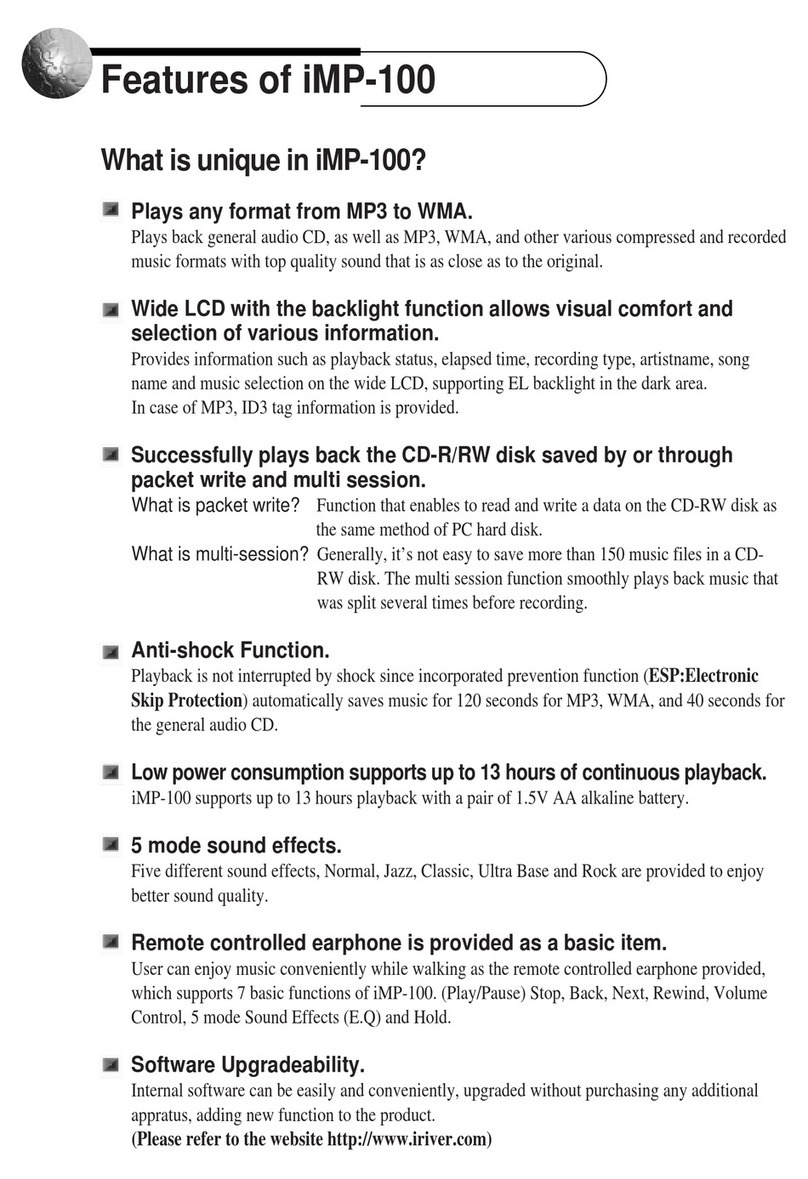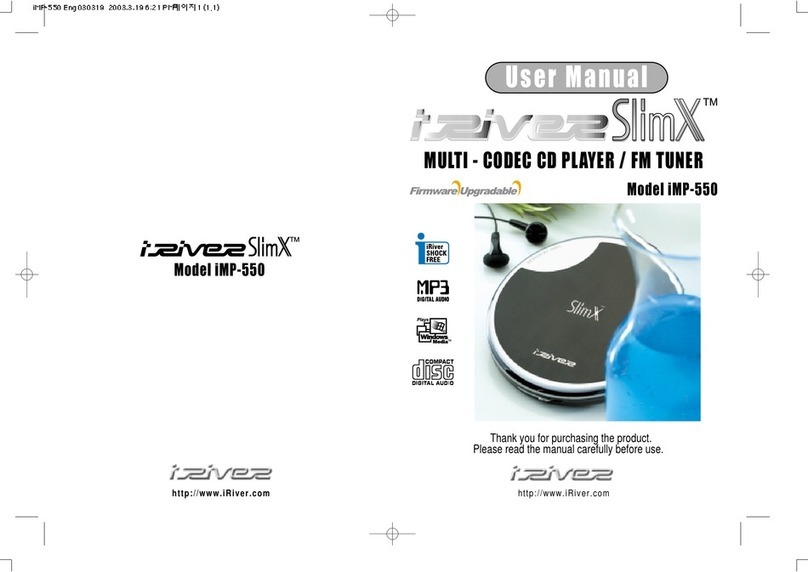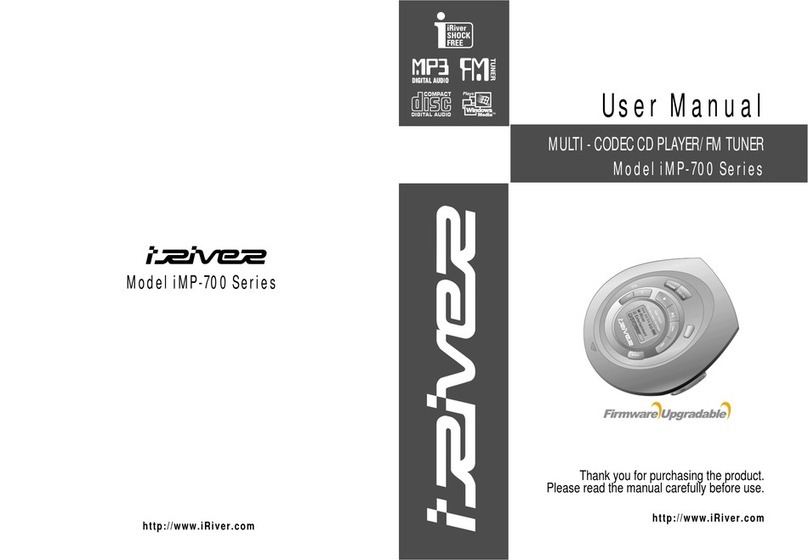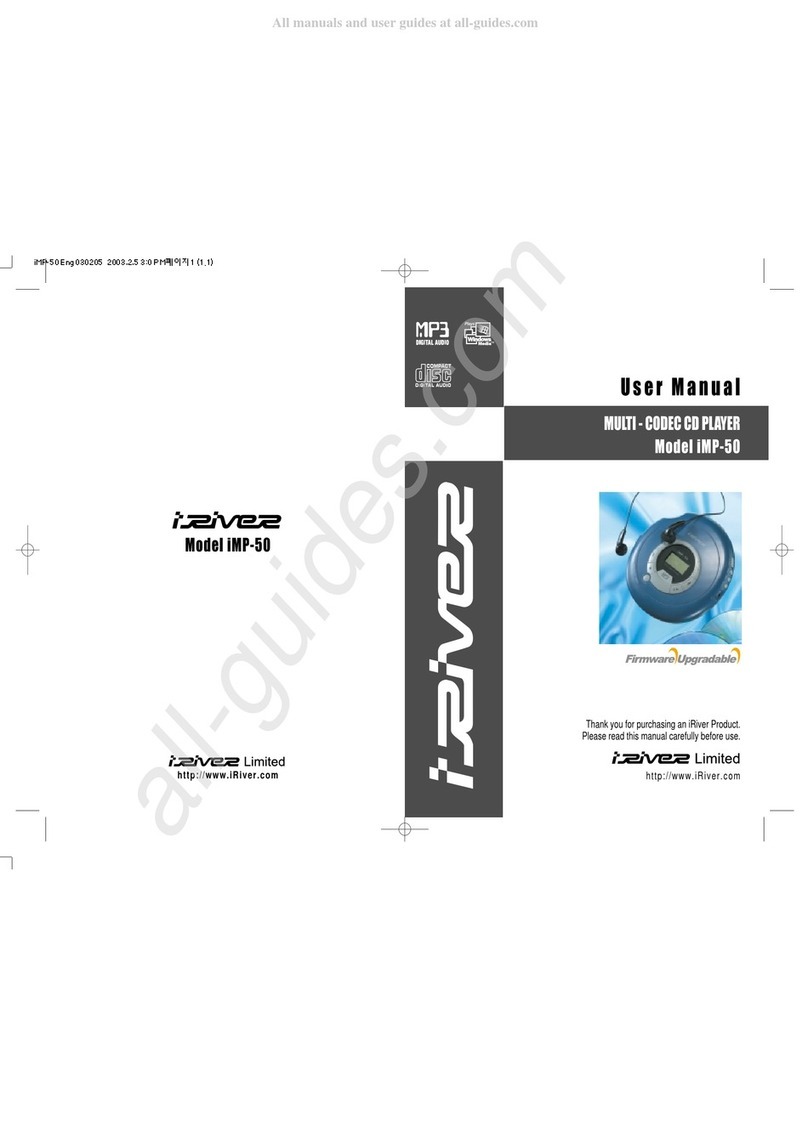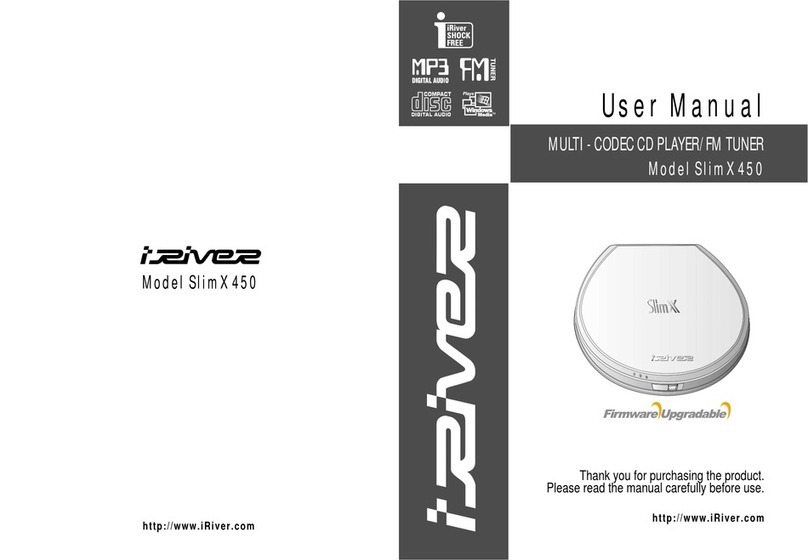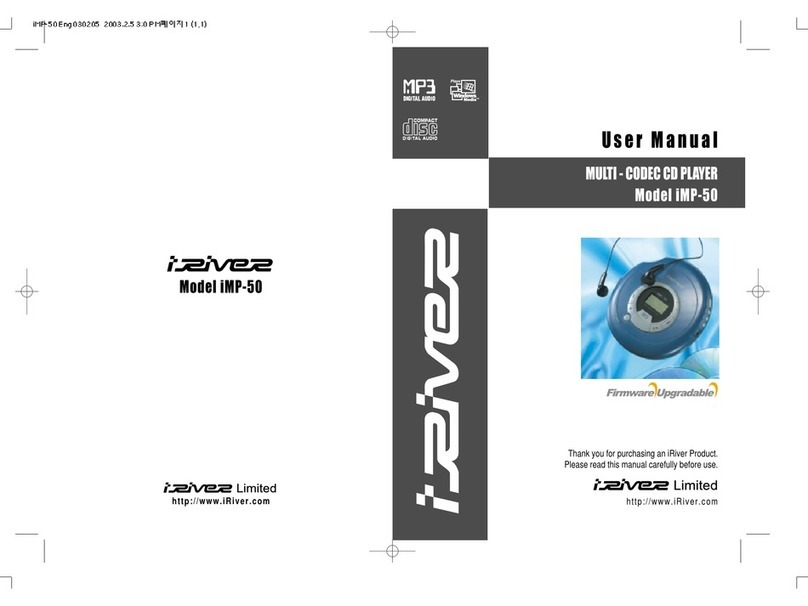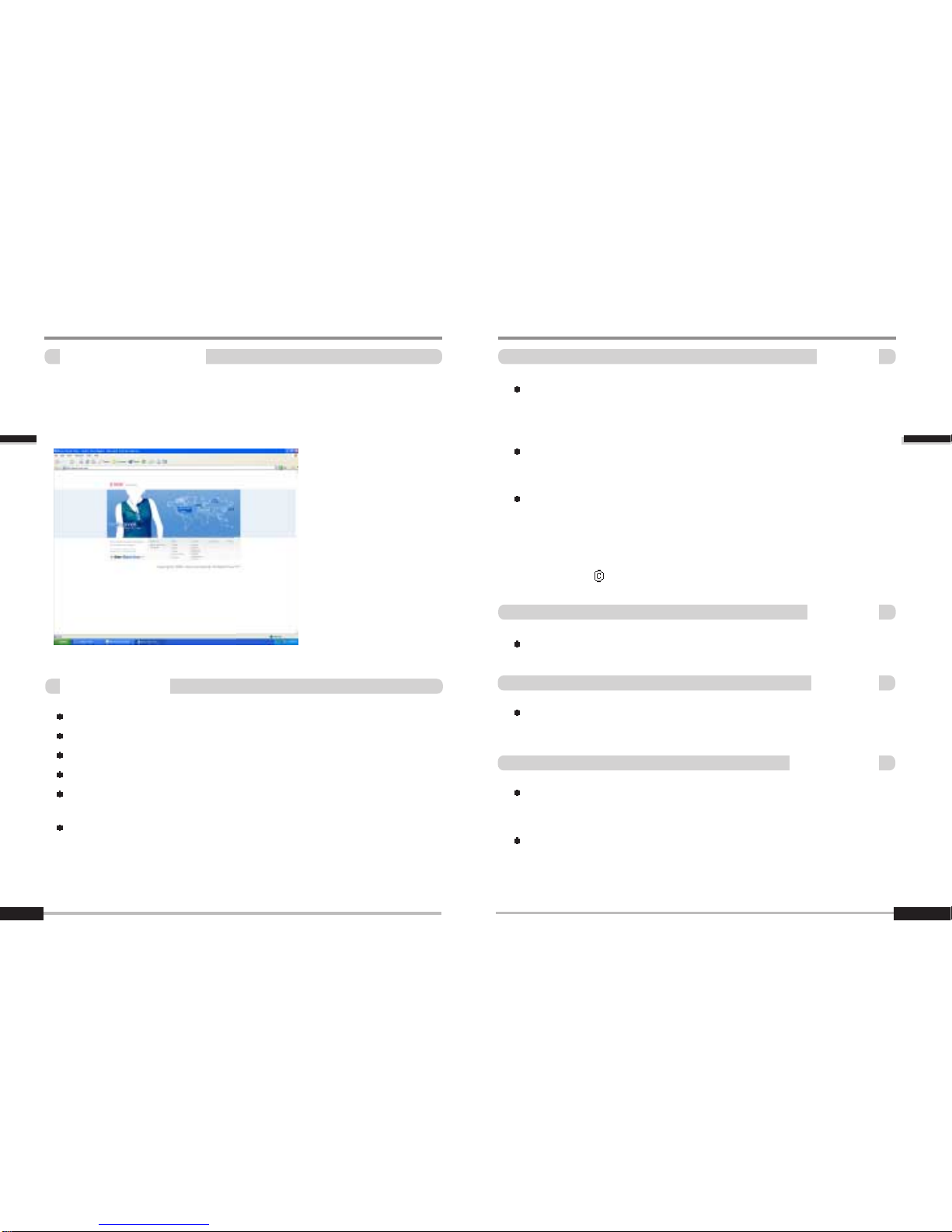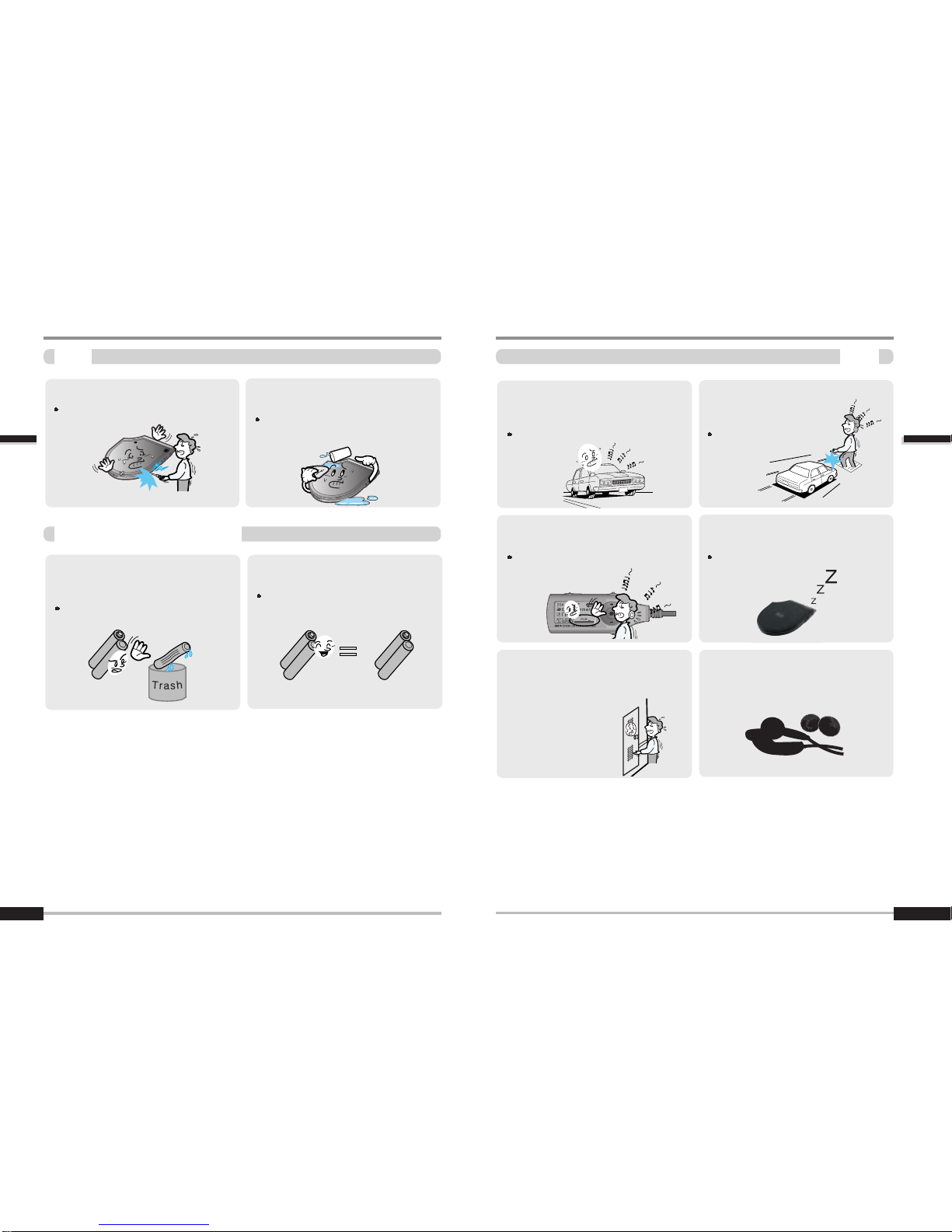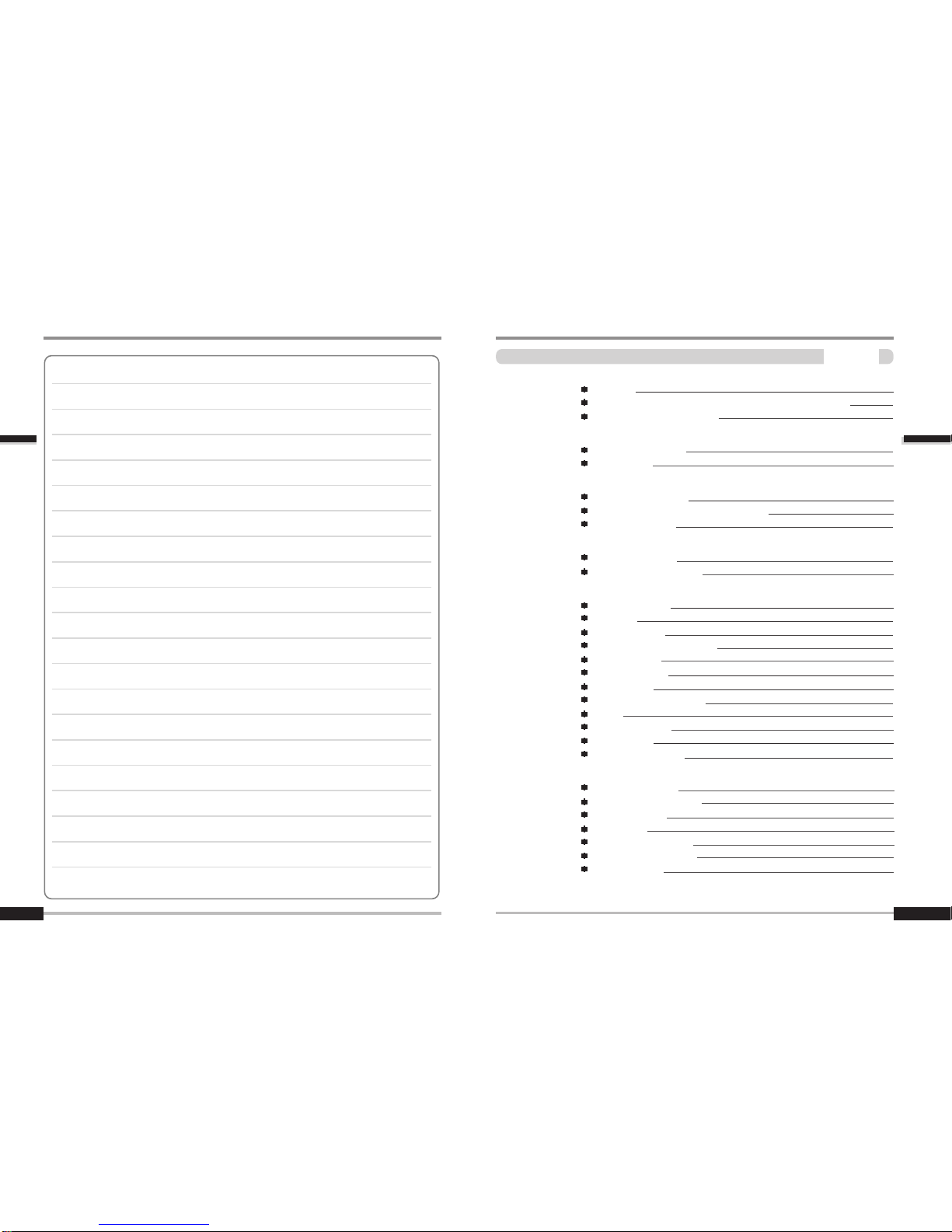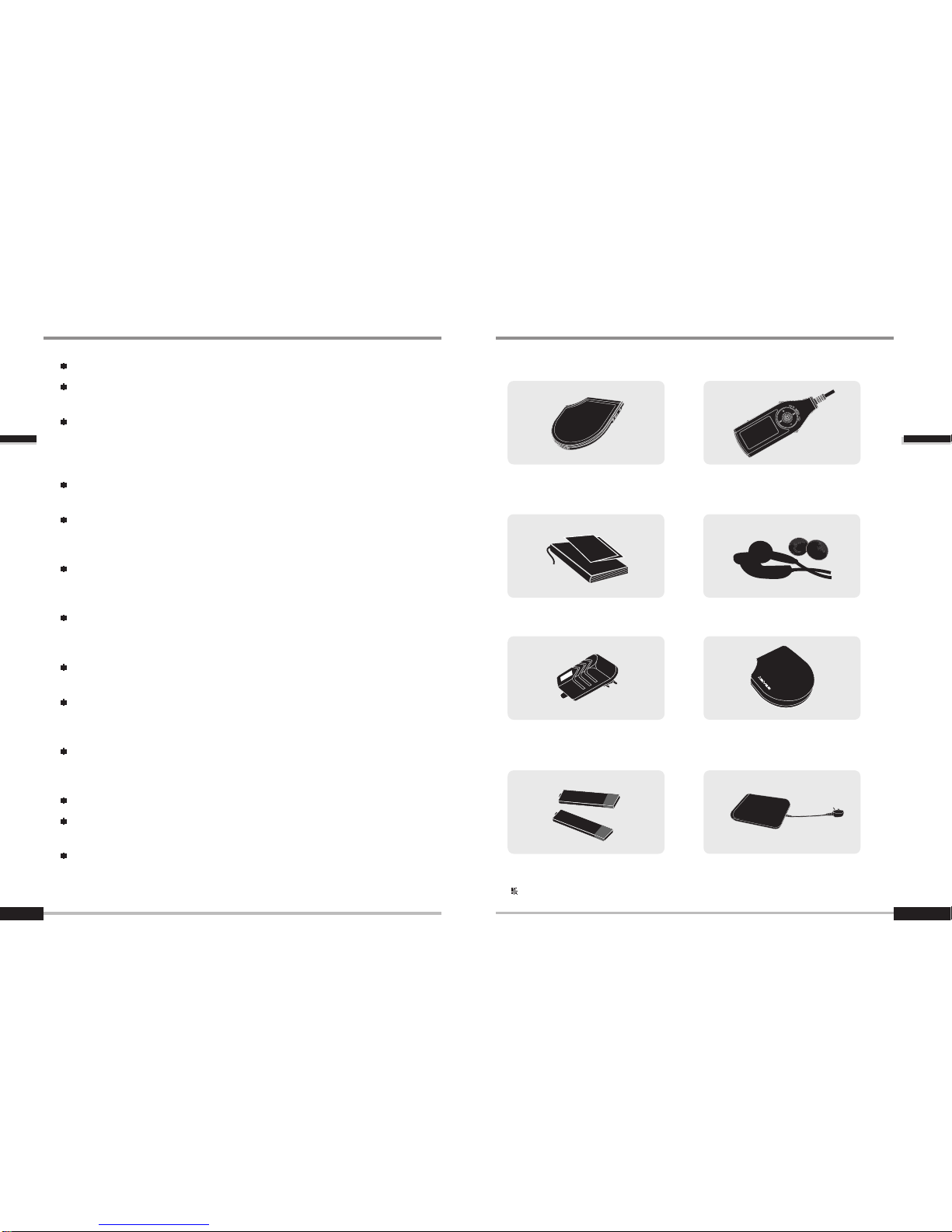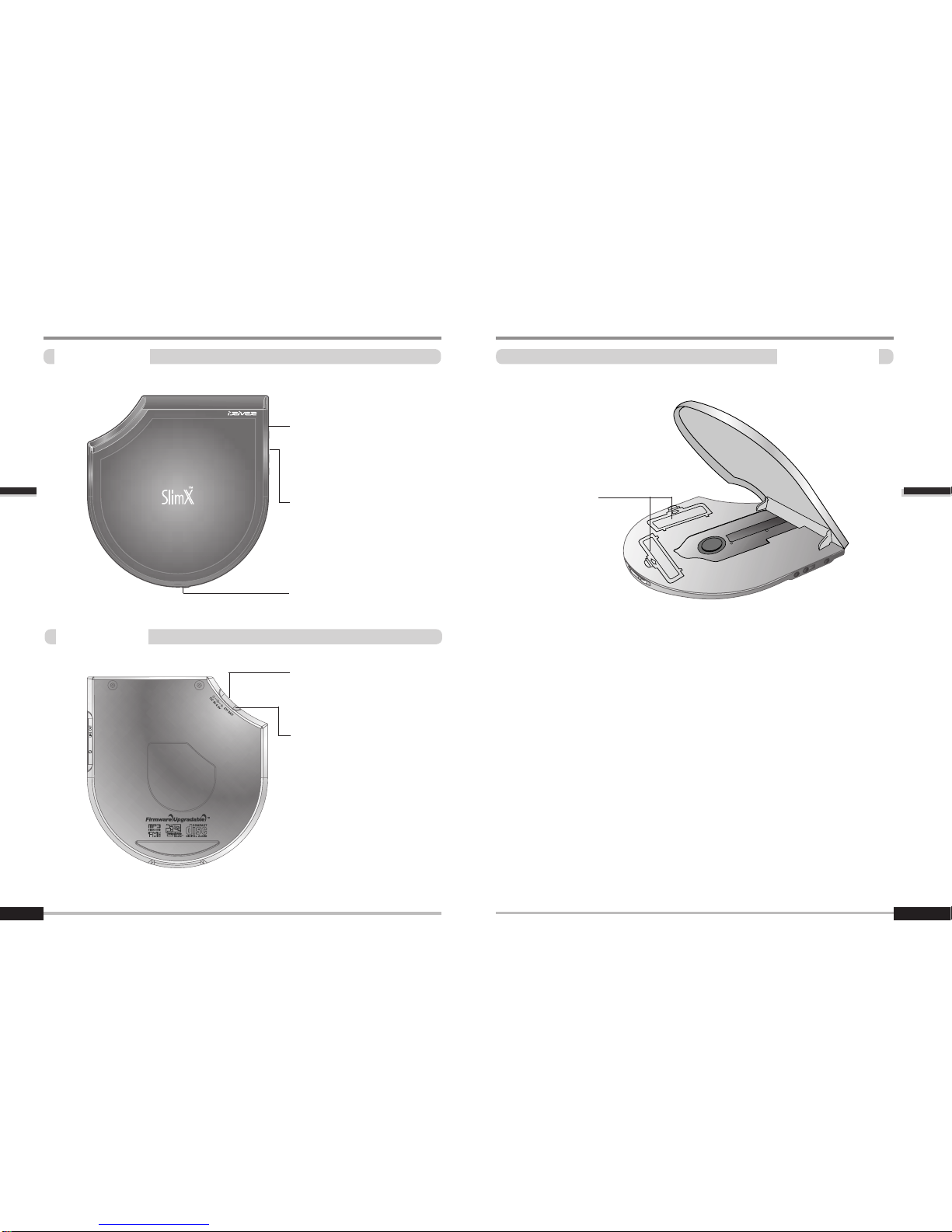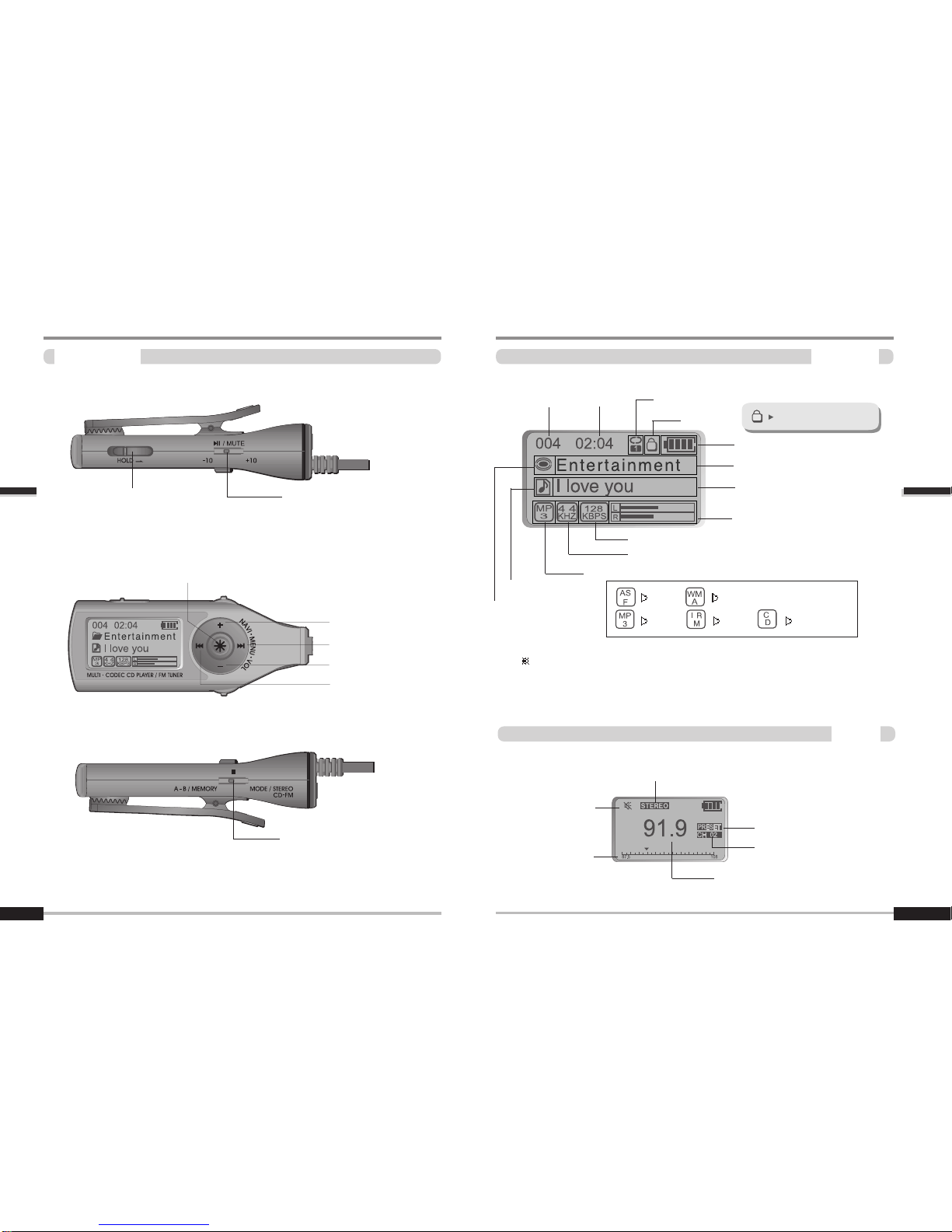Welcome
WelcometoiRiverWebsite
2
Thank your for your iRiver purchase.
The iMP-900 comes complete with a long list of advanced features.
It is important that you read the manual to ensure that you get the most out
of your new player.
URL : www.iRiver.com
Find information on our company, products, and customer and technical support.
Update your player with firmware downloads. Firmware upgrades offer
Consult the product FAQ.
Register your iRiver product online so that our Customer Service is able to
provide support as efficiently as possible.
All contents contained in this manual subject to change without notice to
improve ability of this player or according to changing of specification.
http://www.iRiver.com
1
Copyrights/Certification/Trademarks/LimitedLiability
Copyrights
iRiver Limited has all the rights of the patent, trademark, literary property and
intellectual property related to this manual. You may not reproduce any part of
this manual unless authorized by iRiver Limited. You can be punished by using
any part of this manual illegally.
The software, audio and video which have an intellectual property are protected
by copyright and international laws. It is user s responsibilities when he/she
reproduce or distribute the contents created by this product.
The companies, institutions, products, people and events used in examples are
not real data. We don t have any intension to be related with any companies,
institutions, products, people and events through this manual and should not
draw inferences. Users are responsible for observing the copyrights and
intellectual properties.
1999~2004 iRiver Limited, All right reserved
Windows, Windows 98 SE, Windows ME, Windows 2000, Windows XP and
Windows Media Player are the registered trademarks of Microsoft Corp.
Neither the Manufacturer, importers nor dealers is responsible for any
accidental damage including bodily injury or any damage resulting from
misuse or unsuitable operation by you.
The information on this manual is prepared with the current product
specifications. The manufacturer, iRiver Limited, is adding new features
to the product and may persistently apply new technologies hereafter.
All standards may be changed at any time without notice.
CE, FCC
Certification
Trademarks
LimitedLiability
GettingStarted
GettingStarted