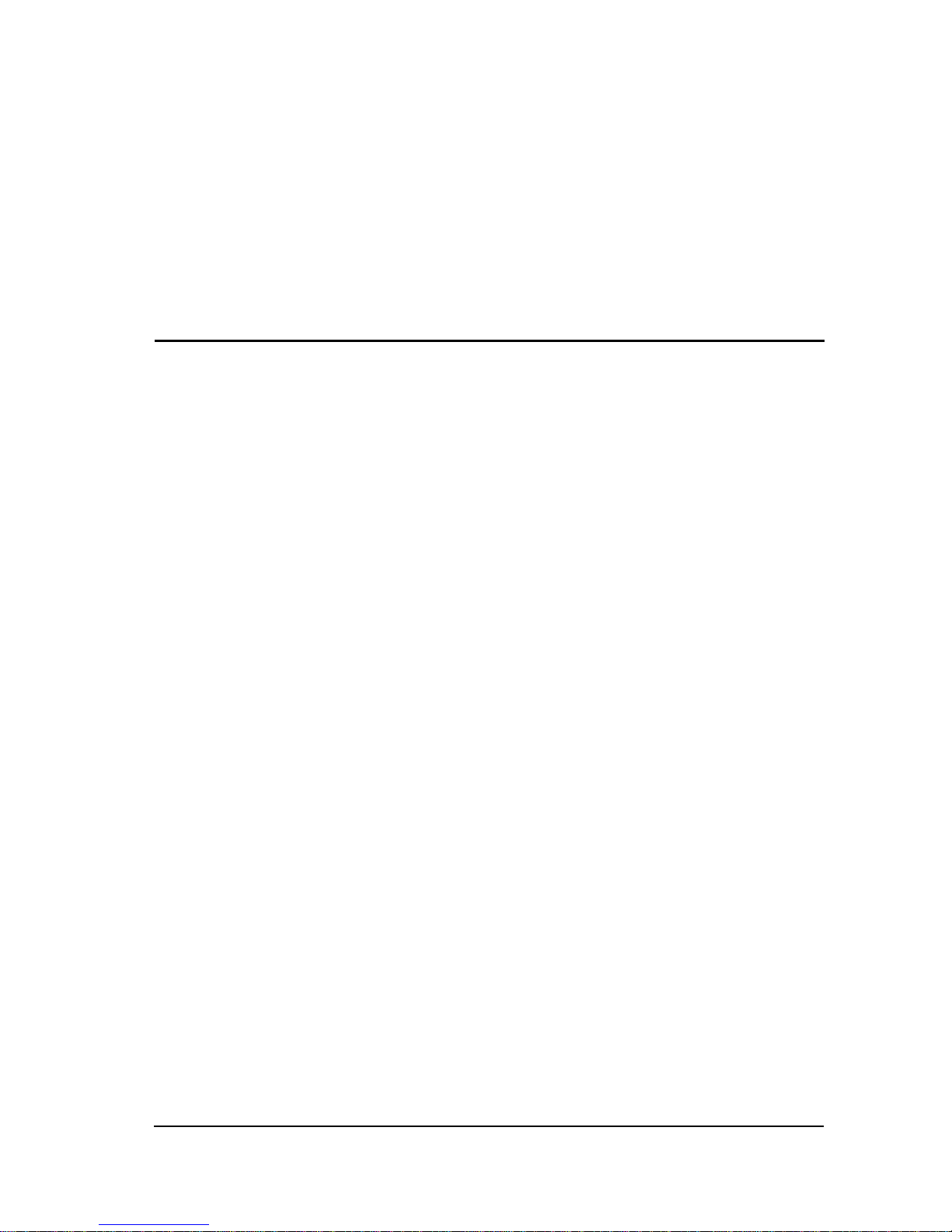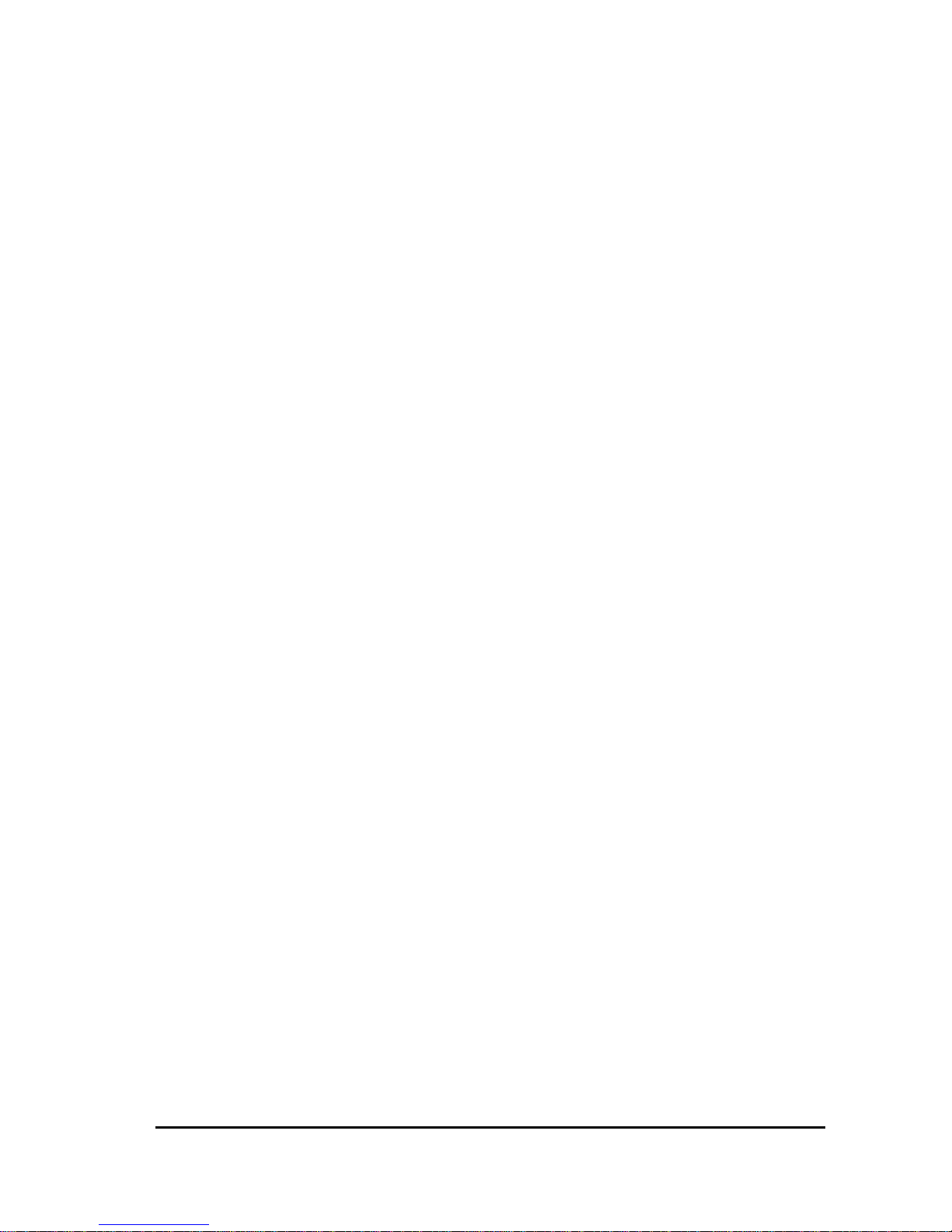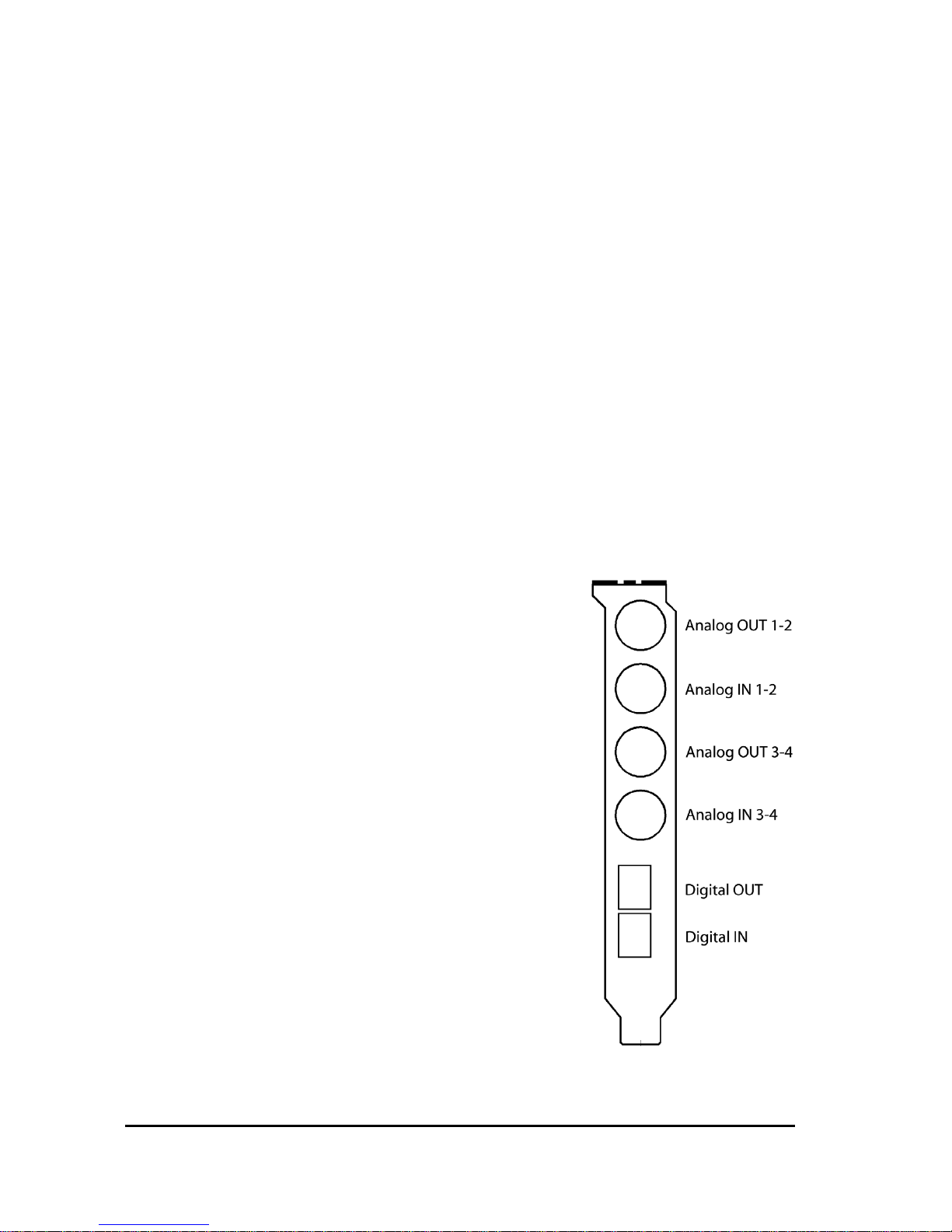3
2. System Requirements
In order to be able to operate the MARC 4 DIGI, your PC should meet
the following requirements:
- AT compatible PC with a spare PCI slot
- for MARC Extender a spare case slot
- Pentium or AMD processor
- Windows 95/98/ME/NT4/2000
Please note, that your used audio software may ask for additional
requirements.
3. Hardware Installation
Following the described steps below you can install up to four MARC 4
DIGI cards on the same PC.
1. Turn off your PC and all devices connected to it, disconnect the
power supply.
2. Open the case.
3. Remove all cards from the anti-static foil. Make sure to hold the
MARC 4 DIGI only at its edges or the slot bracket. Do not touch
the components of the cards.
4. Insert the card carefully and rectangular into a spare PCI slot.
Ensure that the card was inserted properly into the slot.
5. Screw the card on the slot bracket to the case.
6. If you want to use the MARC Extender, please now perform
the steps described in Chapter 3.1.
7. If you use the SyncBus for multi-card operation, please read
Chapter 5.3 before closing the case
8. Close the PC case and reconnect it to the power supply.
3.1. Extender Installation
1. Remove the MARC Extender from the anti-static foil. Make sure to
hold the card only at its edges or the slot bracket. Do not touch
any of its components and contacts.
2. Insert the MARC Extender carefully into a spare case output. This
output can also belong to an unused slot of the main board.
Ensure that the extender was inserted properly.
3. Connect the MARC Extender with the MARC 4 Digi by using the
provided flat cable. Please note the illustrations and hints in
Chapter "Ports" on pages 7-8.
4. If you want to use Wordclock synchronisation please refer to
chapter 5.4 first.
5. Screw the MARC Extender on the slot bracket to the case.