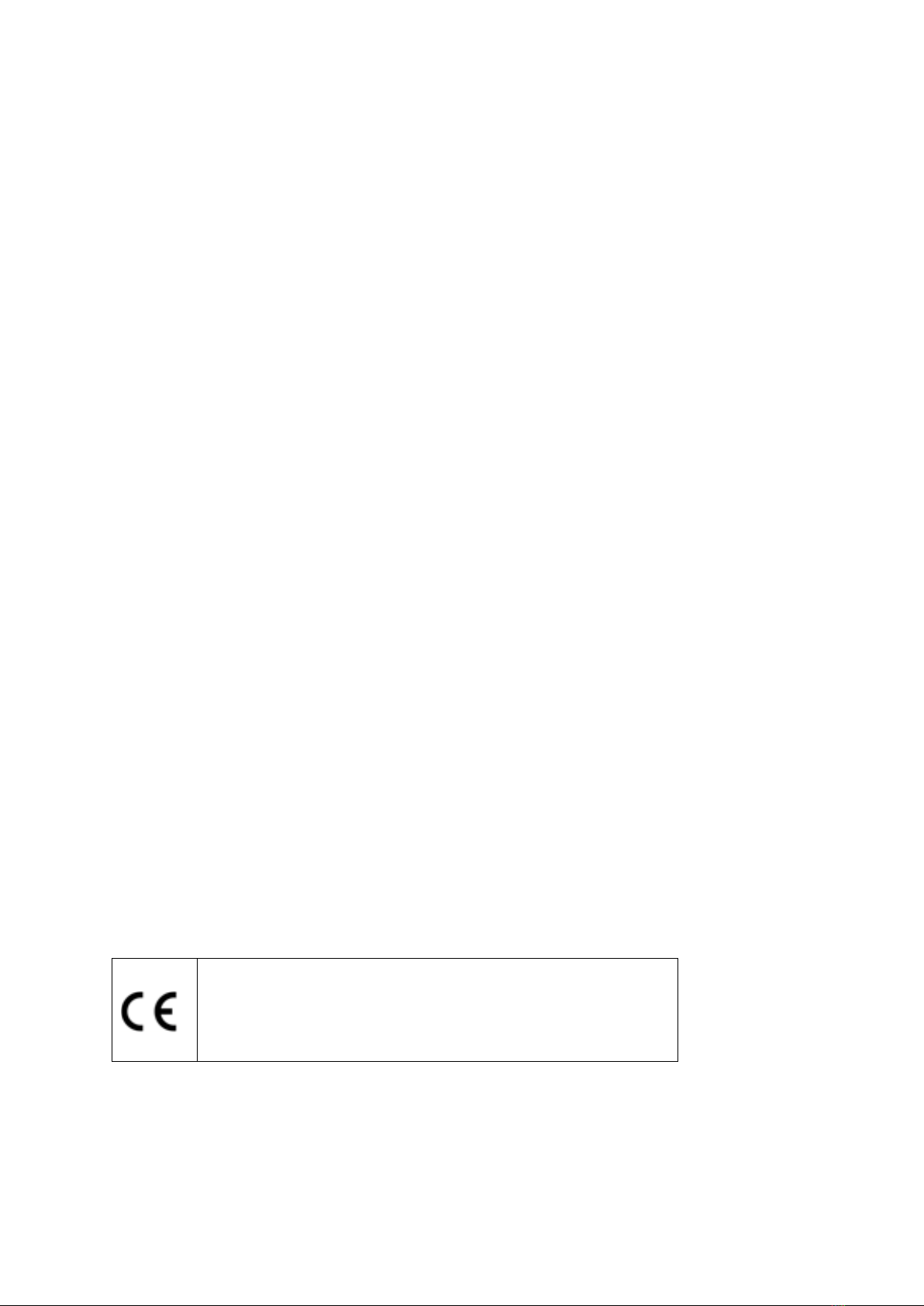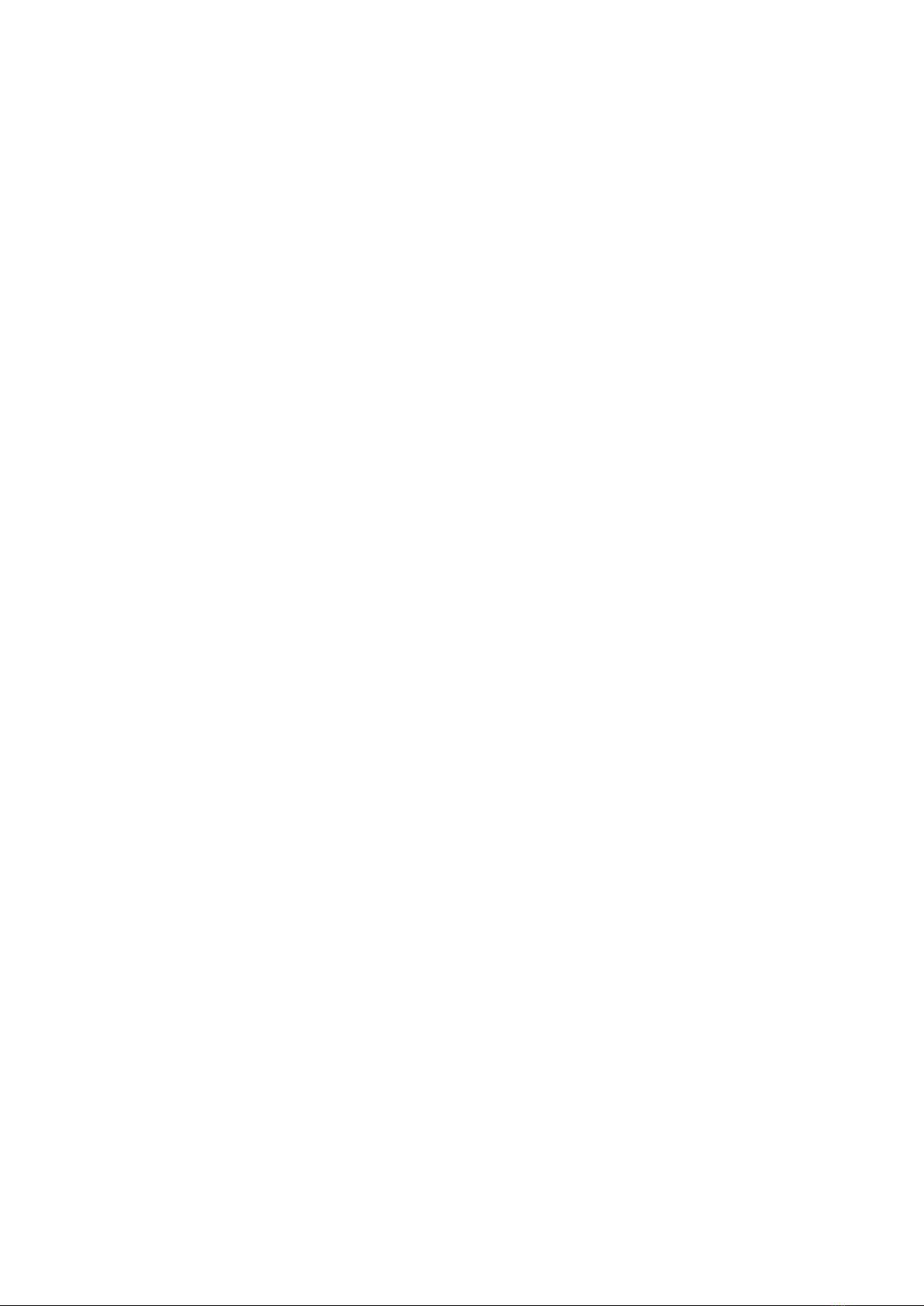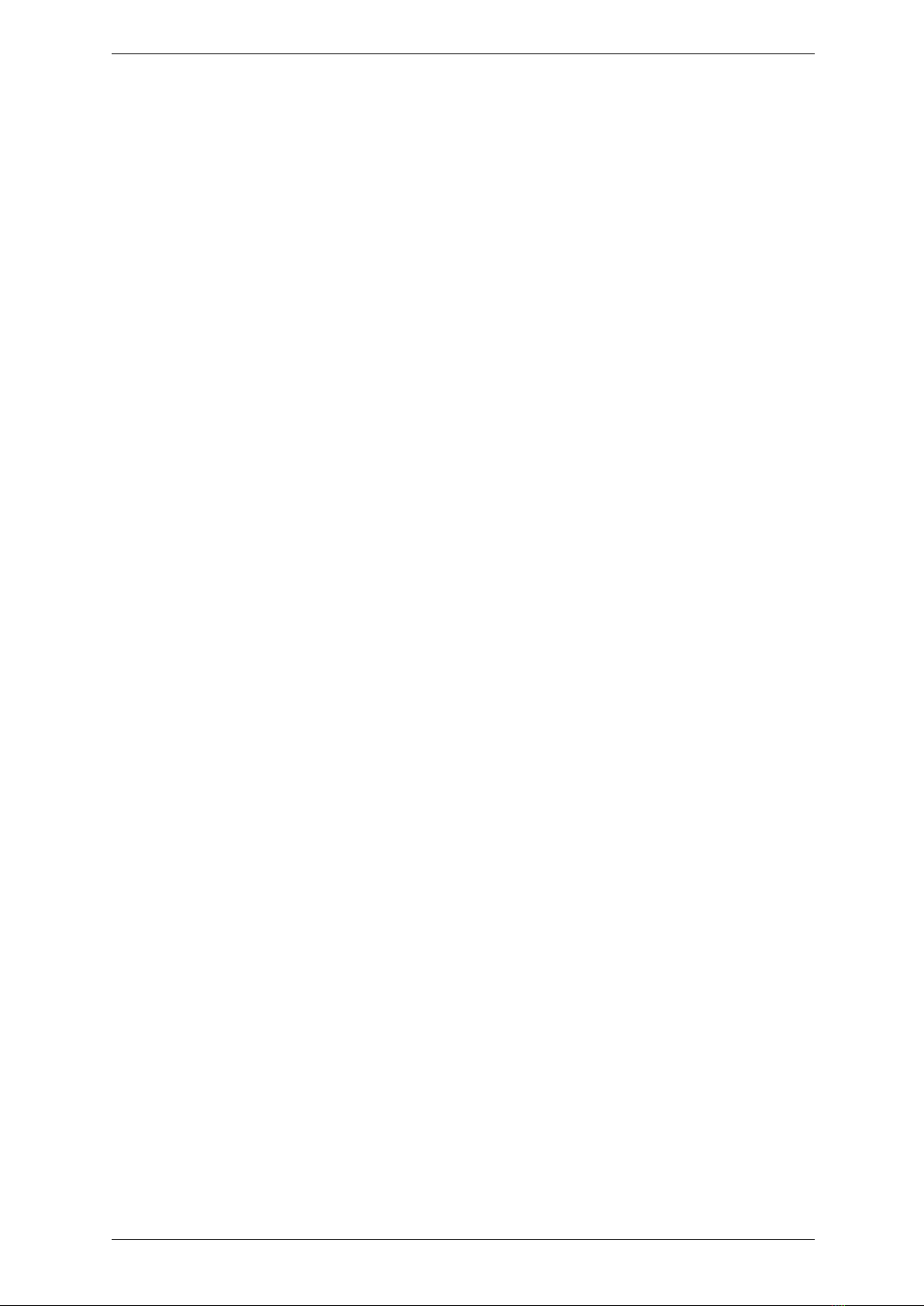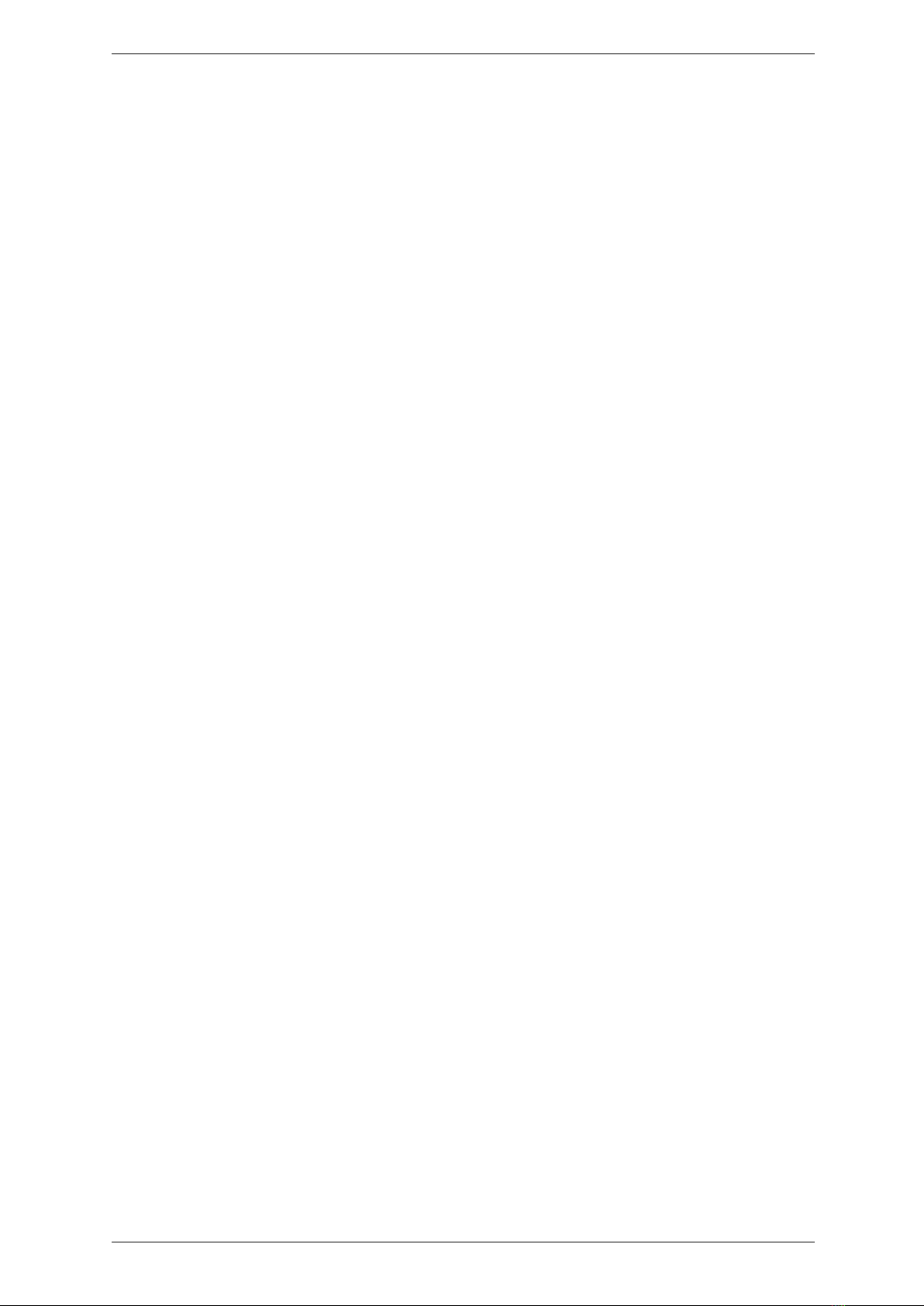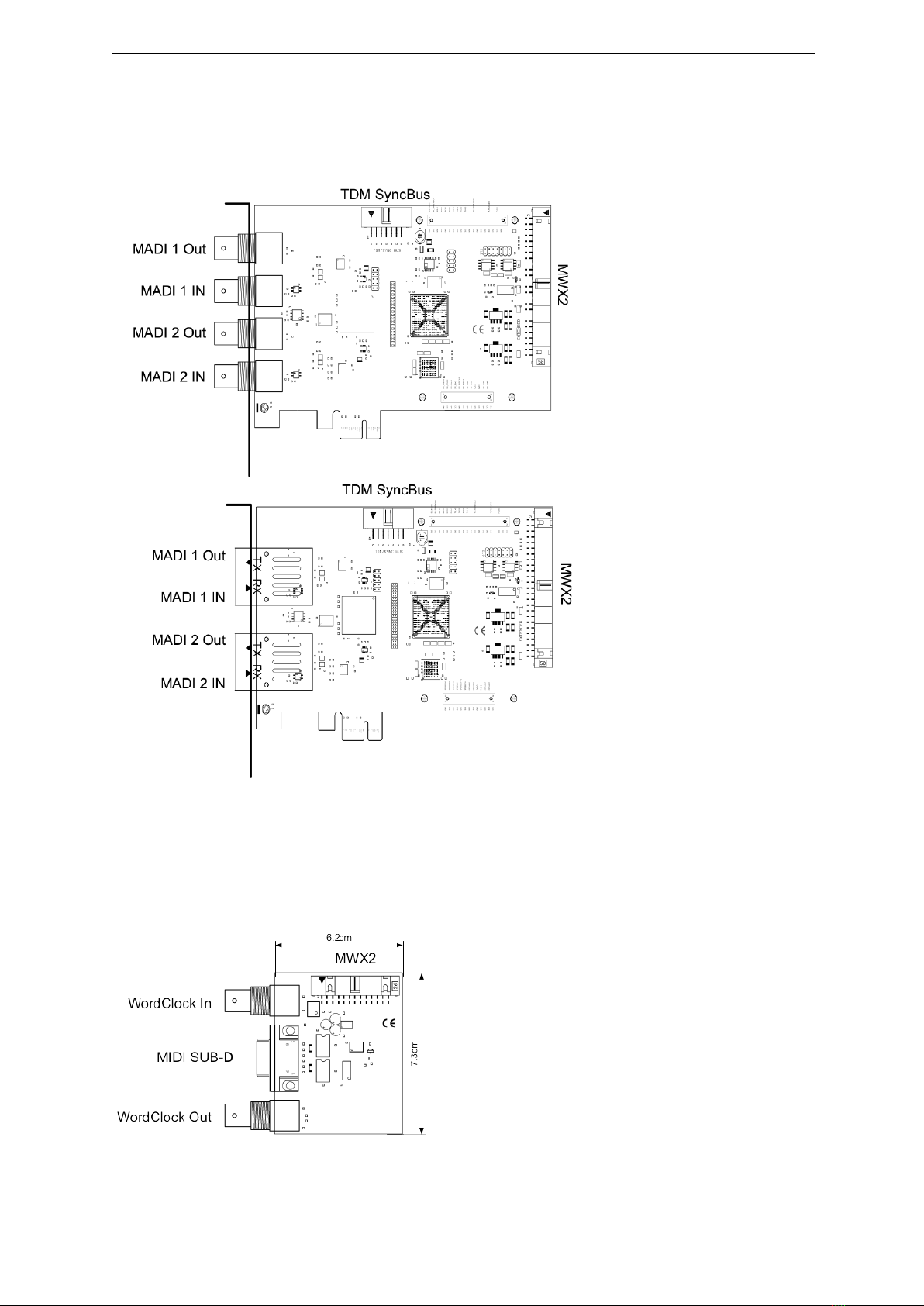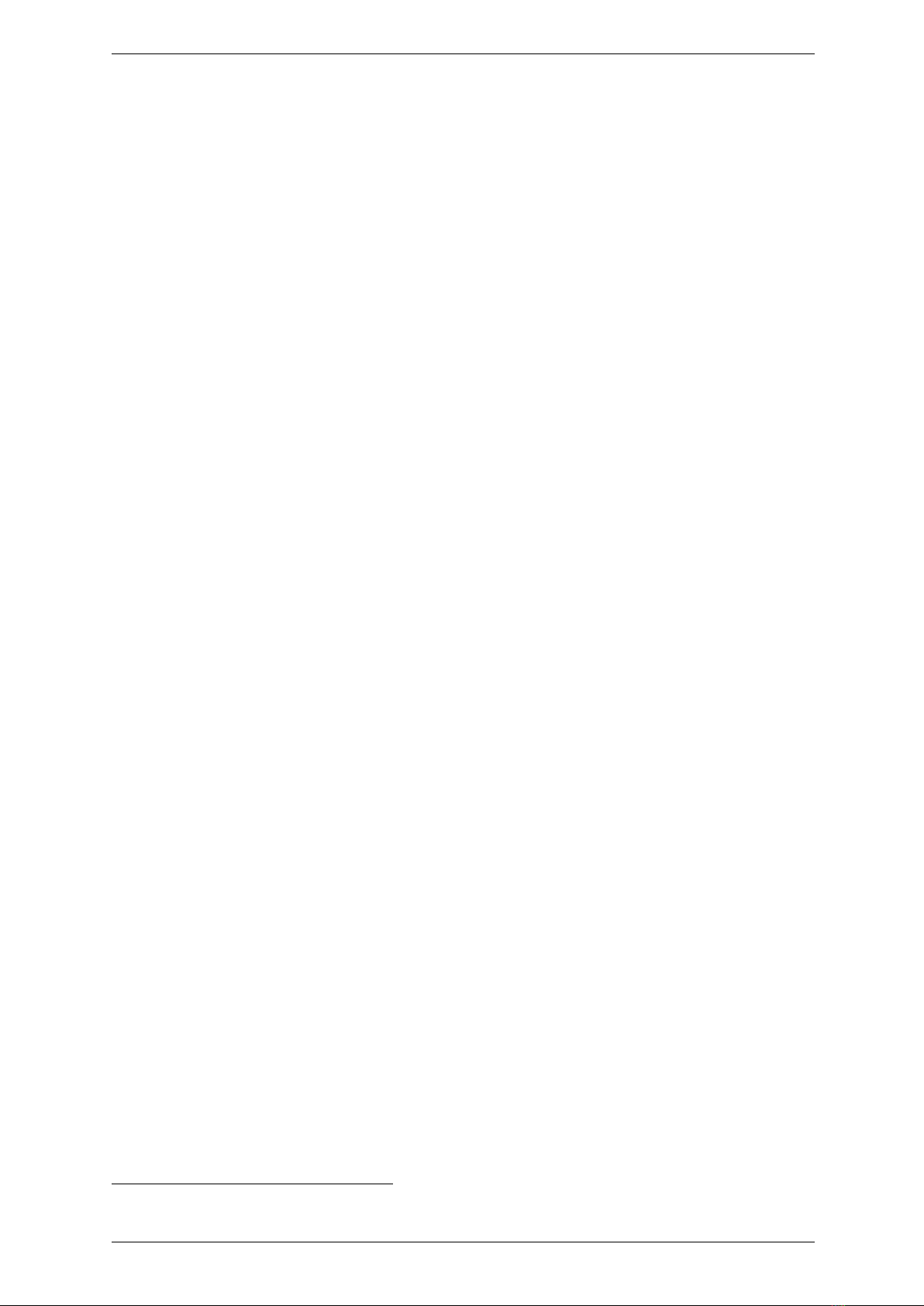3 Let’s start: Basics
3 Let’s start: Basics
In this chapter you will learn
3The fundamentals of Digital Signal Processing,
3To avoid problems/errors when connecting digital devices
3.1 Introduction
The SERAPH M2 sound system is a purely digital system. For connecting other devices this
brings along some specialties. Basic rules (an output is connected to an input, and vice versa)
certainly do need not be explained here again. For digital audio signals, however, the clock plays
an important role. Following you will thus find some background notes and an example setup
for the correct wiring to external equipment3.
3.2 The SERAPH M2 in connection with digital
devices
3.2.1 Background
Between analog and digital audio signals, there is an essential difference: Analog audio signals
are continuous. Thus, for each possible moment, these signals can be measured, and at each
point of time it is possible to receive a specific measurement value. Digital audio signals however
consist of many individual values (samples), followed by each other with intervals of a specific
rate (sample rate). In this case it is not possible to obtain a measurement at any time, but only
as often as given by the sampling rate. Example: If the samplerate provides a value only every
second, it is not going to be possible to measure in between, e.g. at the time of half a second.
3.2.2 What is a clock?
There has to be something that governs at which moment a digital value may be send or received,
because this is essential for the accurate communication of digital devices. Precisely this is the
task of the clock. It is a pulse or rate generator. The rate, that the clock has, defines the
samplerate.
Let’s illustrate this with an example: Imagine an orchestra with a conductor in front. The
maestro raises and lowers the baton - he indicates the beat. The musicians now play fast or
slow depending on his guide4.
Thus the conductor is the clock and the speed with which the orchestra plays, that is the
samplerate.
What happens when an orchestra plays without the conductor? – Total Chaos! Every musician
could, depending on the personal mood play at a different speed - depending on musical stile
the result would sound more or less useful ...
The same problem exists for audio devices if they are connected without a proper configuration
of the digital clock. Just like in the orchestra situation it must be defined who is the Maestro
(the master) and who are the performers (the slaves). Thus we can conclude the following rules:
3In the chapter ’The SERAPH M2 in detail III: system settings’ you will find the clock setting of the manager
of the SERAPH M2 explained in detail. Additionally we recommend a look in the appendix for in depth
understanding
4All conductors amongst the readers may excuse this crude simplification in favor for the appealing simplicity
of the example.
6