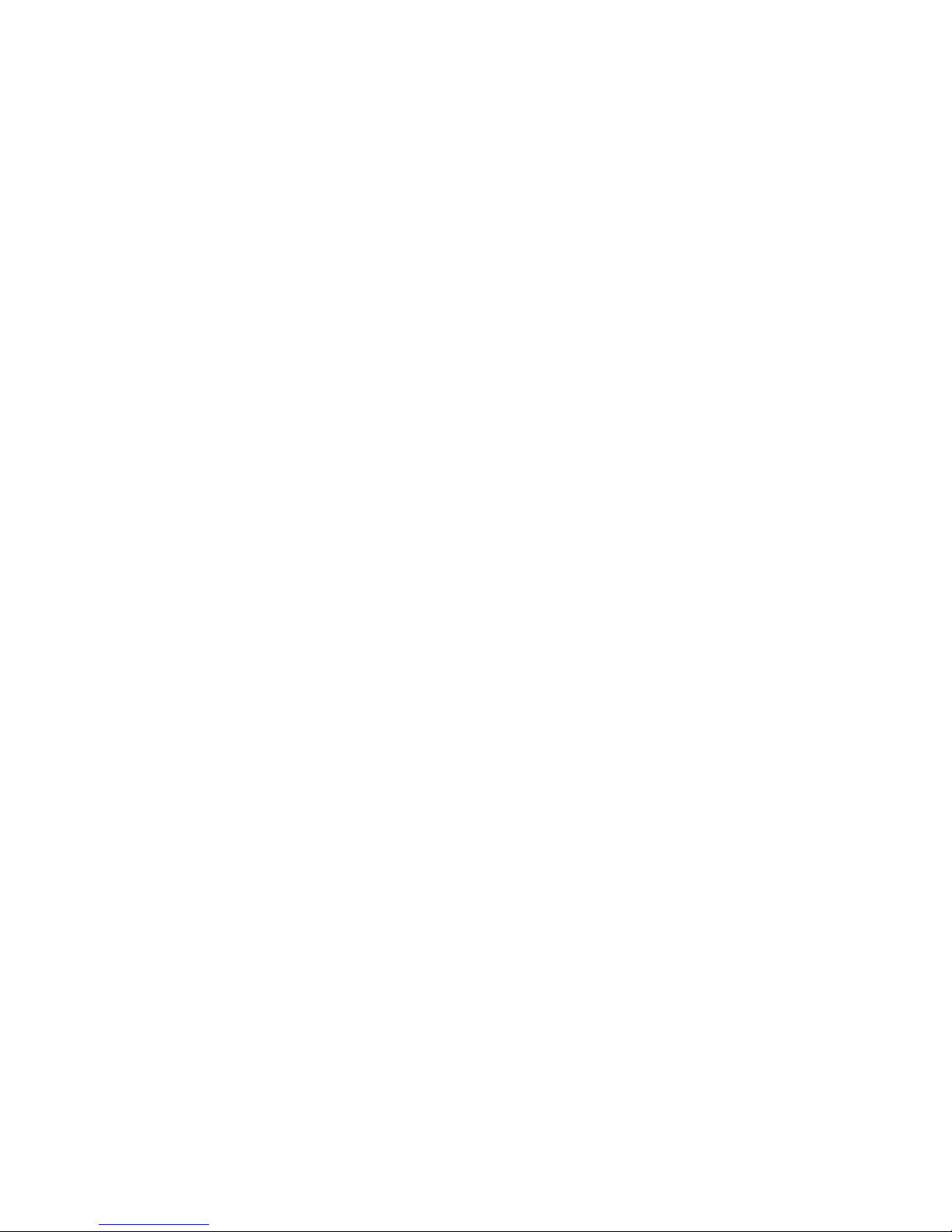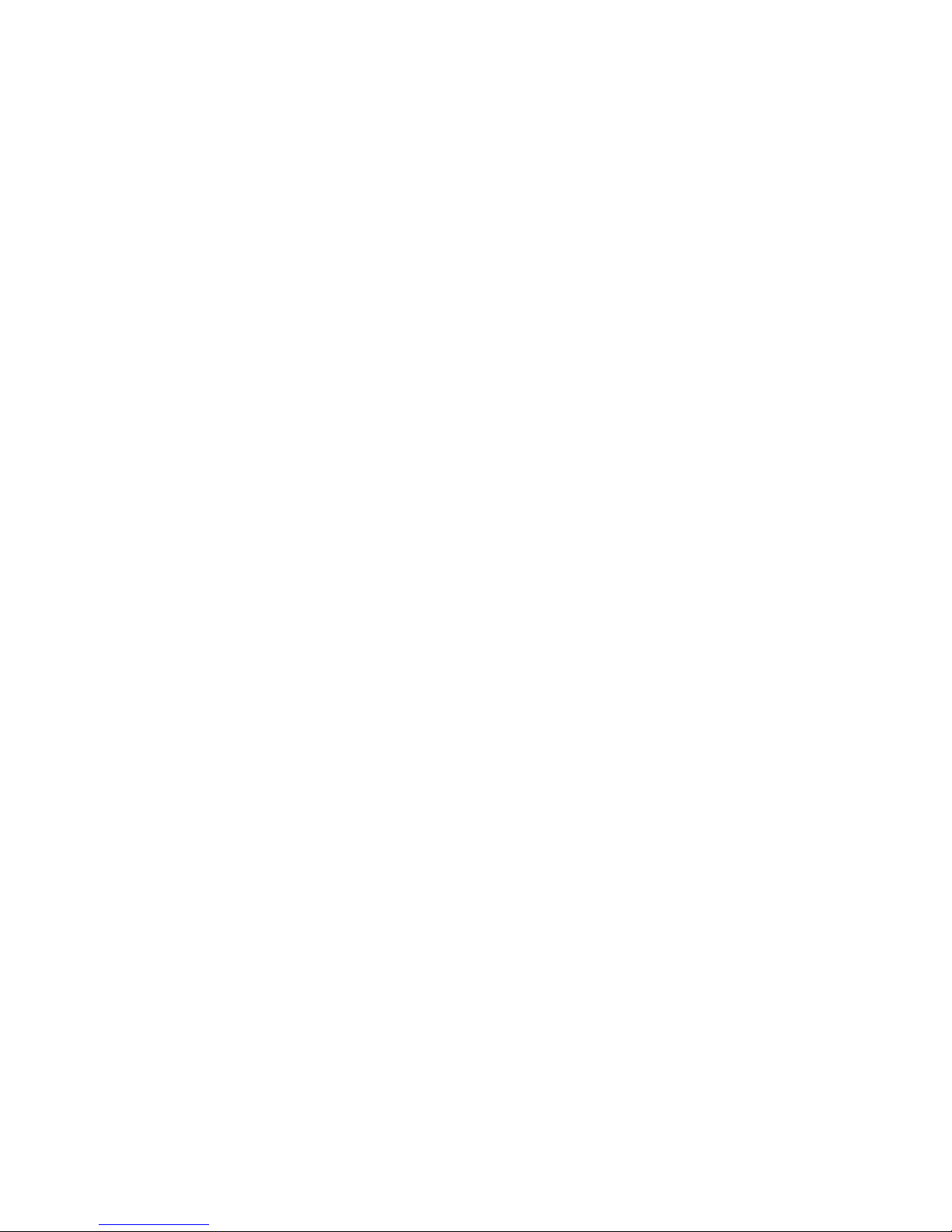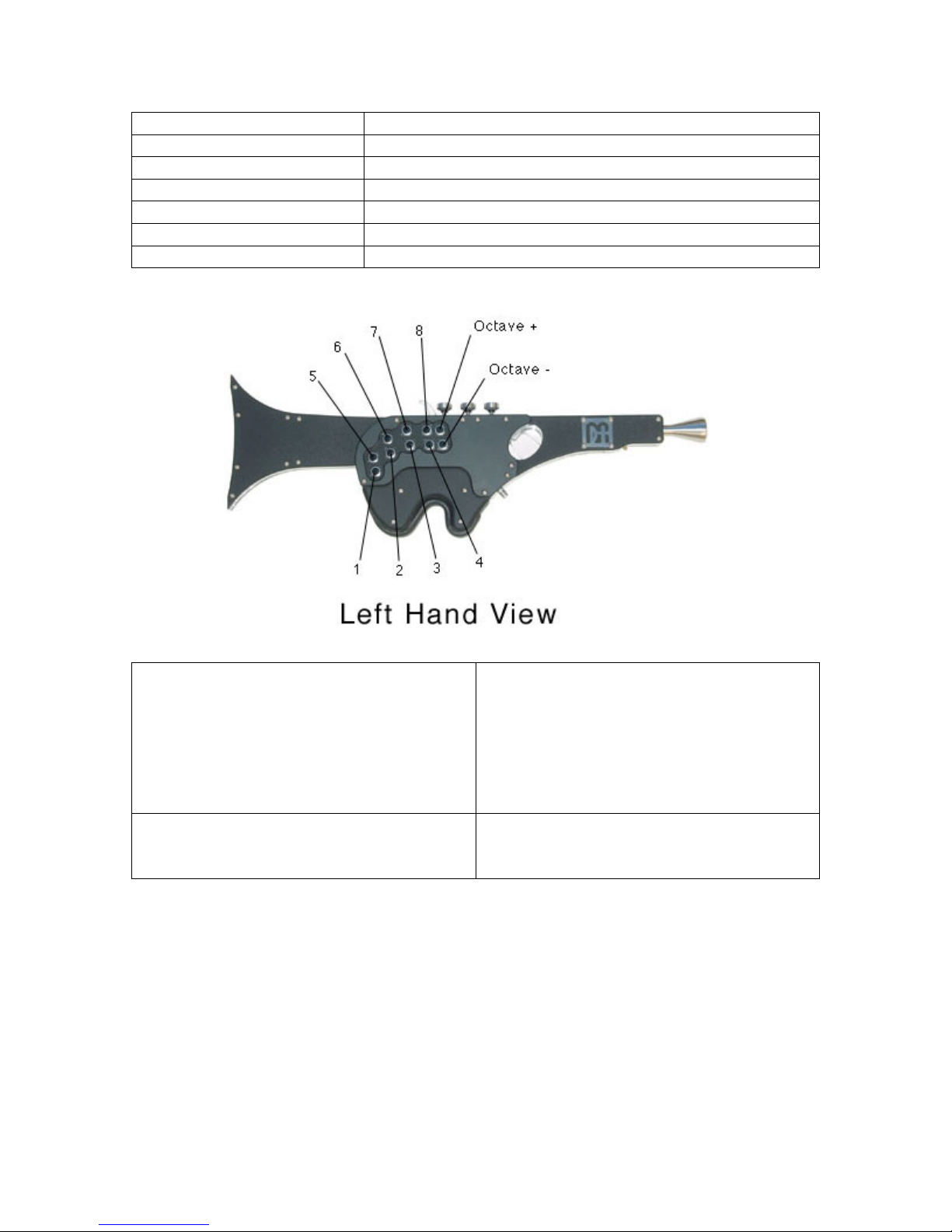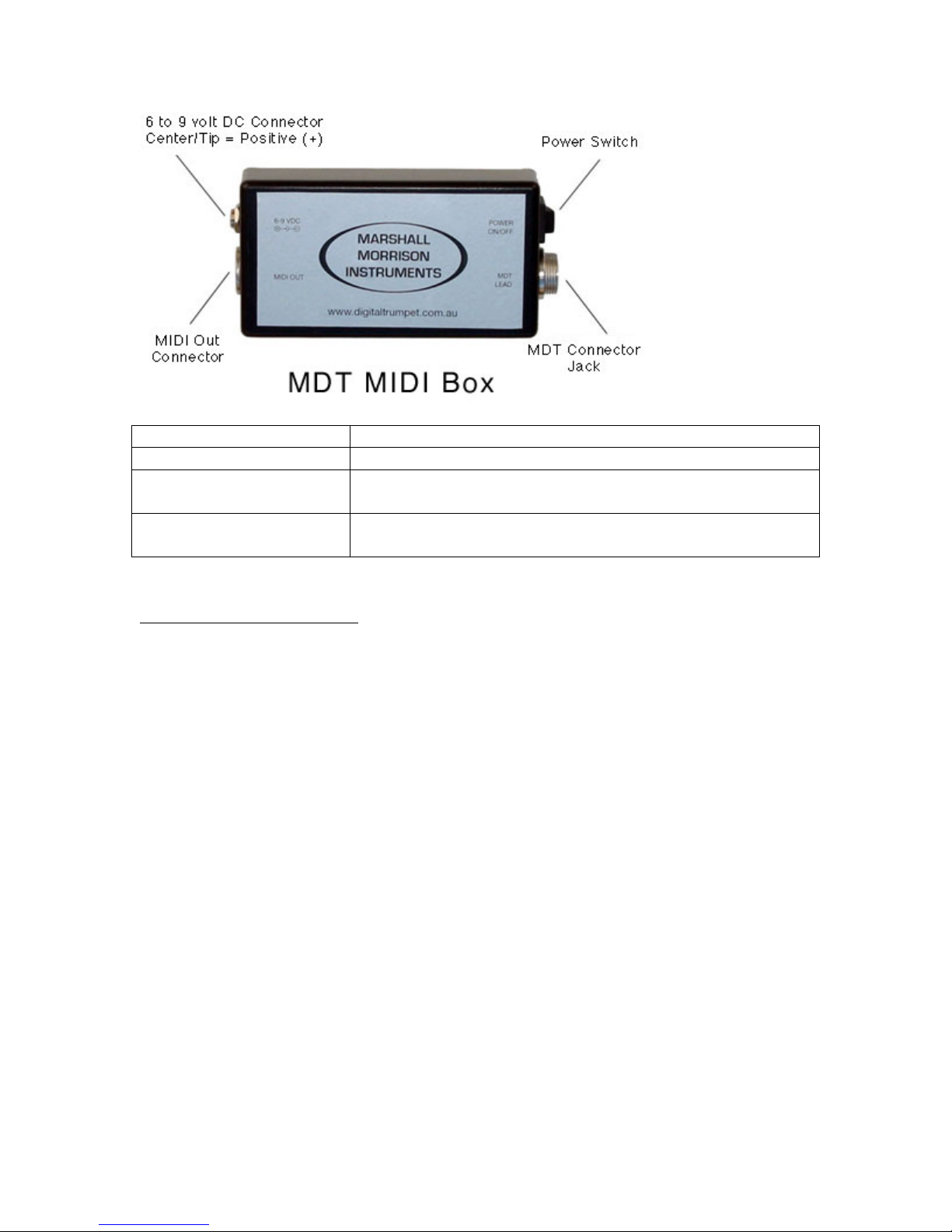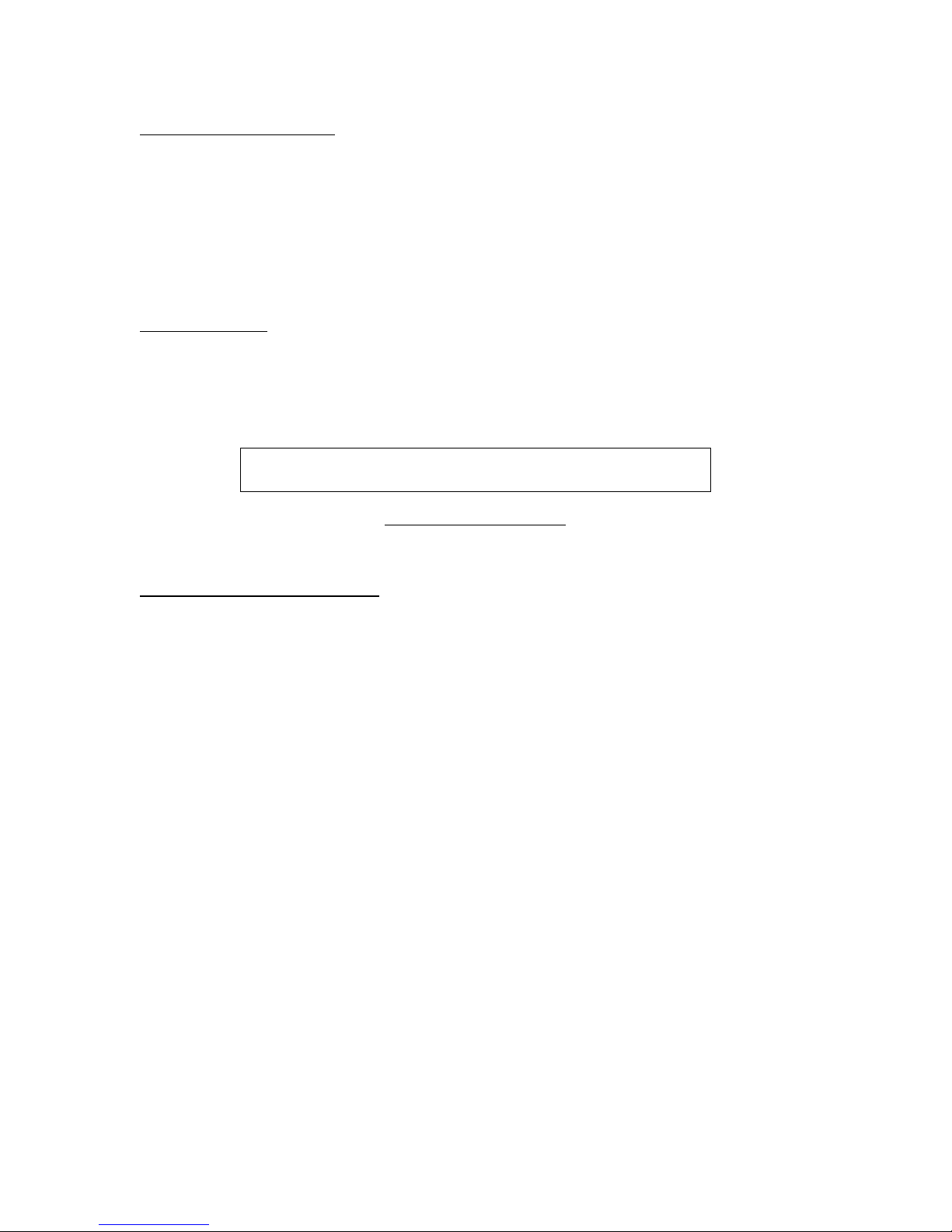3.11 Setting MIDI Channel........................................................................................... 32
3.12 Setting Vibrato Response...................................................................................... 32
3.13 Setting Vibrato Width........................................................................................... 33
3.14 Setting Breath Gain............................................................................................... 34
3.15 Setting MIDI Density............................................................................................ 34
3.16 Factory Reset ........................................................................................................ 35
3.17 Software Version Number .................................................................................... 36
Section 4: Tips and FAQs................................................................................................. 37
4.1 Where Can I Find Sounds To Use With The MDT ................................................ 37
4.2 To Latch Growl On and Off on the TURBO VL70-m ........................................... 37
4.3 What are the advantages of modifying patches on my receiving synth? Why not
just use the factory presets? .......................................................................................... 38
4.4 How to set up patches for Wind Control?............................................................... 38
4.5 Tips On Emulative Playing..................................................................................... 39
4.6 Tips on Playing Guitar Patches............................................................................... 39
4.7 Tips on Playing Sax Patches................................................................................... 39
4.8 Tips on Playing Flute Patches................................................................................. 40
4.9 Tips for troubleshooting if your MDT wont power up ........................................... 40
Section 5: Expert Edit Mode............................................................................................. 41
5.1 Expert Mode Note................................................................................................... 41
5.2 To Enter Expert Mode ............................................................................................ 41
5.3 Expert Mode Parameters......................................................................................... 41
5.3.1 Transpose Value............................................................................................... 41
5.3.2 Thumb Button Fn............................................................................................. 41
5.3.3 Pinky Button Fn ............................................................................................... 42
5.3.4 Breath Gain ...................................................................................................... 42
5.3.5 Vib Resp Time ................................................................................................. 42
5.3.6 Vib Width......................................................................................................... 42
5.3.7 De-Gl Valve Rst............................................................................................... 42
5.3.8 Deglitch Count................................................................................................. 42
5.3.9 Startup Octave.................................................................................................. 43
5.3.10 Breath Threshold............................................................................................ 43
5.3.11 Aftertouch O/F............................................................................................... 43
5.3.12 Breath O/F...................................................................................................... 43
5.3.13 Breath MIDI CC# .......................................................................................... 43
5.3.14 Full Oct Switch .............................................................................................. 44
5.3.15 Capture Time ................................................................................................. 44
5.3.16 VolCtrl MIDI CC#......................................................................................... 44
5.3.17 Initial Volume ................................................................................................ 44
5.3.18 Expres O/F ..................................................................................................... 44
5.3.19 Volume O/F ................................................................................................... 44
5.3.20 Volume Vel Level.......................................................................................... 44
5.3.21 PortTime OnValue......................................................................................... 44
5.3.22 Use Alt ThUp O/F.......................................................................................... 45
5.3.23 Alt ThU MIDI CC#........................................................................................ 45
5.3.24 Use Alt ThDn O/F.......................................................................................... 45
3