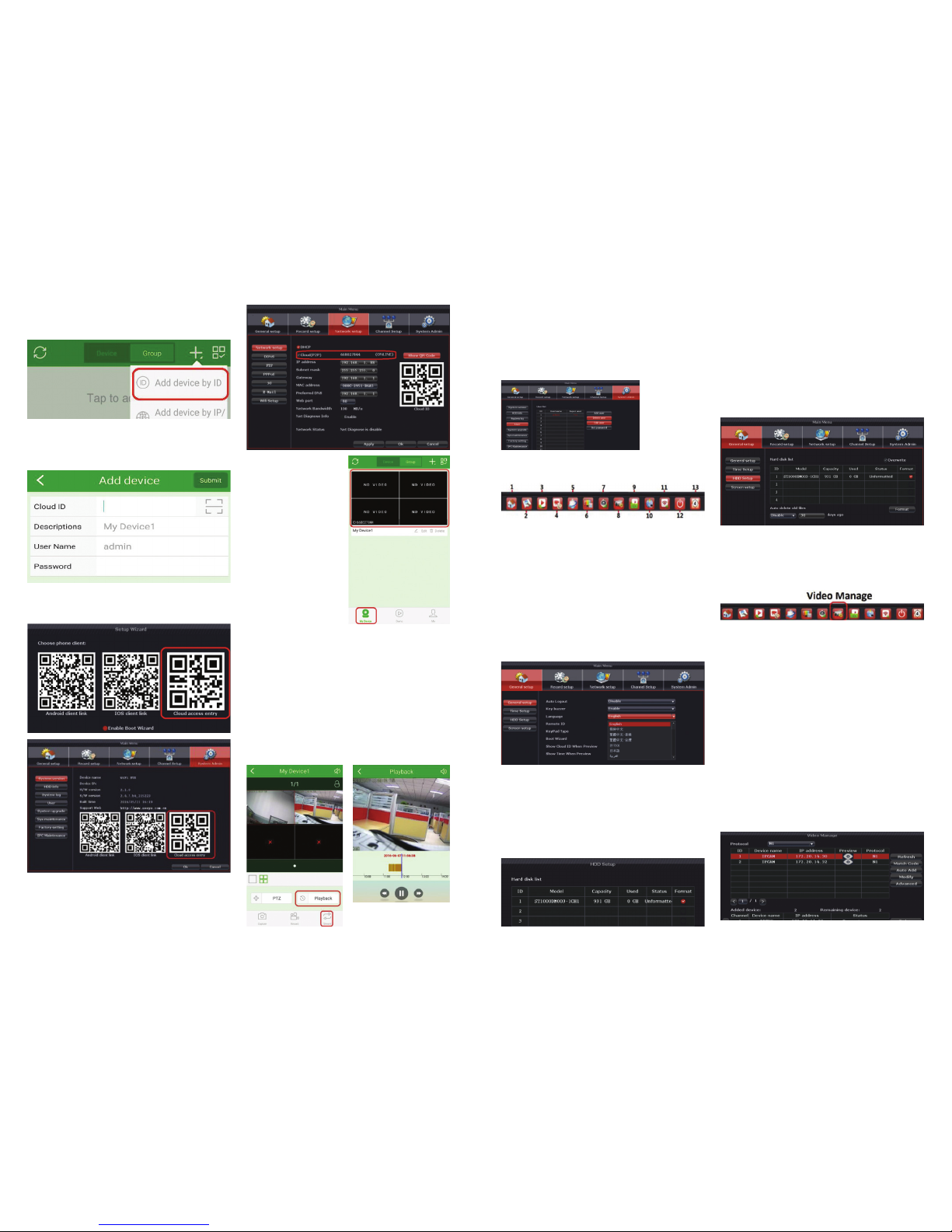Packing List
Unpack the kit and check you have all the
components as set out in the table below,
if you are missing any components please
contact Matchmaster or its agents for
assistance.
Wireless network video
recorder (WNVR)
1 PCS
Power (WNVR) 1PCS, 12V/2A
Wireless camera (WIPC) 4/8 PCS
Power (WIPC) PCS (12v/1A)
Mouse 1 PCS
Manual 1 PCS
Ethernet cable 1 PCS
HDD screw bag 1 PCS
Camera antenna 4/8 PCS
Camera accessory bag 4/8 PCS
Chapter 1 Hardware Instruction
Chapter 2 Product Usage
A. User Login First Time
Right-click on the mouse for the system
interface, click the main menu icon of the
toolbar to enter the user login interface.
(default user: admin, password: blank)
We strongly recommend modifying the
default password for your security and to
prevent unauthorised use, it is currently
left blank with no characters entered. We
recommend a strong password including
symbols, number, lowercase and uppercase
characters and the password should be
modified every 6 months.
Preparing to install the kit into the premises
Installation of the WIFI IP cameras (WIPC).
The WNVR will need to be connected to a
monitor or television using the VGA port or
the HDMI port. Note: select HDMI or VGA on
the monitor or TV.
Now connect the mouse using the USB port
as indicated on the back of the device.
The power adaptor should now be
connected to the mains outlet and the
WNVR.
Align the WIPC antennas and assemble one
antenna to each camera, the camera will
also require the 240VAC to 12volt adaptor
provided for power.
The WIPC antennas should be aligned
vertically for the best signal performance.
Mount the cameras in the preferred positions
with the premises.
Referring to diagram above please install the
two WIFI antennas to the WNVR.
Installation of the WNVR
K. IE Remote Access
When using a computer to access the
WNVR the user has two choices, IE (Internet
Explorer) and CMS. If within the LAN just
enter the WNVR IP address, e.g.192.168.1.2
where this address is the same as the WNVR
input the user name and password for
access. The user may need to download a
browser plug-in to play the video. If asked,
click to download the plug-in and accept to
proceed with the install. Exit the browser
and restart again to allow install completion.
Using the WNVR IP address the user can
access its web interface by typing the user
name and password and clicking log in.
IMPORTANT: The user must have their PC/
Laptop/device within the same network
range of the LAN e.g 192.168.1.XXX
L. CMS Remote Access
Log in to the website: www.aveye.com.cn
then click download app, “CMS download”
now goto the PC download file, now locate
the downloaded file and double click to
install the app onto the PC.
Function Function Description
Add Choose device what we need,
click (add), let device into
device list on the right area.
Quick
setup
Select all device to the “area”
Add area Can add more subsidiary areas,
better to divide device by area
Add
device
Manual add device, support two
connection way (IP address
(LAN) and Cloud ID (WAN))
Modify
device
“area” right click the device
of device list, select “Modify”/
“Delete” device.
Clear
devices
Clear all device of the “area” list
Flush Flush currently device list
Manually adding a device to the CMS
app: The CMS application can support
two connection methods, LAN (local area
network)via IP address and Cloud ID in a
WAN (wide area network) environments.
See below diagram for the example of
choosing IP address or ID.