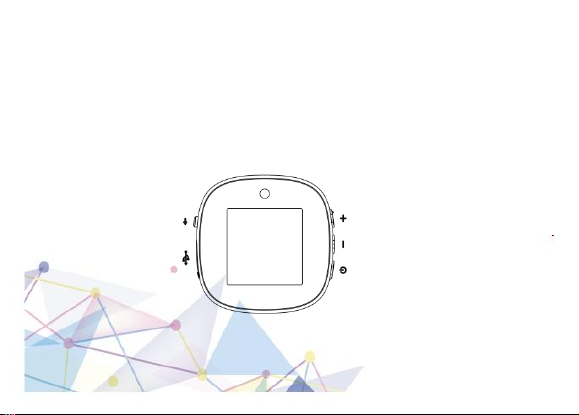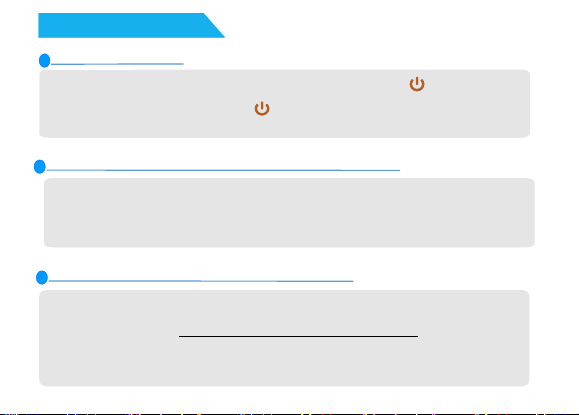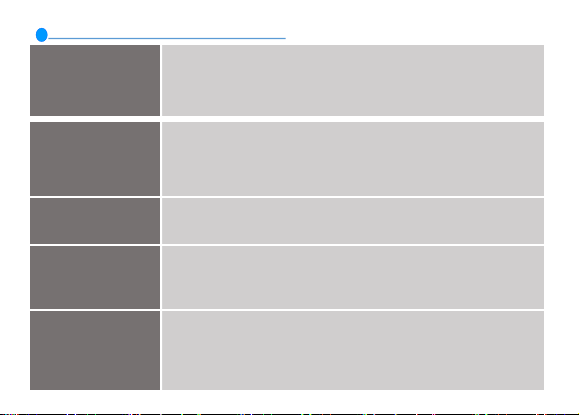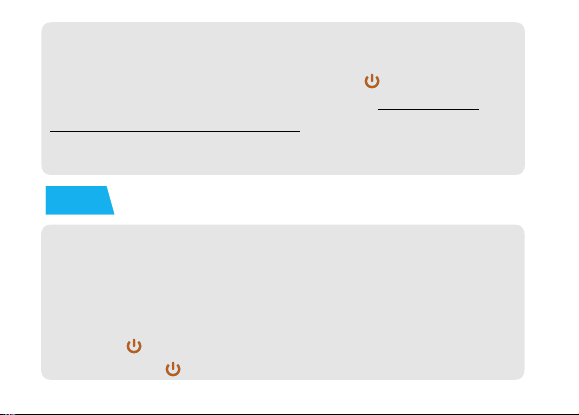Step 1: Set Timer Start Time: choose "Recordings-->Timer-->Start".
Press the “+”/“-” button to adjust the time, then press the “ ”
button to confirm start time. Step 2: Set Timer End Time: choose
"Recordings-->Timer-->End". Press the “+”/“-” button to adjust the
time, then press the “ ” button to confirm end time.Step 3: Set
Timing period: choose "Recordings-->Cycle". Step 4:Turn On Timer
Switch: in the main menu interface, choose "Recordings-->Timer--
>Switch-->On". Step 5: Turn Off Timer Mode: in the main menu
interface, choose "Recordings-->Timer-->Switch-->Off".
6. Timing Recording- Timer
Step 1: connect the device to computer/charger through original USB
cable.
Step 2: long press “ ”button, push recording button to “ON”position.
Step 3: push recording button to “OFF” position to save recordings.
6
5. Recording While Charging