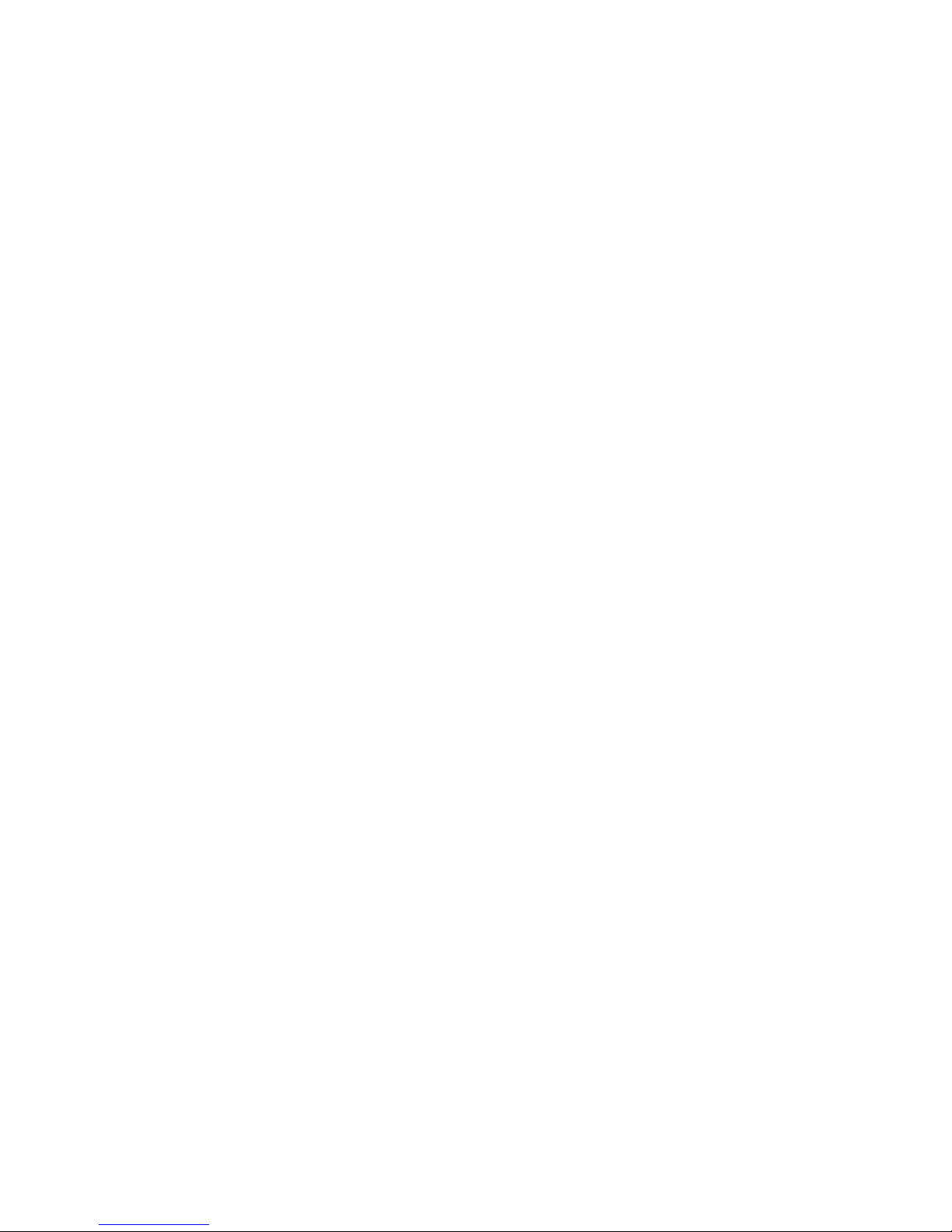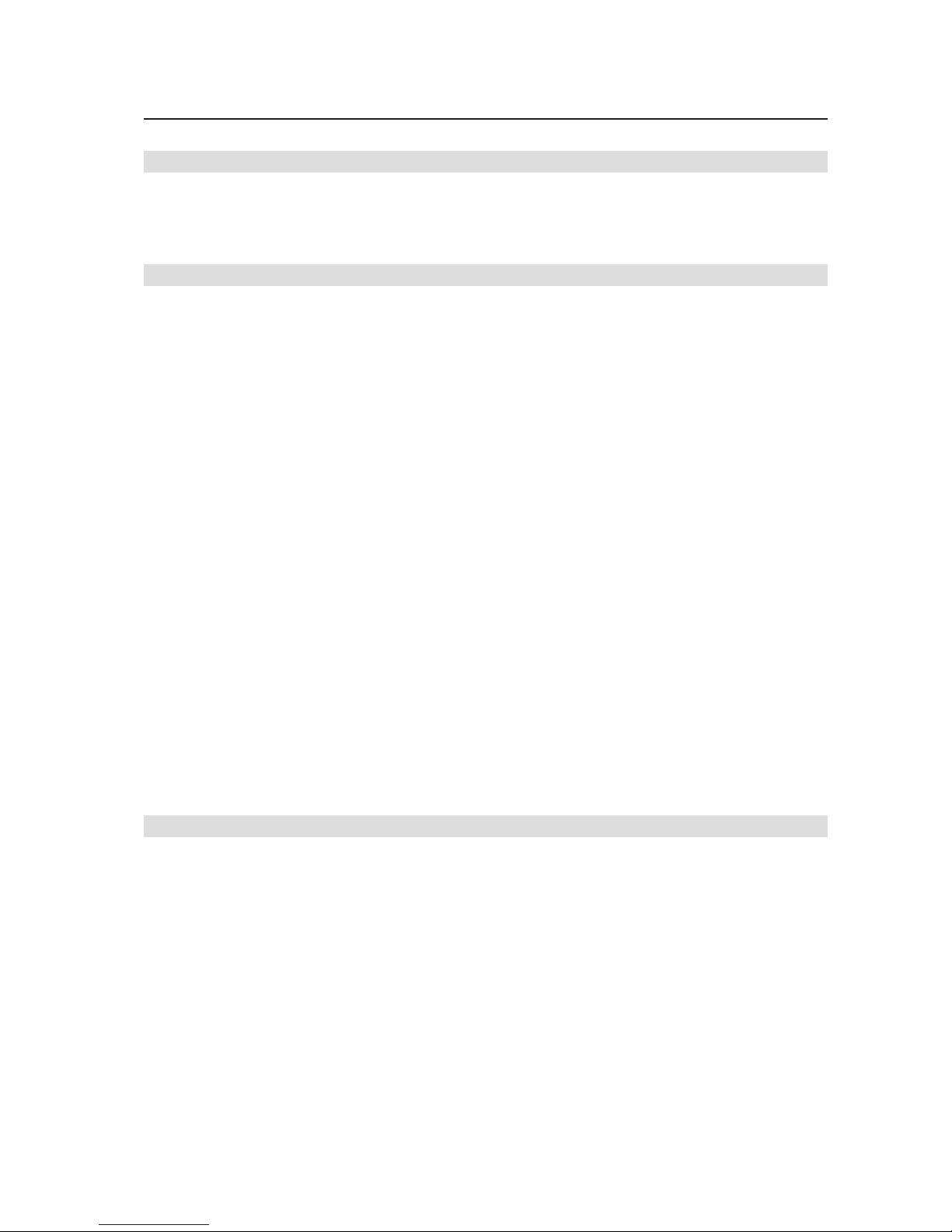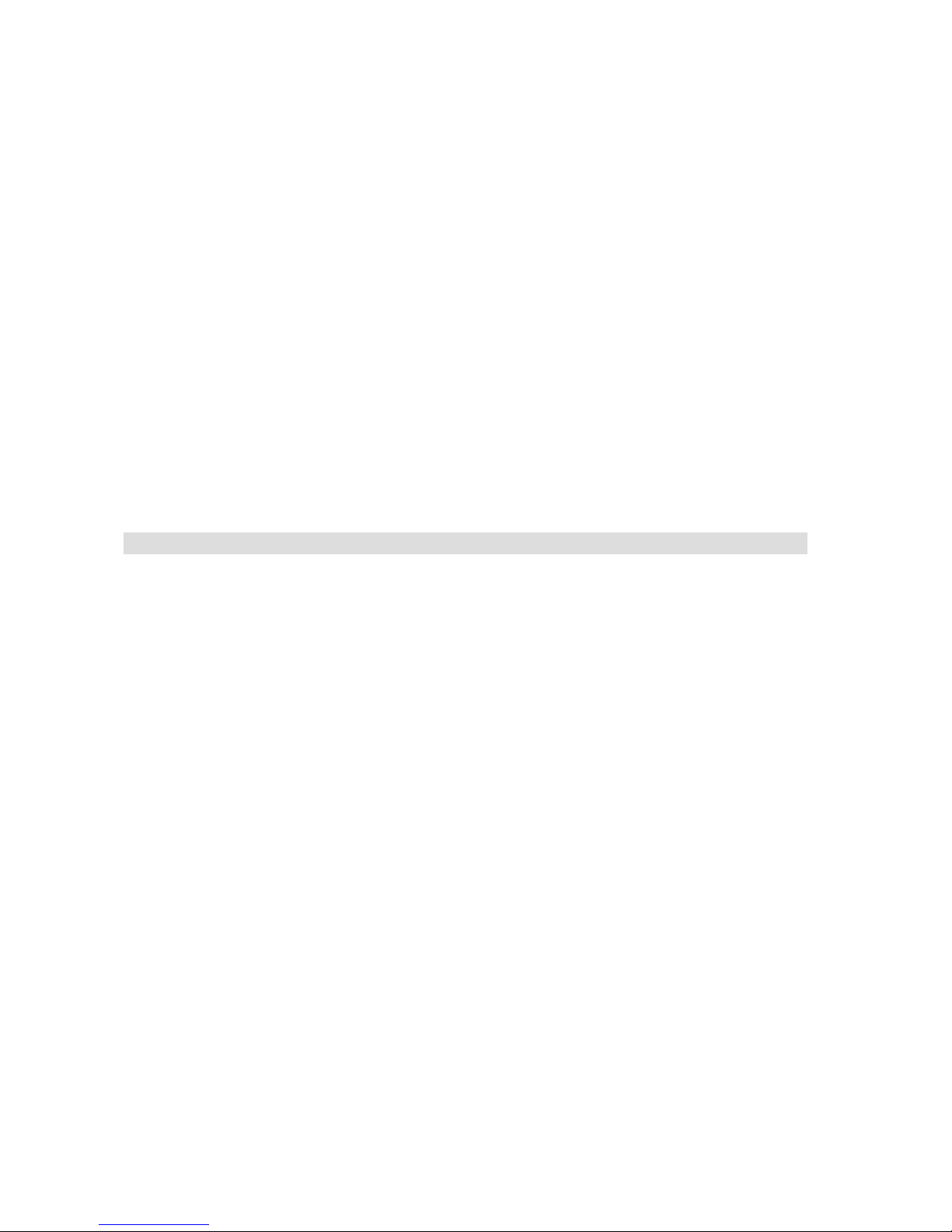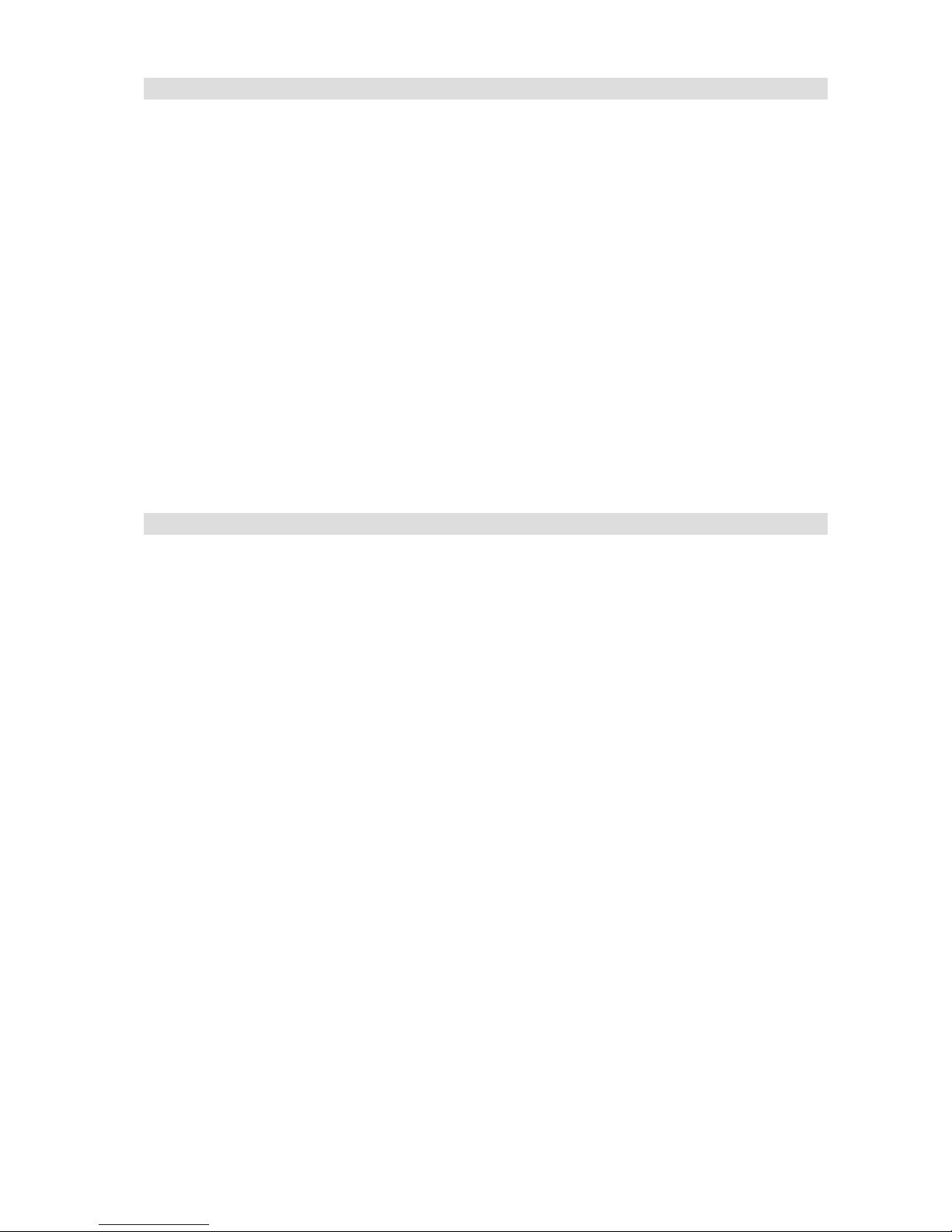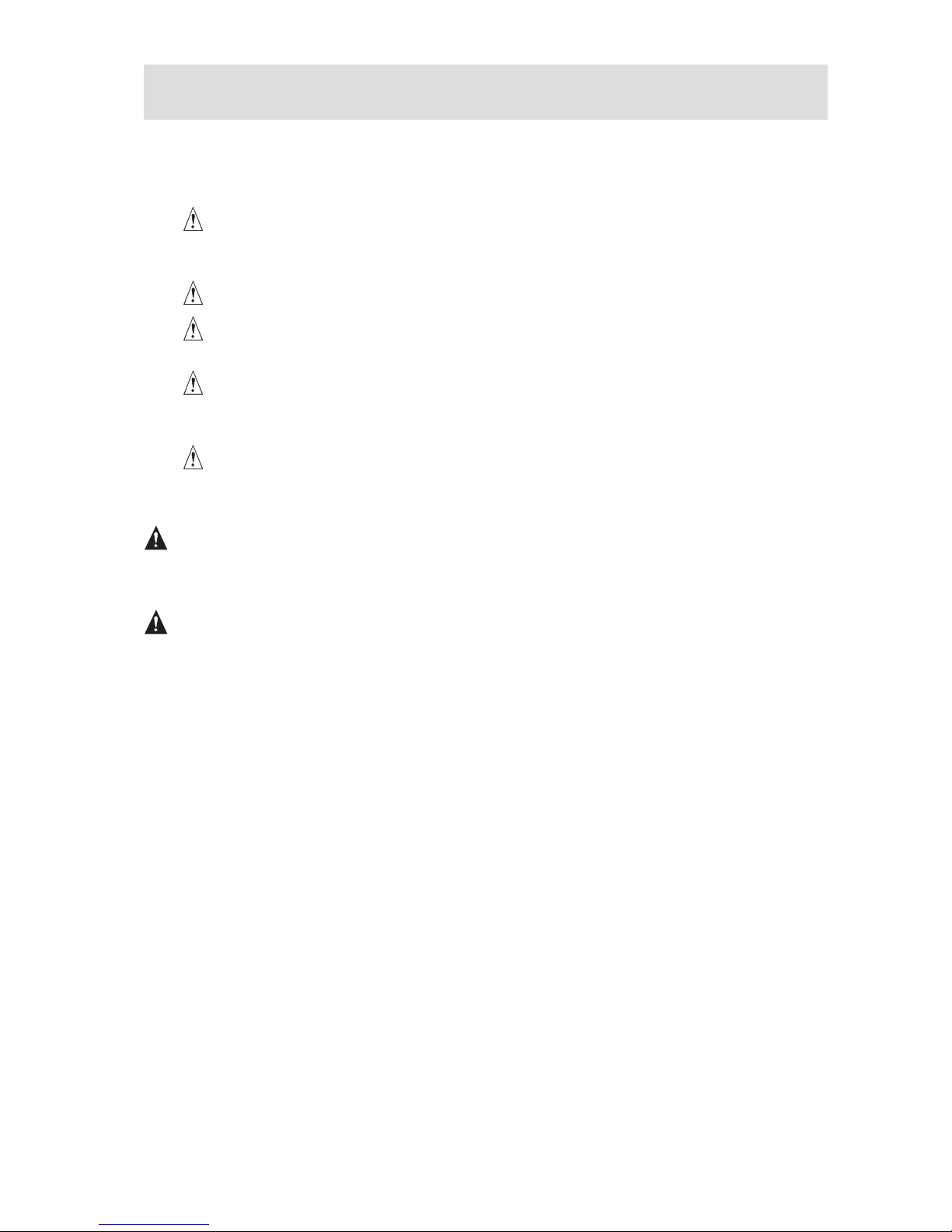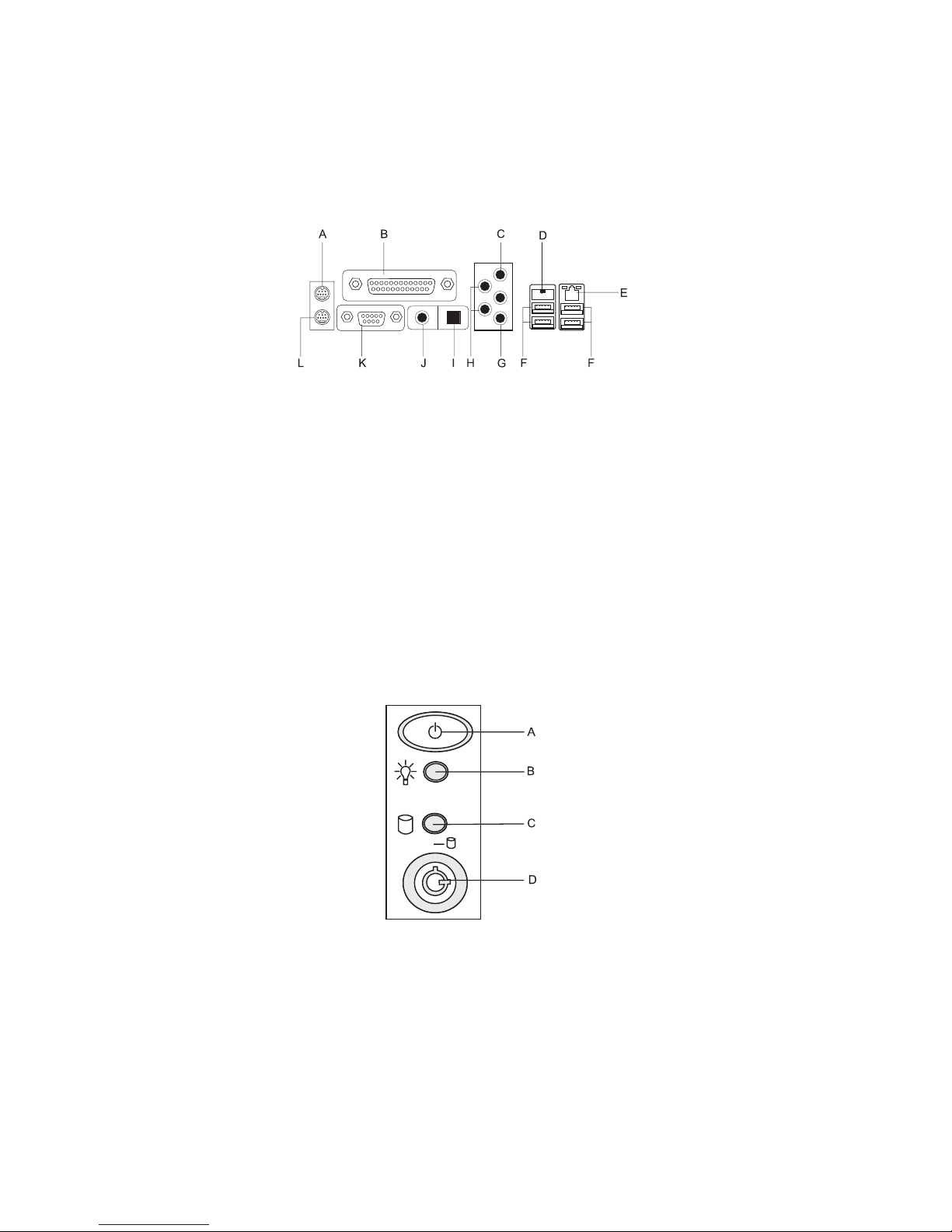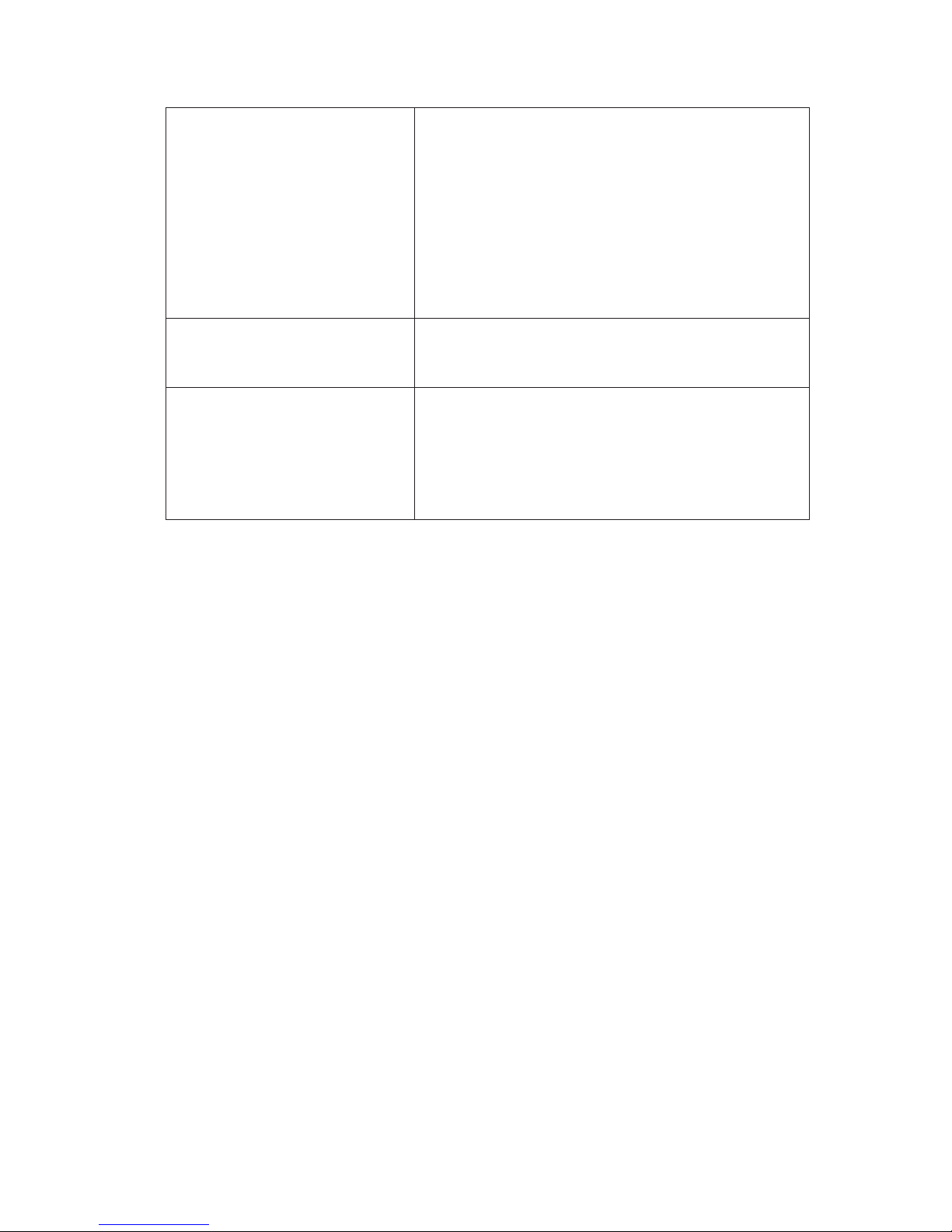2 3MAXDATA FUSION 6000 IContents
Contents
1 Setting up the System 7
Workstation Position ...............................................................................................................................7
Connecting the System ...........................................................................................................................8
Rear Connectors .................................................................................................................................8
Powering up the System .........................................................................................................................8
2 Board Features 9
Board Components ...............................................................................................................................11
Main Memory ........................................................................................................................................12
Audio Subsystem ..................................................................................................................................13
Input/Output (I/O) Controller ..................................................................................................................14
LAN Subsystem ....................................................................................................................................14
RJ-45 LAN Connector LEDs .............................................................................................................14
Hi-Speed USB 2.0 Support ....................................................................................................................14
Enhanced IDE Interface .........................................................................................................................15
Serial ATA ..............................................................................................................................................15
Expandability .........................................................................................................................................15
BIOS ......................................................................................................................................................15
Serial ATA and IDE Auto Configuration ............................................................................................15
PCI and PCI Express Auto Configuration ..........................................................................................15
Security Passwords ..........................................................................................................................15
Chassis Intrusion ...................................................................................................................................16
Power Management Features ...............................................................................................................16
ACPI .................................................................................................................................................16
Fan Connectors ................................................................................................................................16
Fan Speed Control (Intel® Precision Cooling Technology) ................................................................16
Suspend to RAM (Instantly Available PC Technology) .....................................................................17
Resume on Ring ...............................................................................................................................17
Wake from USB ...............................................................................................................................17
Wake from PS/2 Keyboard/Mouse ...................................................................................................18
PME# Wakeup Support ....................................................................................................................18
Speaker .................................................................................................................................................18
Battery ...................................................................................................................................................18
Real-Time Clock .....................................................................................................................................18
3 Installing and Replacing Board Components 19
Before You Begin ..................................................................................................................................19
Installation Precautions .........................................................................................................................19
Place Battery Marking ......................................................................................................................19
Installing a Processor ............................................................................................................................20
Installing a Processor .......................................................................................................................20
Installing and Removing Memory ..........................................................................................................23
Guidelines for Dual Channel Memory Configuration ........................................................................23
Installing DIMMs ..............................................................................................................................25
Removing DIMMs ............................................................................................................................26
Installing and Removing a PCI Express x16 Card ..................................................................................27
Installing a PCI Express x16 Card .....................................................................................................27
Removing the PCI Express x16 Card ...............................................................................................27
Configuring the System for Intel® Matrix Storage Technology for Serial ATA .......................................28