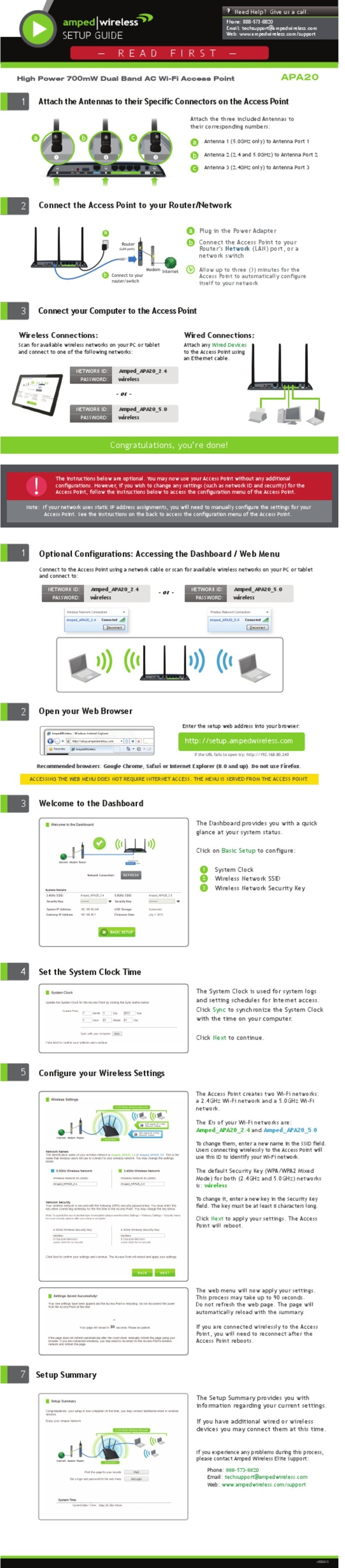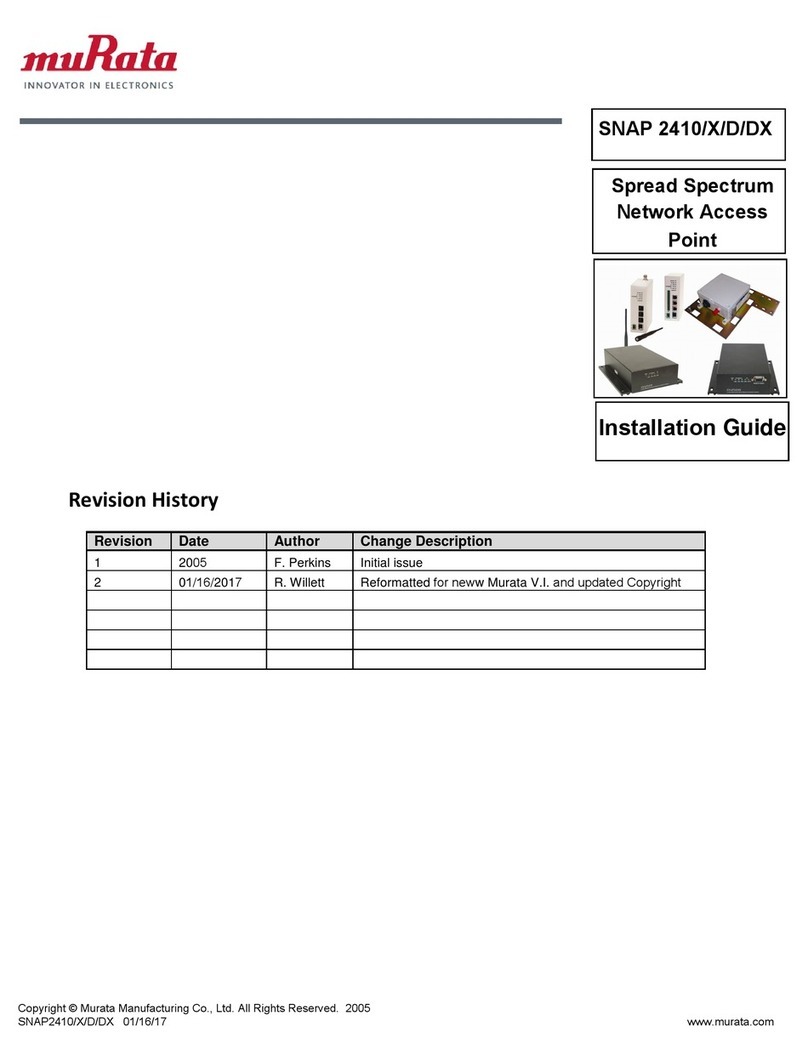Maxnet SkyNet WA7500-SG User manual

108MWireless
Access Point
SkyNet WA7500-SG
LAN WLAN
System
Power

COPYRIGHT & TRADEMARKS
Specifications are subject to change without notice Maxnet.
is a registered trademark of
Other brands and product names are trademarks or
registered trademarks of their respective
No part of the specifications may be reproduced in any form or by any means or used to make any
derivative such as translation, transformation, or adaptation without permission from MAXNET.
All rights reserved.
http://www.maxnet.pe

FCC STATEMENT
This equipment has been tested and found to comply with the limits for a Class B digital device,
pursuant to part 15 of the FCC Rules. These limits are designed to pro-vide reasonable protection
against harmful interference in a residential installation. This equipment generates, uses and can
radiate radio frequency energy and, if not in-stalled and used in accordance with the instructions,
may cause harmful interference to radio communications. However, there is no guarantee that
interference will not occur in a particular installation. If this equipment does cause harmful
interference to radio or television reception, which can be determined by turning the equipment off
and on, the user is encouraged to try to correct the interference by one or more of the following
measures:
• Reorient or relocate the receiving antenna.
• Increase the separation between the equipment and receiver.
• Connect the equipment into an outlet on a circuit different from that to which the
receiver is connected.
• Consult the dealer or an experienceed radio/ TV technician for help.
This device complies with part 15 of the FCC Rules. Operation is subject to the following two
conditions:
1) This device may not cause harmful interference.
2) This device must accept any interference received, including interference that may
cause undesired operation.
Any changes or modifications not expressly approved by the party responsible for compliance
could void the user’s authority to operate the equipment.
FCC RF Radiation Exposure Statement
To comply with FCC RF exposure compliance requirements, this grant is applicable to only Mobile
Configurations. The antennas used for this transmitter must be installed to provide a separation
distance of at least 20 cm from all persons and must not be co-located or operating in conjunction
with any other antenna or transmitter.
CE Mark Warning
This is a class B product. In a domestic environment, this product may cause radio interference, in
which case the user may be required to take adequate measures.

National Restrictions
2400.0-2483.5 MHz
Country Restriction Reason/remark
Bulgaria General authorization required for outdoor use and
public service
France
Outdoor use limited to 10
mW e.i.r.p. within the band
2454-2483.5 MHz
Military Radiolocation use. Refarming of the 2.4 GHz
band has been ongoing in recent years to allow current
relaxed regulation. Full implementation planned 2012
Italy If used outside of own premises, general authorization is
required
Luxembourg None General authorization required for network and service
supply(not for spectrum)
Norway Implemented This subsection does not apply for the geographical area
within a radius of 20 km from the centre of Ny-Ålesund
Russian Federation Only for indoor applications
Note: Please don’t use the product outdoors in France.

CONTENTS
Package Contents .................................................................................................... 1
Chapter 1 Introduction........................................................................................... 2
1.1 Product Overview .............................................................................................. 2
1.2 Main Features ................................................................................................... 2
1.3 Conventions ...................................................................................................... 3
Chapter 2 Hardware Installation............................................................................ 3
2.1 The Front Panel................................................................................................. 3
2.1.1 LED Explanation.................................................................................................3
2.2 The Back Panel ................................................................................................. 4
2.3 System Requirements ....................................................................................... 4
2.4 Installation Environment Requirements............................................................. 4
2.5 Connecting the Device ...................................................................................... 5
2.6 Configure PC..................................................................................................... 5
Chapter 3 Software Configuration ........................................................................ 9
3.1 Login.................................................................................................................. 9
3.2 Status ..............................................................................................................10
3.3 Network ........................................................................................................... 11
3.4 Wireless........................................................................................................... 11
3.4.1 Basic Settings...................................................................................................12
3.4.2 Wireless Mode..................................................................................................13
3.4.3 Site Survey .......................................................................................................18
3.4.4 Security Settings...............................................................................................19
3.4.5 MAC Filtering ....................................................................................................21
3.4.6 Wireless Statistics.............................................................................................24
3.5 DHCP .............................................................................................................. 24
3.5.1 DHCP Settings..................................................................................................25
3.5.2 DHCP Clients List .............................................................................................26
3.5.3 Address Reservation ........................................................................................26
3.6 Wireless Settings............................................................................................. 27
3.7 System Tools ................................................................................................... 28
3.7.1 Firmware...........................................................................................................28
3.7.2 Factory Defaults................................................................................................29
3.7.3 Backup & Restore.............................................................................................30

3.7.4 Reboot ..............................................................................................................30
3.7.5 Password ..........................................................................................................31
3.7.6 Syslog ...............................................................................................................31
Appendix A: Glossary......................................................................................... 33
Appendix B: Specifications................................................................................ 35
Appendix C: FAQ.................................................................................................... 36

Package Contents
The following items should be found in your package:
1 One WA7500-SG 108Mbps Wireless Access Point
2One AC power Adapter for 108Mbps Wireless Access PointWA7500-SG
3 One Resource CD , which includes This User Guide
Note:
Make sure that the package contains the above items. If any of the listed items are damaged or
missing, please contact with your distributor.
1

Chapter 1 Introduction
Thank you for choosing the WA7500-SGG 108Mbps Wireless Access Point.
1.1 Product Overview
This AP provides smooth connectivity between Ethernet wired networks and radio-equipped
wireless devices.
It adopts 108M Super G™WLAN Transmission Technology, which offers the highest throughput
performance available on the market today, and data rates of up to 108Mbps. In dynamic 108M
mode, the AP can attach IEEE 802.11b, 802.11g and 108Mbps Super G ™devices at the same
time in an integrated environment.
It adopts 2x to 3x eXtended Range™WLAN transmission technology so that transmission
distance is 2-3 times of traditional IEEE 802.11g and IEEE 802.11b solutions, up to 855.36m
tested in China. The transmission range is extended to 4-9 times.
It is an easy, web-based setup for installation and management. Even though you may not be
familiar with the AP, this guide will make configuring the AP easy. Before installing the AP, please
look through this guide to get to know all the AP’s functions.
1.2 Main Features
Complies with IEEE802.11g, IEEE802.11b, IEEE802.3, IEEE802.3u standards
Adopts 2x to 3x eXtended Range™ and 108M Super G™ wireless LAN transmission
technology.
Supports 108/54/48/36/24
/18/12/9/6Mbps or 11/ 5.5/3/2/1Mbps wireless LAN data transfer
rates
Provides 64/128/152-bit WEP encryption security
Provides WPA/WPA2 and WPA-PSK/WPA2-PSK authentication and TKIP/AES encryption
security
Built-in DHCP server supporting dynamic IP address distributing
Supports MAC address filtering
Supports multiple operating modes (Access Point, Client, Repeater, Point to Point, Point to
Multi-point)
Supports TCP/IP, DHCP
Supports Traffic statistics
Supports firmware upgrade
Supports Remote and Web management
2
108M Wireless Access Point User Guide
108M Wireless Access Point User Guide
MAXNET WA7500-SG

1.3 Conventions
The AP or WA7500-SG, or device mentioned in this User guide stands for WA7500-SG 108M
Wireless Access Point without any explanations.
Parameters provided in the pictures are just references for setting up the product, which may differ
from the actual situation.
You can set the parameters according to your demand.
Chapter 2 Hardware Installation
2.1 The Front Panel
Figure 2-1
The LED indicators displayed on the front panel, the status of these LED indicators represent the
device’s working circs. For details, please refer to 2.1.1 LED Explanation
2.1.1 LED Explanation
Name Status Description
Off No Power
Power On Power on
Off The AP has a hardware error
On The AP is initialising
System
Flashing The AP is working properly
Off There is no device linked to the corresponding port
On There is a device linked to the corresponding port but no activity
LAN
Flashing There is an active device linked to the corresponding port
Off The Wireless Radio function is disabled
WLAN Flashing The Wireless Radio function is enabled
3
108M Wireless Access Point User Guide
MAXNET WA7500-SG
SkyNet WA7500-SG LAN WLANSystem
Power
Super G & eXtended Range
TMTM
108M Wireless Access Point

2.2 The Back Panel
Figure 2-2
Wireless antenna
Factory Default Reset button
There are three ways to reset the AP's factory defaults:
• Use the Factory Defaults function on System Tools -> Factory Defaults page in the
AP's Web-based Utility.
• Use the Factory Default Reset button: Pr ess and hold the default Reset button for 5
seconds, and then the AP reboot after the System led flash 5 times.
• Use the Factory Reset button: First,Default turn off the AP's power. Second, press and
hold the default Reset button then turn on the AP's power, until the system LED lights up
(about 3 seconds). Last, release the reset button and wait for the AP to reboot.
Note:
Ensure the AP is powered on before it restarts completely.
One LAN 10/100Mbps RJ45 port for connecting the AP to hub or switch
AC power socket: Only use the power adapter provided with the WA7500-SG 108Mbps
Wireless Access Point; Usage of a different adapter may result in product damage.
2.3 System Requirements
Broadband Internet Access Service (DSL/Cable/Ethernet)
One DSL/Cable Modem that has an RJ45 connector
A Ethernet broadbandrouter
TCP/IP protocol must be installed on each PC
Web browser, such as Microsoft Internet Explorer 5.0 or later, Netscape Navigator 6.0 or later
802.11g or 802.11b-compliant devices, su ch as the WA7500-SG Wireless Adapter
2.4 Installation Environment Requirements
Not in direct sunlight or near a heater or heating vent
4
108M Wireless Access Point User Guide
MAXNET WA7500-SG

Not cluttered or crowded. There should be at least 2 inches (5 cm) of clear space on all sides
of the AP
Well ventilated (especially if it is in a closet)
Operating temperature: 0 ~40 (32 ~104 )
Operating Humidity: 10%~90%RH, Non-condensing
2.5 Connecting the Device
Figure 2-3 is an example of an infrastructure network incorporating the WA7500-SG. An
Infrastructure network contains an access point or a wireless router. For a typical connection of the
AP, please do the following:
1. You will need broadband Internet access (a Cable or DSL-subscriber line into your home or
office). Consult with your Cable or DSL provider for proper installation of the modem.
2. Connect the Cable or DSL modem to a Router. Quickly install the router.
3. Locate an optimun location for the AP. The best place is usually near the center of the area in
which your PC(s) will wirelessly connect. The place must accord with the Installation
Environment Requirements.
4. Adjust the direction of the antenna. Normally, upright is a good direction.
5. Connect the Ethernet Broadband Router to the AP. Power on the AP.WA7500-SG
6. If you are connecting a desktop PC or laptop to your network, install the MAXNET Wireless
Adapter on the PC.
Figure 2-3 The Example of Infrastructure Network Incorporating the WA7500-SG
2.6 Configure PC
After connecting the AP into your netwWA7500-SG ork, you should confi gure it. The default IP
address of the 108Mbps WirelessWA7500-SG Access Point is 192.168.1.1, and the default
5
0:LUHOHVV$FFHVV3RLQW8VHU*XLGHMAXNET WA7500-SG
ćć

Subnet Mask is 255.255.255.0. These values can be seen from the LAN. They can be changed as
you desire, as an example we use the default values for description in this guide.
Connect the local PCs to the LAN ports on the AP and configure the IP address manually for your
PCs.
1. From the Start menu on your desktop, go to Settings, and then click on Network
Connections.
Figure 2-4
2. In the Network Connections window, right-click on LAN (Local Area Connection), then click
Properties.
Figure 2-5
3. In the General tab of Internet Protocol (TCP/IP) Properties menu, highlight Internet
Protocol (TCP/IP) under “This connection uses the following items:” by clicking on it once.
Click on the Properties button.
6
108M Wireless Access Point User Guide
MAXNET WA7500-SG

Figure 2-6
4. Configure the IP address manually. Click OK.
Figure 2-7
7
108M Wireless Access Point User Guide
MAXNET WA7500-SG

1) Open TCP/IP Properties of the LAN card in your PC, enter the IP address as 192.168.1.*
(* is any value between 2 to 254, Subnet mask is 255.255.255.0, Gateway is 192.168.1.1,
DNS address is the value provided by ISP).
2) Now, you can run the Ping comma nd in the command prompt to verify the network
connection between your PC and the AP. The following example is in Windows XP
Operating System.
3) Open a command prompt, From the Start menu on your desktop, select run tab, type
cmd in the field, and type ping 192.168.1.1 on the screen that appears, and then press
Enter.
If the result displayed is similar to that shown in Figure below, the connection between your PC
and the AP has been established.
Figure 2-8
If the result displayed is similar to that shown in Figure below, it means that your PC has not
connected to the AP.
Figure 2-9
Please check it following these steps:
Note:
If the connection between your PC and the AP is correct?
The LEDs of LAN port which you link to on the device and LEDs on your PC's adapter should be
lit.
If the TCP/IP configuration for your PC is correct?
If the AP's IP address is 192.168.1.1, your PC's IP address must be within the range of
192.168.1.2 ~ 192.168.1.254.
8
108M Wireless Access Point User Guide
MAXNET WA7500-SG

Chapter 3 Software Configuration
This User Guide recommends using the “Quick Installation Guide” for first-time installation. For
advanced users, if you want to know more about this device and make use of its functions
adequately, you need to read this chapter and configure advanced settings through the
Web-based Utility.
3.1 Login
The 108Mbps Wireless Access Point is easy to configure and manage With aWA7500-SG
Web-based (Internet Explorer or Netscape®Navigator) utility. The Web-based utility can be used
on any Windows, Macintosh or UNIX OS with a web browser.
Connect to the AP by typing http://192.168.1.1 in the address field of web browser.
Figure 3-1 Login to the AP
After a moment, a login window will appear similar to that shown in Figure 3-2. Enter admin for the
User Name and Password, both in lower case letters. Then click the OK
button or press the Enter key.
Figure 3-2 Login Windows
Note:
If the above screen does not prompt, it means that your web-browser has been set to a proxy. Go
to Tools menu>Internet Options>Connections>LAN Settings, in the screen that appears, cancel
the Using Proxy checkbox, and click OK to finish it.
After your successful login, you can configure and manage the AP. There are six main menus on
the left of the web-based utility. Submenus will be available after you click one of the main menus.
The six main menus are: Status, Network, Wireless, DHCP, Wireless Settings and System
Tools. On the right of the web-based utility, there are the detailed explanations and instructions for
the corresponding page. To apply any settings y ou have altered on the page, please click the
Save button.
9
108M Wireless Access Point User Guide
MAXNET WA7500-SG
MAXNET WA7500-SG wireless

There are the detailed explanations for each web page's key functions below.
3.2 Status
The Status page displays the AP's current status and configuration. All information is read-only.
Wired - This field displays the current settings or information for the Network, including the
MAC address, IP address and Subnet Mask.
Wireless - This field displays basic information or status for wireless function, including
Operating Mode, SSID, Channel, Mode, MAC Address and IP Address.
Traffic Statistics - This field displays the AP's traffic statistics.
System Up Time - The time of the AP running from it's powered on or reset.
Figure 3-3 AP Status
10
WA7500-SG 08140201
MAXNET _BEF0E3
128 Mbps.
108M Wireless Access Point User Guide
MAXNET WA7500-SG

3.3 Network
You can configure the IP parameters of Network on this page.
Figure 3-4 Network
Type - Choosing dynamic IP to get IP address from DHCP server, or choosing static IP to
config IP address manually.
IP Address - Enter the IP address of your AP in dotted-decimal notation (factory default:
192.168.1.1).
Subnet Mask - An address code that determines the size of the network. Normally use
255.255.255.0 as the subnet mask.
Gateway - The gateway should be in the same subnet as your IP address.
MAC Address -the physical address of the AP, as s een from the LAN. The value can't be
changed.
Note:
If you change the IP Address, you must use the new IP Address to login the AP.
If the new LAN IP Address you set is not in the same subnet, the IP Address pool in the DHCP
sever will not take effect, until they are re-configured.
3.4 Wireless
Figure 3-5 The Wireless menu
There are five submenus under the Wireless menu (shown in Figure 3-5): Basic Settings,
Wireless mode, Security Settings, MAC Filtering and Wireless Statistics. Click any of them,
and you will be able to configure the corresponding function. The detailed explanations for each
submenu are provided below.
11
108M Wireless Access Point User Guide
MAXNET WA7500-SG

3.4.1 Basic Settings
The basic settings for the wireless network are set on this page, Figure 3-6:
Figure 3-6 Wireless Settings
SSID - Enter a value of up to 32 characters. The same name (SSID) must be assigned to all
wireless devices in your network. The default SSID is Maxnet_xxxxxx (xxxxxx indicates the
last unique six characters of each device's MAC address), which can ensure your wireless
network security. But it is recommended strongly that you change your networks name (SSID)
to a different value. This value is case-sensitive. For example, Maxnet is NOT the same as
.
Channel - This field determines which operating frequency will be used. It is not necessary to
change the wireless channel unless you notice interference problems with another nearby
access point.
Mode - Select the desired wireless mode. The options are:
• 108Mbps (Dynamic) - Super G™, 802.11g and 802.11b wireless stations can connect to
the AP.
• 108Mbps (Static) - Only Super G™wireless stations can connect to the AP.
• 54Mbps (802.11g) - Both 802.11g and 802.11b wireless stations can connect to the AP.
• 11Mbps (802.11b) - Only 802.11b wireless stations can connect to the AP.
Region - Select your region from the pull-down list. This field specifies the region where the
wireless function of the AP can be used. If your country or region is not listed, please contact
your local government agency for assistance.
The default region is United States. When you select your local region from the pull-down list, the
dialog shown in Figure appears below. Click OK.
12
108M Wireless Access Point User Guide
MAXNET WA7500-SG

Note:
Limited by local law regulations, version for North America does not have region selection option.
The wireless basic settings for this version are shown below.
Note:
To apply any settings you have altered on the page, please click the Save button, and wait the AP
reboot automatically.
3.4.2 Wireless Mode
The wireless mode settings for the wireless network are set on this page.
13
108M Wireless Access Point User Guide
MAXNET WA7500-SG

Figure 3-7 Wireless Mode Settings
14
Maxnet
108M Wireless Access Point User Guide
MAXNET WA7500-SG
Table of contents
Popular Wireless Access Point manuals by other brands

MikroTik
MikroTik RouterBOARD Groove 52HPn Quick setup guide and warranty information

NETGEAR
NETGEAR WAB102 - 802.11a+b Dual Band Wireless Access... user guide
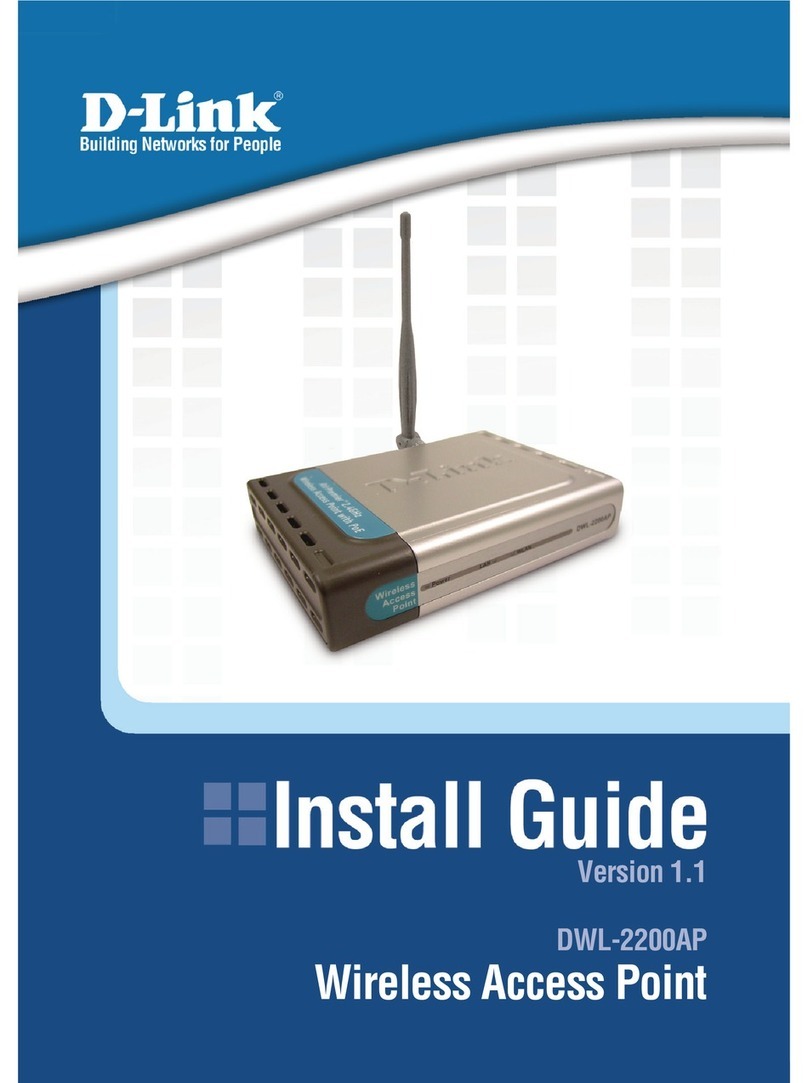
D-Link
D-Link DWL-2200AP - AirPremier - Wireless Access... install guide

Clearfield
Clearfield CraftSmart installation manual

Cisco
Cisco Aironet 1530 Getting started guide
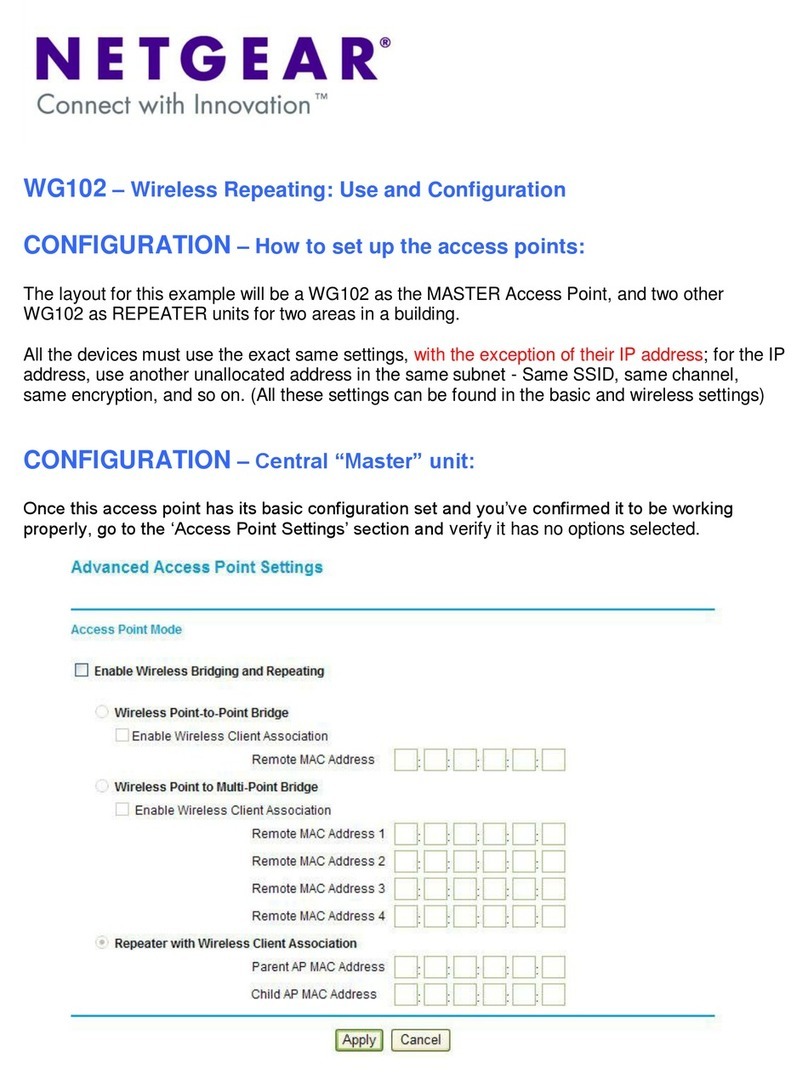
NETGEAR
NETGEAR WG102 - ProSafe Wireless Access Point Configuration guide