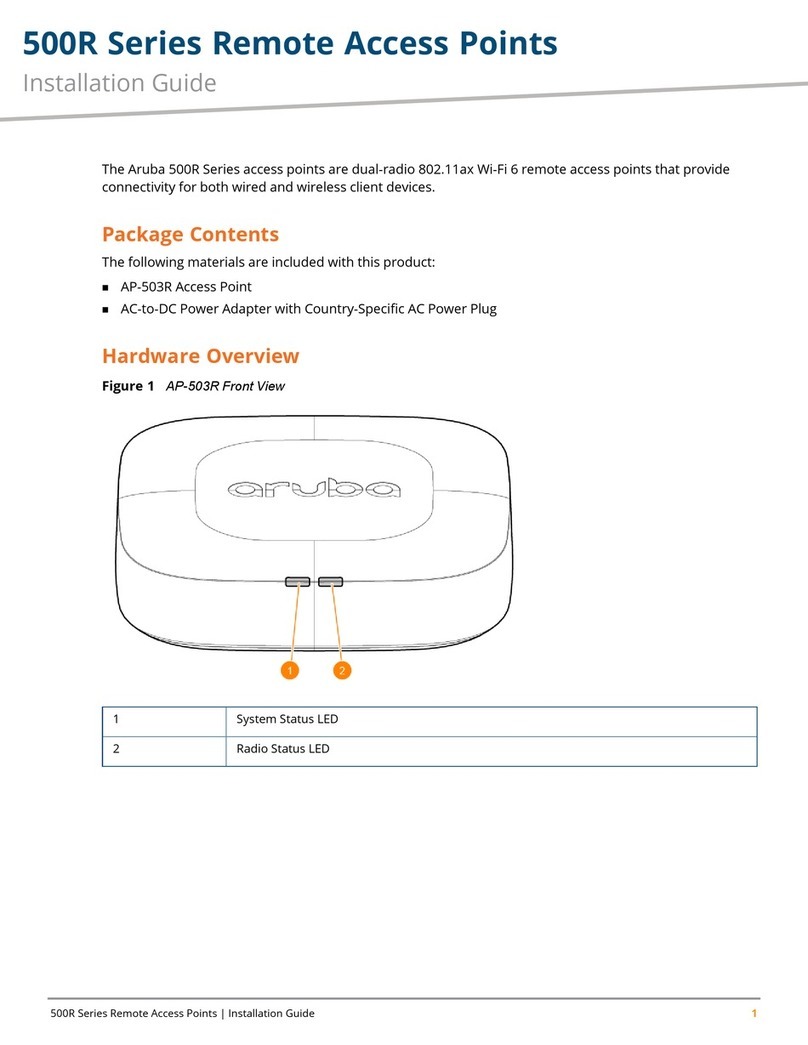HP 600R Series User manual
Other HP Wireless Access Point manuals

HP
HP JH306A User manual

HP
HP MSM313 Quick reference guide
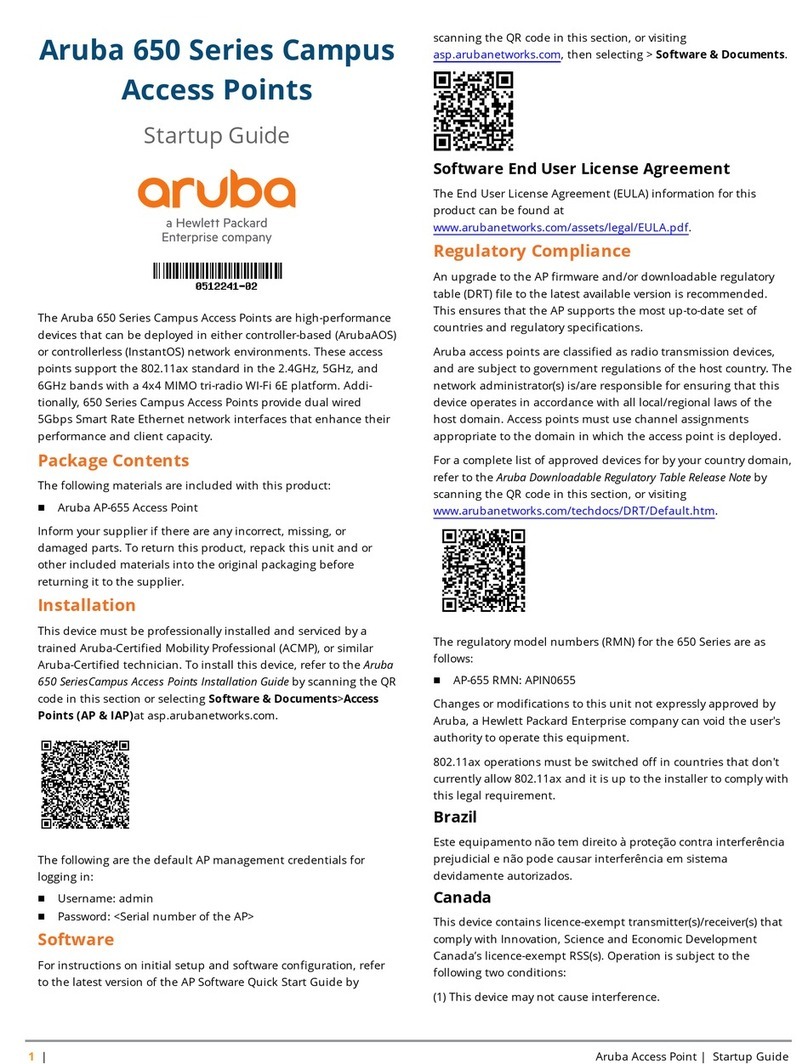
HP
HP Aruba 650 Series User guide

HP
HP ProCurve 530 NA (J8986A) User manual

HP
HP MSM3xx User manual

HP
HP ProCurve MSM317 User manual

HP
HP MSM310-R User manual

HP
HP Aruba AP-587 Installation instructions

HP
HP Vectra 525 User manual

HP
HP MSM410 User manual
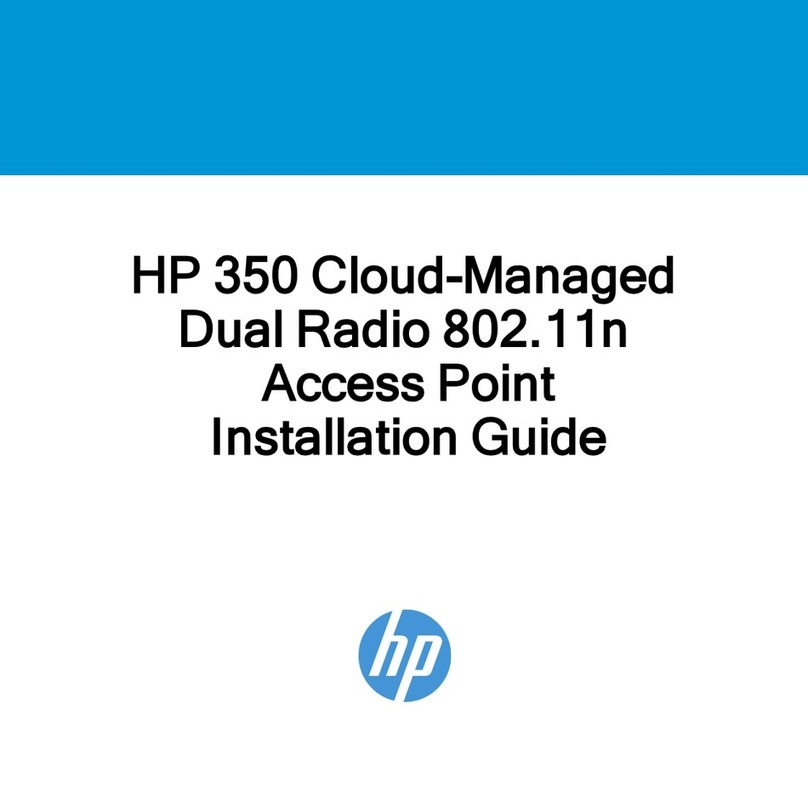
HP
HP DESKJET 350 User manual

HP
HP J9650A User manual
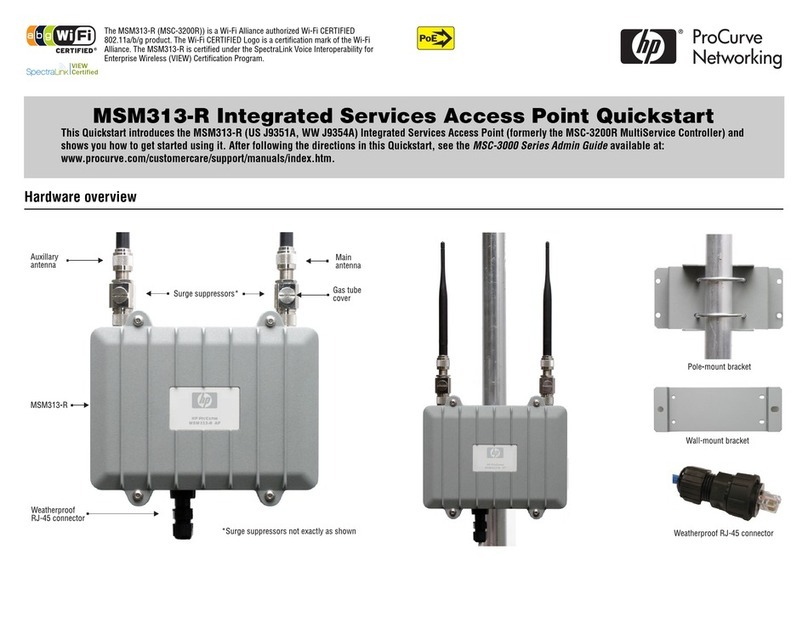
HP
HP ProCurve MSM313-R User manual
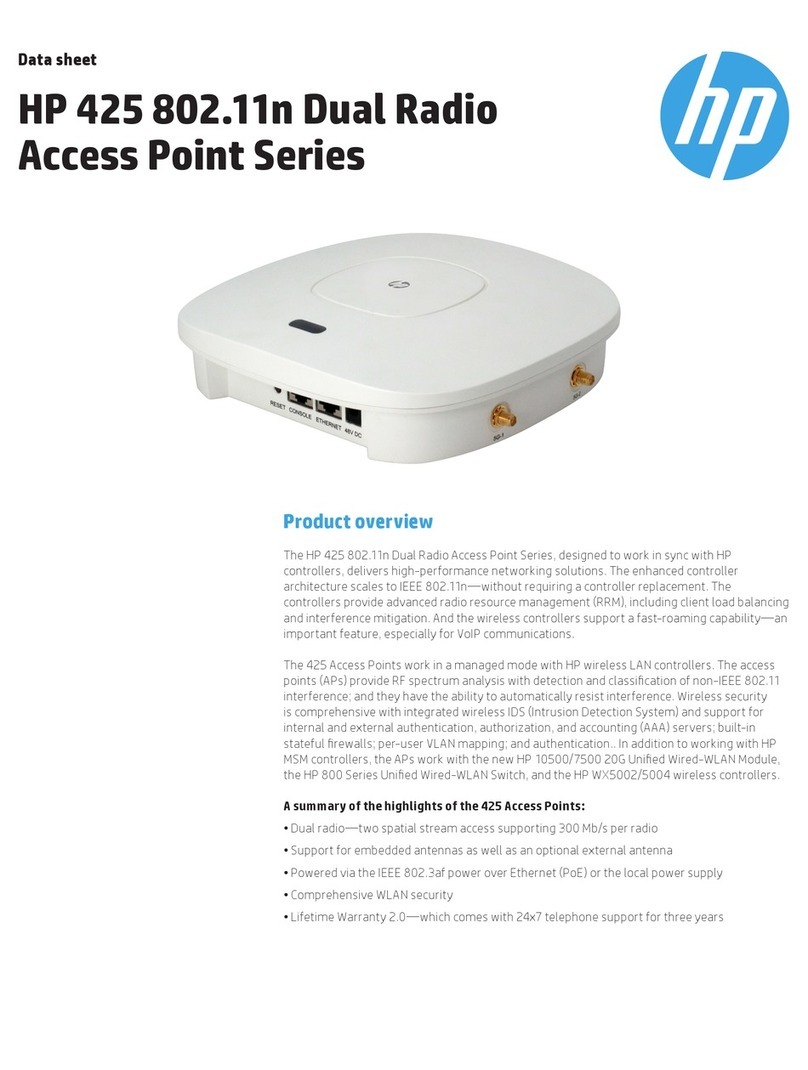
HP
HP 425 - Notebook PC User manual

HP
HP ProCurve Wireless Access Point 530 User manual

HP
HP 527 User manual
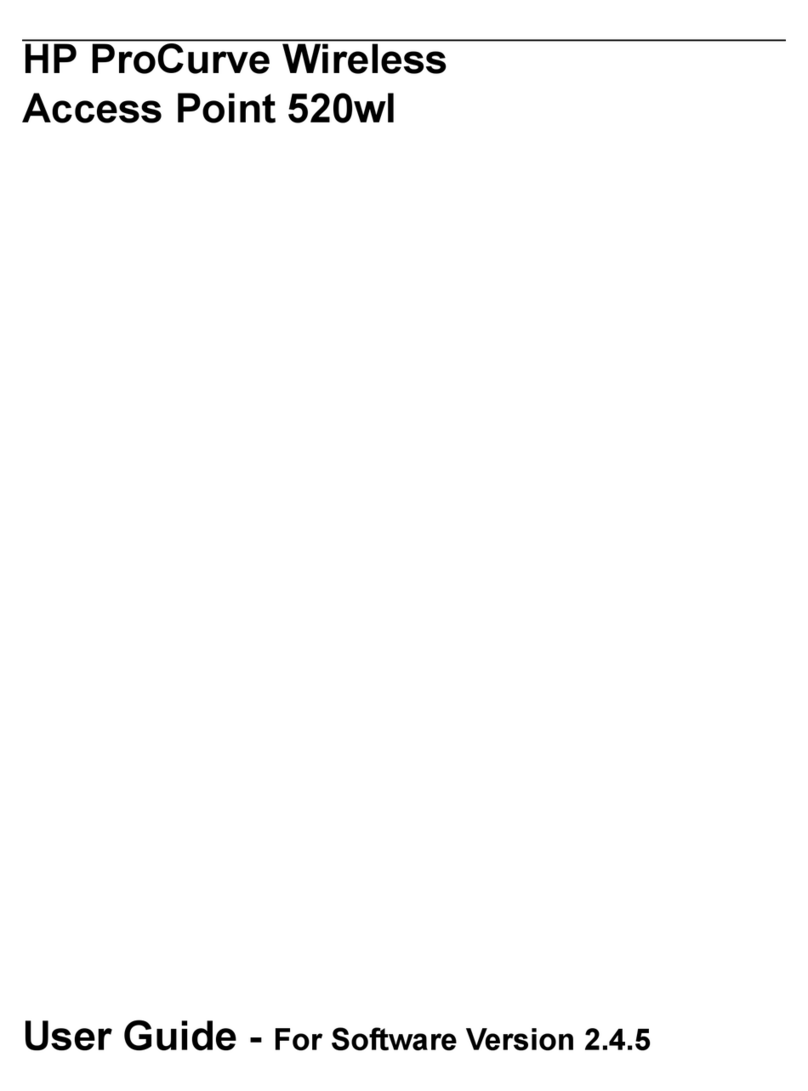
HP
HP ProCurve 520wl User manual
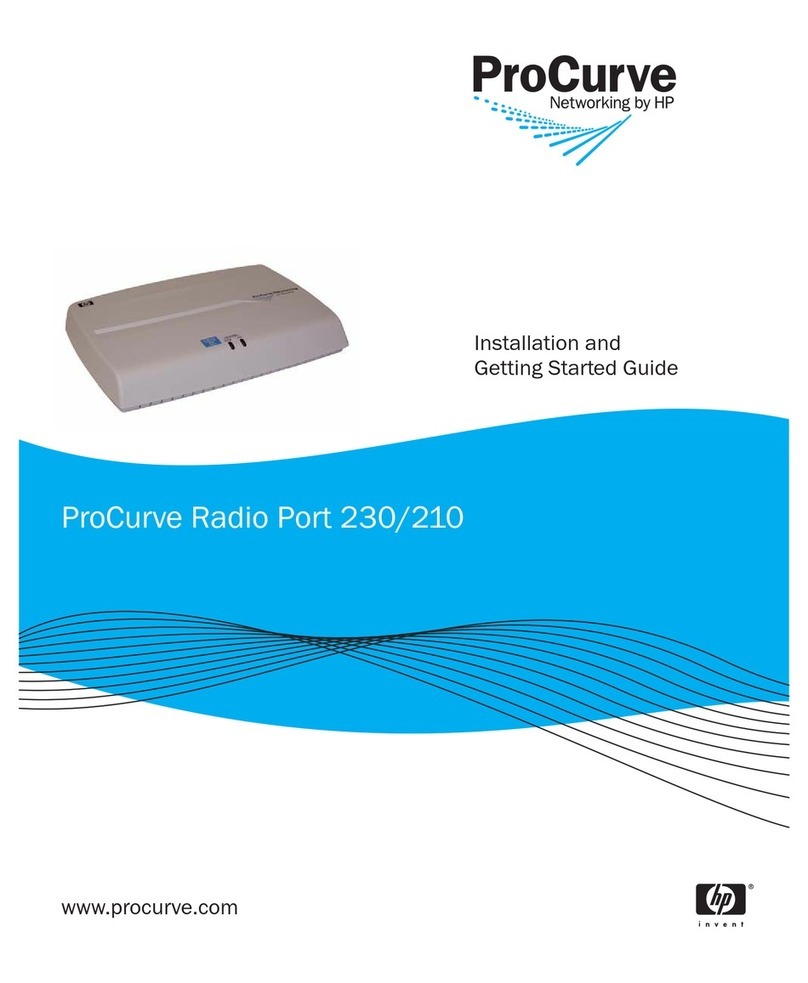
HP
HP ProCurve Radio Port 230 User manual
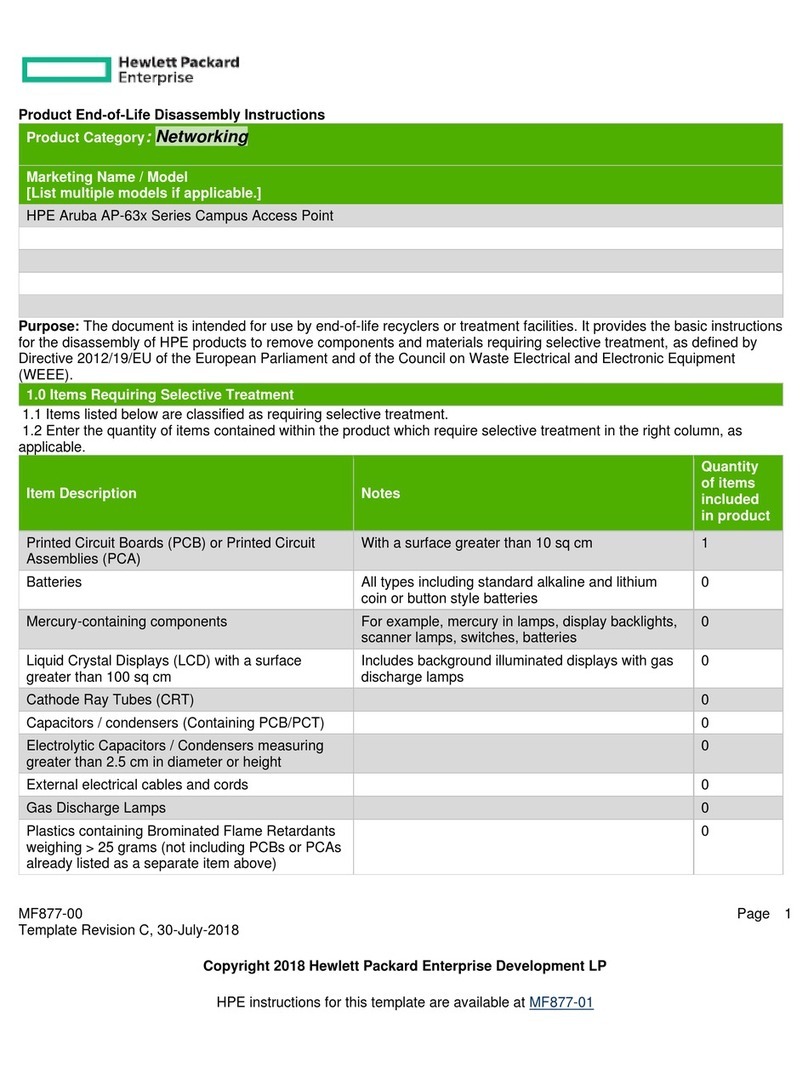
HP
HP Aruba AP-63 Series Installation instructions

HP
HP HP417 Assembly instructions
Popular Wireless Access Point manuals by other brands

Monoprice
Monoprice MW301A user guide

D-Link
D-Link DWL-2700AP - AirPremier Outdoor Wireless Access... user manual

D-Link
D-Link DWL-2100AP - AirPlus Xtreme G Quick installation guide

TP-Link
TP-Link Auranet EAP225 Quick installation guide

D-Link
D-Link DWL-2100AP - AirPlus Xtreme G Quick installation guide

Ubiquiti
Ubiquiti NanoStation NSM2 quick start guide