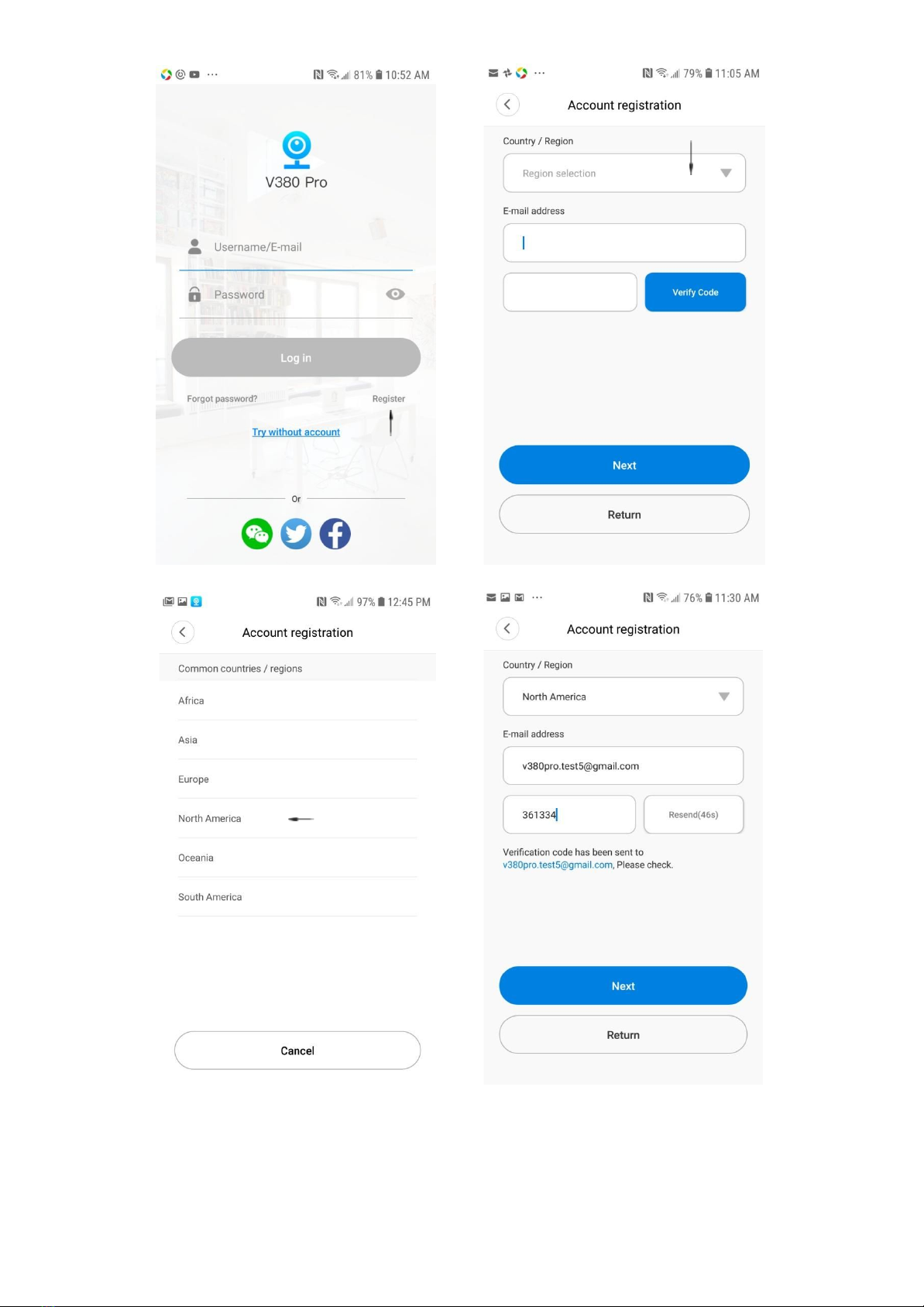Restore to factory's default setting
Make sure that power is connected.
Press Reset button of the camera for more than 5 seconds. You will hear "Restore factory's default
setting" → "Access Point establishing" → "Access Point established".
WiFi signal connectivity issue
WiFi signal may become weak once it passes through barriers such as walls, ceilings, pillars,
furniture, etc. When you install cameras outdoor or indoor passing several barriers, you may
lose WiFi signal strength due to the distance and barriers between your router and the camera.
Available from your local dealer
The upload and download speed of more than 2Mbps is recommended for stable operation at
the camera side. You can test the speed just next to your camera using a free speedtest app
available on the Google Play Store or Apple App Store.
If the speed is not enough for smooth communication between your router and the camera,
you may need to install a WiFi range extender close to your camera.
Recommended app to check Wifi Strength
Disclaimer:
There are many factors related to unsatisfied operations of the camera such as different wired/wireless
network environments, different network companies, different performance and reliability of connected
network and Micro SD cards, etc. So this camera is subject to errors and omissions and does not
guarantee the consistency or accuracy of videos, photos and recordings acquired from the camera.
Sales Representative :
You won't Believe what you are missing !