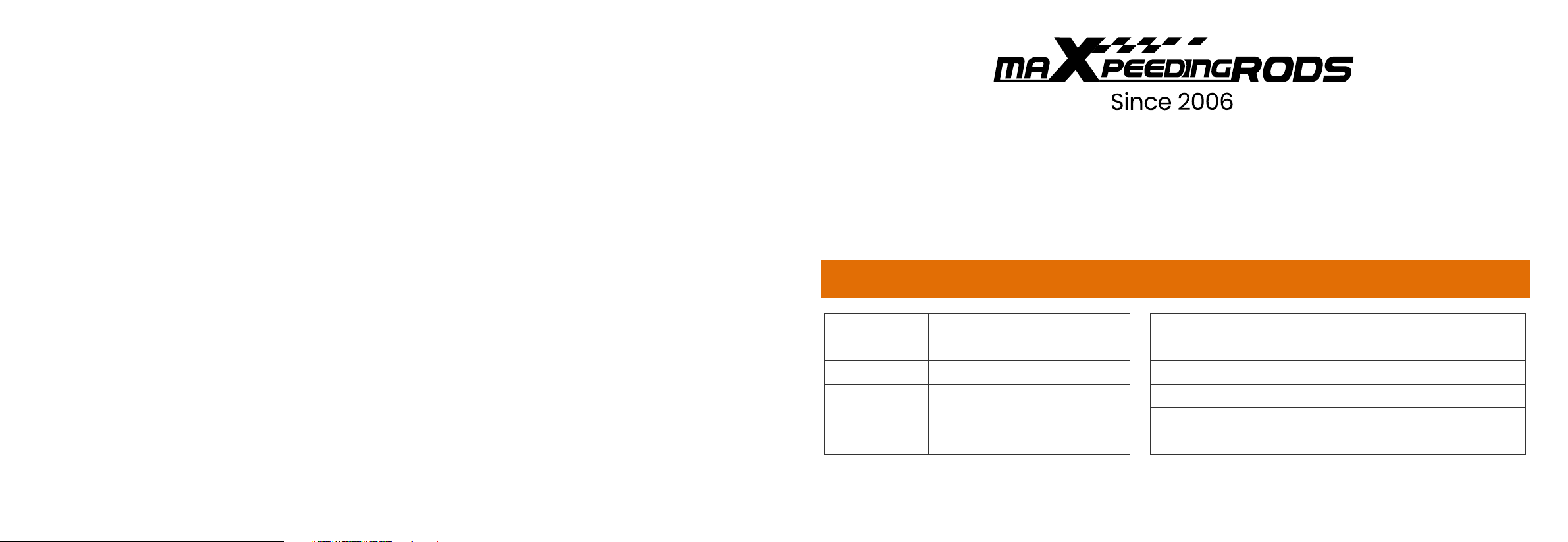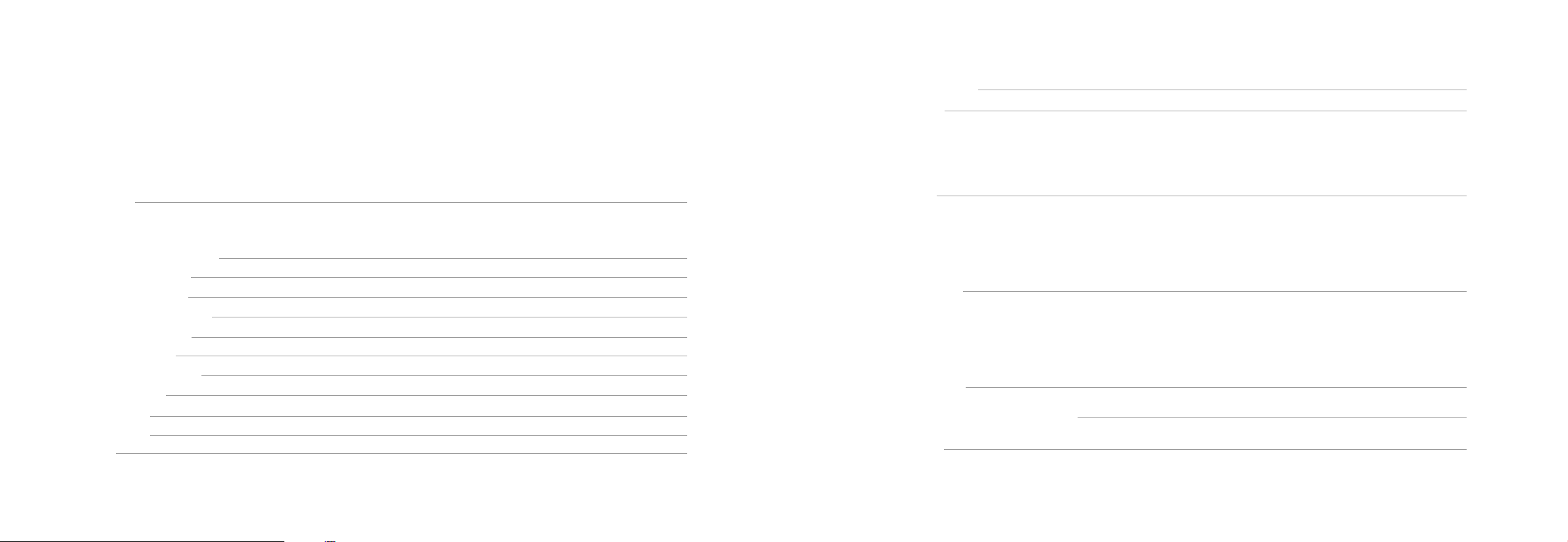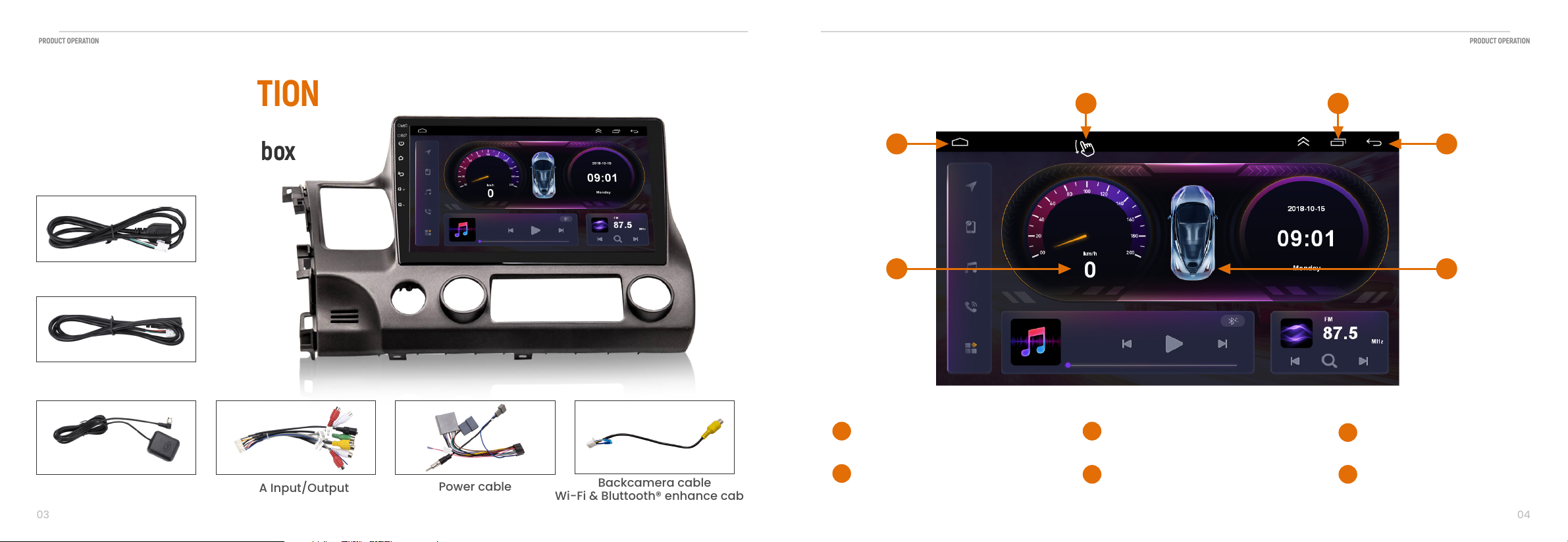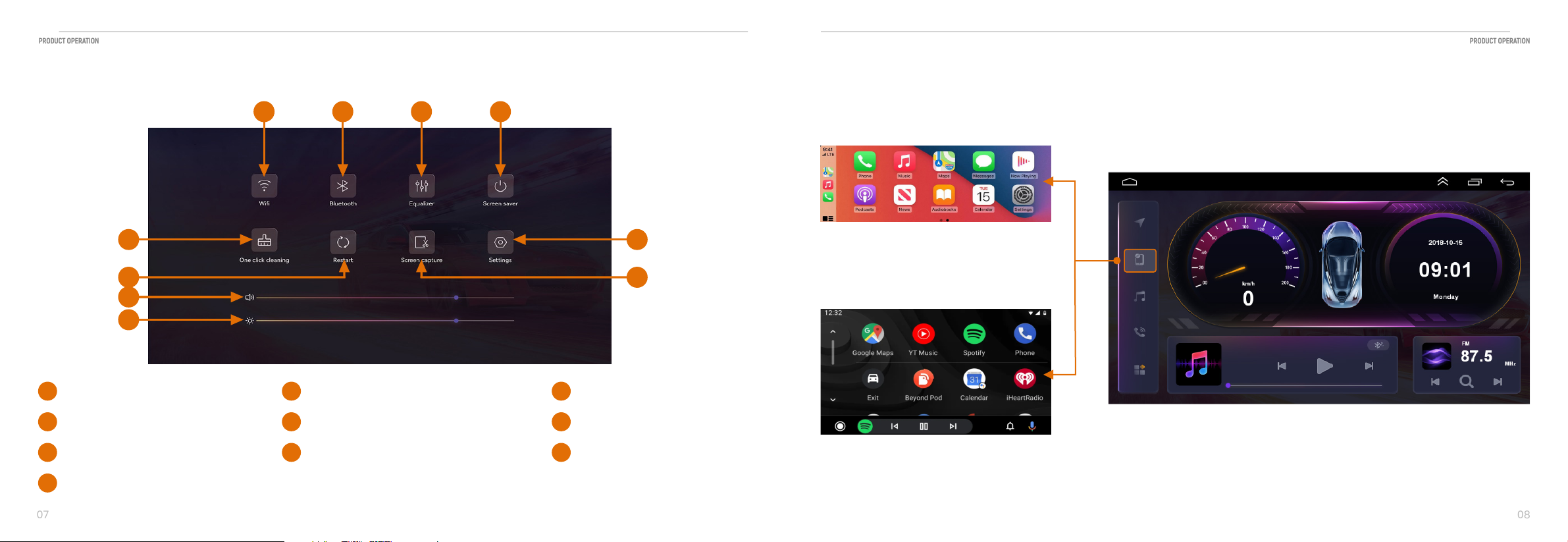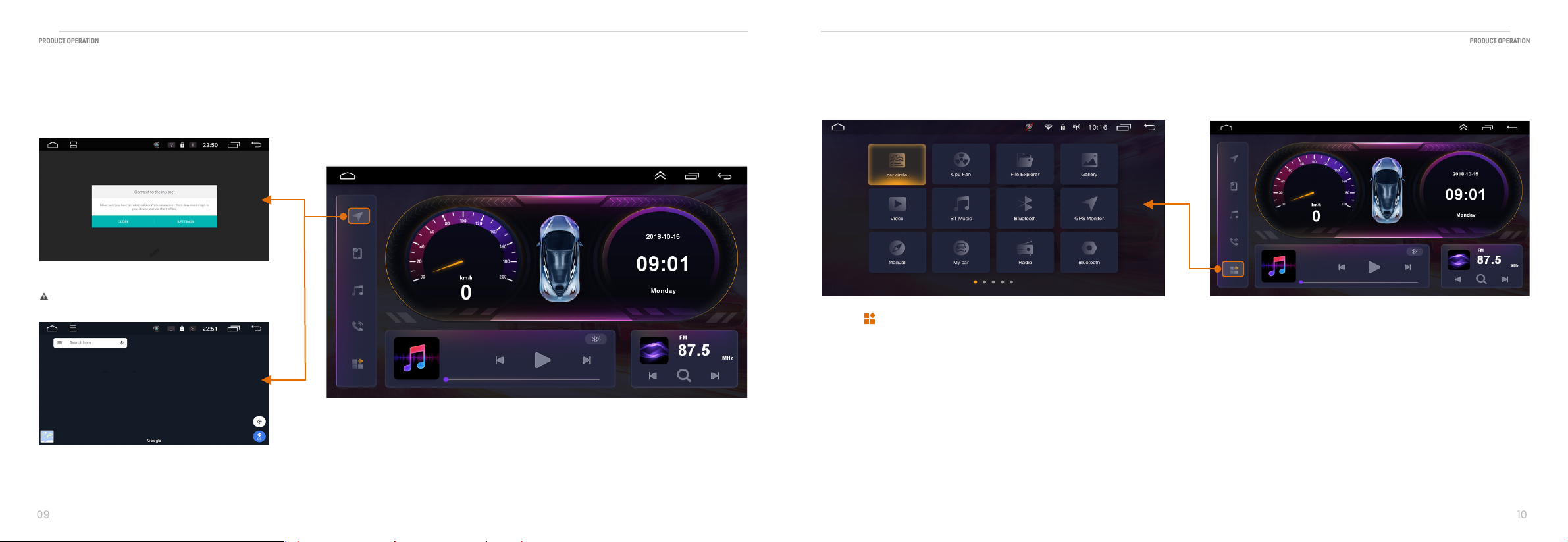Be Sure to Observe the following guidelines: Do not turn up the volume so high that you can not hear what‘s around you.
Use caution or temporarily discontinue use in potentially hazardous situations.
Do not operate mobile video equipment while driving. Vehicle-driving safety always be the most important thing when
you are driving.
Set your volume control at a low setting. Then slowly increase the sound until you can hear it comfortably without
distortion, or era discomfort.
Maxpeedingrods do not recommend to install the product by yourself, if you are not professional.
Always consult with a professional installer.
Refer any repairs to a qualified Maxpeedingrods Service center.
Please do not use the car stereo for too long after your car engine is off or it will run out of your battery.
Keep the product alway from water.
CAUTION
Precautions
Installation Caution
01
01
To avoid potential shorts in the electrical system, be sure disconnect the (-) battery cable before installation.
Use this unit with a 12-volt battery and negative grounding only. Failure to do so may result in a fire or malfunction.
lt is against federal and local laws for video to be viewed by the driver while the vehicle is in motion. This video product
was intended to be used with the parking brake safety feature, Video cannot be seen without the proper parking brake
powered connection. Tampering or disabling this feature will void any and all warranty. Please check with a professional
installer to have your product installed properly.
Due to ongoing enhancements, example images on screens may SlightIy differ from actual product.
Before lnstalling
Product Safety
Important Note
CAUTION: TO REDUCE THE RISK OF ELECTRICL SHOCK,
DO NOT REMOVE COVERS.
NO USER SERVICABLE PARTS INSIDE. REFER SERVICING
TO A QUALIFIED SERVICE PROFESSIONAL.
RISK OF ELECTRIC SHOCK
DO NOT OPEN
CAUTION