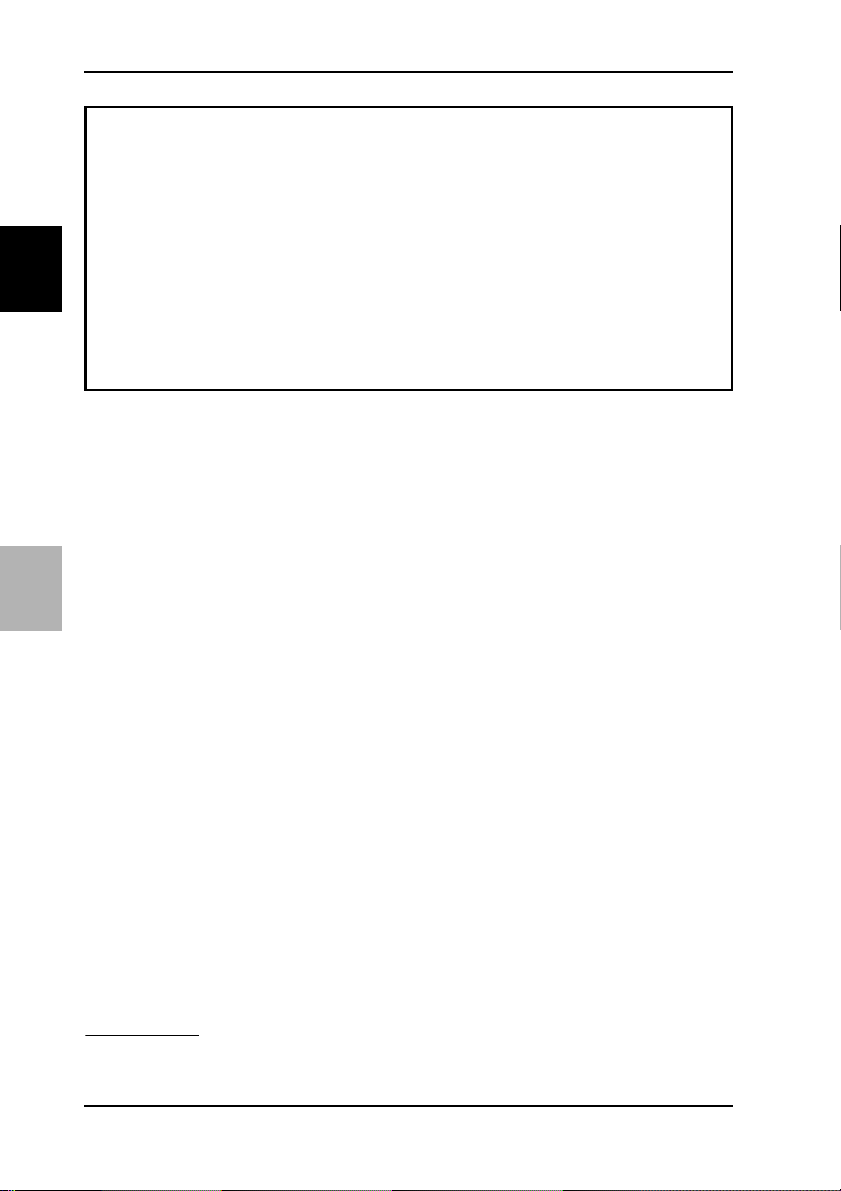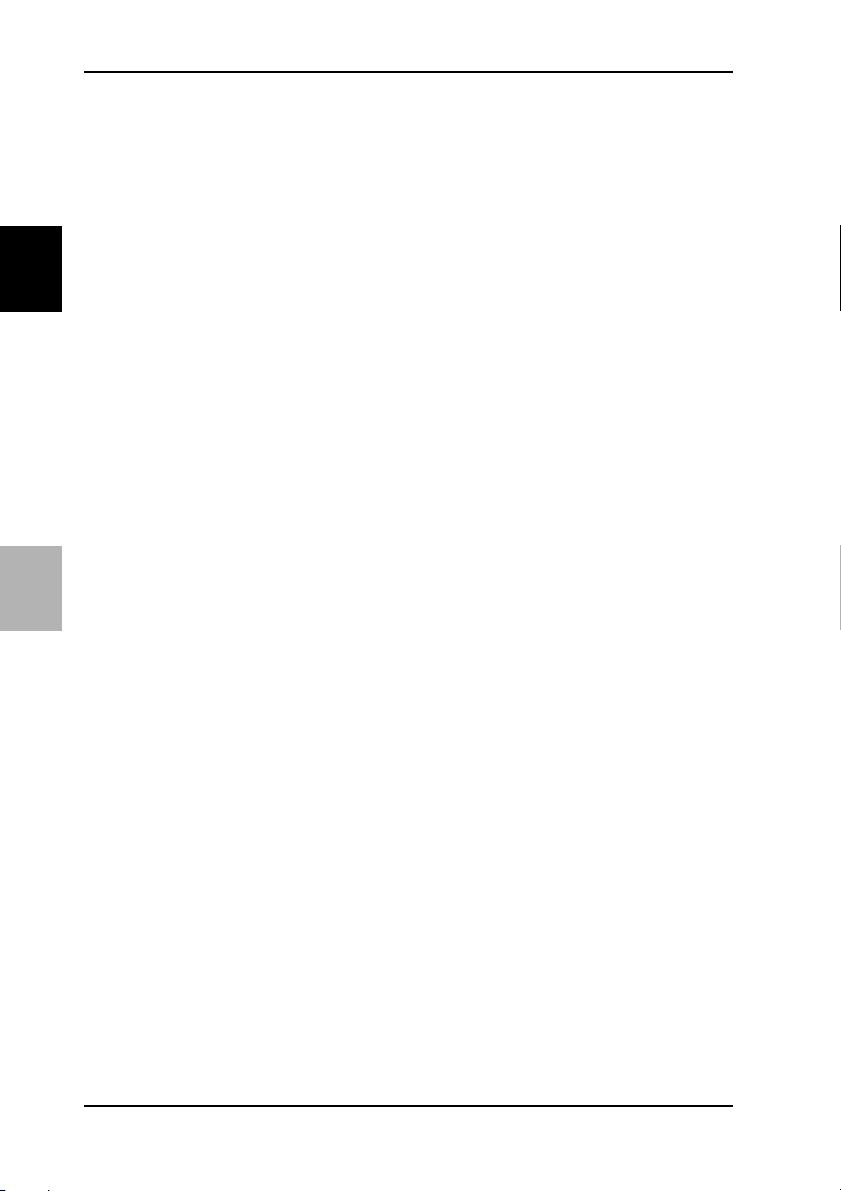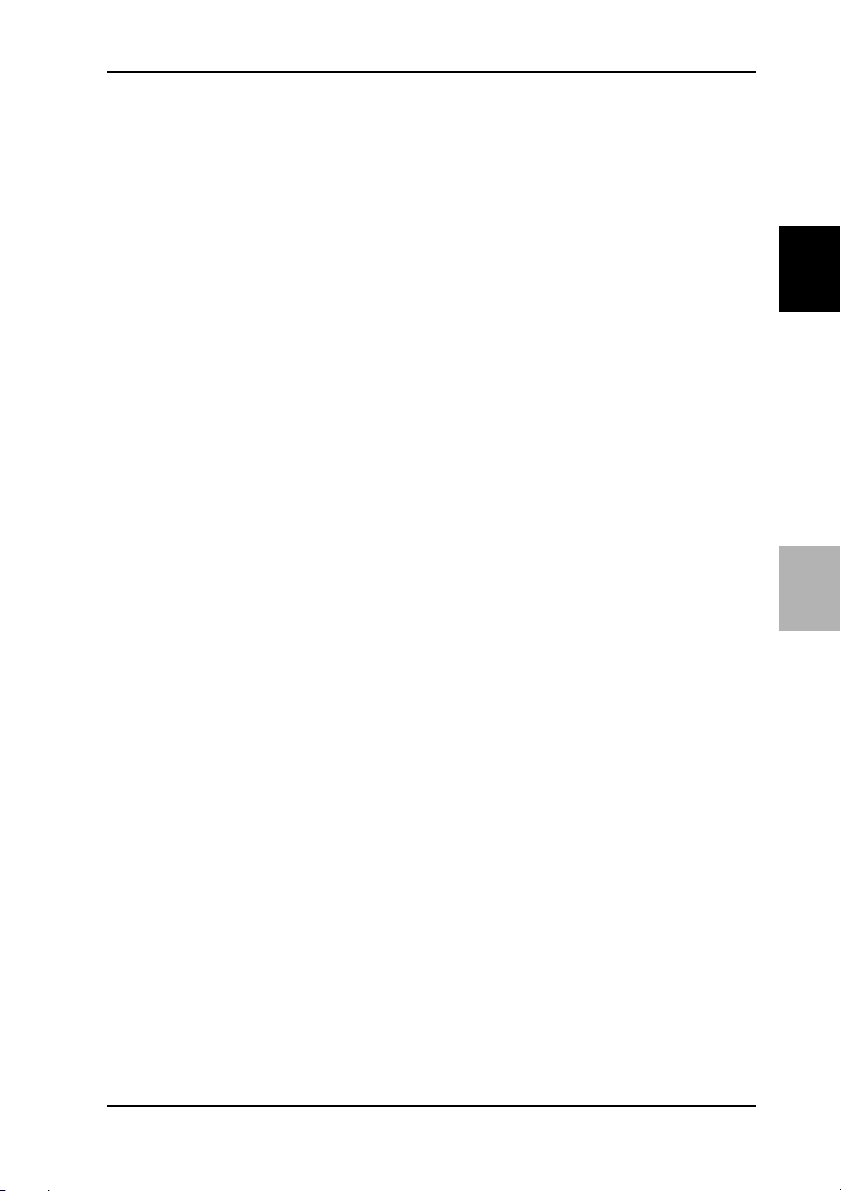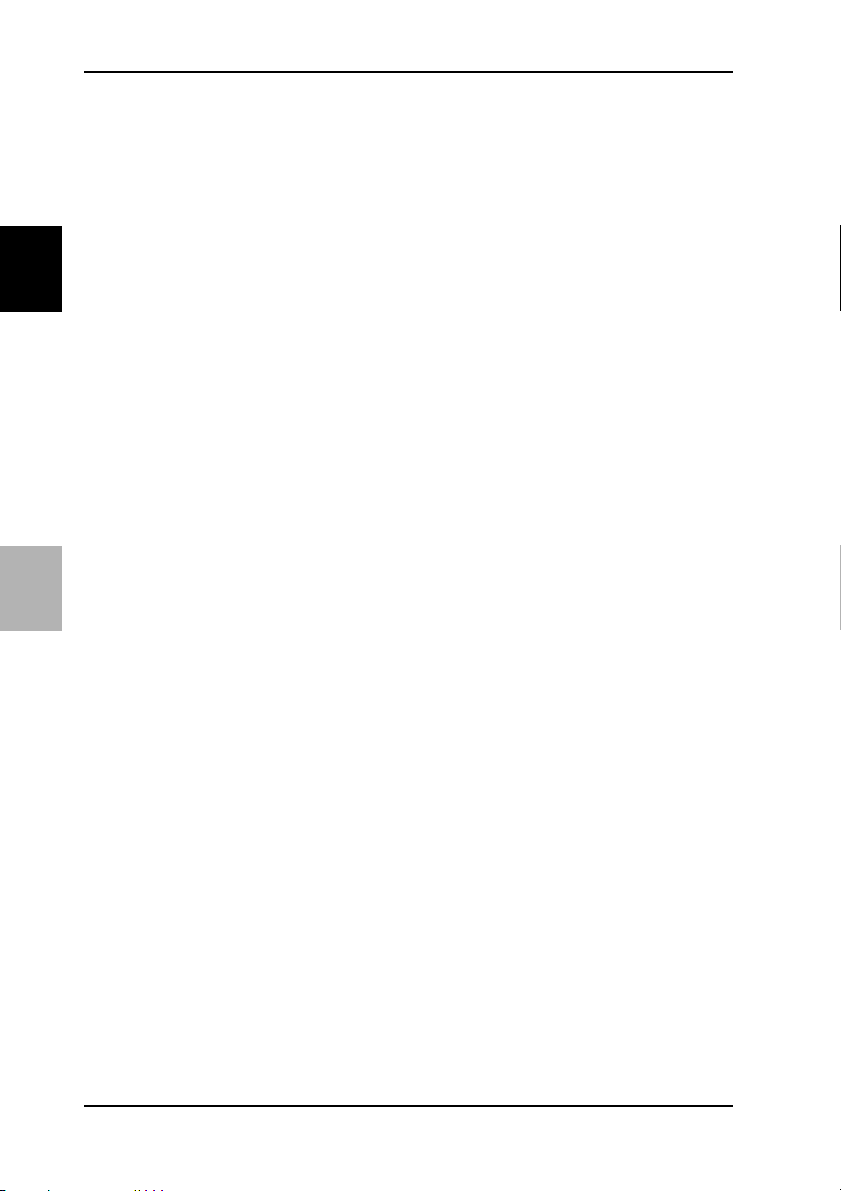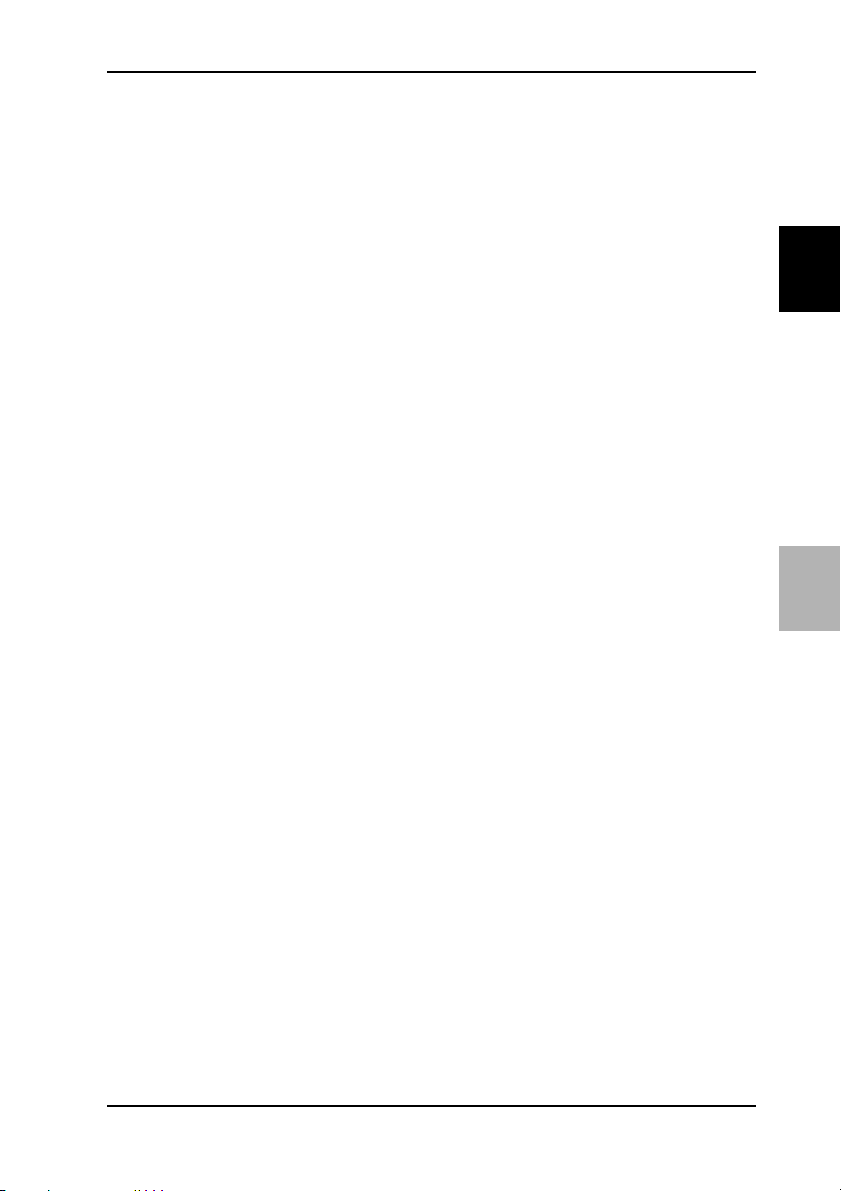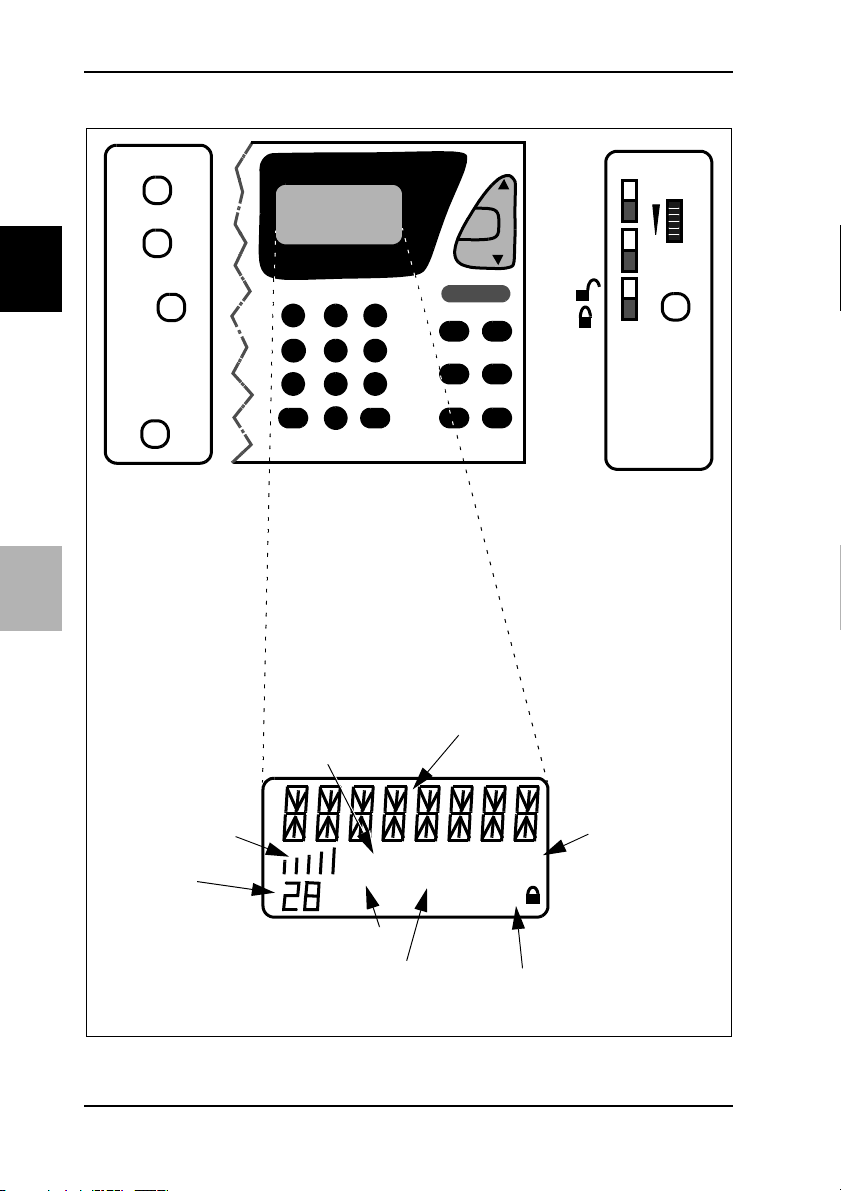Service Components - Text Information
6© MAYAH Communications GmbH
UK
D
DRM-Service-Components
The DRM signal is a digital data
stream. It consists of 1-4 components,
the so-called service components.
They can be both, audio and data
components. Thus, with DRM it is not
only possible - such as with AM - to
transmit mono programmes (1 com-
ponent), but also to transmit stereo
programmes, multilingual pro-
grammes or e.g. parallely to a market
place broadcasting also share prices
for computers when using several
components. If and which service
components are broadcast are decid-
ed by the stations.
The number of service components,
which are contained in the currently
received programme, is shown on the
display. The service components in
question can be selected by pressing
SC UP and SC DOWN.
The flashing component number
shows the selected service compo-
nent.
If the selected service component is
not available anymore, the receiver
automatically switches to the audio-
service component with the lowest
number. As soon as the selected serv-
ice component is received again, the
receiver switches again to the select-
ed service component.
Only an audio-service component
can be selected.
Transmitted Text Information
Together with the digital radio pro-
gramme, different text informations
are also transmitted, such as pro-
gramme names, frequency, lan-
guage, as well as music interpreters,
signal quality, modulation or bit rate.
This information is shown on the dis-
play of the device. Some information
is shown automatically, some only on
demand.
●In order to get information about
programme names, language or
programme type (PTY), press
INFO. Information can be navigated
through by pressing several times.
●In order to get technical information
such as signal quality, modulation
or bit rate, press EXPERT INFO. In-
formation can be navigated through
by pressing several times.
Texts, which are longer that the dis-
play, run from right to left continuously.