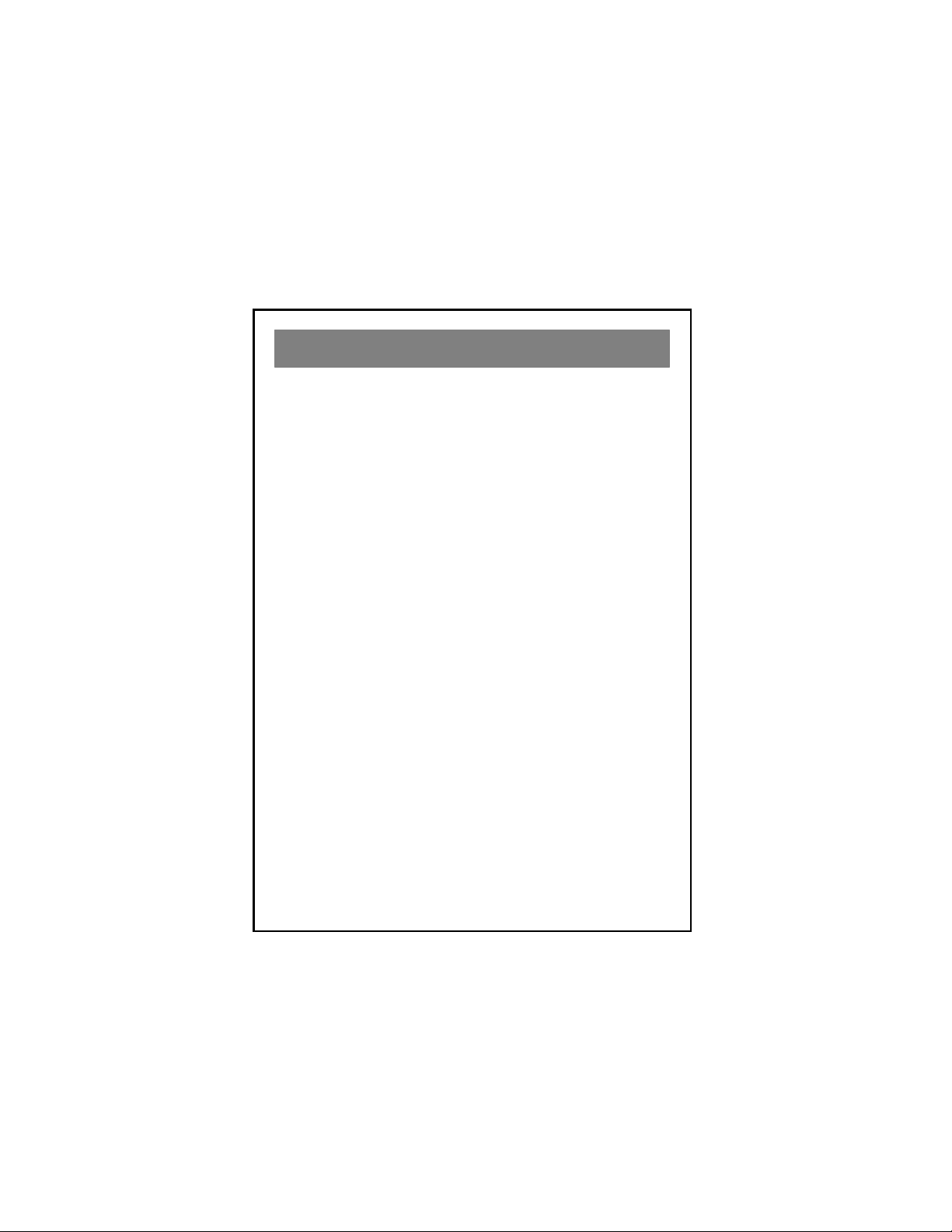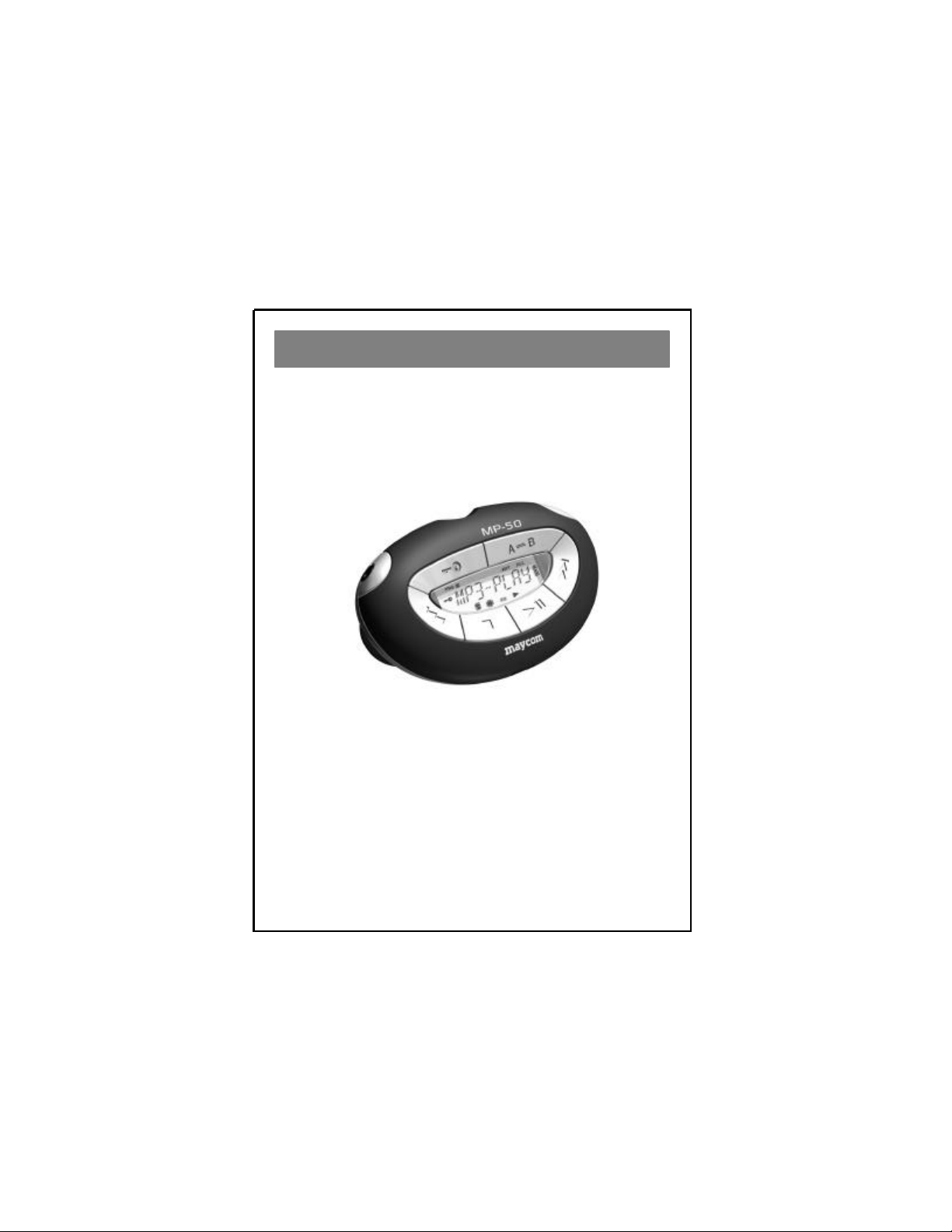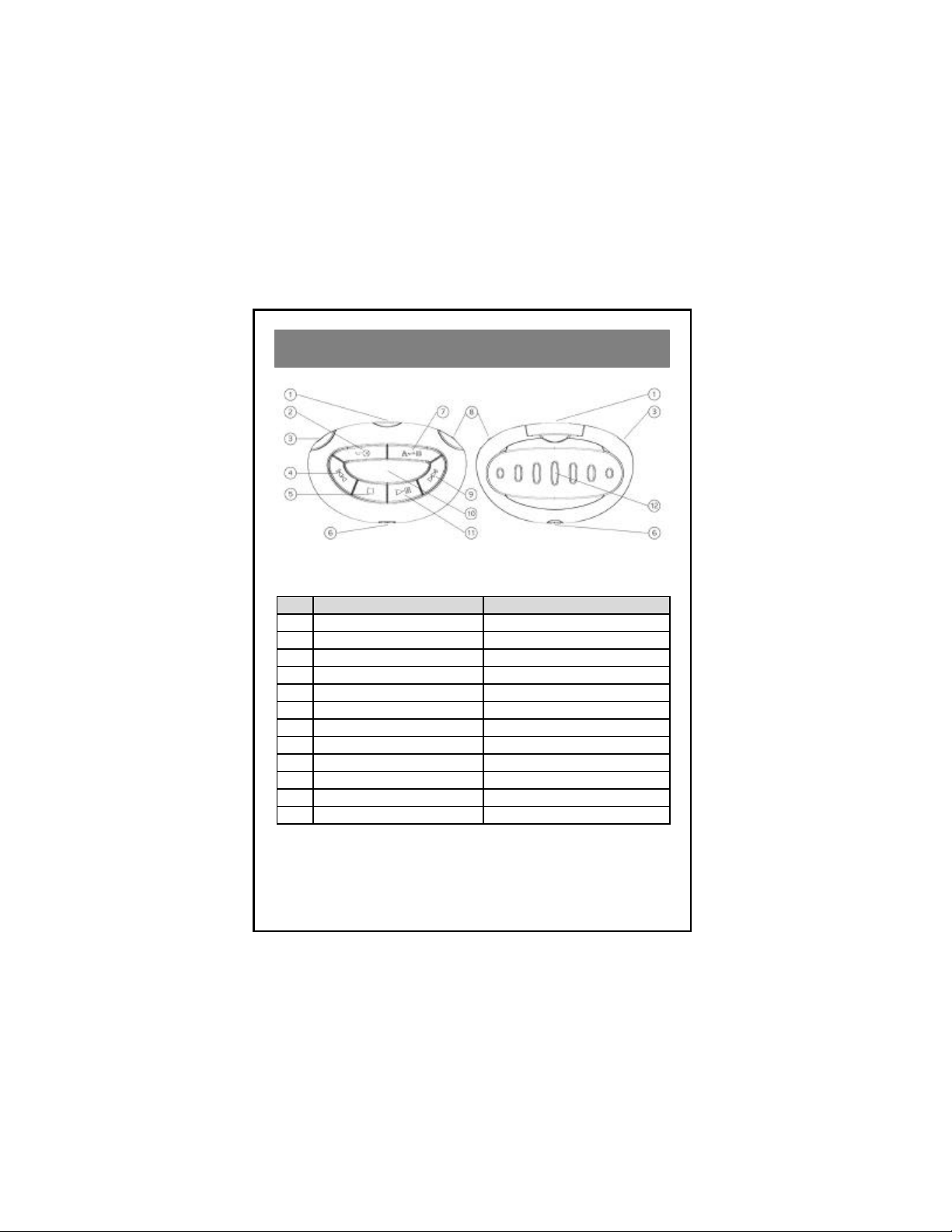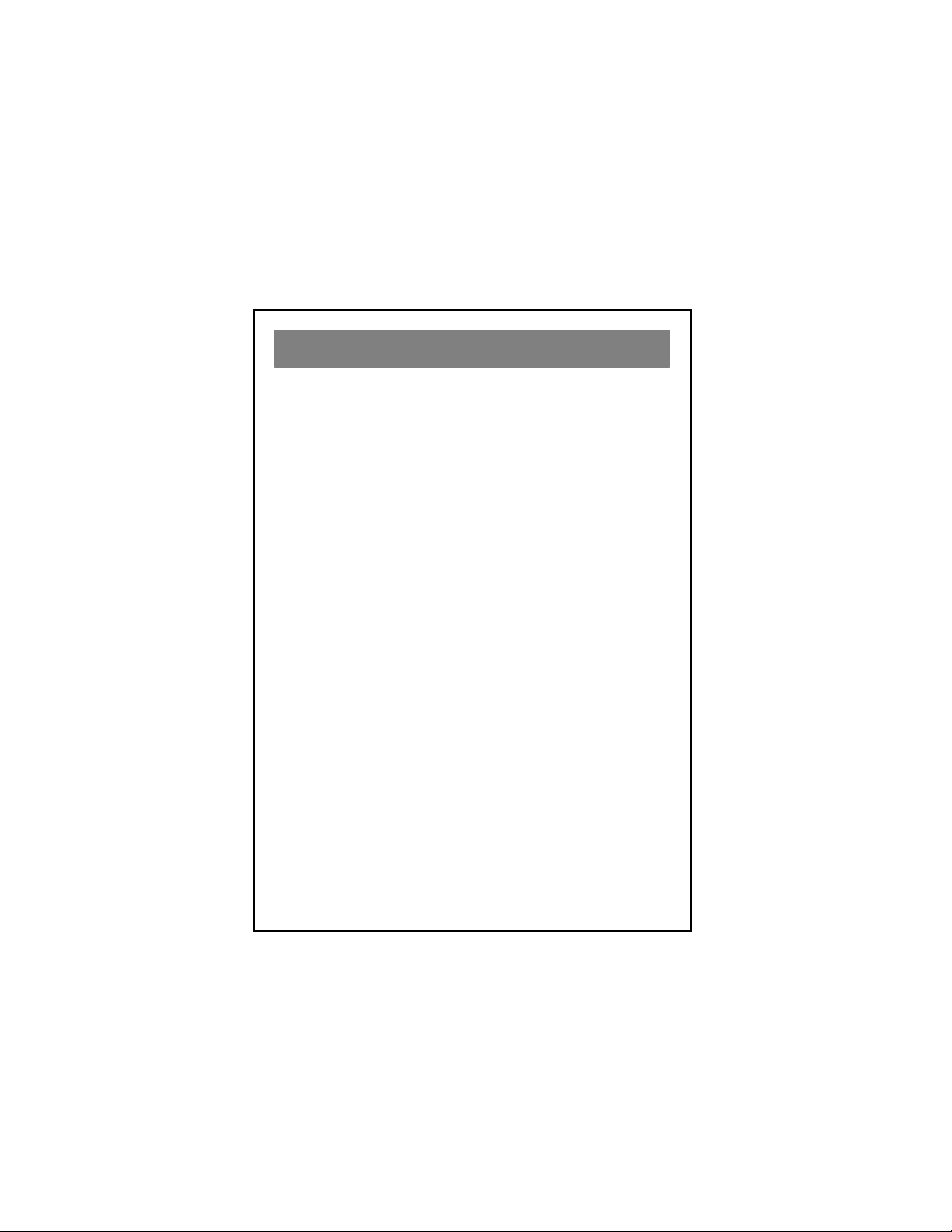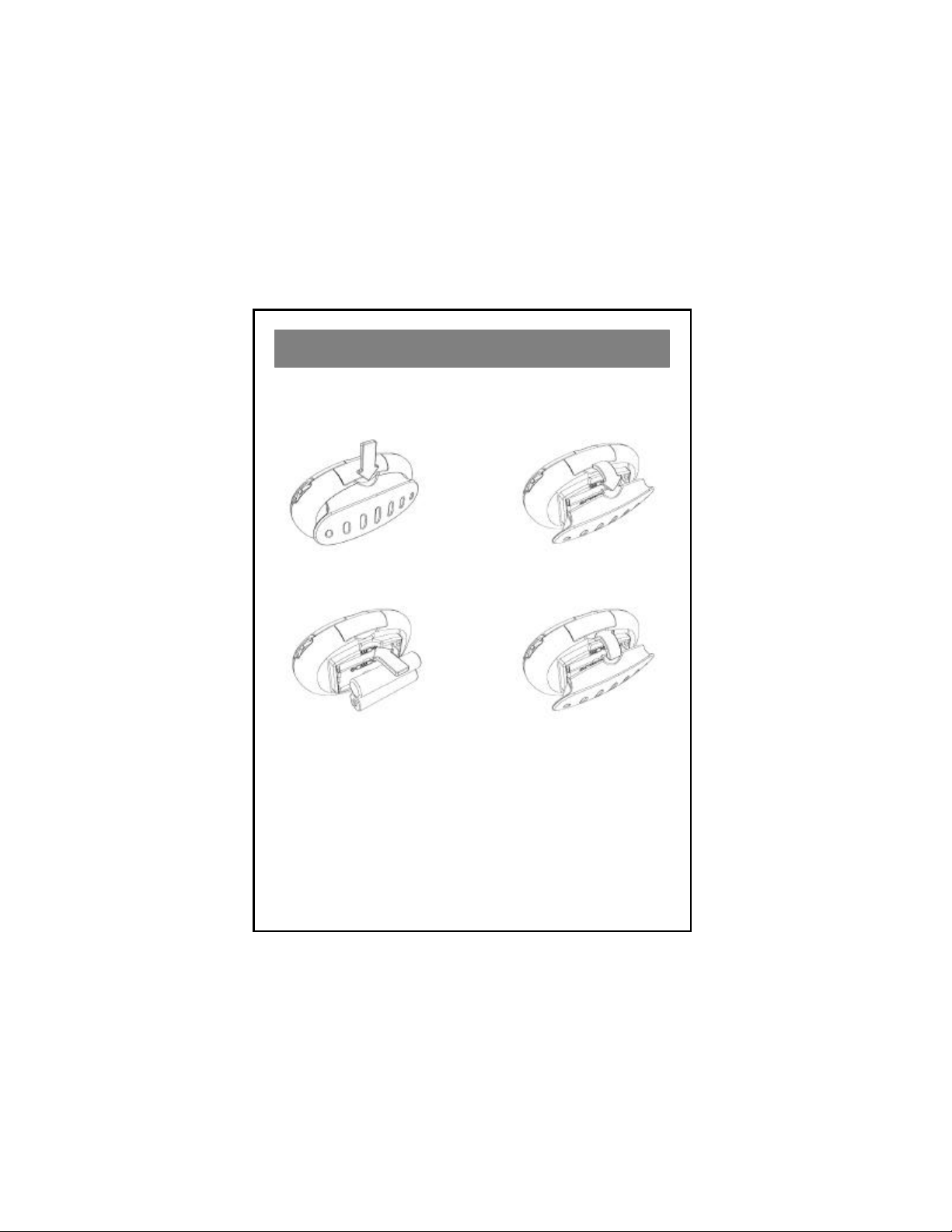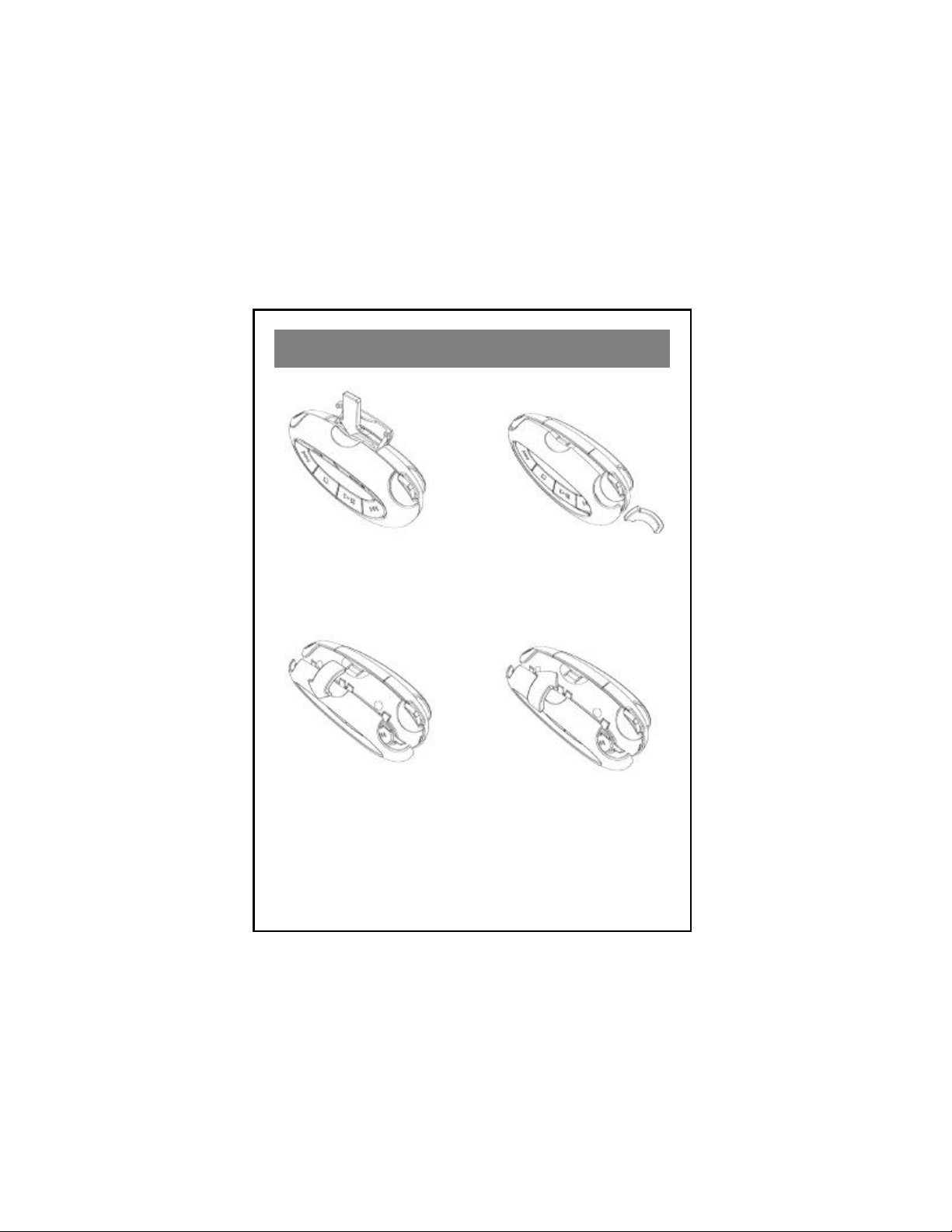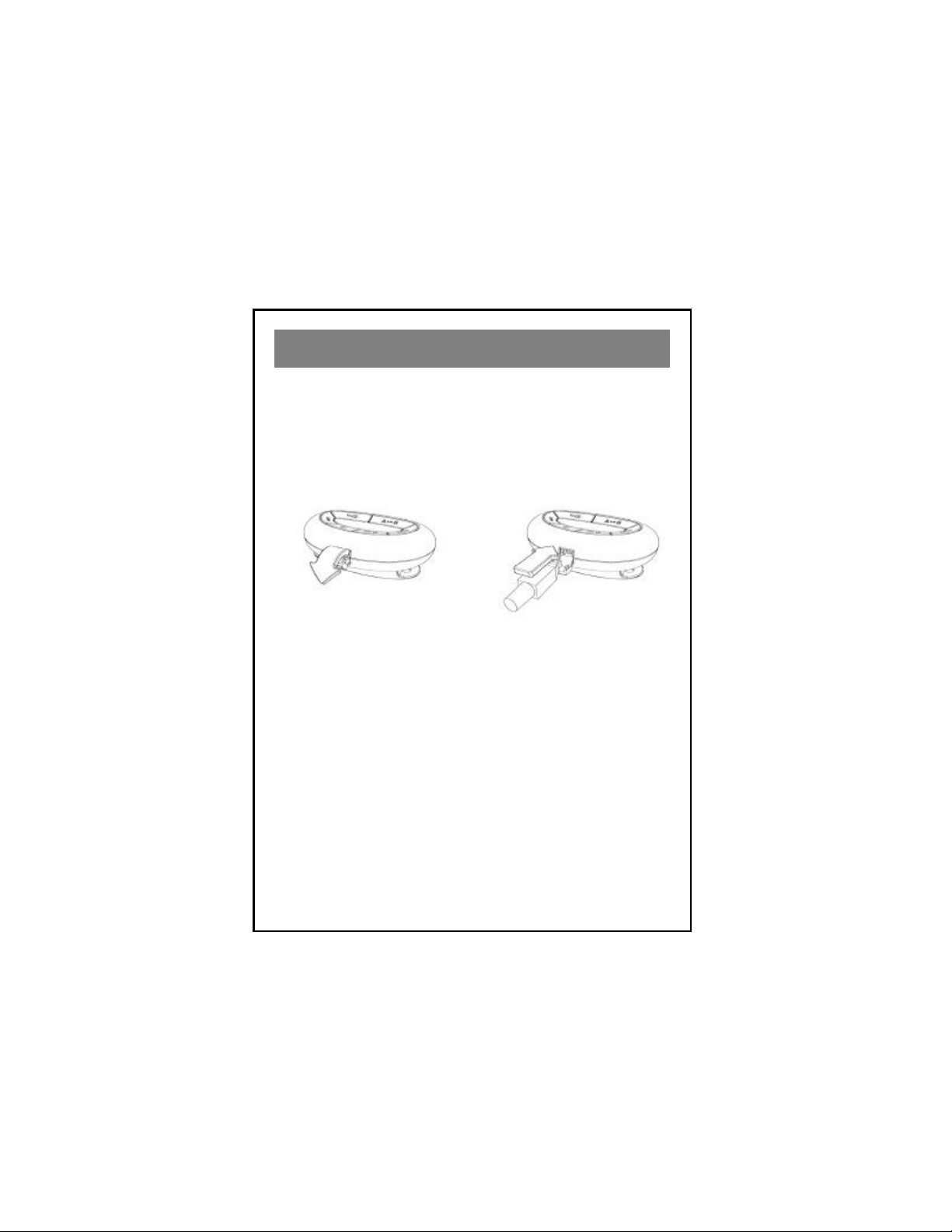About your maycom MP-50 Player .............................................................4
Unpacking your maycom MP-50 Player .....................................................5
At a glance...................................................................................................6
Specifications..............................................................................................7
Installing Batteries.......................................................................................8
Exchanging Covers......................................................................................9
Installing the USB driver in Windows ......................................................10
Copying files to the MP-50 Player in Windows........................................17
Macintosh Operation.................................................................................19
Operating the MP-50 Player......................................................................21
Keylock.....................................................................................................22
The Menu Key...........................................................................................22
The Menu / Menu Tree / Equalizer ...........................................................23
Play Modes................................................................................................24
Using the MMC Expansion Slot...............................................................25
Inserting a MultiMediaCard......................................................................25
Selecting the source for playback..............................................................26
Removing a MultiMediaCard....................................................................27
Installing Music Match Jukebox (Windows) ............................................28
Encoding MP3 files from Audio CDs (Windows) ....................................32
Static discharge..........................................................................................33
Storing & Handling...................................................................................34
Troubleshooting.........................................................................................34