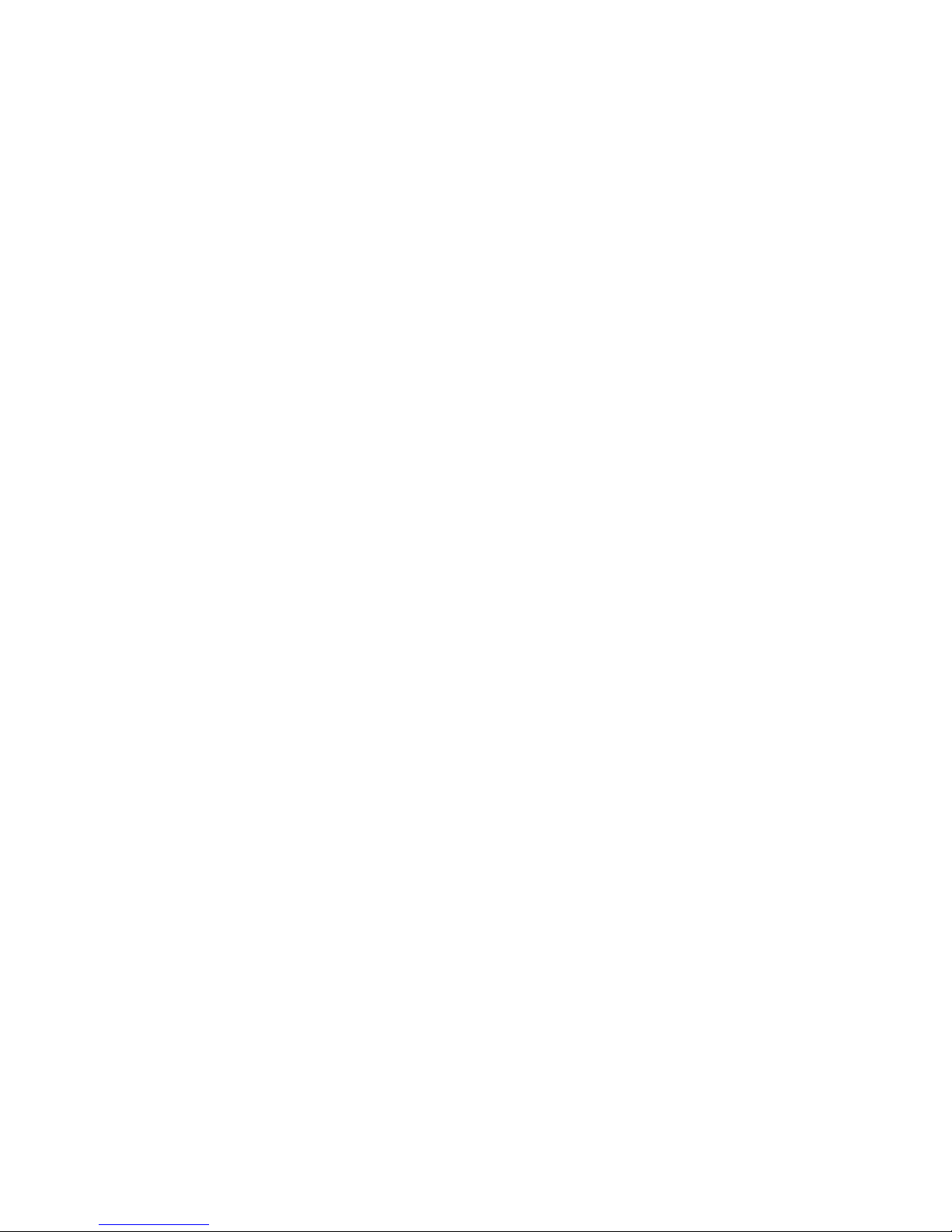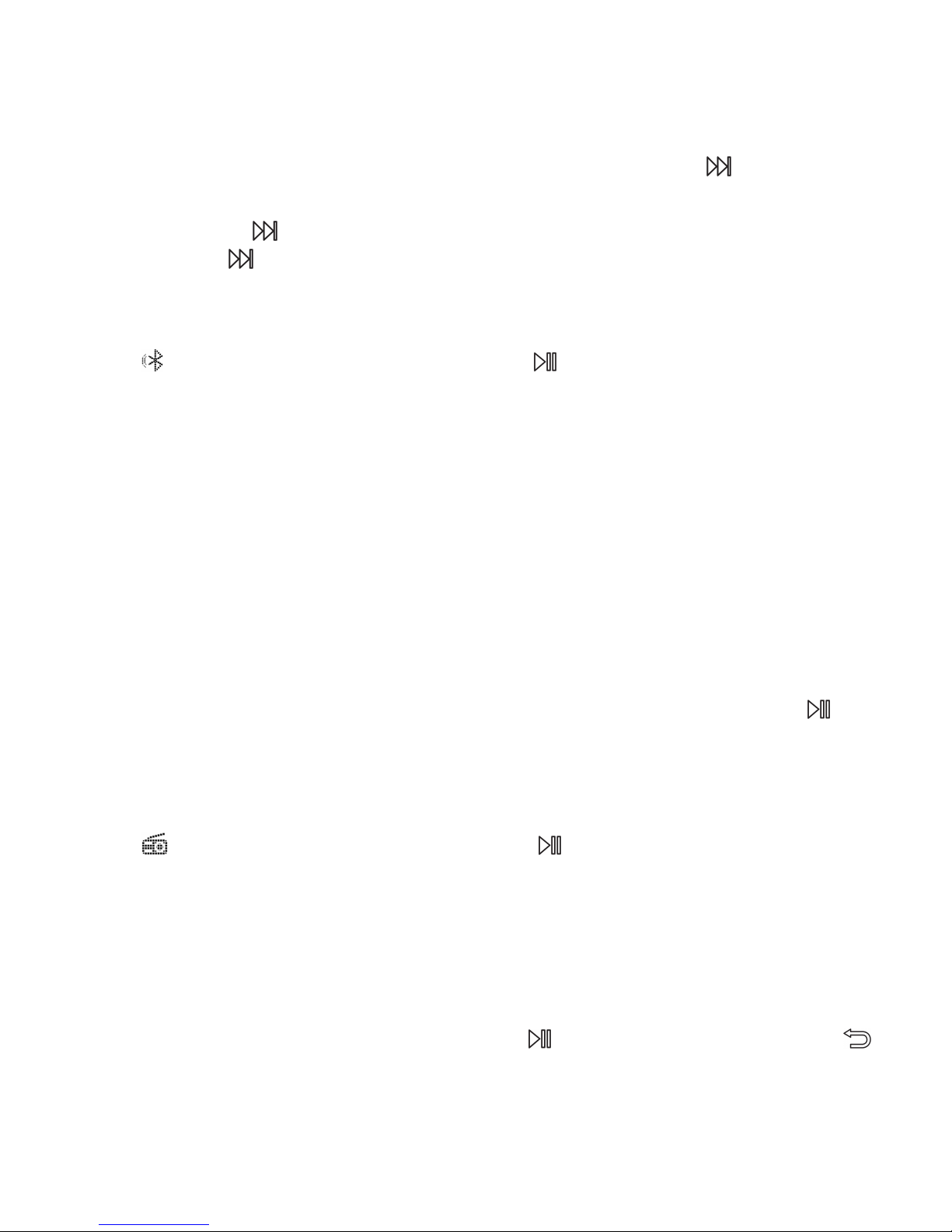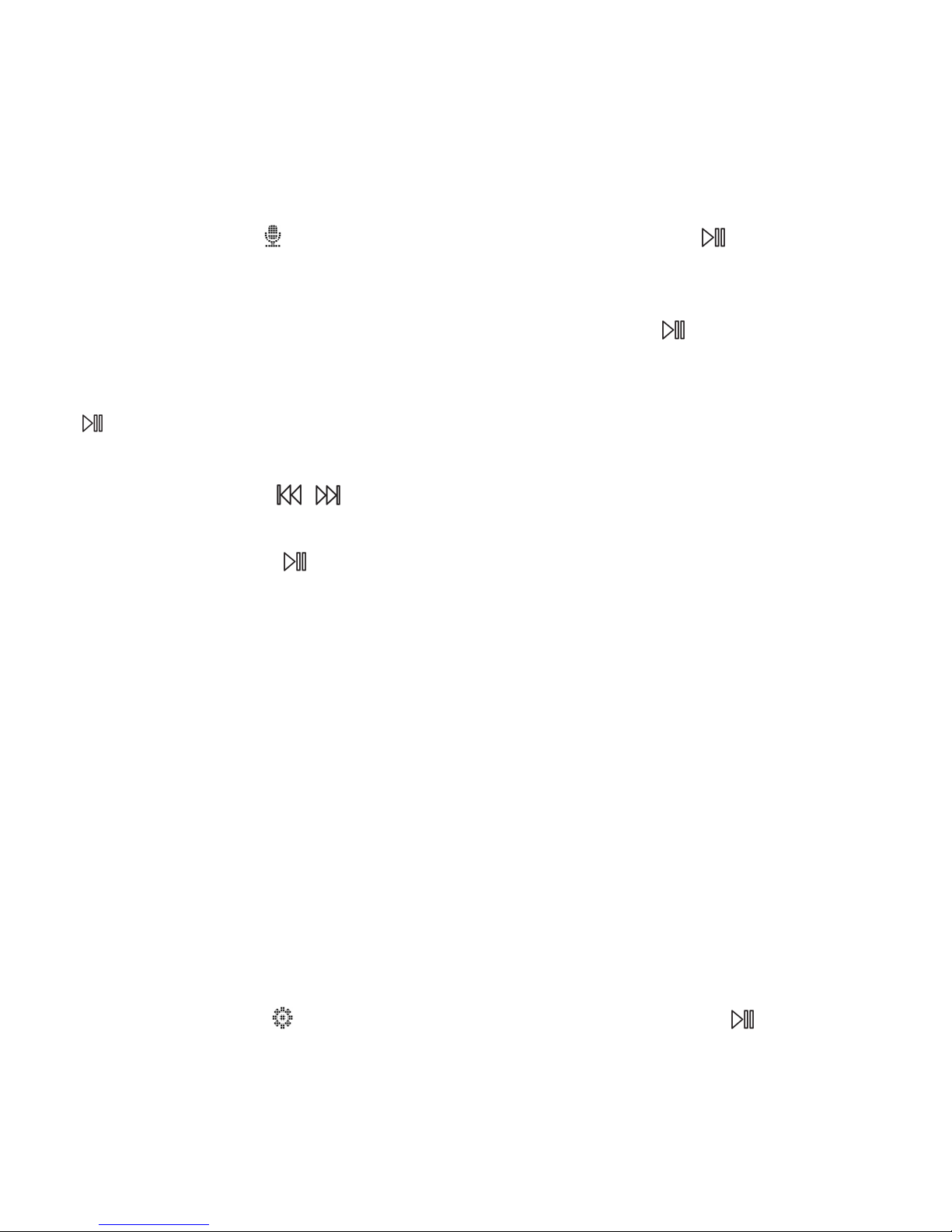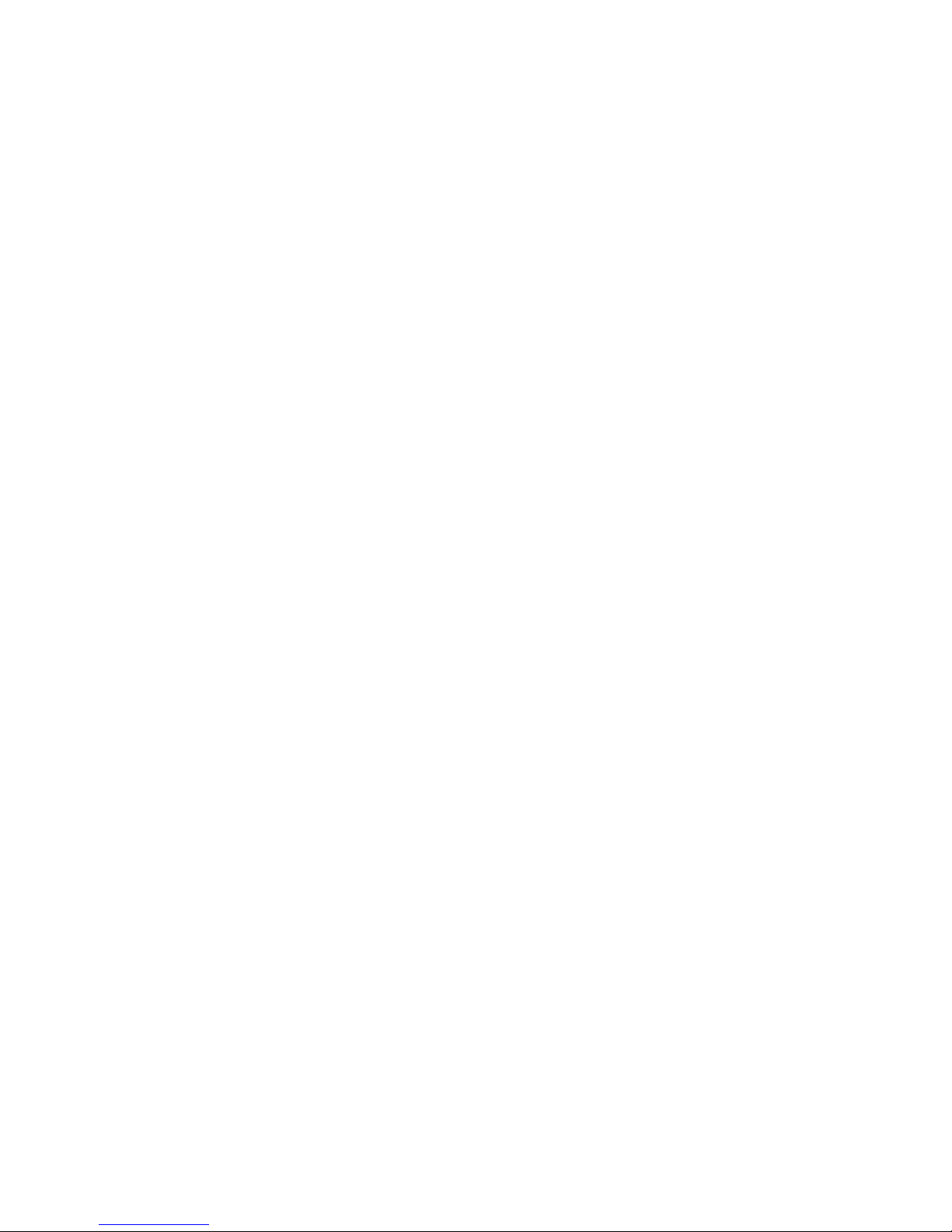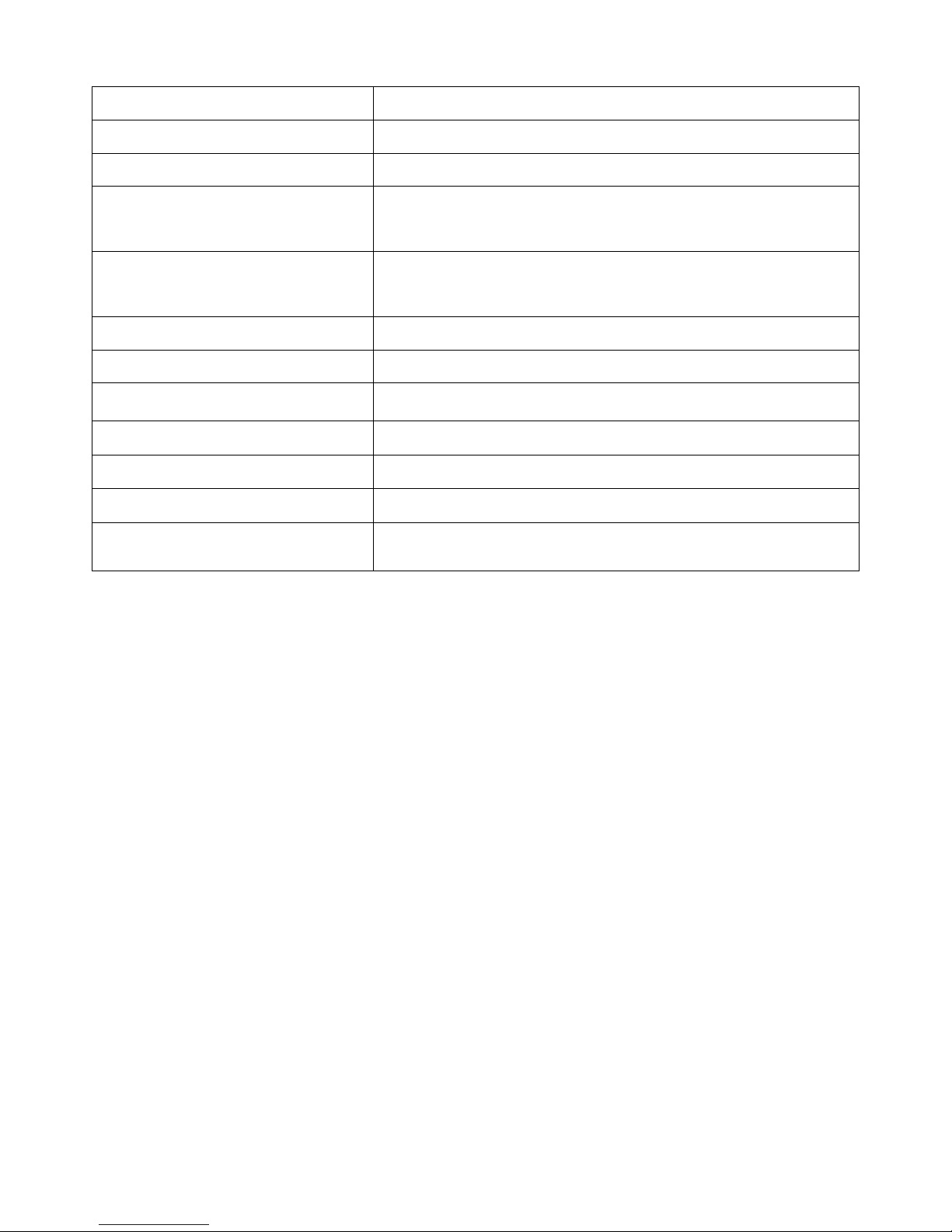“Bookmarks”,, “Delete”, “Add to playlist”, “Remove from playlist”
and “Play music from...”.
1. Repeat settings(only available when the music is playing)
Repeat Mode(A-B):choose Repeat Mode, click button to confirm
the starting time A when A is flashing.
Then click the button to set the ending time B when B is flashing.
Cick button again, the icon for A-B indication will appear on the
screen and the passage from time A to B will be repeated automatically.
Find on Home menu with the button to access to its function.
Note: Please open the Bluetooth of the device you want to connect
with the player at first.
Bluetooth switch control, choose to enable or disable Bluetooth.
Search for device, choose to search the nearby devices with its
Device List, choose from the available devices and select to
When the Bluetooth is enabled, choose“Search for device”to search the
nearby devices, then all of the devices which has opened its Bluetooth
will be listed. Select the device you want to connect, then click to
connect. After successfully connected, this player is ready to play music
or FM radio by Bluetooth earphones, Bluetooth speaker etc.
Find on Home menu with the button to access to its function.
Insert the earphone, then select FM frequency from 87.0 to 108.0MHz.
While in the FM radio interface, click button M to enter its submenu:
Start FM radio recording, Save to preset, Clear preset, Auto tune, FM
Tune to the radio station you want. Choose Start FM radio recording to
start recording the radio. Click button to pause/resume. Click
and choose yes to save the recording and it will back to the FM radio
Find the radio recordings in FM radio > FM recording.