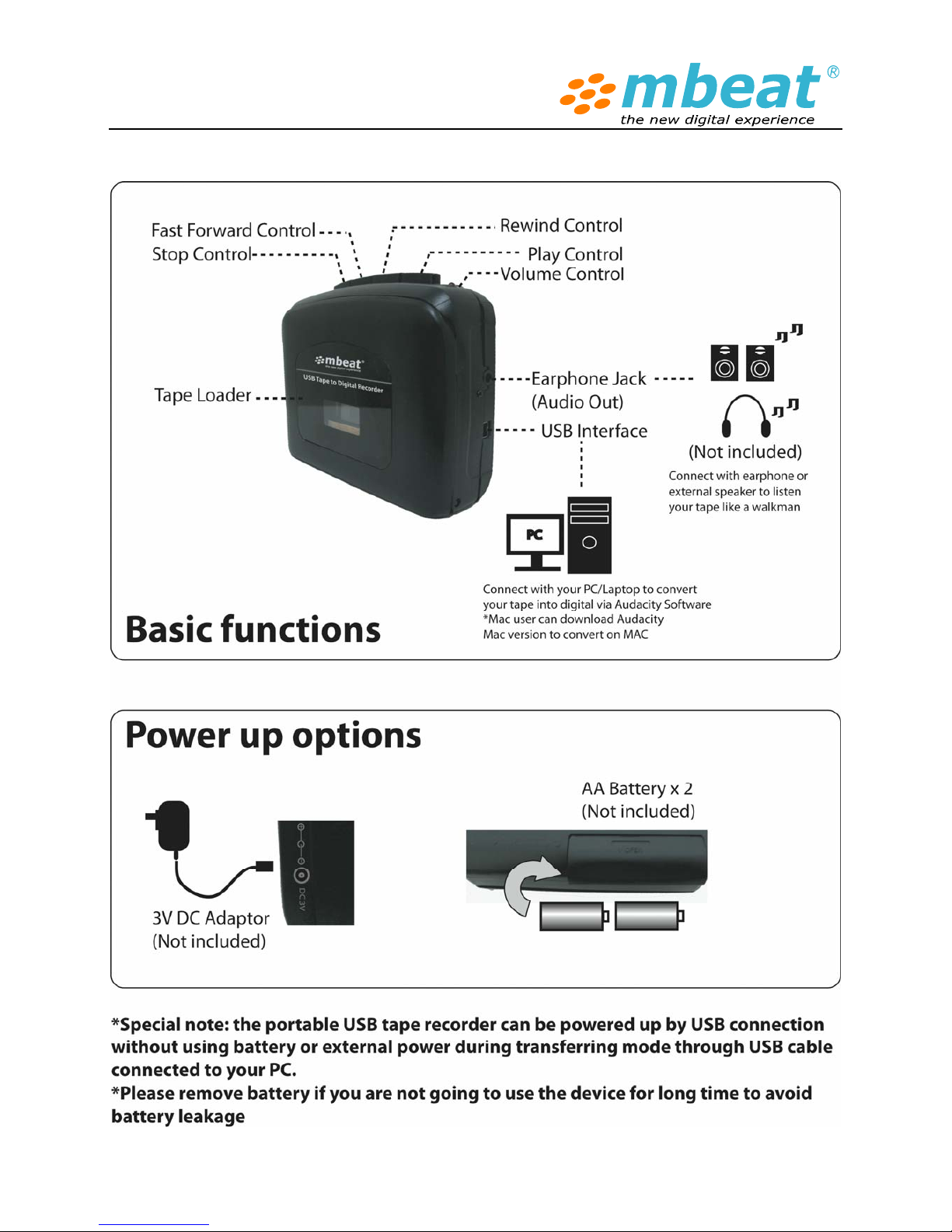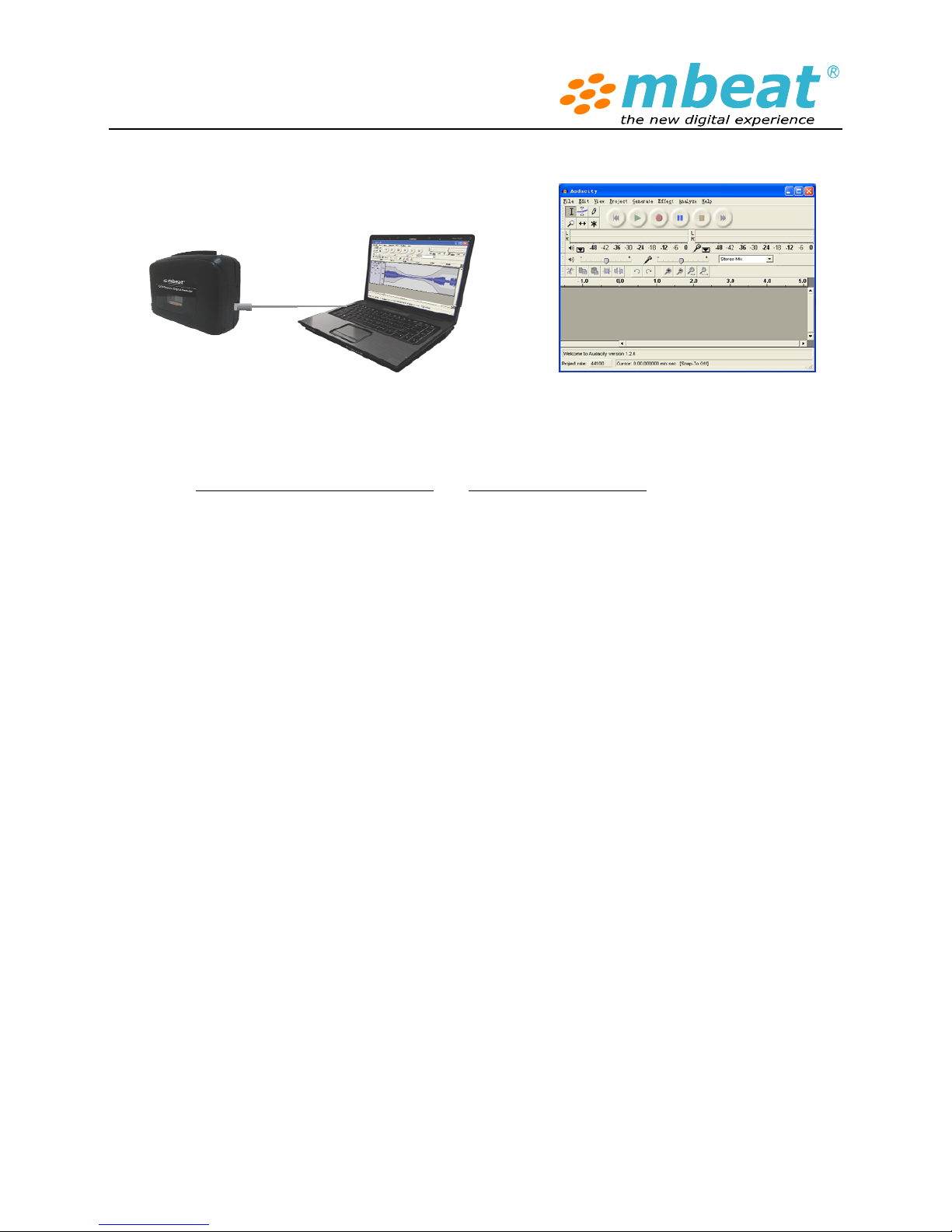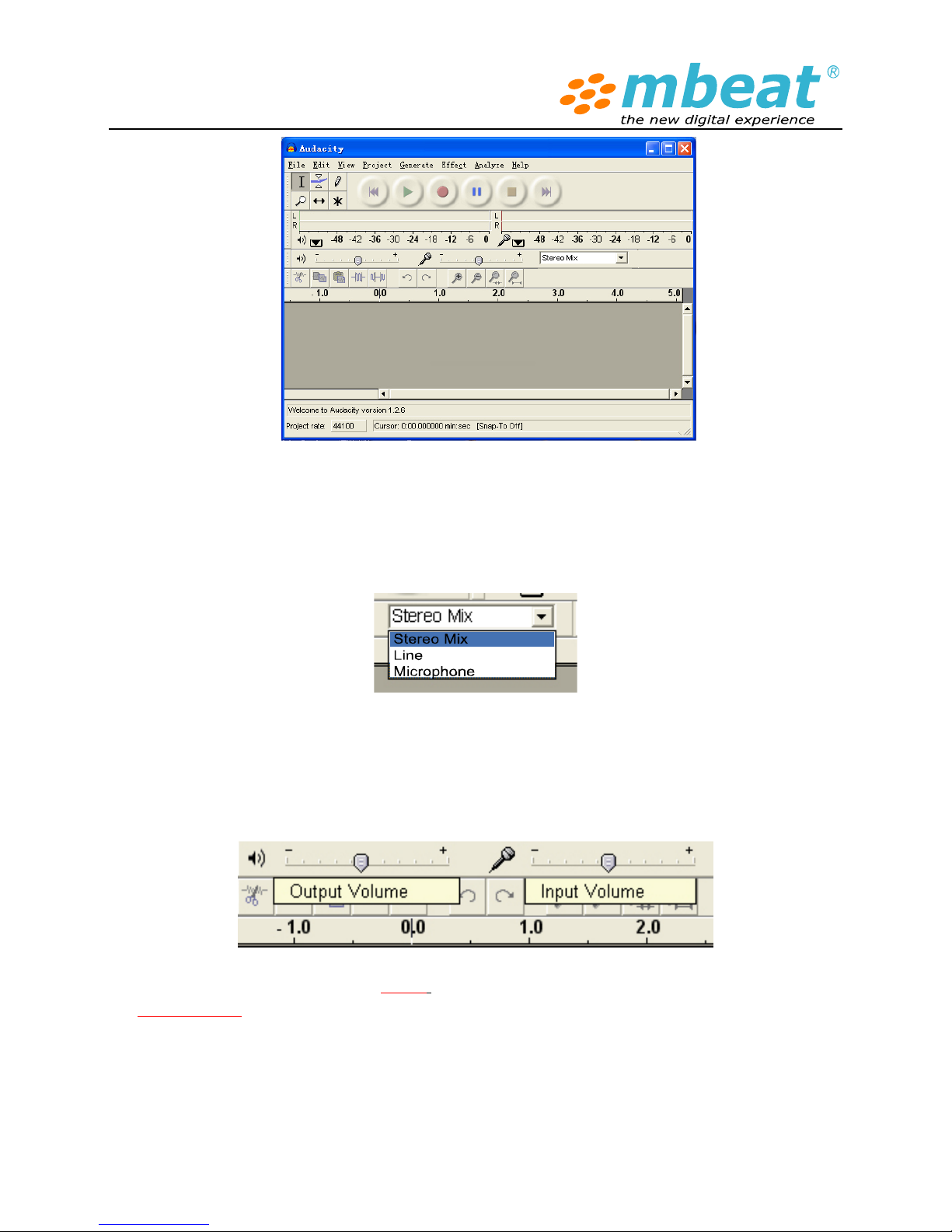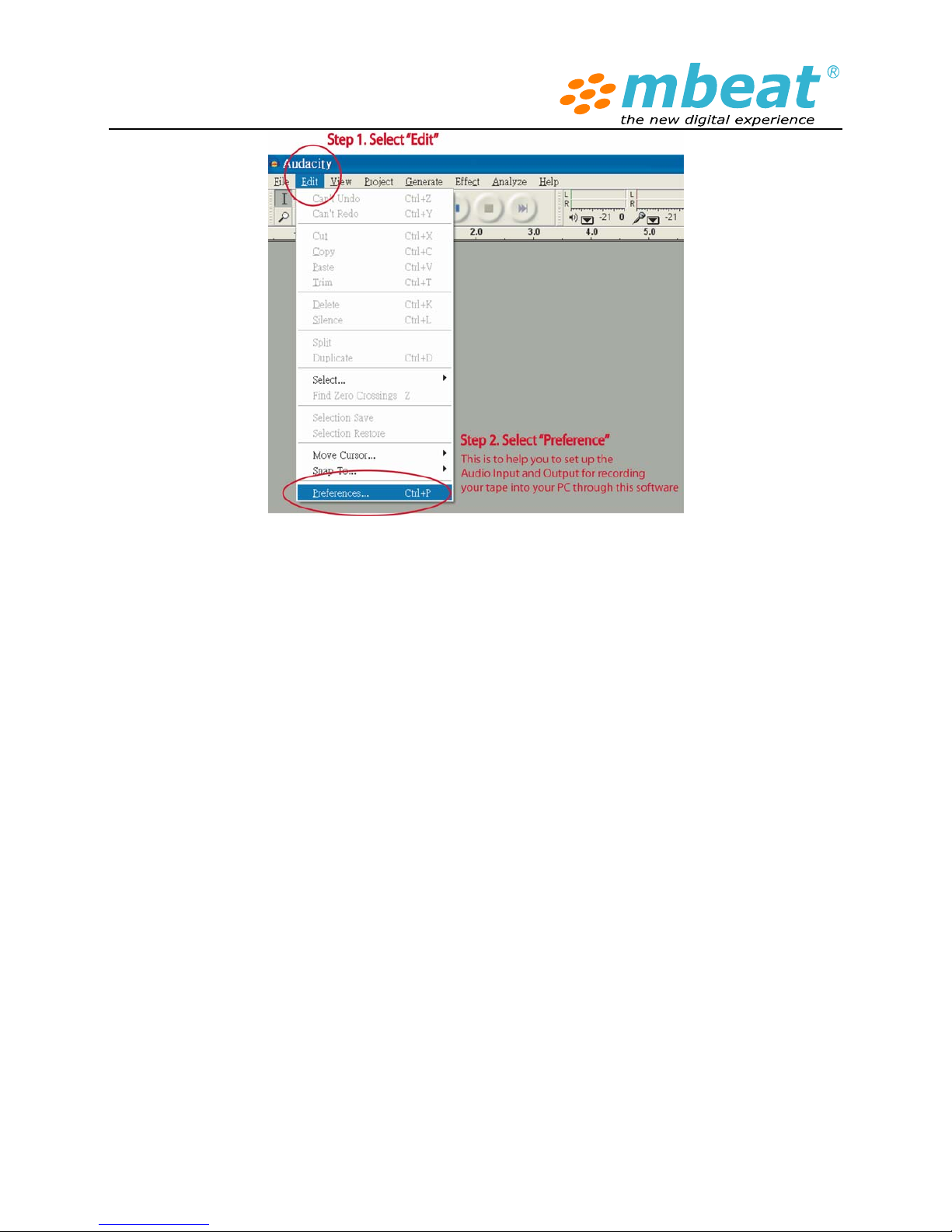Initial start up
Power on (Play back mode)
You need 2 x AA batteries to power up the device or you can choose a +3V AC/DC power adaptor
with the right size of pin connector to power up the device if you want to listen the music like a
normal walkman.
Power on (USB conversion mode)
If you just need to convert the tape to digital via PC, you do not need to put battery or power, the
USB tape to digital can work with USB power cable directly
Earphone (Audio out) connection
You can connect your earphone plug to the earphone jack or simply connect your speaker audio
line in into the earphone (Audio out) jack to playback music
Play the tape
1. Insert the tape into the tray
2. Put batteries in or connect with external power
3. Press “PLAY” button to playback the music or start to record ( in USB mode)
4. Adjust volume up/down to suit your earphone plug or adjust the volume up/down during
recording ( in USB mode)
5. Press “ FF” to fast forward the tape , press “RW” to rewind the tape, press “ STOP” to stop
playing
6. Plug USB cable into the tape recorder and connect it with PC to start the USB conversion
process after your installed audacity audio editing software on the PC
After use care
1. Remove the tape and remove the batteries
2. Keep manual and driver CD for future reference
3. Place the device in a safe place to avoid direct sunlight and moisture environment
4. Do not drop the device in ground or hard surface
5. Tape head may need to clean up if the playback quality is low in months use
* To clean tape heads, use pure isopropyl alcohol and lint-free swabs. Wipe the metal parts
of the transport with alcohol (DON'T wipe the rollers!) and allow them to dry. Throw the
swab away after use.