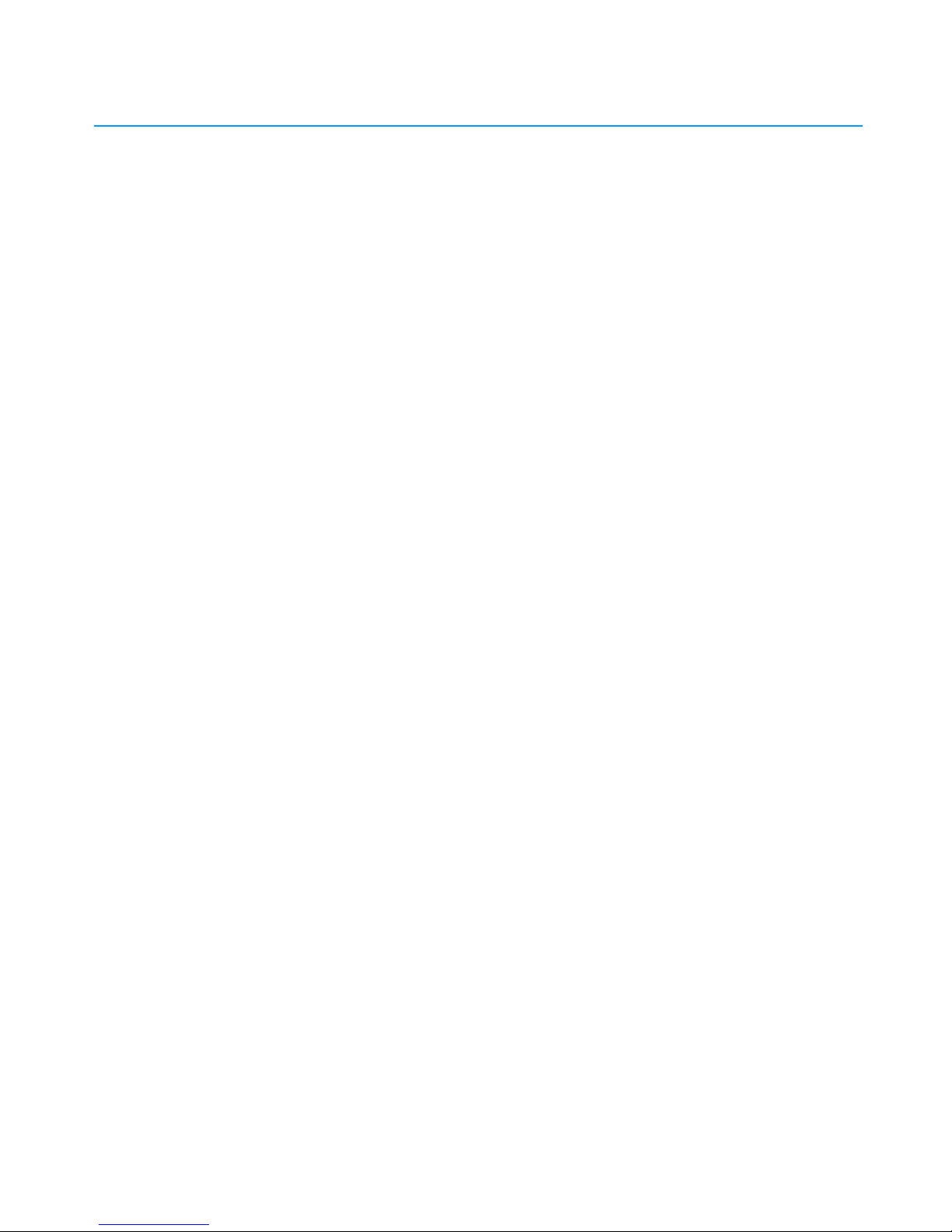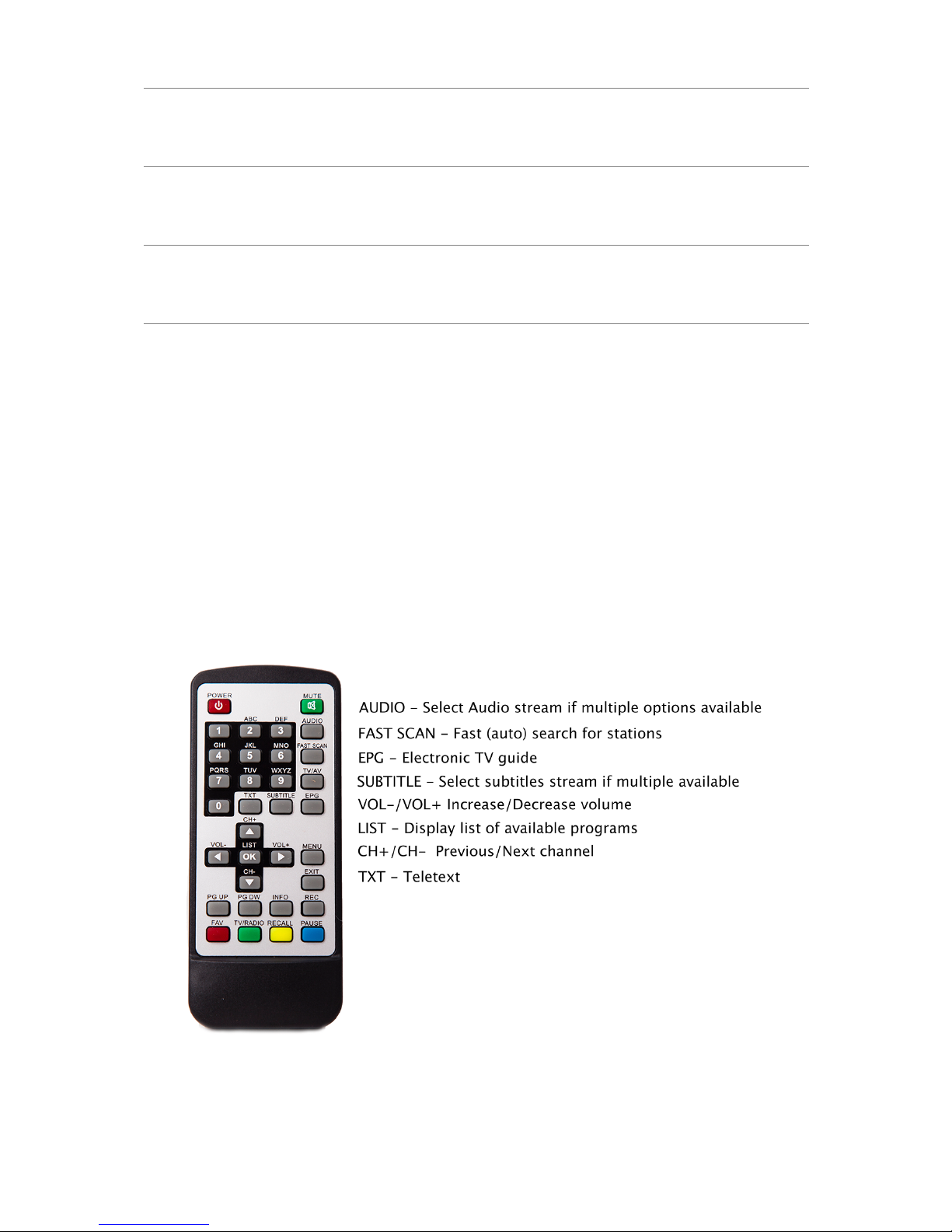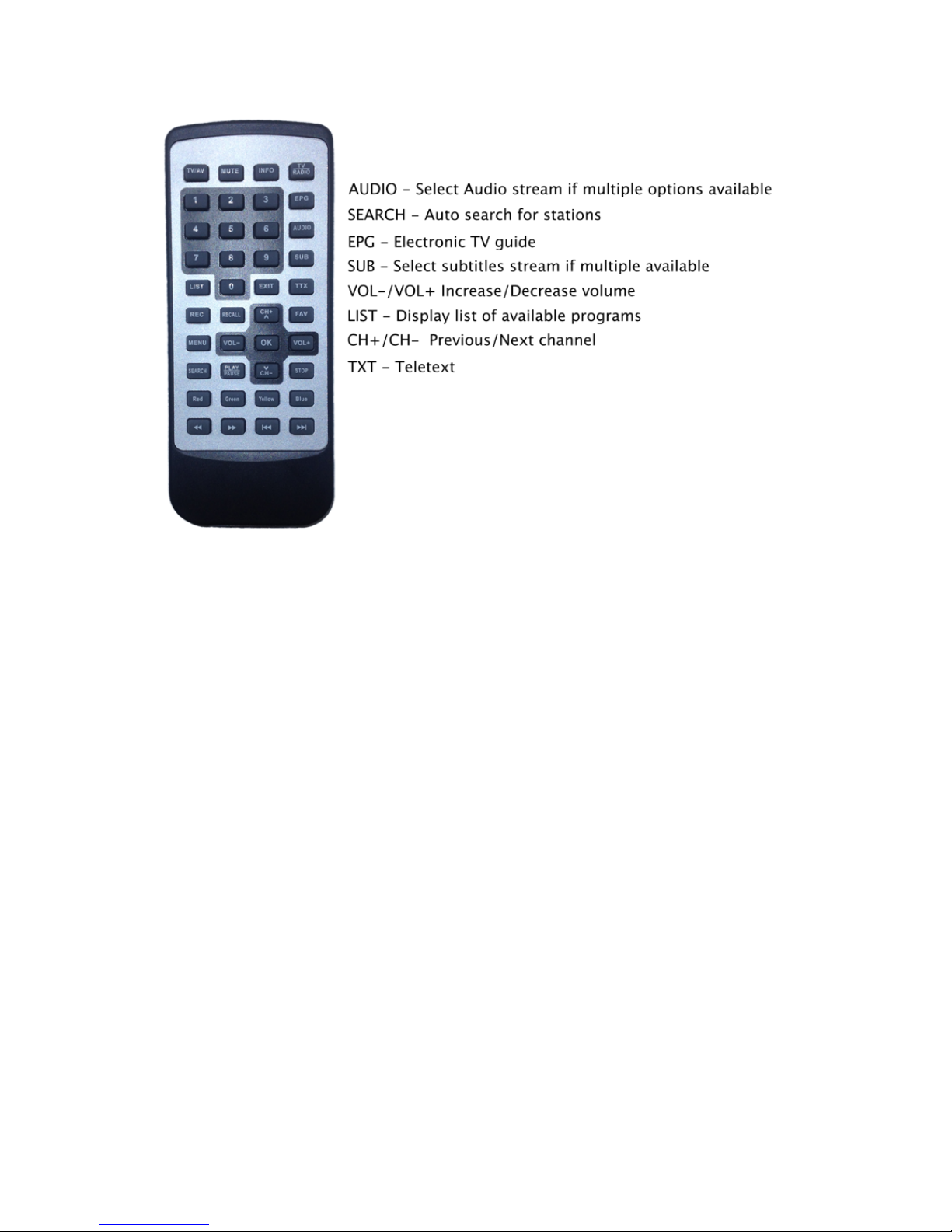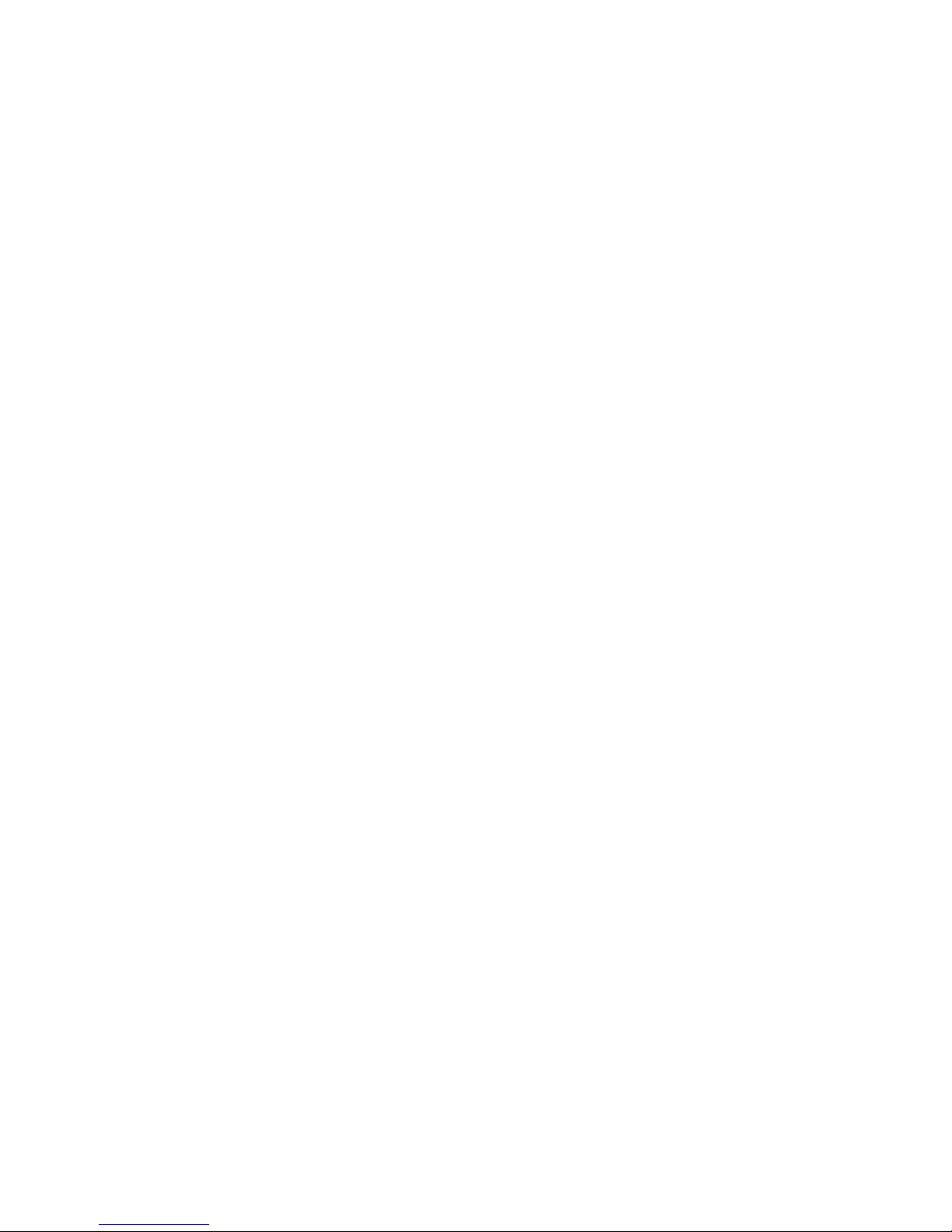•CA-DVBT-TV-01 supports both 16:9 and 4:3 displays
•To benefit from the rear view camera feature, you must have one
such camera installed on your car. The camera must implement
either PAL or NTSC standards.
•For a Plug & Play installation you must already have an analog TV
tuner properly installed on your car. This assures that the
connections between the TV tuner, the navigation and the radio
module are already in place. The analog tuner will however be
removed. If you're not upgrading from an analog TV tuner, you will
need to make the above mentioned connections yourself or seek
guidance at a local service.
•ura Digital TV tuner implements the DVB-T digital protocol. DVB-
T is the most widely used protocol for digital television. If you are
from North or South America (except Panama, Colombia, Trinidad
and Tobago, Suriname, French Guiana and Falkland Islands) you
need a tuner that implements a different protocol. For other
countries, please check http://www.dtvstatus.net/map/map.html
for an up-to-date list of countries who adopted DVB-T.
Furthermore, the DVB-T2 is a slightly different protocol, that is not
supported by CA-DVBT-TV-01.
•CA-DVBT-TV-01 supports free-to-air channels only. Pay-per-
view channels are not supported by the current version of the
tuner.
Package Contents
This package contains:
•1 x CA-DVBT-TV-01
•1 x User anual
•1 x Remote Control
•1 x IR cable (5m) with sensor
•1 x USB cable (1.5 m)
3