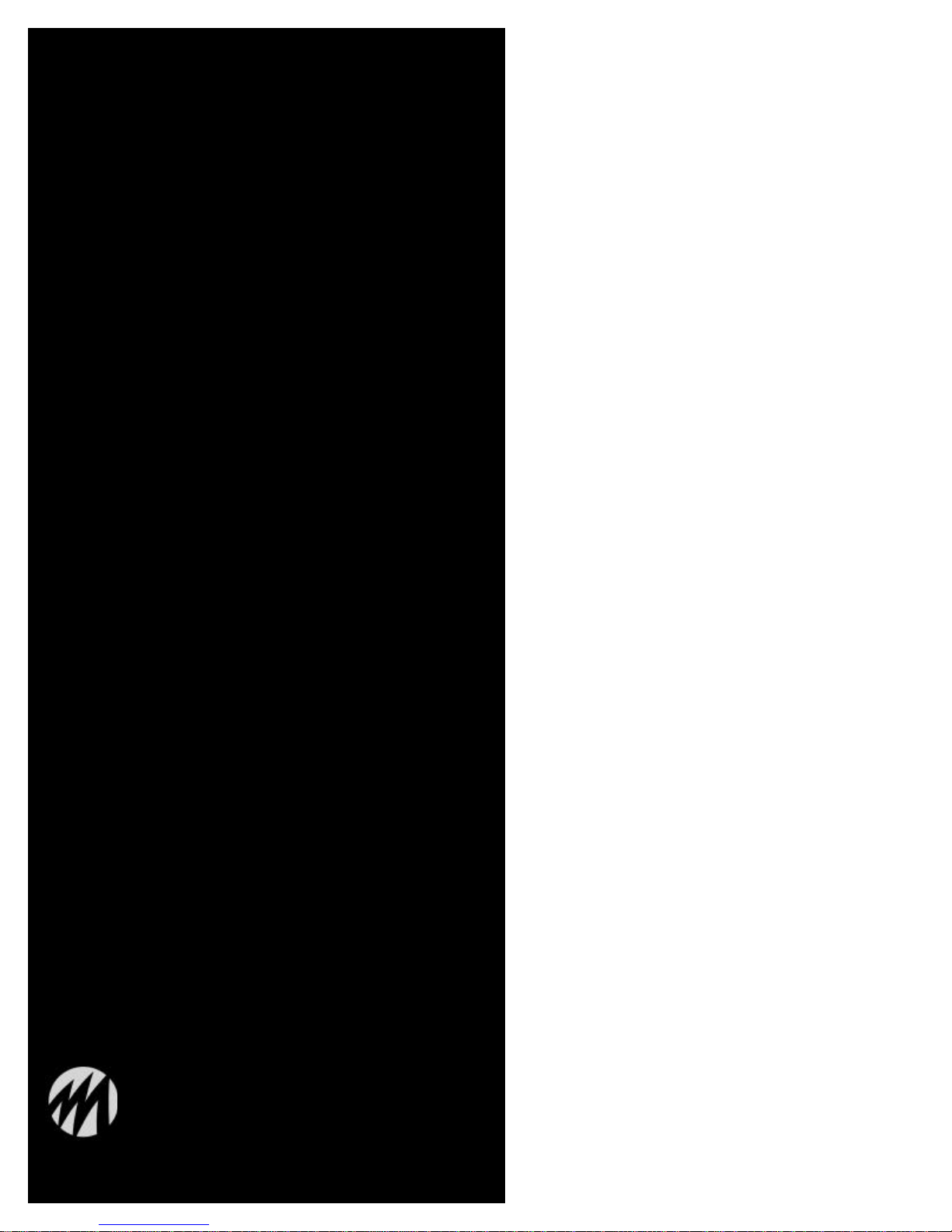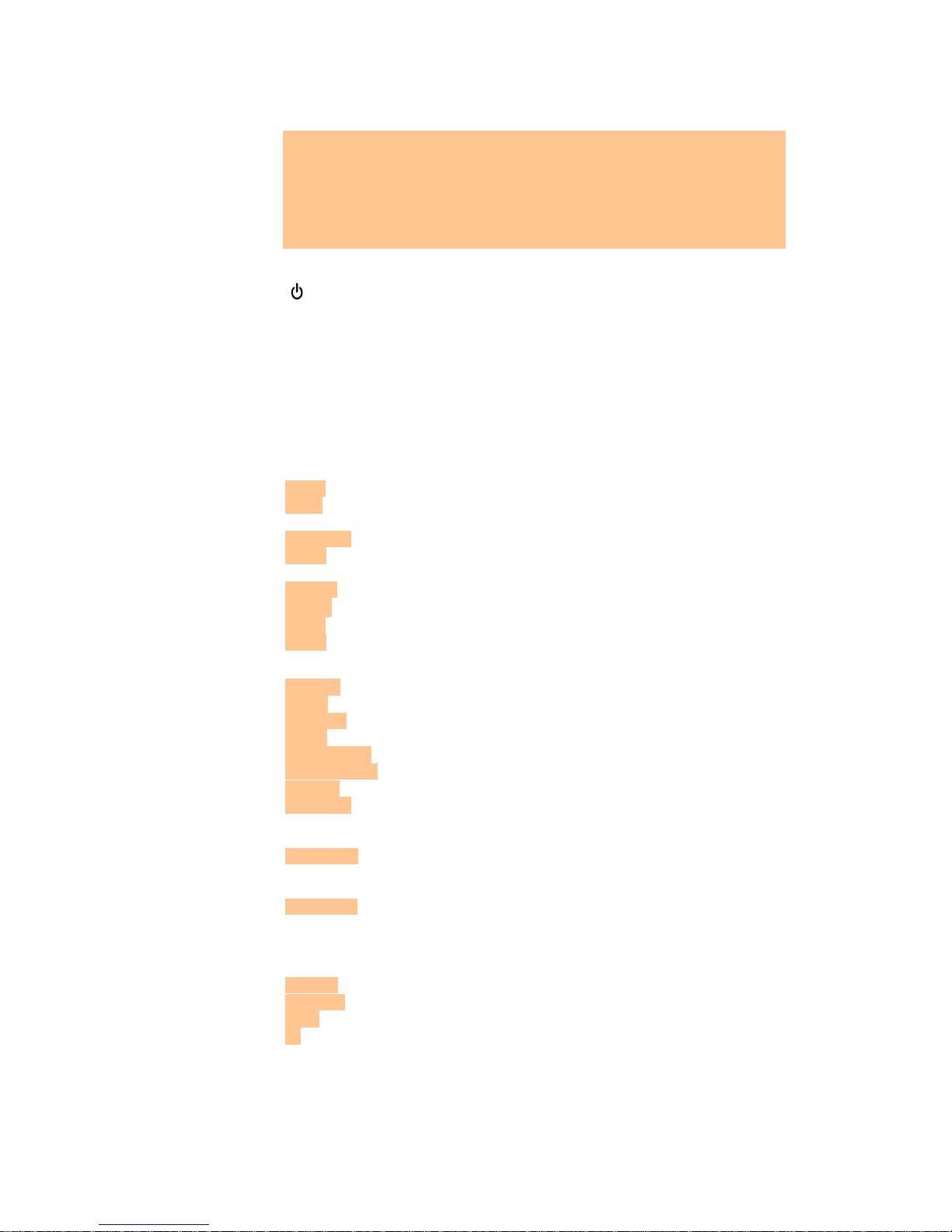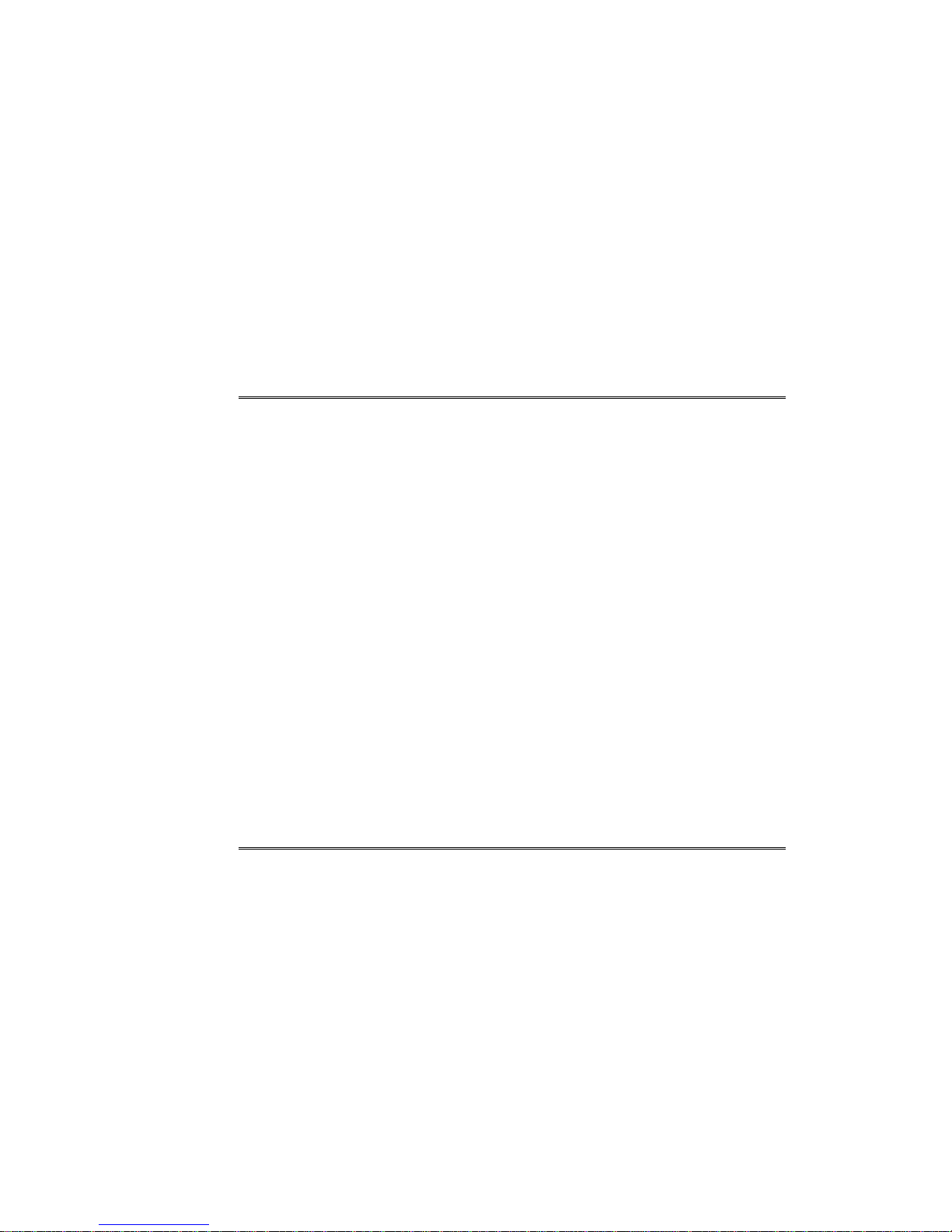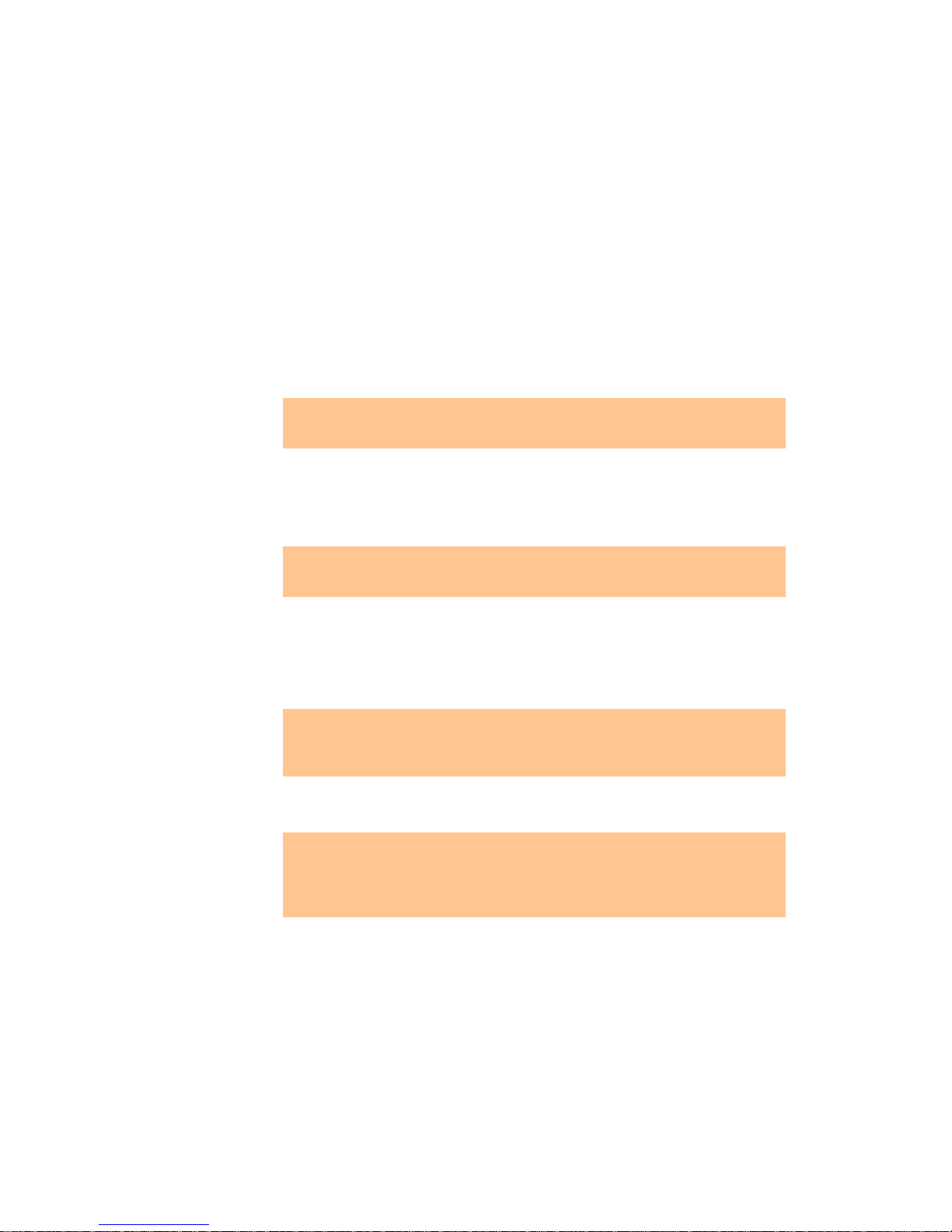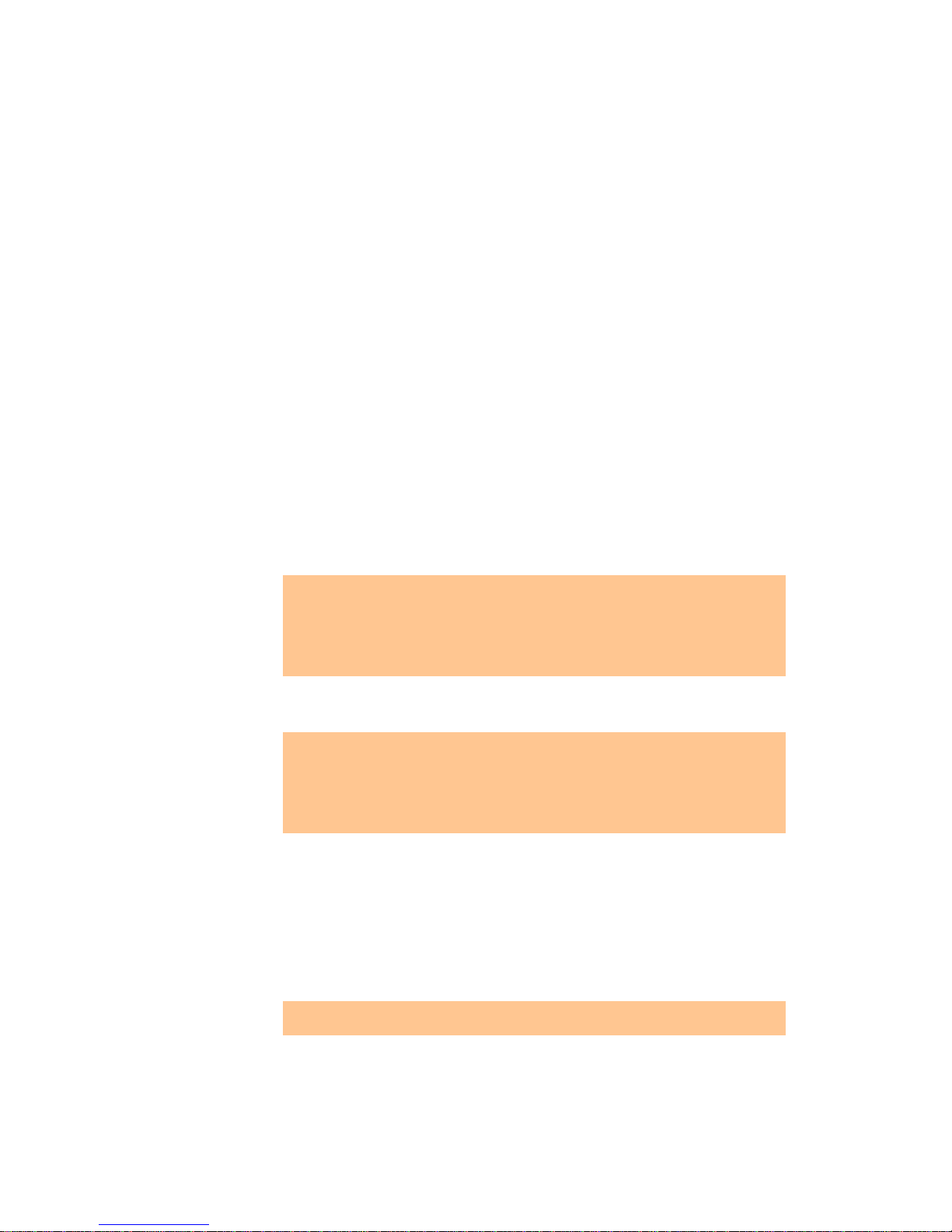UDP-1 Owner’s Manual 9
channels so you still hear all the audio recorded on the disc.
Some DVD-Audio discs don't allow down-mixing of audio. These discs always output
multi-channel audio regardless of the setting made here.
You will only need to make the remaining Speaker Settings if you are using the UDP-1 as a multi-
channel player (5.1). These settings do not affect the digital audio output.
Speaker Installation - L/R: Large | C: Large | LS/RS: Large| SW: On
Use the Speaker Installation screen to tell the UDP-1 what kinds of speakers you have connected.
1. Use the joystick to move the cursor up/down to select a speaker. Note that the L and R,
and RS and LS speakers are paired - you can't set them independently.
2. Move the cursor right to modify the selected speaker.
3. Use the joystick (up/down) to change the current setting.
You can see the effect of your changes in the room graphic on the right of the screen.
Except for the subwoofer, you can set speaker size to Large or Small. If the main
speaker cone in the speaker is 5 in. or more, set to Large, otherwise set to Small (or Off
if you don't have that speaker).
If you set the front L and R speakers to Small, the center and surround speakers are
automatically set to Small and the subwoofer to On.
The subwoofer can only be set to On or Off.
4. Move the joystick left to go back to the speaker list if you want to modify another speaker,
or press ENTER to exit the Speaker Installation screen.
Speaker Distance – (default setting - all speakers 10 ft.)
For the best surround sound from your system, you should set up the speaker distances from
your listening position.
1. Use the joystick to move the cursor up/down to select a speaker.
2. Move the cursor right to change the speaker distance for the highlighted speaker.
3. Use the joystick (up/down) to change the distance.
When you change the distance settings of the front left (L) or front right (R) speakers,
all the other speaker distances change relative to it.
Front left/right (L/R) speakers can be set from 1 ft. to 30 ft. in 0.5 ft. increments.
Center speaker (C) and subwoofer (SW) can be set from - 6.5 ft. to +6.5 ft. relative to
the front left/right speakers.
Surround left/right (LS/RS) speakers can be set from -20 ft. to +6.5 ft. relative to the
front left/right speakers.
4. Move the cursor left to go back to the speaker list if you want to modify another speaker,
or press ENTER to exit the Speaker Distance screen.
Speaker Distance settings do not affect SACD playback.
Channel Level – Fix/Variable
When set to Fix, the level of each of the 5.1 channel analog outputs is fixed. Choose Variable if
you want to adjust the relative levels to balance the surround sound better for your listening
room.
You can set the individual channel levels between -6dB and +6dB using the test tone output as a
guide to set the correct levels. Adjust the levels until the output level from all channels sounds the
same from your usual listening position.
Automatic: Select Auto to start the test tone output.
As the test tone plays through each speaker in turn, it is highlighted on-screen. Use the joystick
(up/down) to adjust the channel output level of the current speaker. Note that the test tone is not
output from the subwoofer. Move the joystick left to exit the test tone sequence, or ENTER to
save the settings and exit the channel level setting screen.
Manual: Move the cursor up/down to select a speaker.
To turn the test tone on/off for an individual speaker, press }(Joystick right). The test tone
continues playing even when you select a different speaker.
You can turn the test tones on for all speakers simultaneously by selecting each speaker
and turning on the tone. This provides a useful test tone for setting up a McCormack
Audio MAP-1 multi-channel preamplifier.
Press ENTER to save the settings and exit the channel level setting screen.
This completes the initial settings for your UDP-1. You are now ready to play your discs.