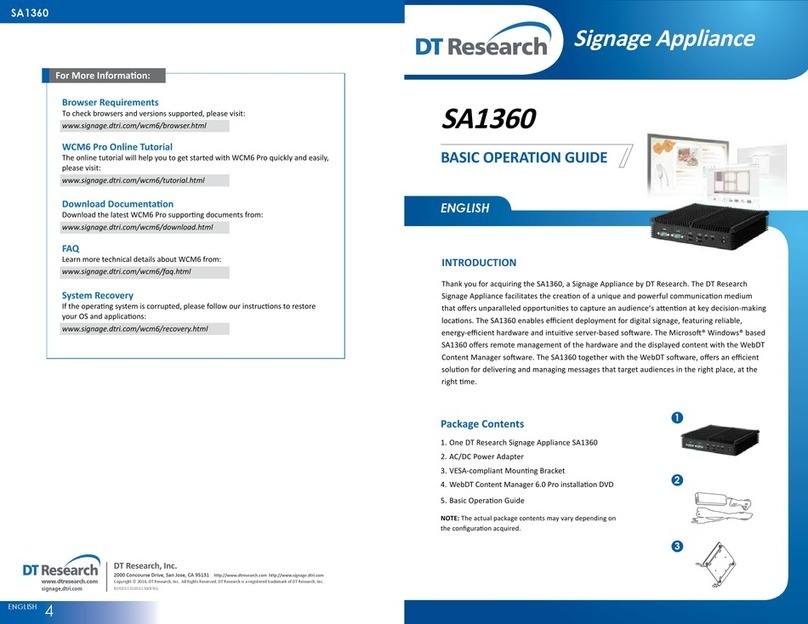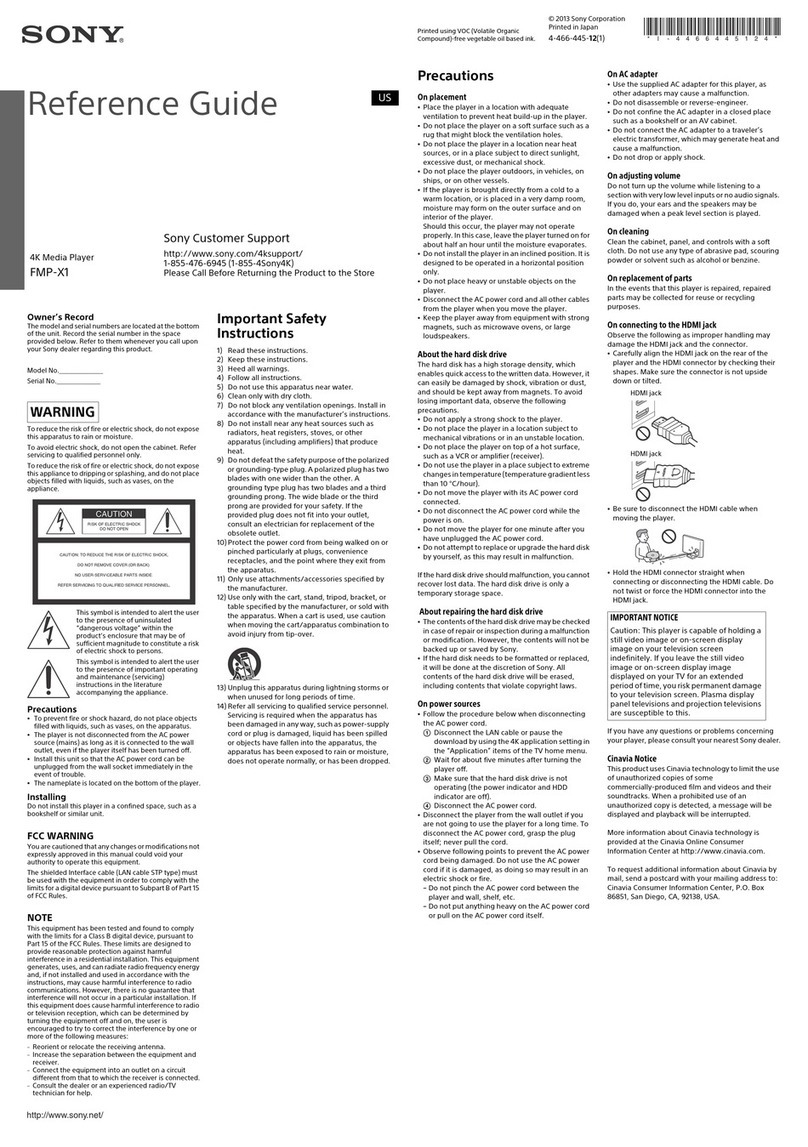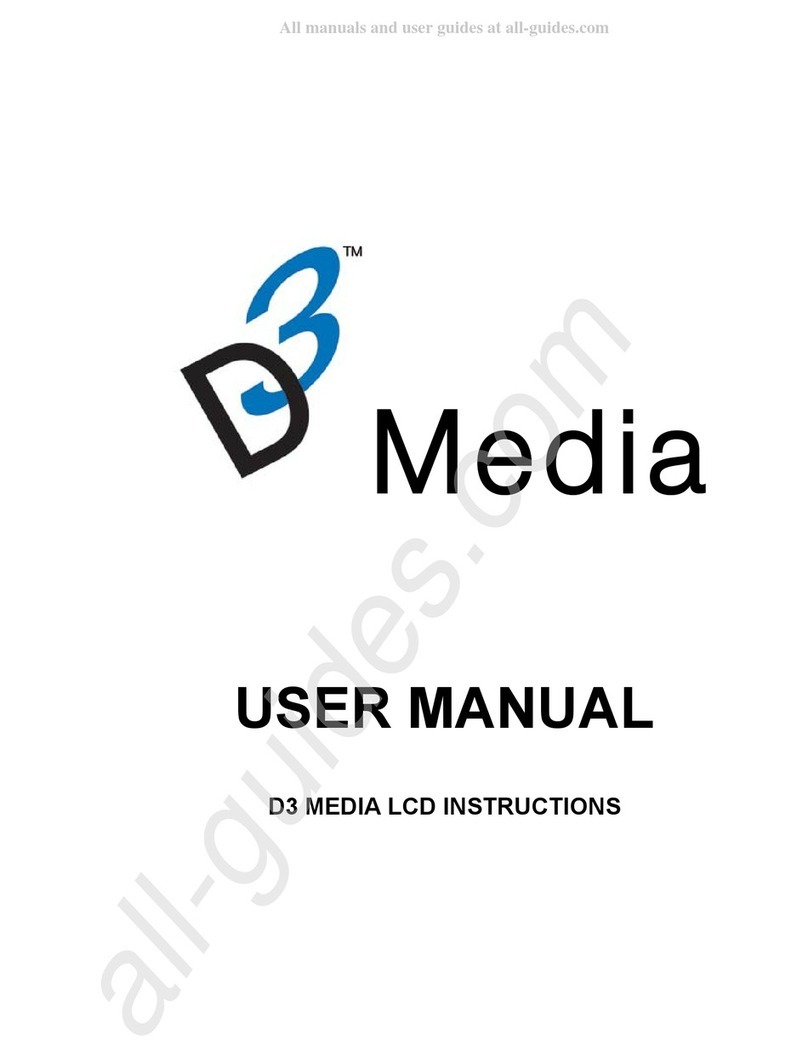MECHEN D50 User manual

USER MANUAL
D50 Digital Player
This is version 2.0 User Manual of MECHEN D50 Music Player.
Manuals and tutorials can be downloaded at www.mechen.com.cn
Any after sales service needed, pls email us [email protected]

Contents
English
Deutsch
Français
Español
Italiano
0 1 ~ 1 0
1 1 ~ 2 1
22~33
34~45
46~56
--------------------------
--------------------------
--------------------------
--------------------------
--------------------------

01
Buttons and Controls
1
5
2
6
4
3
7
8 9
10
11 12 13
1. Menu
2. Back
3. Move up; Lyrics on/off
4. Move down
5. Previous/Fast backward
6. Next/Fast forward
7. Enter/Play/Pause
8. Power button; Screen on/off
9. Volume up
10. Volume down
11. USB interface
12. Micro SD card slot
13. Headphone jack

02
Charge the Player
1. Use 5V/500mA Charger
Plug one end of the micro USB cable into the USB port of a charger, the other
end to the port on your device. After fully charged, disconnect the cable from
your device by pulling it straight outward.
2. Charge by Computer
Connect the device to a running computer via included USB cable.
Note:
To prevent battery deterioration, you are supposed to charge the battery at
least once every half a year or every year.
Quick Guide
1. Power On/Off:
Long press the power button for 3 seconds to turn on/off the player.
Short press the power button to turn on/off the screen display.
2. Home Menu:
The Home menu is the starting point of each application. There are 9 main
functions on the home menu: Music/ Bluetooth / Folder / Recordings /
FM radio / Video / EBook / Settings.

03
3. Basic Operation:
Tap the button / / / to choose its 9 different functions on main
interface, tap the middle button to enter it; tap to go back; hold to go
back to the main interface directly.
Note: When is on main menu and there is music/radio playing/paused in the
background, tap to go back to music/radio playing interface.
4. Import and Transfer Music
Connect the computer via the USB cable. Copy the music and other files you
need to transfer in the computer, and then paste in the player, or just drag and
drop the music files or folders directly when connected to computer.
Note: Do not disconnect your player during the transferring process. If you do,
the file being transferred will be damaged.
Music
Find "Music" on Home menu and press the button to access to its function.
The related list will show, including: All songs, Now Playing/Last played,Artists,
Albums, Playlists, Local folder and Card folder
Choose from the menu, tap the button to play the music.
Note: Local folder and card folder function is only available when memory card
inserted.
·Operations on music playing interface
- While it’s on music playing interface, hold the button to fast forward, tap
to switch to next song; hold the button to fast rewind, tap to switch to
the previous song.

04
- Tap button to play/pause.
- Long press the button to turn on/off the lyrics display when lyrics file is
included.
·Submenu
While it’s on music playing interface, tap button to access to the submenu.
Below are the related lists:
- "Home": go back to main interface
- "Repeat": Repeat all, Repeat 1, Shuffle
- "Sound settings", Tap button to find the menu below: Equalizer (6 sound
effects including Rock, Funk, Hip hop, Jazz, Classical, Techno, Custom), Variable
Speed Playback (ranging from -8 to 8 )
-"Repeat settings":
1. A-B repeat settings: Choose the option "Replay Mode", tap button to
confirm the starting time A when A is flashing. Then tap the button to
set the ending time B when B is flashing. The passage from time A to B will be
repeated automatically. The icon for A-B indication will appear on the screen.
Tap button again to back to normal playback.
2. Replay times: Set the replay times from 1 to 10. Tap button / to adjust
the value and tap button to confirm.
3. Replay intervals: Set the replay interval from 1 to 10 (seconds). Tap button
/ to adjust the value and tap button to confirm.
- "Add to playlist"/"Remove from Playlist": choose to add to or remove from the
3 playlists
- "Bookmarks": choose to add, go to bookmark, delete bookmark
- "Delete": choose to delete the song that is playing now.

05
Recording
Find "Recording" on the Home menu, tap button to access to its function.
The related list will show, including: Start Voice Recording, Recordings Library,
Storage (only available when memory card inserted), Record Format, Record
settings.
·Choose "Start Voice Recording' and tap button to start voice recording, press
again to pause. Tap the button and choose 'yes" to save the recording file.
·Find the saved recordings in Recordings >Recordings library.
·Storage: choose to store your recordings in internal or external memory.
Confirm your selection with button .
·Record Format: Choose the record format between MP3/WMA
·Record Settings: You can set rec bitrate and Track AVR mode (Normal, AVR
mode) here.
FM Radio
While it’s on radio playing interface, tap to access to its submenu which
includes: Turner Region, Auto tune, Save to preset, Clear preset, FM Recording,
Start FM radio recording.
· Auto tune/save to/Clear preset
- "Auto tune": search stations automatically. You can see the searched stations
in Stationlist. While is on radio playing interface, tap to switch among
preset stations.
- "Save to preset": save the station you are listening to Stationlist.

06
- "Clear preset": click “Clear preset” to enter the preset list, choose the station
you want to clear, then tap and choose yes to clear the preset station.
·Start FM radio recording
Choose "Start FM Radio Recording", tap button to pause/continue, tap the
button and select "yes" to save the recording file.
Find the radio recordings in FM radio > FM recording. The radio recordings will
also be saved in Recordings > Recordings library.
· Turn off radio
While it’s on radio playing interface, tap and choose "Yes" to turn off the
radio.
Ebook
Find "EBook" on main interface, tap button to access to its function.
·While it's on text playing interface, tap button / to turn the pages. Tap
to play automatically, click again to stop.
·While it's on book reading interface, tap to enter its submenu and set your
preference, including Playsetting (set the automatic playing interval), Page
select, Background color, Bookmark select, Add bookmark, Delete ebook. Set
according to your preference.
Note: The device can only recognize the article in "txt" format.
Bluetooth

07
Find "Bluetooth" on Home menu and tap to access to its function.
· Bluetooth On/Off:
Access to the "Bluetooth switch control" and hit the choice "Bluetooth open"
· Search equipment:
When the Bluetooth is enabled, choose "Search equipment" to search the
nearby devices, then all of the devices which has opened its Bluetooth will be
listed.
· The equipment List:
Choose from the available devices and select to connect/Unpair. Select the
device you want to connect, and then click to connect. After successfully
connected, this player is ready to play music or FM radio by Bluetooth
earphones, Bluetooth speaker, etc.
Note:
- Please open the Bluetooth of the device at first if you want to connect with
the player.
- Record/ Video/Picture function is not available while using Bluetooth function.
Setting
Find "Setting" on main menu with the button to enter to its function. A
related list will show, including: Sleep timer, Idle shutdown, Display settings,
Button lights, Date and time, Language, Information, Format device, Factory
Settings
·Sleep timer: The device will shut down automatically when reaches the set time.
·Idle shutdown: When there is no operation on the device, the device will shut

08
off automatically when reaches the set time:
·Display settings: Set Brightness, Backlight timer
·Button lights: Choose to turn/off the button lights.
·Date and time: Choose "Date settings" to set date format and date. Tap button
/ to switch among year l month l day, tap button / to adjust the
value of year I month I day and confirm with button , Set time under “Time
setting” and adjust the time in the same way.
·Language: Choose language you prefer from the lists.
·Information: check player information and disk space about your player;
·Format device/Factory settings: Format the device or restore to factory settings.
Note: Before formatting the device, please backup the file so as not to lose any
files.
Calendar
Check the date in Calendar.
Folder
View all files in folders including music, ebook, pictures, recordings.
Local folder: The internal memory of the MP3 Player.
Card Folder: The memory of the TF card (only displayed after inserting TF card).
Pictures

-Tap to view pictures, tap / to go to previous/next picture.
- When it’s on picture viewing interface, tap to access to its submenu,
including: Slideshow settings, Delete picture, Create Playlist. Set according to
your preference.
Note:
The device only supports pictures in JPG, BMP and GIF format.
Help and Troubleshooting
· Can’t turn on the player
- Please check whether the player is run out of power, connect the player to an
adapter and try again after charging.
· Can’t charge the battery
- Disconnect the player, and then reconnect it.
- Charge the battery under an proper temperature within the range of 5℃(41℉)
to 35℃(95℉).
- Turn on the computer.
· Can’t download files from computer
- Please confirm whether it’s connected properly;
- Please check whether the storage space of the internal memory is full;
- Please check whether the USB cable is damaged.
· Can’t recognize the player when connected to the computer via USB cable.
- Disconnect the player, wait for a few minutes, and then reconnect it.
- Disconnect the player, restart the computer, and then reconnect the player.
09
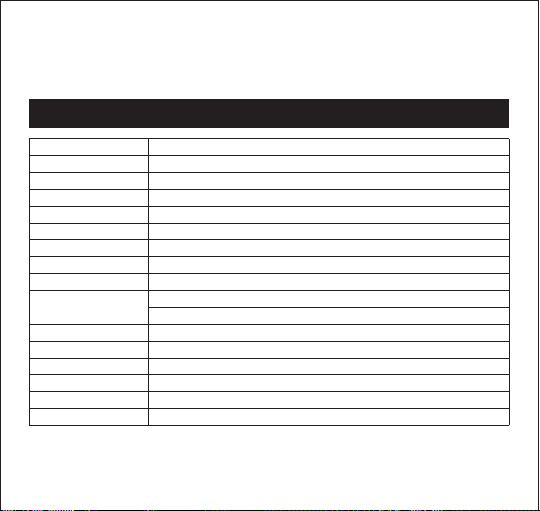
- Connect your player to another USB port on your computer.
- If the player has not been used for a long period of time, charge the player
for about 10 minutes, after which it should start operating normally again.
Specifications
Screen
Housing Material
Unit Size
Net Weight
Bluetooth Version
Audio Format
Video Format
Photo Format
E-book Format
Recording Format
Interface Type
Internal Memory
SD Card Expansion
Battery
Charging Time
OS
2.4inch TFT LCD Display
Aluminum alloy
107.5*47*8mm
61g
4.0
MP3/WMA/OGG/APE/FLAC/WAV/AAC-LC/ACELP
240*320AVI/AMV
JPG/BMP/ GIF
TXT
Mp3: 32 kbps/64 kbps/128 kbps/192kbps
WAV: 512kbps/768kbps/1024kbps/1536kbps
USB 2.0
32GB
Up to 128GB
580mAh lithium cobalt oxide battery
3 hours (5V/500mA)
Windows98/ME/2K/XP/SP2/Vista/Linux6.2/Mac os 10.3
10

11
Tasten und Bedienelemente
1
5
2
6
4
3
7
8 9
10
11 12 13
1. Menü
2. Zurück
3. Nach oben: Liedtext ein/aus
4. Nach unten
5. Zurück/Schnell rückwärts
6. Nächste/Schnell vorwärts
7. Eingabe/Wiedergabe/Pause
8. Power-Taste; Bildschirm ein
/aus
9. Lautstärke +
10. Lautstärke -
11. USB-Schnittstelle
12. Micro-SD-Kartensteckplatz
13. Kopfhörerbuchse

12
Den Player aufladen
1. 5v/500mA Ladegerät verwenden
Stecken Sie ein Ende des Micro-USB-Kabels in den USB-Anschluss eines
Ladegeräts, das andere Ende in den Anschluss Ihres Geräts. Nach dem
vollständigen Aufladen trennen Sie das Kabel von Ihrem Gerät, indem Sie es
gerade nach außen ziehen.
2. Aufladen über den Computer
Schließen Sie das Gerät über das mitgelieferte USB-Kabel an einen laufenden
Computer an.
Hinweis: Um eine Verschlechterung der Batterie zu verhindern, sollten Sie die
Batterie mindestens einmal pro Halbjahr oder jedes Jahr aufladen.
Kurzanleitung
1. Einschalten/ausschalten:
Drücken Sie die Ein/Aus-Taste 3 Sekunden lang, um den Player ein-/
auszuschalten.
Drücken Sie kurz die Ein/Aus-Taste, um die Bildschirmanzeige ein- /
auszuschalten.
2. Startmenü:
Das Startmenü ist der Startpunkt jeder Anwendung. Es gibt 9 Hauptfunktionen
im Startmenü: Musik/ Aufnahme/FM-Radio/Ebuch/Bluetooth/Einstellungen/
Kalender/Ordner/Bilder.

13
3. Grundlegende Bedienung:
Tippen Sie auf die Taste , um die 9 verschiedenen Funktionen auf
der Hauptschnittstelle zu wählen, tippen Sie auf die mittlere Taste , um sie
zu öffnen; tippen Sie auf , um zurückzugehen; halten Sie die Taste
gedrückt, um direkt zur Hauptschnittstelle zurückzukehren.
Hinweis: Wenn Sie sich im Hauptmenü befinden und im Hintergrund Musik/
Radio-Wiedergabe/-Pause ist, tippen Sie auf , um zur Musik-/
Radio-Wiedergabeschnittstelle zurückzukehren.
4. Musik importieren und übertragen
Schließen Sie den Computer über das USB-Kabel an. Kopieren Sie die Musik und
andere Dateien, die Sie übertragen möchten, auf den Computer und fügen Sie
sie dann in den Player ein, oder ziehen Sie die Musikdateien oder Ordnern
einfach per Ziehen und Ablegen direkt, wenn Sie mit dem Computer verbunden
sind.
Hinweis: Trennen Sie die Verbindung zu Ihrem Player nicht während des
Übertragungsvorgangs. Wenn Sie dies tun, wird die übertragene Datei
beschädigt.
Musik
Suchen Sie "Musik" im Startmenü und drücken Sie die Taste , um die Funktion
aufzurufen.
Die zugehörige Liste wird angezeigt, darunter: Alle Lieder, Aktuelle Wiedergabe/
letzte Wiedergabe, Künstler, Alben, Wiedergabelisten, lokaler Ordner und
Karten-Ordner Wählen Sie aus dem Menü und tippen Sie auf die Taste , um
die Musik abzuspielen.

Hinweis: Die Funktion "lokaler Ordner und Karten-Ordner" ist nur verfügbar,
wenn eine Speicherkarte eingesetzt ist.
-Operationen auf der Schnittstelle zur Musikwiedergabe
-Während der Musikwiedergabeschnittstelle halten Sie die Taste gedrückt,
um schnell vorzuspulen, tippen Sie auf , um zum nächsten Lied zu wechseln;
halten Sie die Taste gedrückt, um schnell zurückzuspulen, tippen Sie auf ,
um zum vorherigen Lied zu wechseln.
- Tippen Sie auf die Taste zur Wiedergabe/Pause.
- Drücken Sie lange auf die Taste , um die Liedtextanzeige ein-/
auszuschalten, wenn eine Liedtextdatei enthalten ist.
-Untermenü
Tippen Sie in der Musikwiedergabeschnittstelle auf die Taste , um das
Untermenü aufzurufen.
Nachstehend finden Sie die entsprechenden Listen:
- Home: zurück zur Hauptschnittstelle
- Wiederholen: Alles wiederholen, 1 wiederholen, Zufallswiedergabe
- Klangeinstellung: Tippen Sie auf die Taste , um das folgende Menü
aufzurufen: Equalizer (6 Klangeffekte, darunter Rock, Funk, Hip Hop, Jazz, Klassik,
Techno, Custom), variable Wiedergabegeschwindigkeit (von -8 bis 8)
-Wiederholungseinstellungen:
1. A-B Wiederholungseinstellungen: Wählen Sie die Option
"Wiederholungsmodus", tippen Sie auf die Taste , um die Startzeit A zu
bestätigen, wenn A blinkt. Tippen Sie dann auf die Taste , um die Endzeit B
einzustellen, wenn B blinkt. Der Übergang von Zeit A zu B wird automatisch
wiederholt. Das Symbol für die A-B-Anzeige erscheint auf dem Bildschirm.
14

Tippen Sie erneut auf die Taste , um zur normalen Wiedergabe zurückzukehren.
2. Wiederholungszeiten: Stellen Sie die Wiederholungszeiten von 1 bis 10 ein.
Tippen Sie auf die Taste / , um den Wert einzustellen, und tippen Sie auf die
Taste zur Bestätigung.
3. Wiedergabeintervalle: Stellen Sie das Wiedergabeintervall von 1 bis 10
(Sekunden) ein. Tippen Sie auf die Taste / , um den Wert einzustellen, und
tippen Sie auf die Taste zur Bestätigung.
-"Zur Wiedergabeliste hinzufügen"/"Aus der Wiedergabeliste entfernen": zu den
3 Wiedergabelisten zum Hinzufügen oder entfernen
- "Lesezeichen": zum Hinzufügen, Wechseln zu Lesezeichen, Löschen von
Lesezeichen
- "Löschen": Zum Löschen des gerade gespielten Liedes.
Aufname
Suchen Sie "Aufnahme" im Startmenü und tippen Sie auf die Taste , um die
Funktion aufzurufen.
Die zugehörige Liste wird angezeigt, darunter: Sprachaufnahme starten,
Aufnahmebibliothek, Speicher (nur verfügbar, wenn eine Speicherkarte
eingesetzt ist), Aufnahmeformat, Aufnahmeeinstellungen.
·Wählen Sie " Sprachaufnahme starten" und tippen Sie auf die Taste , um die
Sprachaufnahme zu starten, drücken Sie erneut, um sie anzuhalten. Tippen Sie
auf die Taste und wählen Sie "Ja", um die Aufnahmedatei zu speichern.
·Die gespeicherten Aufnahmen finden Sie unter Aufnahmen >Aufnahmebibliothek.
·Speicher: Wählen Sie, ob Ihre Aufnahmen im internen oder externen Speicher
gespeichert werden sollen. Bestätigen Sie Ihre Auswahl mit der Taste .
15

·Aufnahmeformat: Wählen Sie das Aufnahmeformat zwischen MP3/WMA
·Aufnahmeeinstellungen: Hier können Sie die Aufnahme-Bitrate und den
Track-AVR-Modus (Normal, AVR-Modus) einstellen.
FM Radio
Wenn es sich auf der Radiowiedergabeschnittstelle befindet, tippen Sie auf ,
um auf das Untermenü zuzugreifen, das Folgendes enthält: Drehregion,
Automatische Abstimmung, Speichern auf Voreinstellung, Voreinstellung löschen,
FM-Aufnahme, FM-Radioaufnahme starten.
Automatische Abstimmung/Speichern auf/Voreinstellung löschen
- "Automatische Abstimmung": sucht automatisch nach Sendern. Sie können
die gesuchten Sender in der Senderliste sehen. Tippen Sie während der
Radiowiedergabeschnittstelle auf , um zwischen den voreingestellten Sendern
zu wechseln.
-Speichern auf Voreinstellung": Speichert den Sender, den Sie gerade hören, in
der Senderliste.
-Voreinstellung löschen: Klicken Sie auf "Voreinstellung löschen", um die
Voreinstellungsliste aufzurufen, wählen Sie den Sender, den Sie löschen möchten,
und tippen Sie dann auf und wählen Sie "Ja", um den voreingestellten
Sender zu löschen.
FM-Radioaufnahme starten
Wählen Sie "FM-Radioaufnahme starten", tippen Sie auf die Taste zur Pause/
Fortsetzung, tippen Sie auf die Taste und wählen Sie "Ja", um die
Aufnahmedatei zu speichern.
Suchen Sie die Radioaufnahmen unter FM-Radio>FM-Aufnahme. Die
Radioaufnahmen werden auch unter Aufnahmen>Aufnahmebibliothek
16

gespeichert.
-Radio ausschalten
Tippen Sie während der Radiowiedergabeschnittstelle auf und wählen Sie
"Ja", um das Radio auszuschalten.
Ebuch
Suchen Sie "EBuch" auf der Hauptschnittstelle, tippen Sie auf die Taste , um
die Funktion aufzurufen.
- Während es auf der Textwiedergabeschnittstelle ist, tippen Sie auf die Taste
/ , um die Seiten umzublättern. Tippen Sie auf , um automatisch zu
spielen, klicken Sie erneut, um zu stoppen.
- Wenn es auf der Buchleseschnittstelle ist, tippen Sie auf , um das Untermenü
aufzurufen und Ihre Präferenzen einzustellen, einschließlich
Wiedergabe (automatisches Wiedergabeintervall einstellen), Seitenauswahl,
Hintergrundfarbe, Lesezeichenauswahl, Lesezeichen hinzufügen, Ebook löschen.
Stellen Sie die Einstellungen nach Ihren Wünschen ein.
Hinweis: Das Gerät kann den Artikel nur im "txt"-Format erkennen.
Bluetooth
Suchen Sie "Bluetooth" im Startmenü und tippen Sie auf , um die Funktion
aufzurufen.
·Bluetooth ein/aus:
Rufen Sie die "Bluetooth-Schalterkontrolle" auf und wählen Sie die Option
"Bluetooth öffnen".
17

- Suche nach Geräten:
Wenn Bluetooth aktiviert ist, wählen Sie "Geräte suchen", um nach Geräten in der
Nähe zu suchen. Dann werden alle Geräte aufgelistet, die ihr Bluetooth geöffnet
haben.
- Die Geräteliste:
Wählen Sie eines der verfügbaren Geräte aus und wählen Sie Verbinden/
Entkoppeln. Wählen Sie das Gerät aus, das Sie verbinden möchten, und klicken
Sie dann auf Verbinden. Nach erfolgreicher Verbindung ist dieser Player bereit,
Musik oder FM-Radio über Bluetooth-Kopfhörer, Bluetooth-Lautsprecher usw.
wiederzugeben.
Hinweis:
- Bitte öffnen Sie zunächst die Bluetooth-Funktion des Geräts, wenn Sie eine
Verbindung mit dem Player herstellen möchten.
- Die Aufnahme-/Video-/Bildfunktion ist bei Verwendung der Bluetooth-Funktion
nicht verfügbar.
Einstellung
Suchen Sie im Hauptmenü "Einstellungen" mit der Taste, um die Funktion
aufzurufen. Es wird eine entsprechende Liste angezeigt, darunter: Schlaf-Timer,
Leerlaufabschaltung, Anzeigeeinstellungen, Tastenbeleuchtung, Datum und
Uhrzeit, Sprache, Informationen, Geräteformatierung, Werkseinstellungen
Einstellungen
Schlaf-Timer: Das Gerät schaltet sich automatisch ab, wenn die eingestellte
Zeit erreicht ist.
Leerlaufabschaltung: Wenn das Gerät nicht in Betrieb ist, schaltet es sich
18
Other manuals for D50
1
Table of contents
Languages:
Other MECHEN Media Player manuals