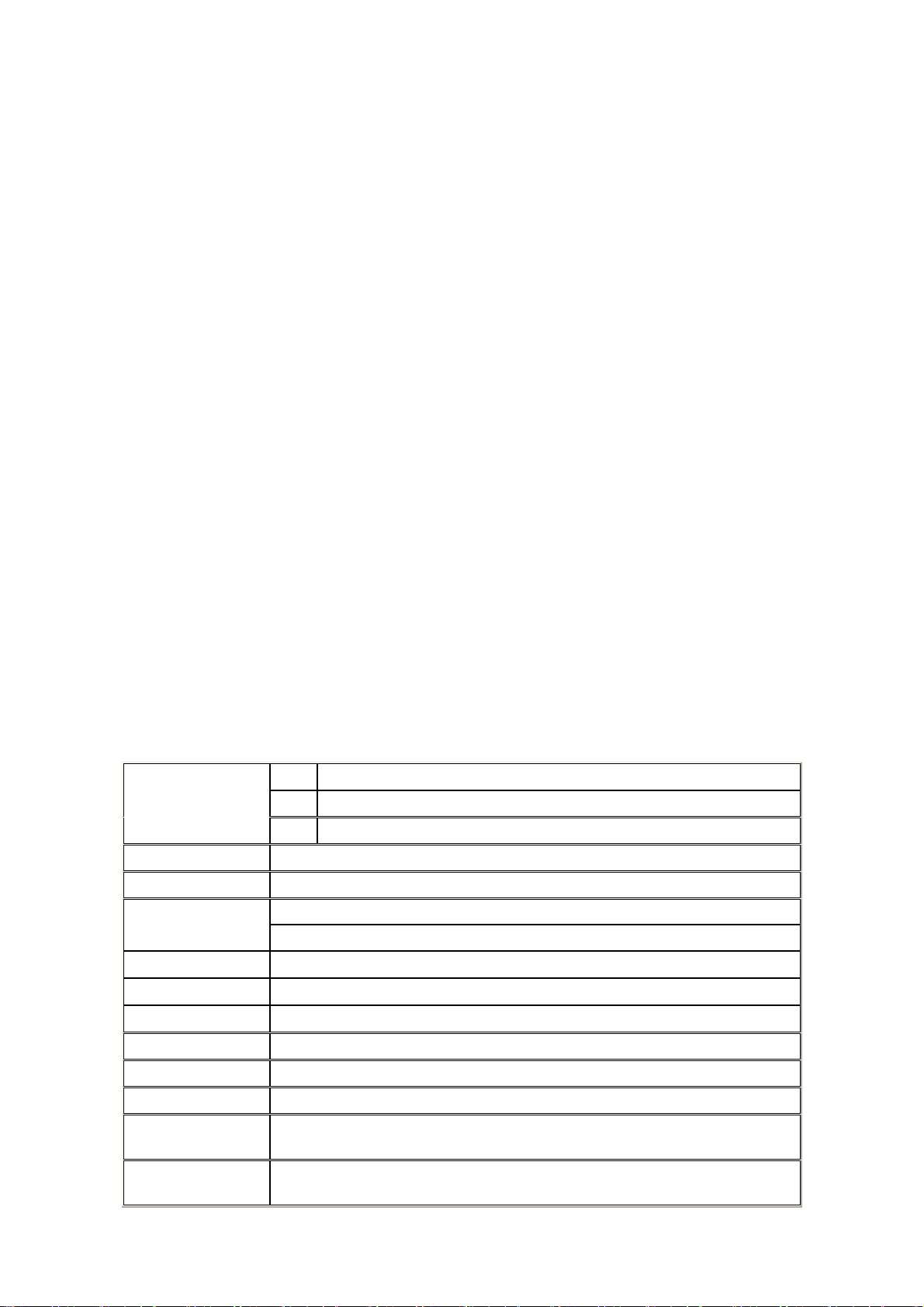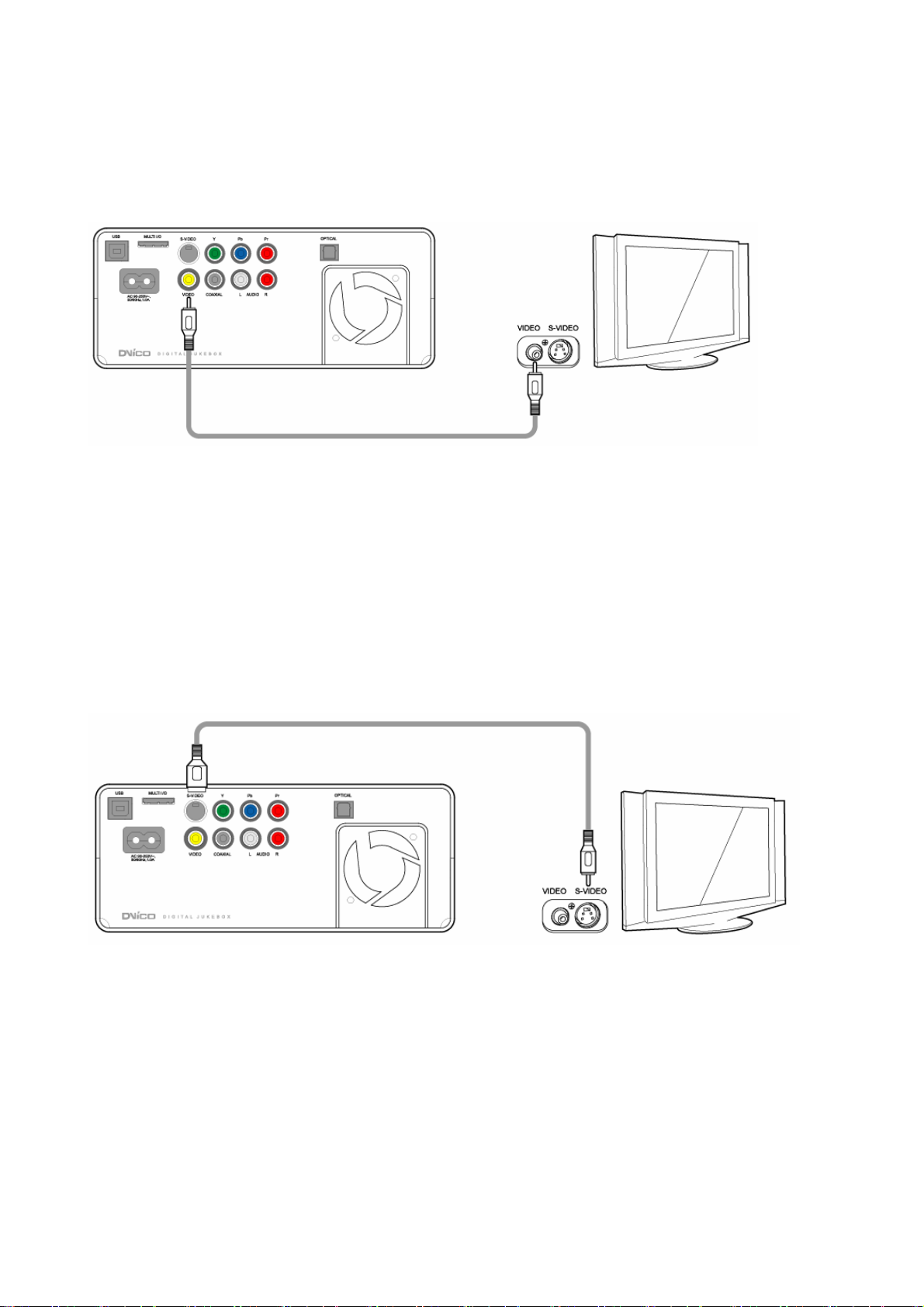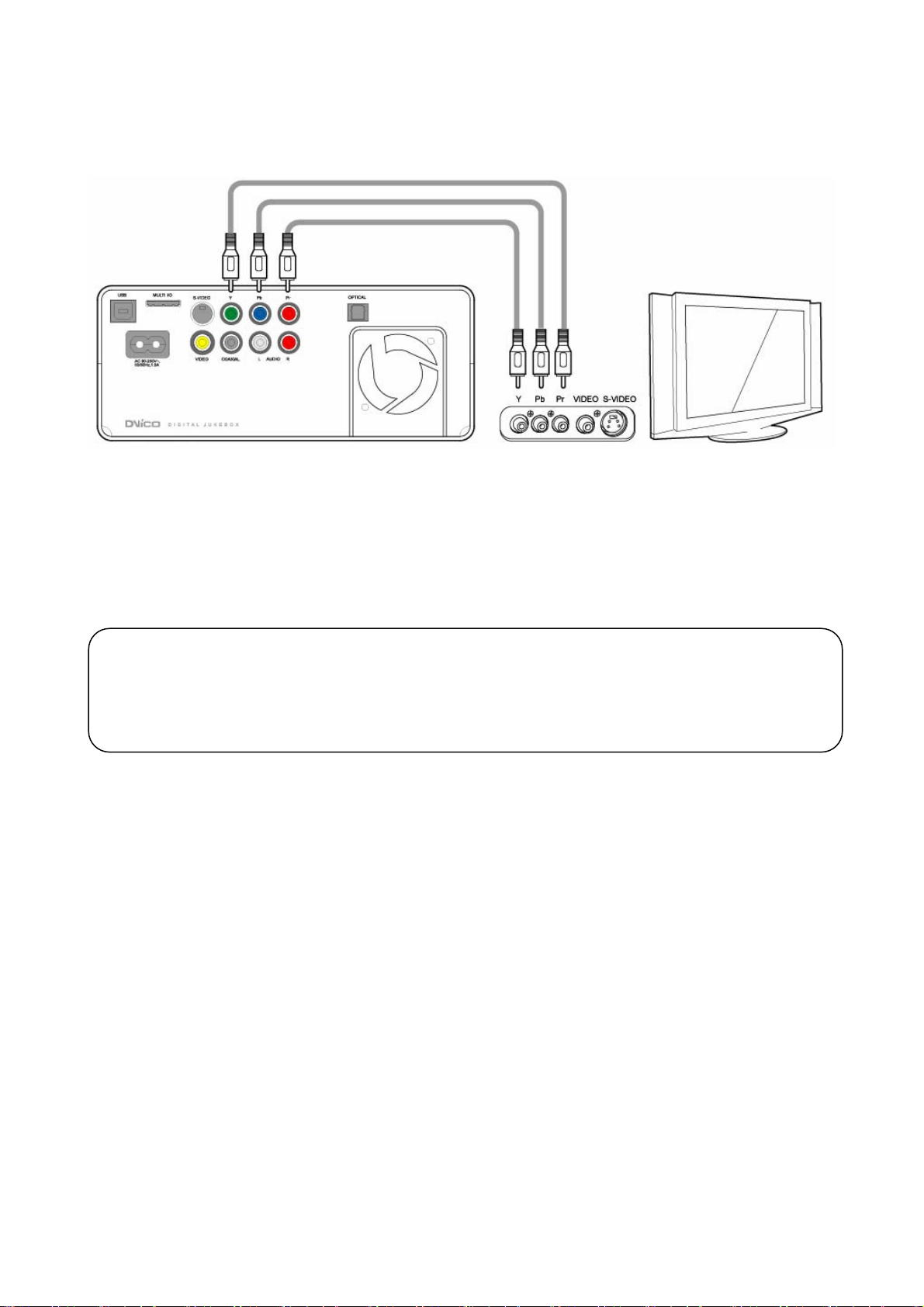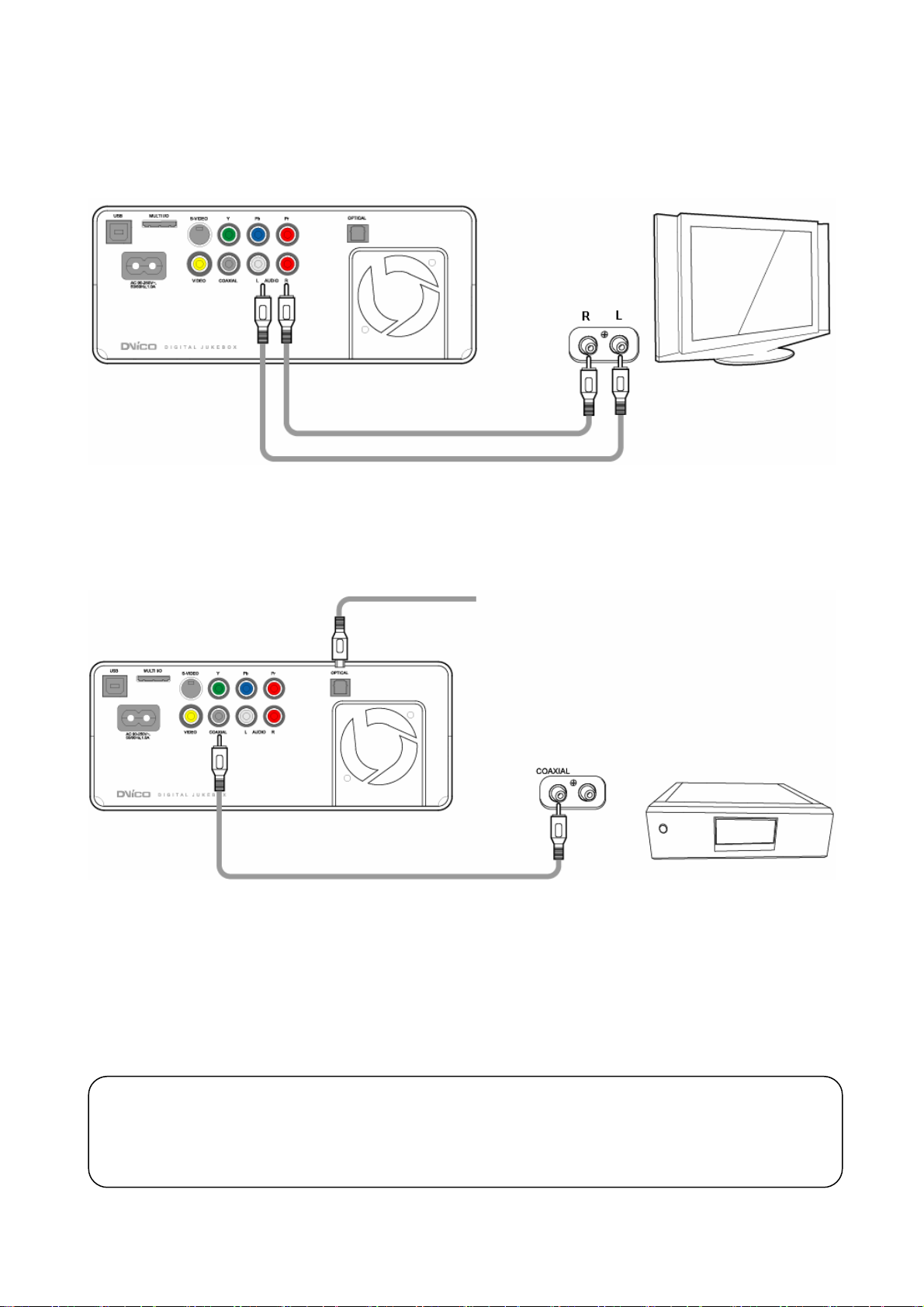3
1 Introduction
1.1 What the TViX is?
Enjoy your digital movies, music and photos on your TV!! TViX can be used as a multimedia jukebox,
music tank, photo album and even as a portable storage. TViX brings all of your digital contents to the
living room so that you can enjoy movie, music and photos with your family, friends or colleagues.
Multimedia Jukebox
TViX supports most of the video formats including MPEG-1, MPEG-2 (AVI, VOB) and MPEG-4 (AVI,
XviD) movies on the internet. CD or DVD can be copied into TViX and you can enjoy your favorite
contents on TV. Download your favorite contents into TViX and go vacation with it.
TViX is a portable multimedia jukebox!!
- Supporting ISO file format (4GB or more), but not available AVI file of 2GB or above.
- Under the NTFS format system, over 4 GB of video file(mpg) is supported
Music Tank
Put all of your music files into TViX and travel with it!! TViX can play variety of audio files such as MP3,
Ogg Vorbis or WMA through the TV speaker or your existing audio system. To listen to your favorite
music files continuously, you can organize a custom play list and enjoy music all day without changing
CDs.
Photo Album
TViX is also a Digital photo album which can hold tens of thousands of high resolution digital photos.
Take digital pictures and store the files in TViX. Instead of bringing your whole family to your PC
monitor to watch the digital photos, enjoy the photos on TV sitting on a comfortable sofa in your living
room. Life is so good.
Portable Storage
TViX uses a 3.5” HDD as its contents storage and it works just like a external USB 2.0 hard drive when
you connect it to your PC. When sharing multimedia files with your friends, you can do it so fast by
using the latest USB2.0 interface. USB2.0 lets you transfer data at 480Mbps!!
1.2 Specification
Video AVI 3.x/4.x/5.x , XviD, AVI, MPG, mp2,DAT, VOB, IFO, ISO
music MP3, WMA, WAV, Ogg Vorbis
File format supported
Image JPEG
Video Output S-Video, Composite ,HD Component (Progressive mode support)
Audio output Digital 5.1CH, Analog 2 CH
7 Alpha-Numeric Character
VFD Display 5 Digit Numeric Display
Interface USB2.0 ( data transfer rate: 480Mbps )
OS Supported Windows98SE/ Me/ 2000/ XP or later
SubTitle Smi, SMIL, .SUB (bitmap) + .idx
File System NTFS, FAT32
Size 183x139x75 mm
Weight 1.3Kg (HDD included)
Operating
Temperature 0 - 40℃
Power supply Power Supply embedded( You don’t need additional adapter), Free Voltage(AC90-
250V~50/60Hz)