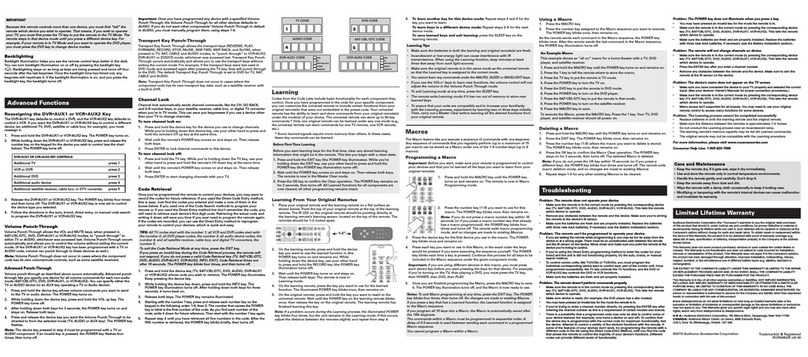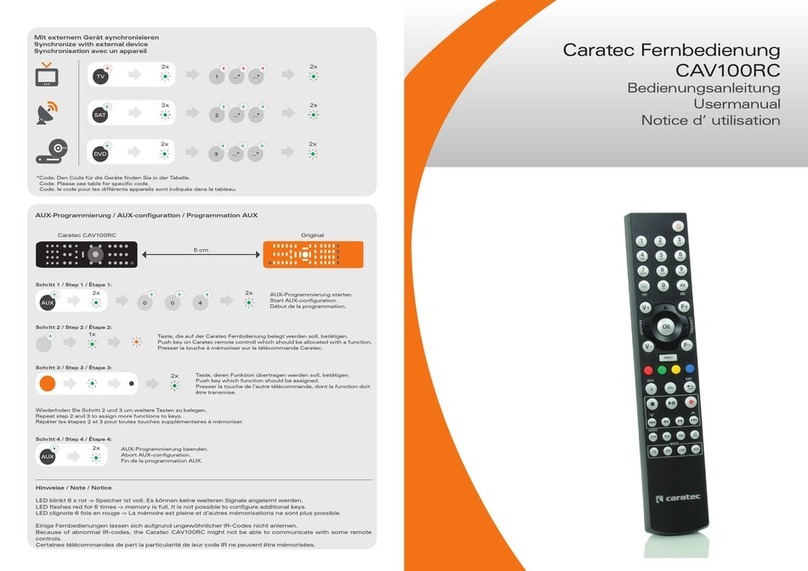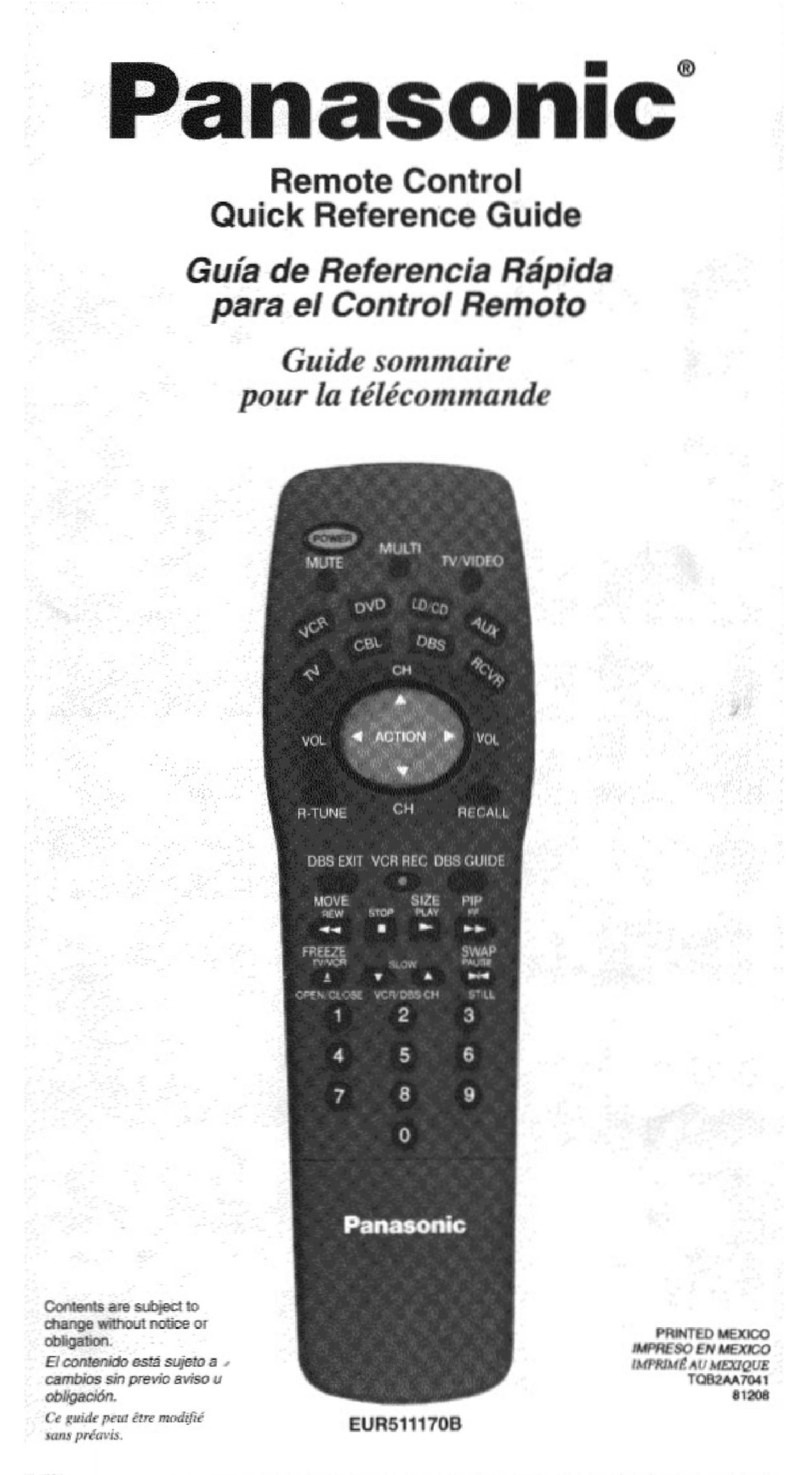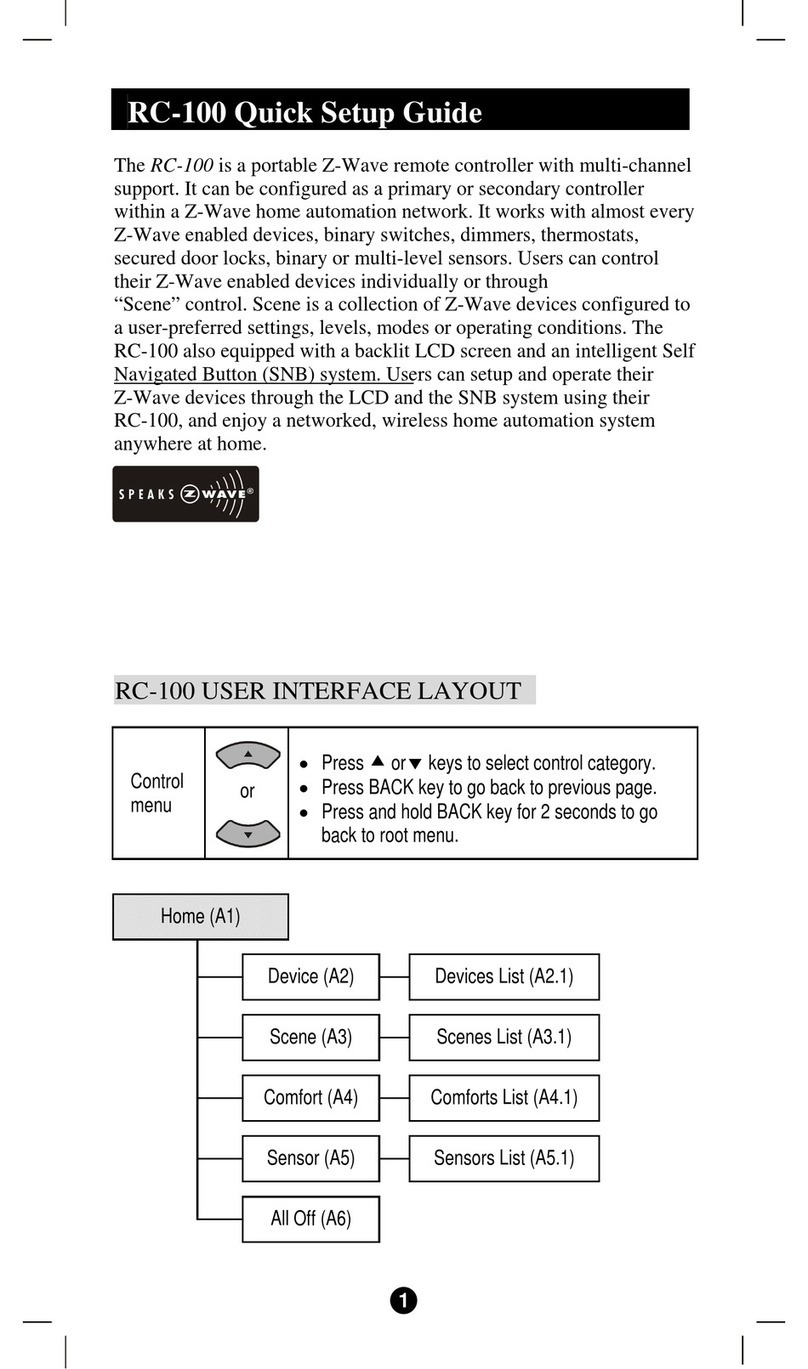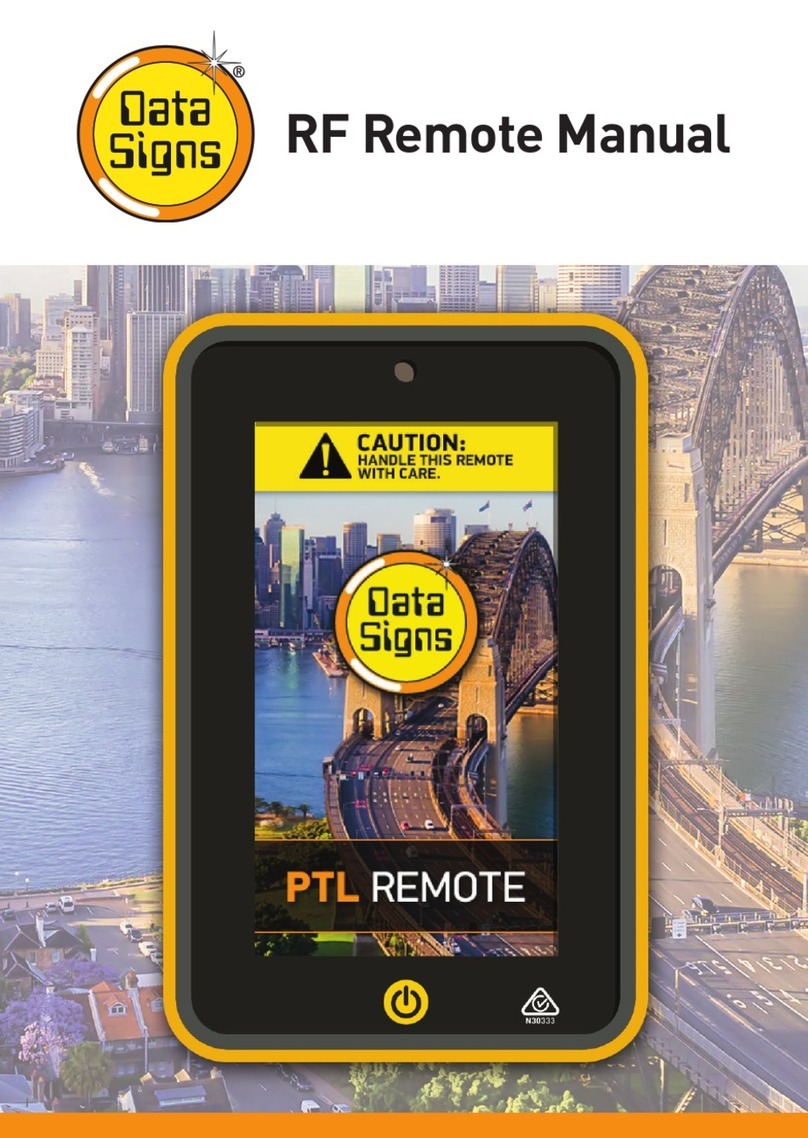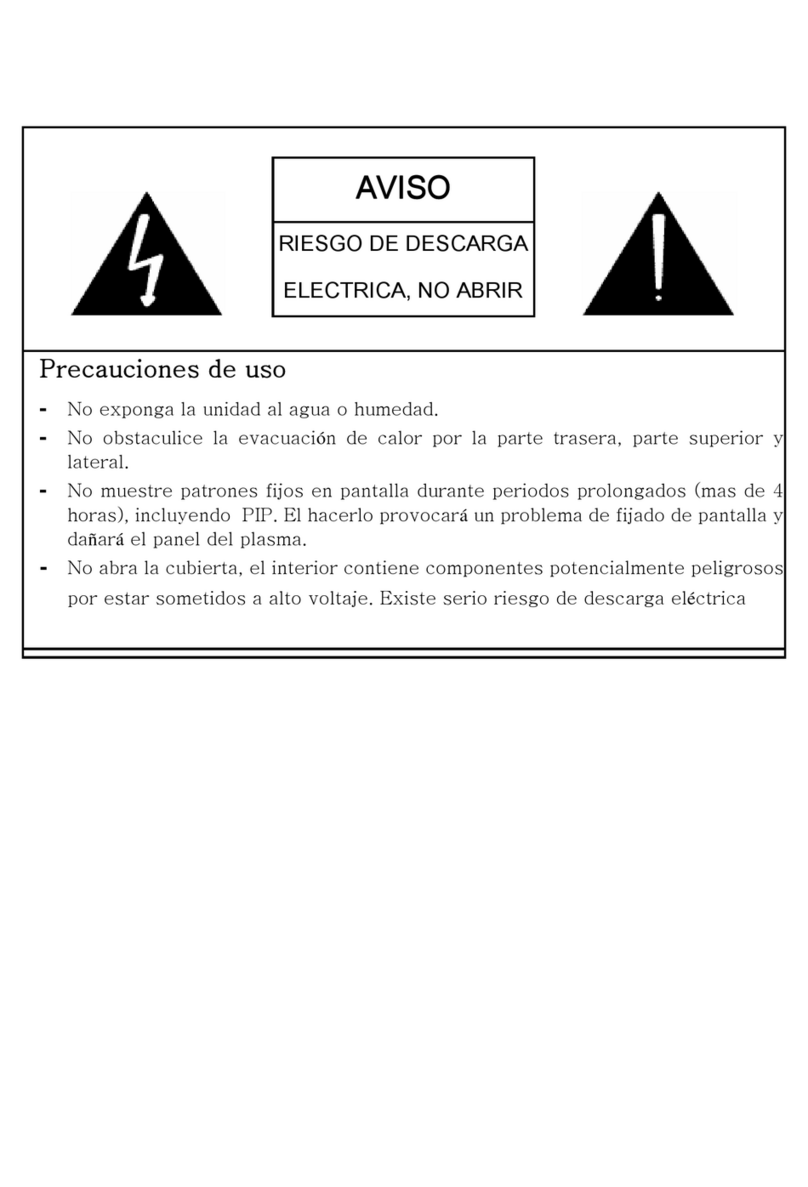Mediacom X555U User manual
Popular Remote Control manuals by other brands

Roku
Roku Voice Remote Pro Getting to know

URC
URC MX-990 owner's manual
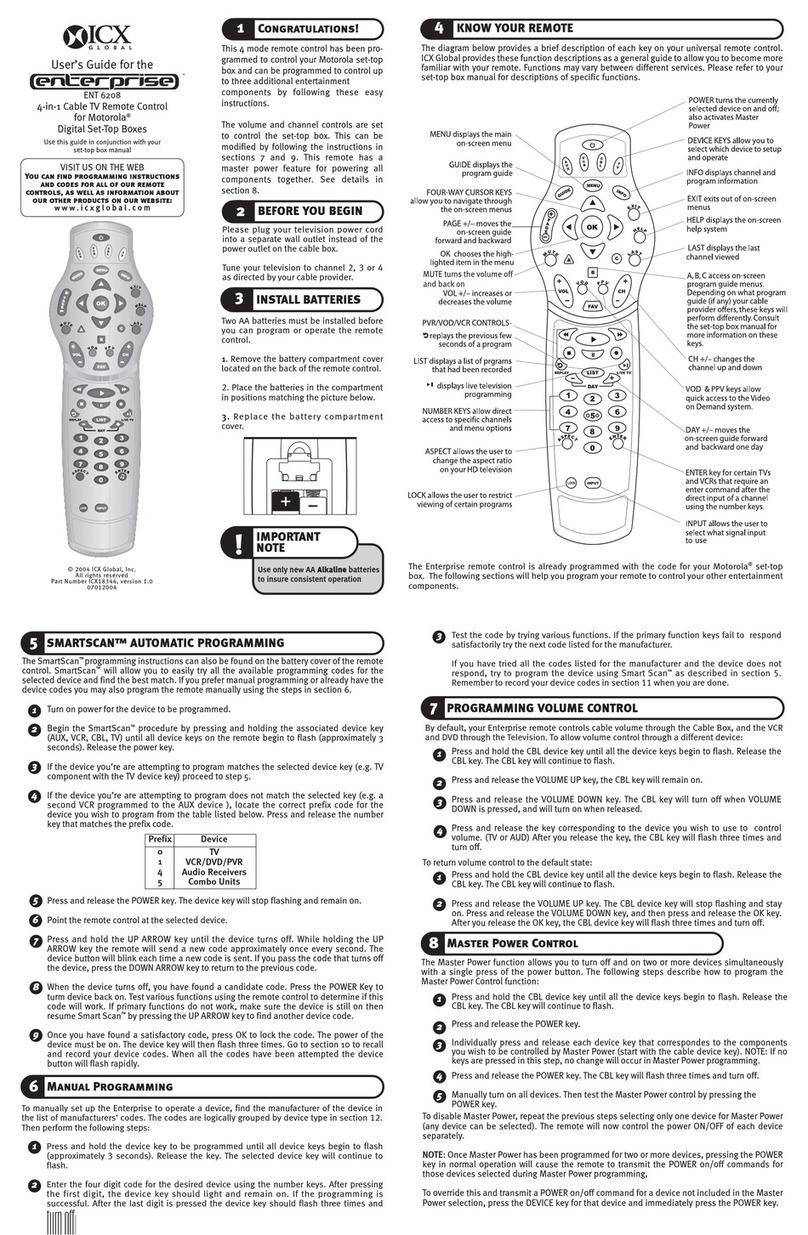
ICX Global
ICX Global Enterprise ENT 6208 user guide
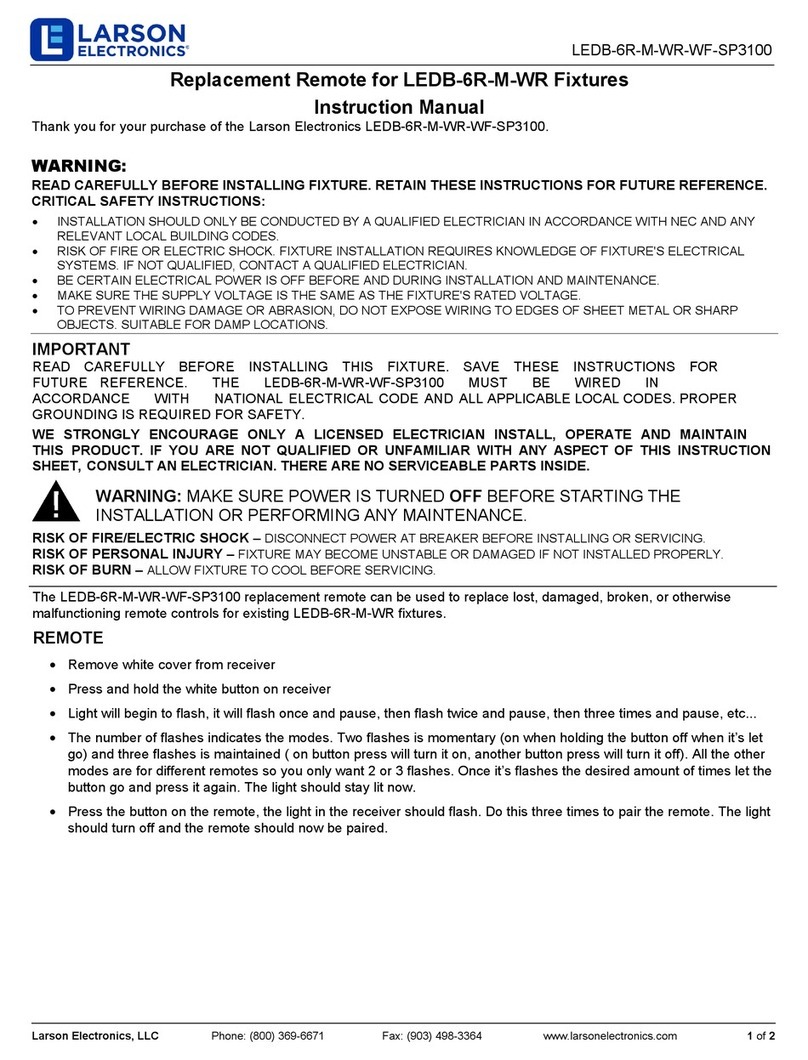
Larson Electronics
Larson Electronics LEDB-6R-M-WR-WF-SP3100 instruction manual
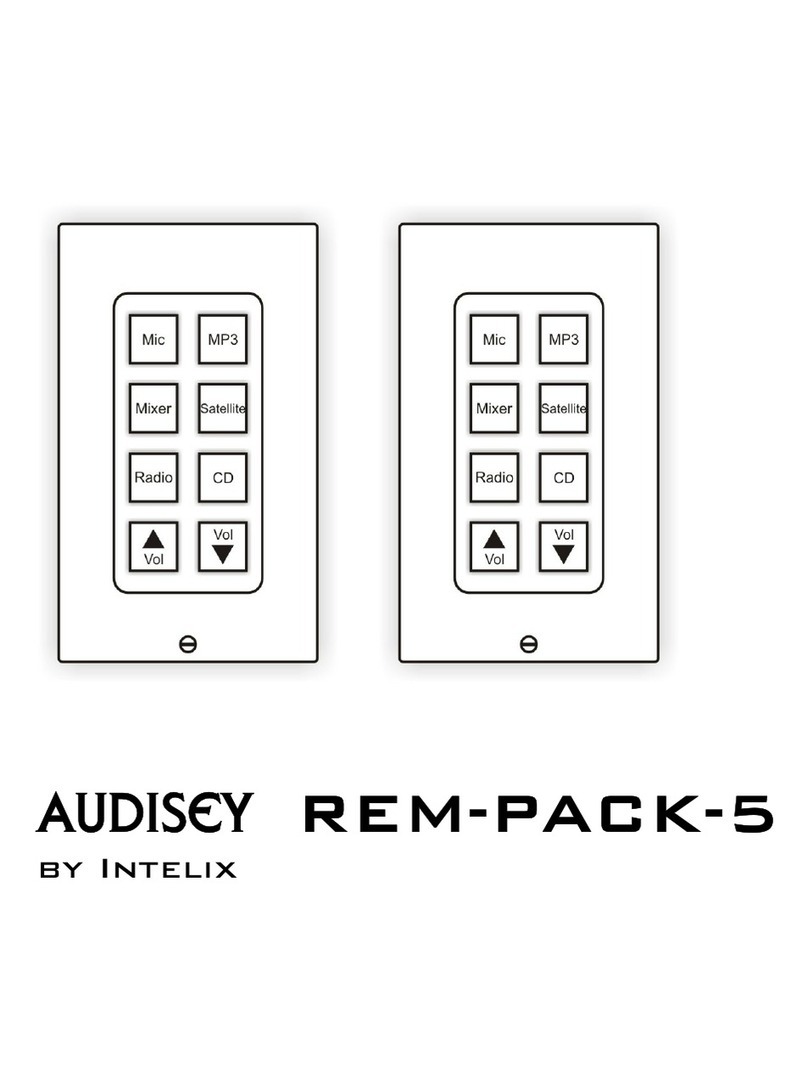
Intelix
Intelix audisey rem-pack-5 installation manual
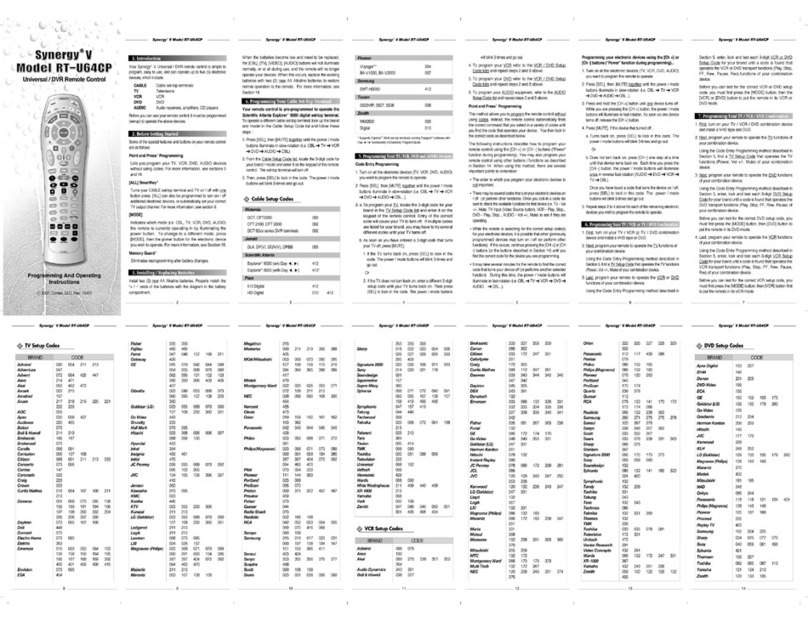
Contec
Contec Synergy V RT-U64CP Programming/operating guide