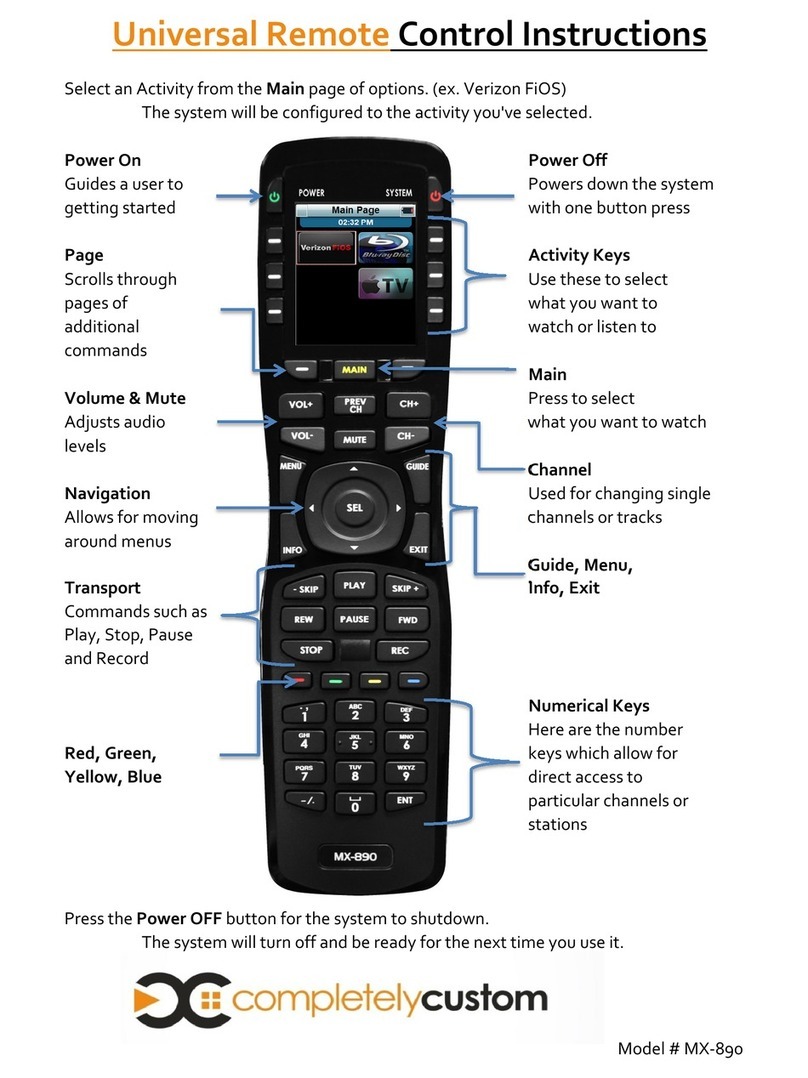Congratulations
Thank you for purchasing URC’s MX-990 Universal Remote
Control. This remote provides one-touch simplicity when
using today’s more complicated audio/video configurations.
When used with an optional RF base station this remote can
wirelessly control devices without needing line-of-sight
throughout your home or small business. Controlling your
system is simple with the MX-990.
Features and Benefits
● One-Touch Automation
A series of commands may be programmed on a single
button making it convenient and efficient to perform the
most common activities. A single press can turn on your
home theater, close the shades, dim the lights, and start
your favorite movie. With this customizable remote, the
possibilities are endless!
●Wireless Control
The MX-990, when paired with an optional RF base station,
allows for wireless control of your devices without the need
for line-of-sight control ( R). This means your equipment can
be housed separately (in a cabinet, another room or a
different floor) and still easily controlled without the
annoyance of aiming the remote. Your electronics can
be completely out of sight, but still at your command!
●Customizable User Interface
The MX-990’s brilliant 2.4” color display is completely
customizable by a URC Certified Professional Custom
ntegrator. With their expertise it is possible to add custom
graphics, sounds, personalized layouts and themes to match
your styles and tastes.
Page 1
MX-990 Universal Remote