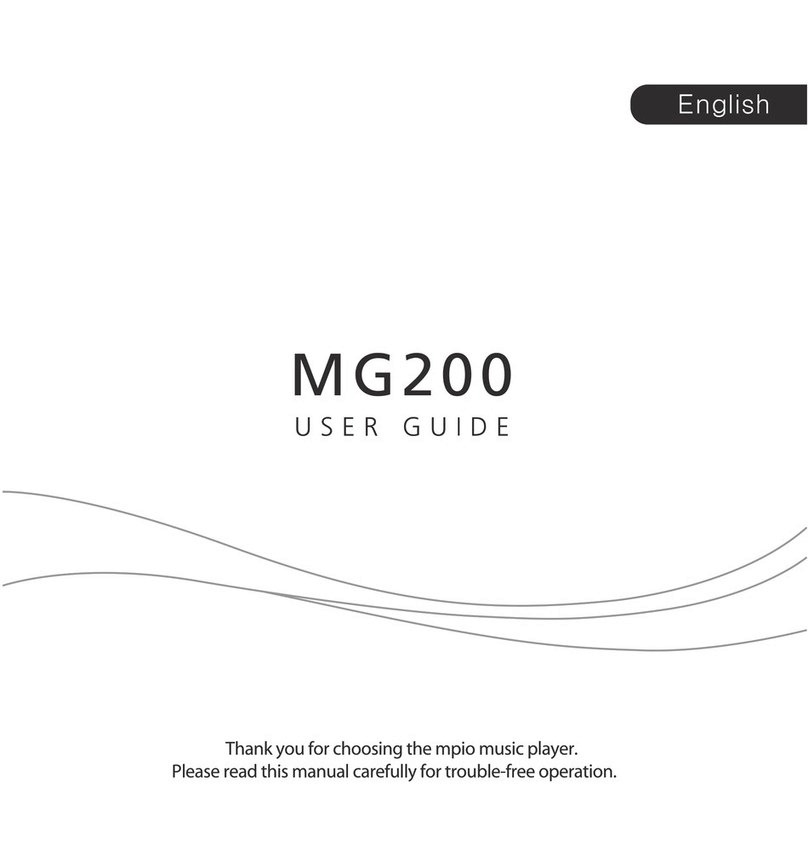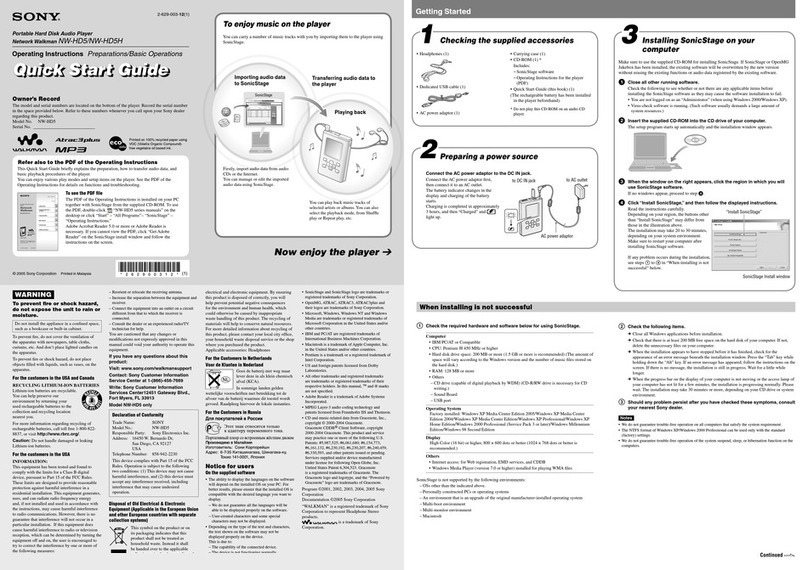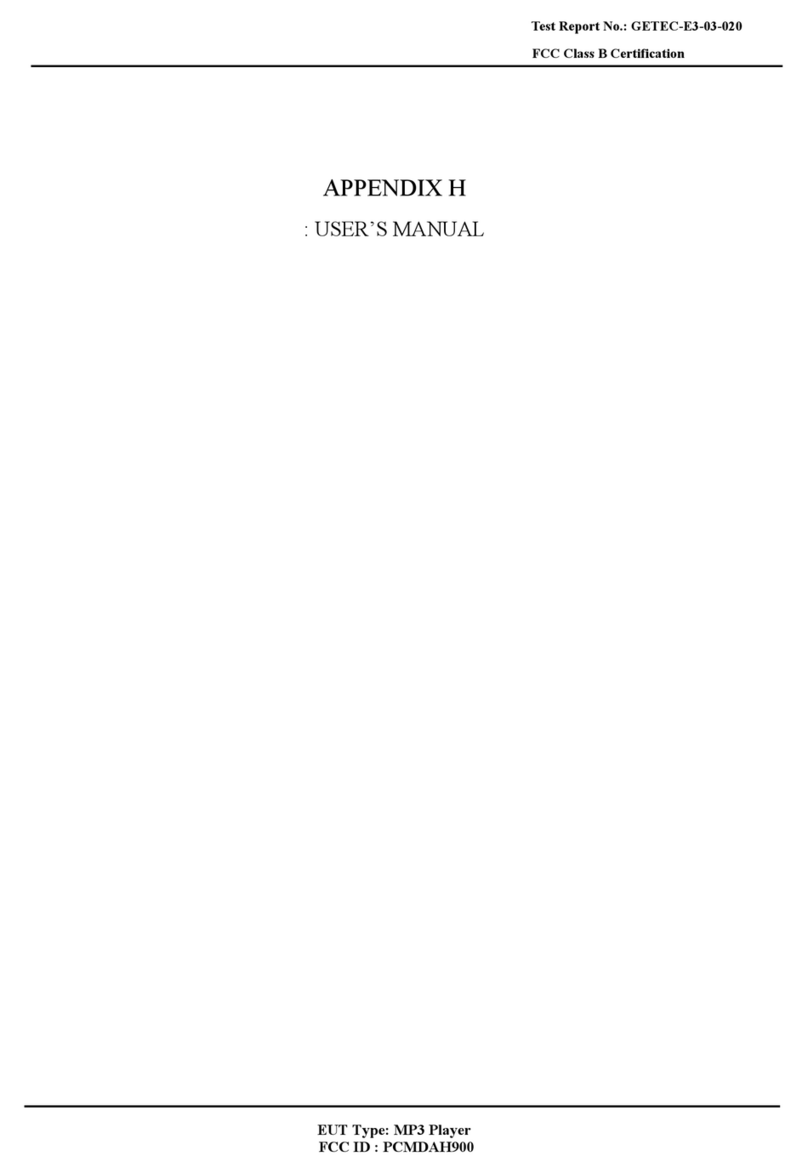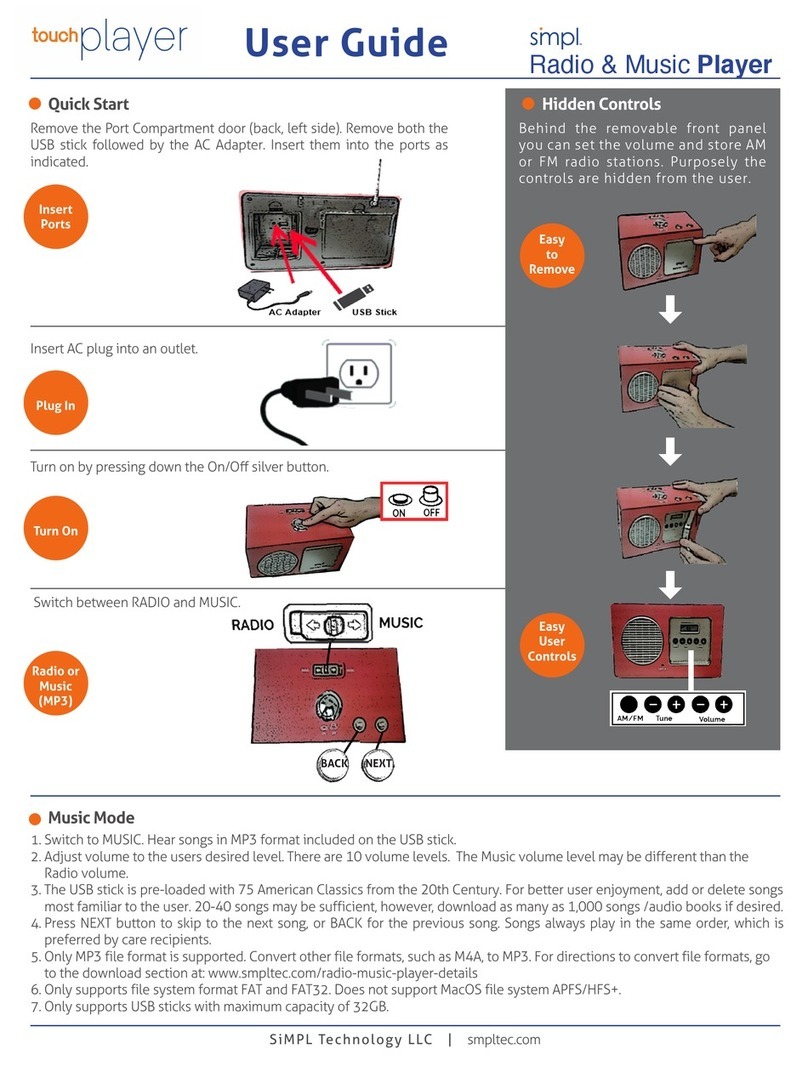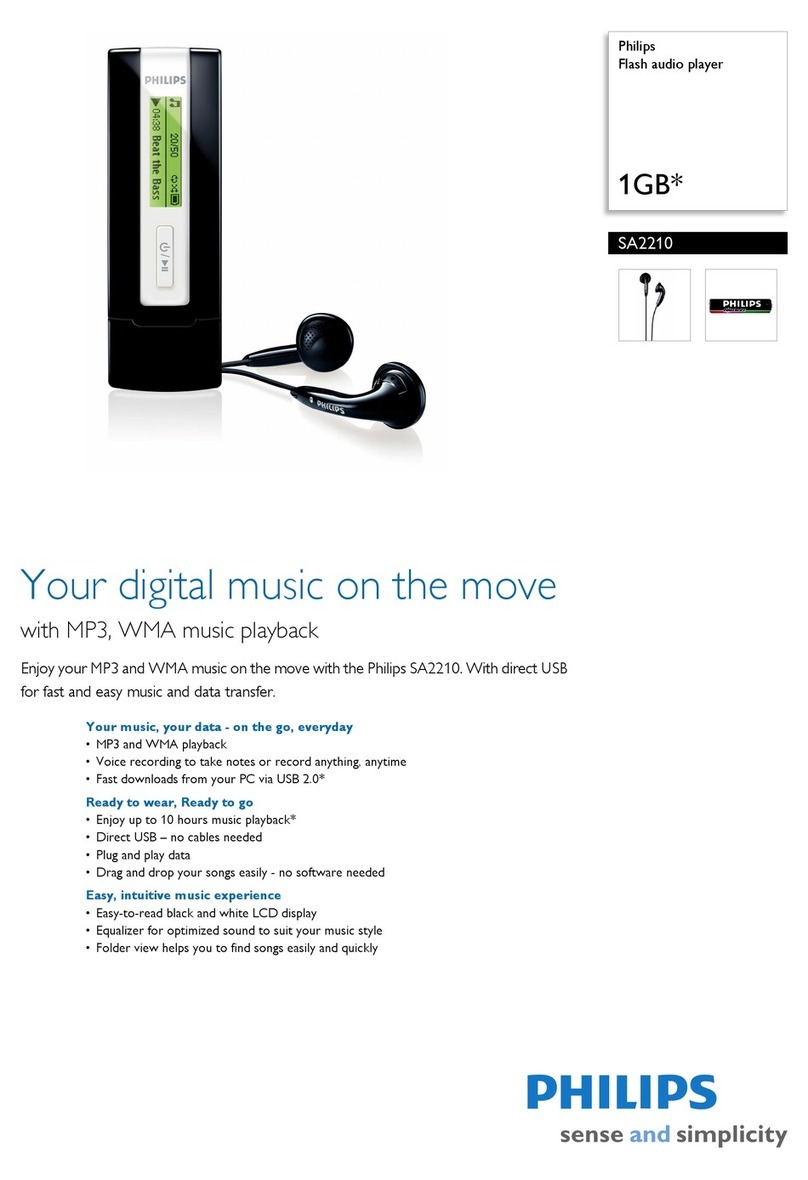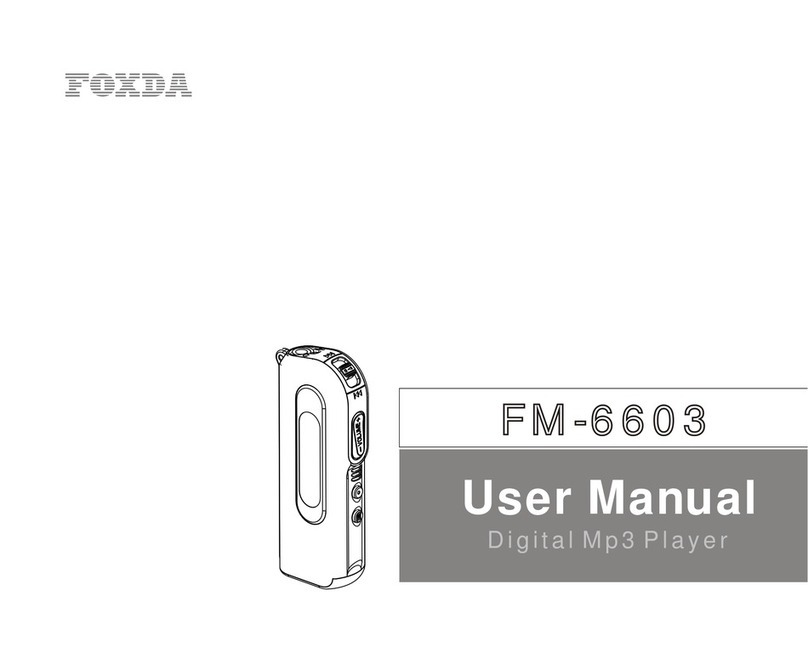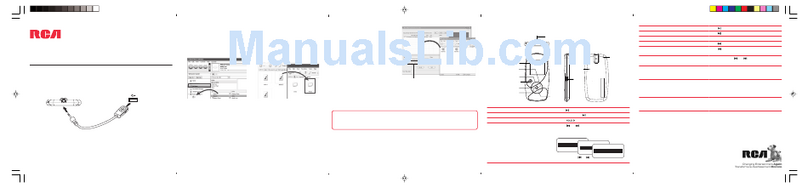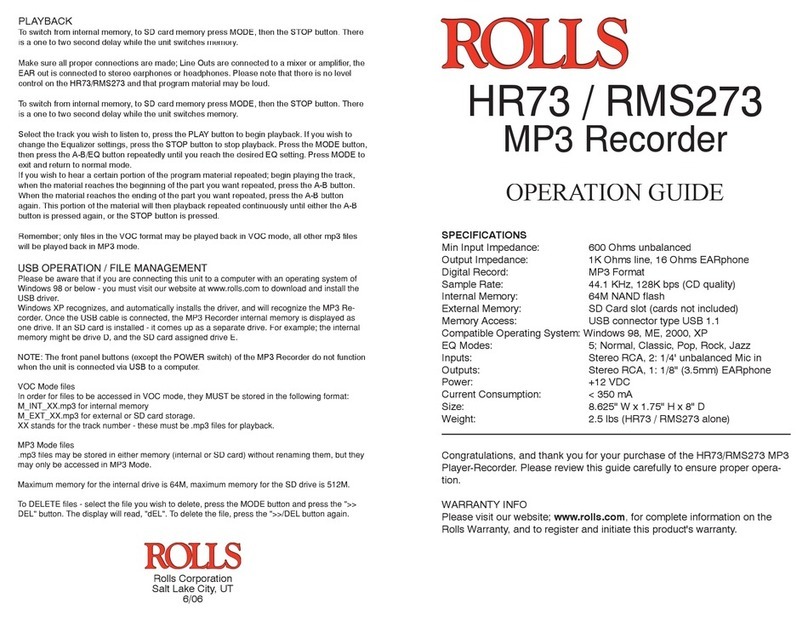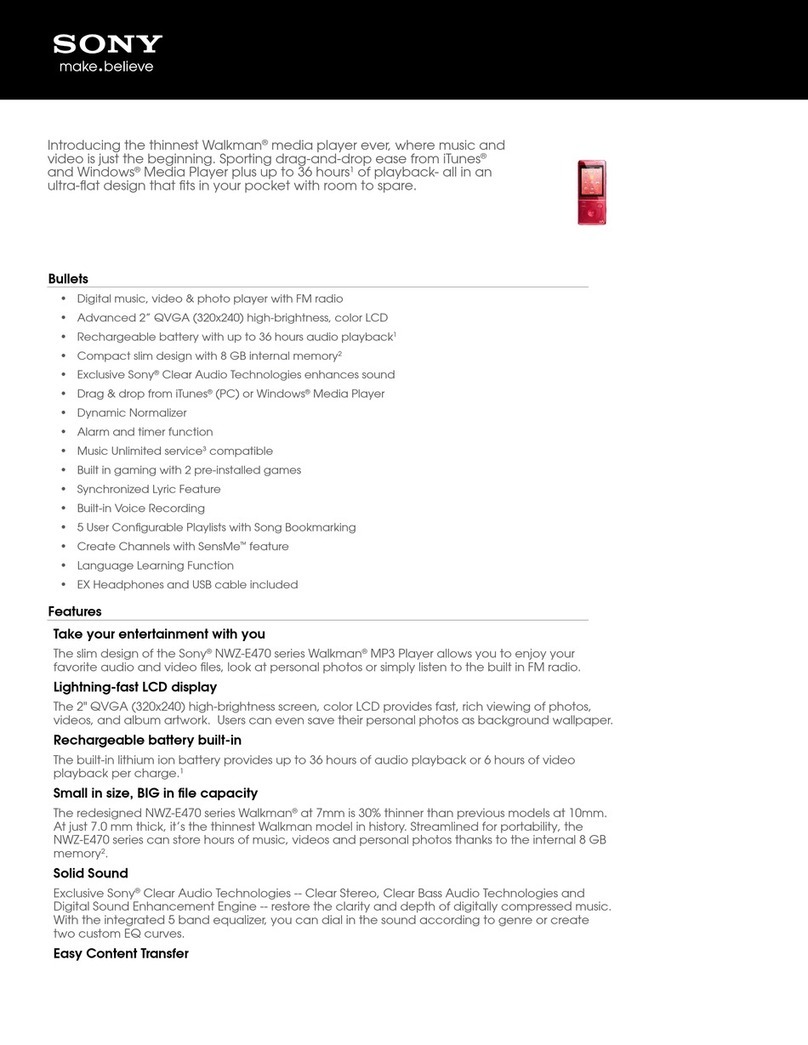MediaTech UTAH PLAYER MT821 User manual

UTAH PLAYER
User Guide
Portable Digital MP4/MP3/WMA/ASF Player
MT821
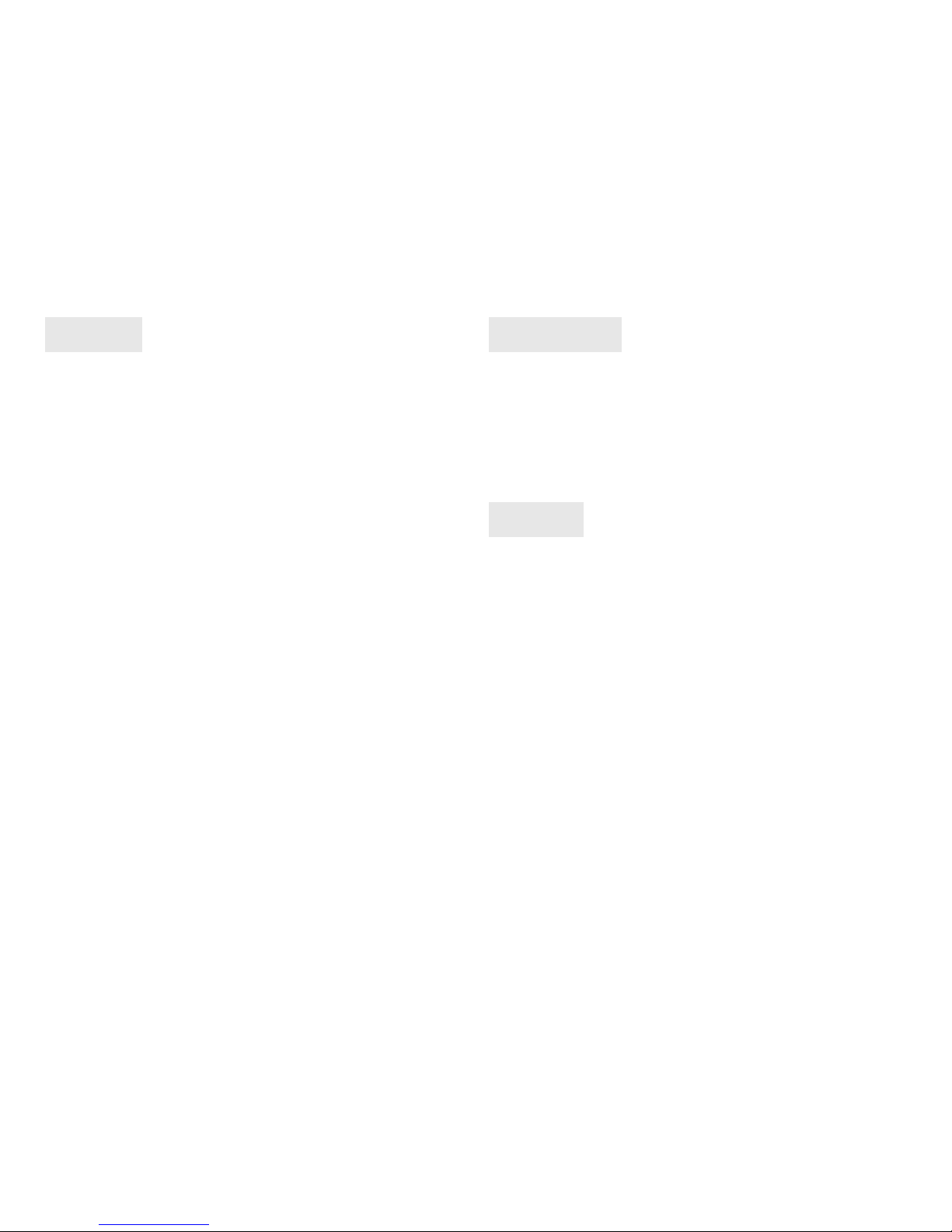
Contents
Introduction .................................................................................2
Features..........................................................................................3
Safety instructions .....................................................................3
Player description ......................................................................4
Display............................................................................................4
Battery capacity ..........................................................................4
Basic function ..............................................................................5
Music mode..................................................................................7
Voice recording ...........................................................................8
Playing recording file ................................................................8
Converting ACT recording files to WAV..............................9
FM Radio......................................................................................10
Playing video..............................................................................11
System setting...........................................................................11
Text file viewer...........................................................................12
Graphic file viewer ...................................................................12
USB disk function .....................................................................13
Other setting............................................................................ 14
Encrypt disk function ........................................................... 15
Convert video file to AMV format..................................... 16
Troubleshooting ..................................................................... 18
Specification............................................................................. 19
2
Introduction
Welcome in MP4 users exclusive club. Because Your
new MP4 player is quite sophisticated device, please
read this manual first to discover all exciting features
of it.
MEDIA-TECH Team
Features
■Really small size
■Supports most of audio and video formats such as:
MP1, MP2, MP3, WMA, WMV, ASF, WAV, MTV, AMV.
■Stereo FM Radio with auto-scanning and manual
scanning frequencies. Up to 20 FM stations can be
stored in the memory
■Text viewer to read TXT files
■Picture viewer to browse JPG and BMP pictures
stored in MP4 memory
■USB disk mode to easy replace standard floppies
and even CD-ROM discs when You need a move
some data from/to the computer.
■Encrypted disk mode allow You to keep safe Your
valuable data secured by secret password
■Voice record & replay mode turns MP4 player into
professional digital voice recorder. You can record

voice everywhere You are and always with good
quality thanks to very sensitive built-in micro-
phone.
■7 settings of equalizer to make music more familiar
to Your ears.
■7 playing modes to browse and repeating Your fa-
vorite songs
■Telephony database to store Your friends phone
numbers
■Color OLED display to show movies & pictures in
sharp and bright 65K colors enviroment
■Built-in lithium battery to power Your device with-
out need to replace battery. Just simple connect to
USB port and recharge
■External +5V power adaptor to charge Your device
from normal, 230V home power outlet
3
Safety instructions
The manual contains the important safety instructions
and information of the device’s proper usage. Make
sure to read carefully and understand all the instruc-
tions to avoid accident.
Do not expose the device to extreme temperature
(above 40C), especially in cars with shutting win-
dows in summer.
Do not expose to moisture. Do not store in humid or
dirty areas.
Avoid the device falling and bumping strongly. Do
not make OLED suffer from violent shake; otherwise,
OLED could be damaged or displayed abnormally.
Choose the suitable volume. Do not turn up the vol-
ume of the earphones too high while using it. If you
get ringing in your ears stop using the device or turn
the volume down.
Do not disassemble the device yourself and do not
wipe the surface of device with alcohol and ben-
zene and thinners.
Do not using the device in areas with prohibiting
electronic devices, such as in plane.
Do not use the device while driving an automobile
or walking in the street, otherwise, an accident may
result.
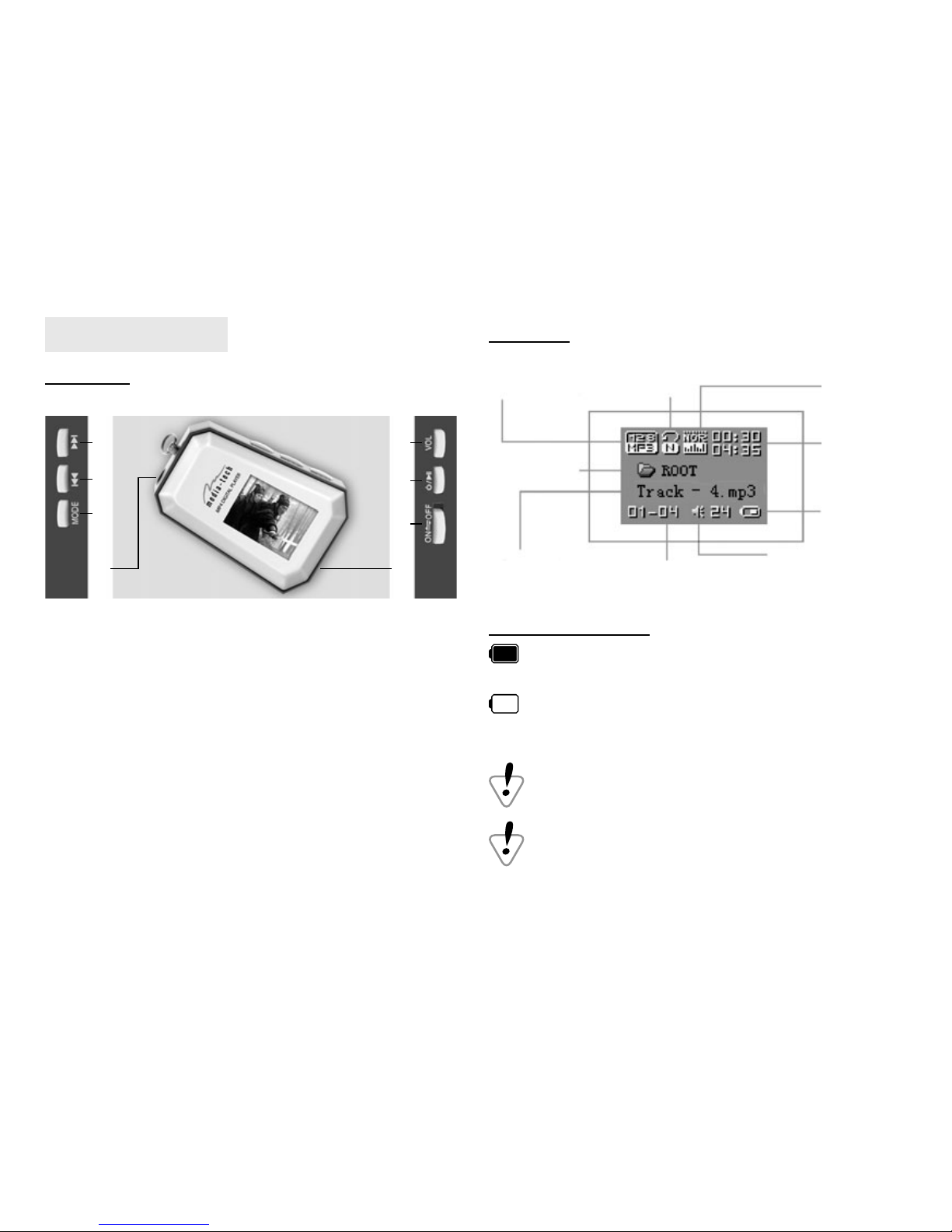
4
Player description
Buttons
ձEarphone socket
ղMODE button
ճPREV button
մNEXT button
յVOLUME button
նPLAY/PAUSE buton
շPower ON/OFF switch
ոUSB port
մ
ճ
ղ
ո
յ
ն
շ
ձ
Display
BIT/FILE FORMAT
FOLDER
TRACK INFO DATE
BATTERY
LEVEL
VOLUME LEVEL
PLAY MODE EQ MODE
PLAY TIME
Battery capacity
battery is full. Predicted time of playing up to 8
hours. During playing battery level is decreasing.
battery is empty. Should be charged immediately.
Please connect to power source (USB port or +5V
power adaptor).
To charge, please turn ON the power switch in the
device, otherwise device will be not charged.
When MP4 player is not in use, please turn it OFF
by power switch.
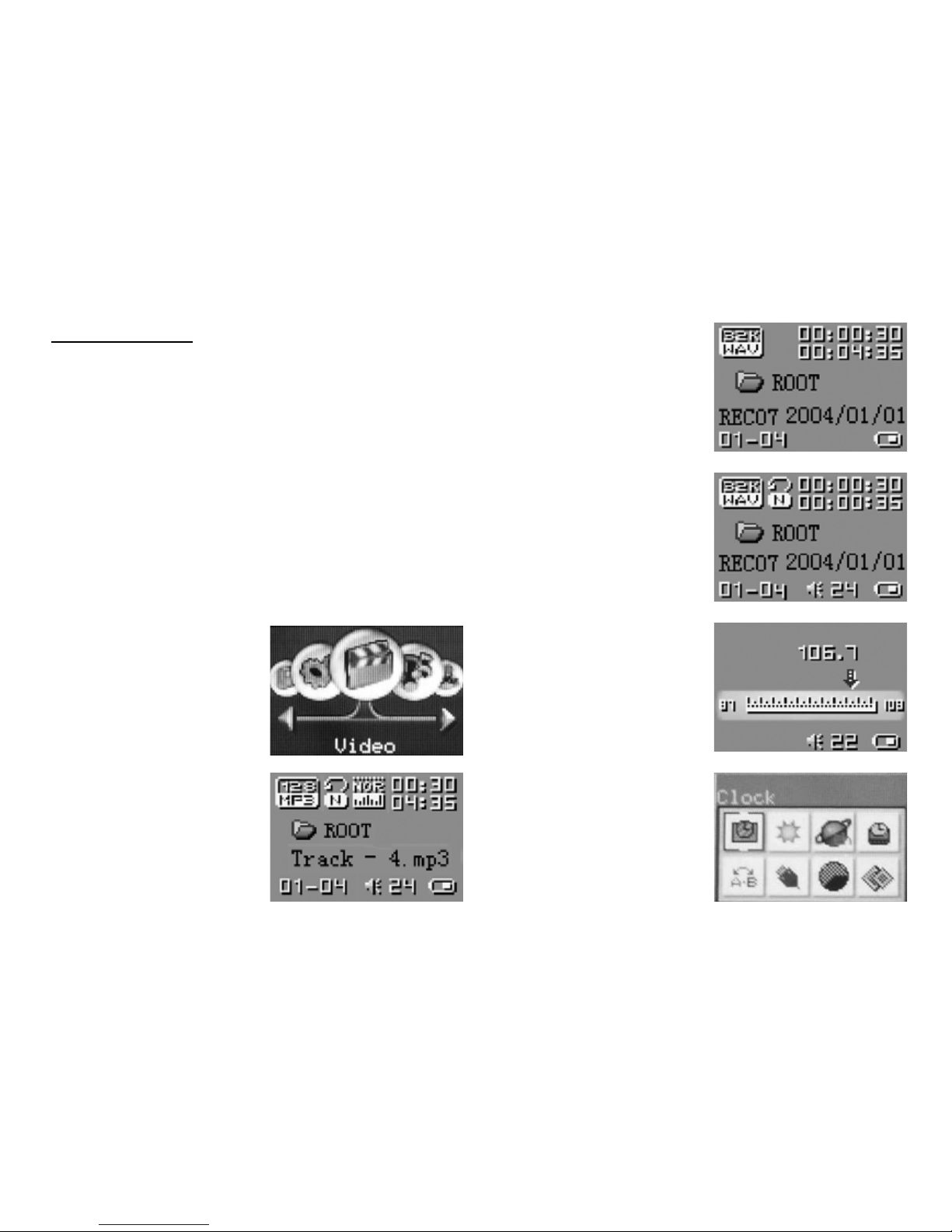
5
Basic function
■Enter main menu
Press and hold MODE button to enter main menu.
To enter any submenu press MODE button shortly.
■Browse modes
Use NEXT and PREV buttons to choose right mode
from menu
■Enter option menu
When player is in one of modes (ex. Music, Movie or
Record mode), please push MODE button to enter
option menu for specific mode.
Music mode
Main menu
Recording mode
Playing recording
mode
Radio mode
System settings

6
Text viewer mode
Picture viewer mode
Connection with PC
mode
■Volume control
Press VOL button, and then NEXT and PREV to in-
crease or decrease volume
■Turn ON/OFF
Press and hold PLAY/PAUSE button to turn device
on or off
■Playing & stopping
In music mode press PLAY/PAUSE shortly to play
music or pause playing or again start playing. Hold
PLAY/PAUSE to stop playing music.
■Recording / stop recording
In recording mode press PLAY/PAUSE shortly to
start recording or pause recording or again start re-
cording. Hold PLAY/PAUSE to stop voice recording.
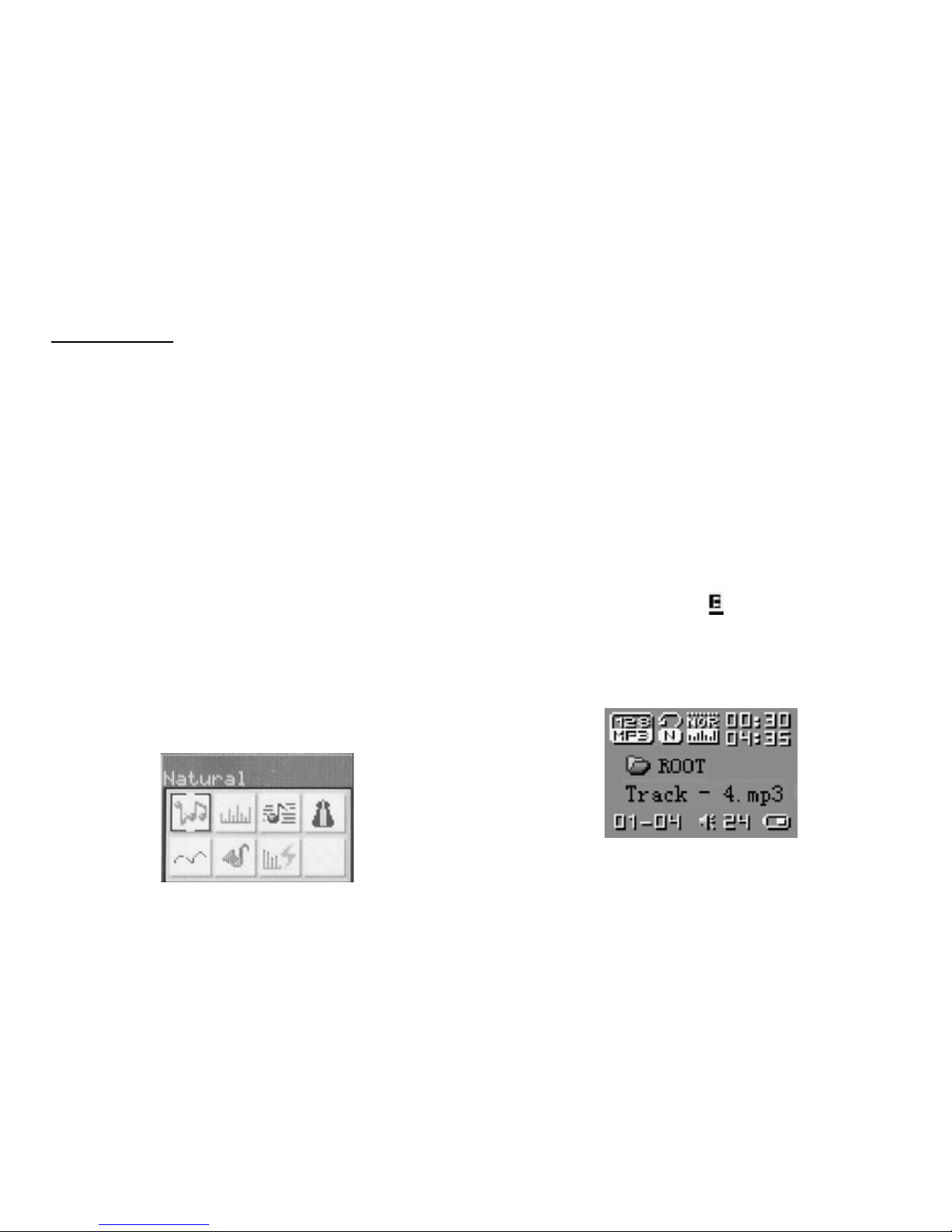
7
Music mode
Playback
1. Insert earphone plug into the earphone socket
2. Move power switch to ON position
3. Press and hold PLAY/PAUSE button to turn device
ON
4. By PREV/NEXT buttons choose the music mode
and push MODE button to enter music mode
5. To choose track (song) use NEXT and PREV buttons.
Press PLAY/PAUSE to start playing.
6. If the file containing movie will be set, a video will
start display
Note. Exactly the same procedure will be used for dis-
playing video files.
Equalizer setting
1. When music is playing shortly press MODE to enter
option menu
2. Using NEXT/PREV buttons choose Equalizer
3. Use MODE to confirm choice
4. Choose one of effects: Natural, Rock, Pop, Classic,
Soft, Jazz, DBB
5. Confirm You choice by MODE.
Displaying lyric
Player supports LRC file format which allows to display
song lyric simultaneously with music. To use lyric fea-
ture, LRC file must have the same name as MP3 song.
For example:
Music file is: TRACK-4.mp3
Lyric file should be named: TRACK-4.lrc
The MP3 song containing matched files with lyric are
displayed on screen with “ ” icon, close to battery
icon:
1. Chose MP3 file with matched LRC file
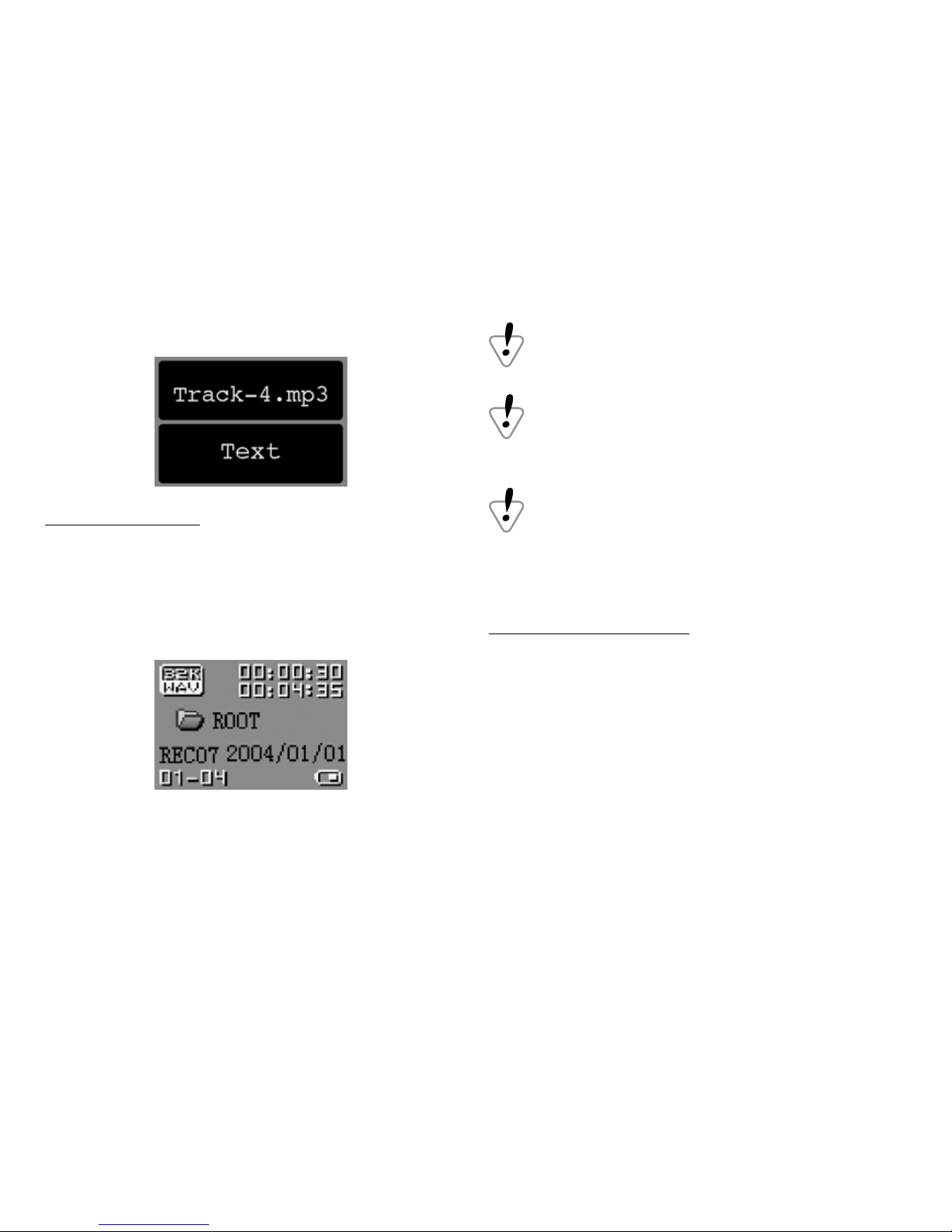
8
2. Push MODE to switch to lyric mode
Voice recording
Entering Voice recording mode
1. Enable main menu
2. By NEXT/PREV set Record option and confirm by
MODE button
3. Press PLAY/PAUSE shortly to start recording
4. Press PLAY/PAUSE shortly to pause recording or
hold this button to stop recording.
File with voice recorded is stored in current folder
which can be set in Record submenu (push MODE
button)
If SPACE FULL information is displayed, it means
that there is not enough space to store more re-
cordings. Please delete unnecessary files to recov-
ers memory space.
If MENU FULL information is displayed, it means
that maximum capacity of current folder (99 files)
has been reached. Please change or create new
folder for recordings.
Voice recording type
In stop recording status, press MODE button to enter
record setting menu. Select RECORDING TYPE and
press [MODE] button to enter.
Fine recoding, WAV format, good voice quality
Long recording, ACT format, fair quality and longer
recording time
Fine VOR, WAV format, good voice quality, will pause
recording automatically when there is no sound de-
tected
Long VOR, ACT format, fair quality, will pause record-
ing automatically when there is no sound detected
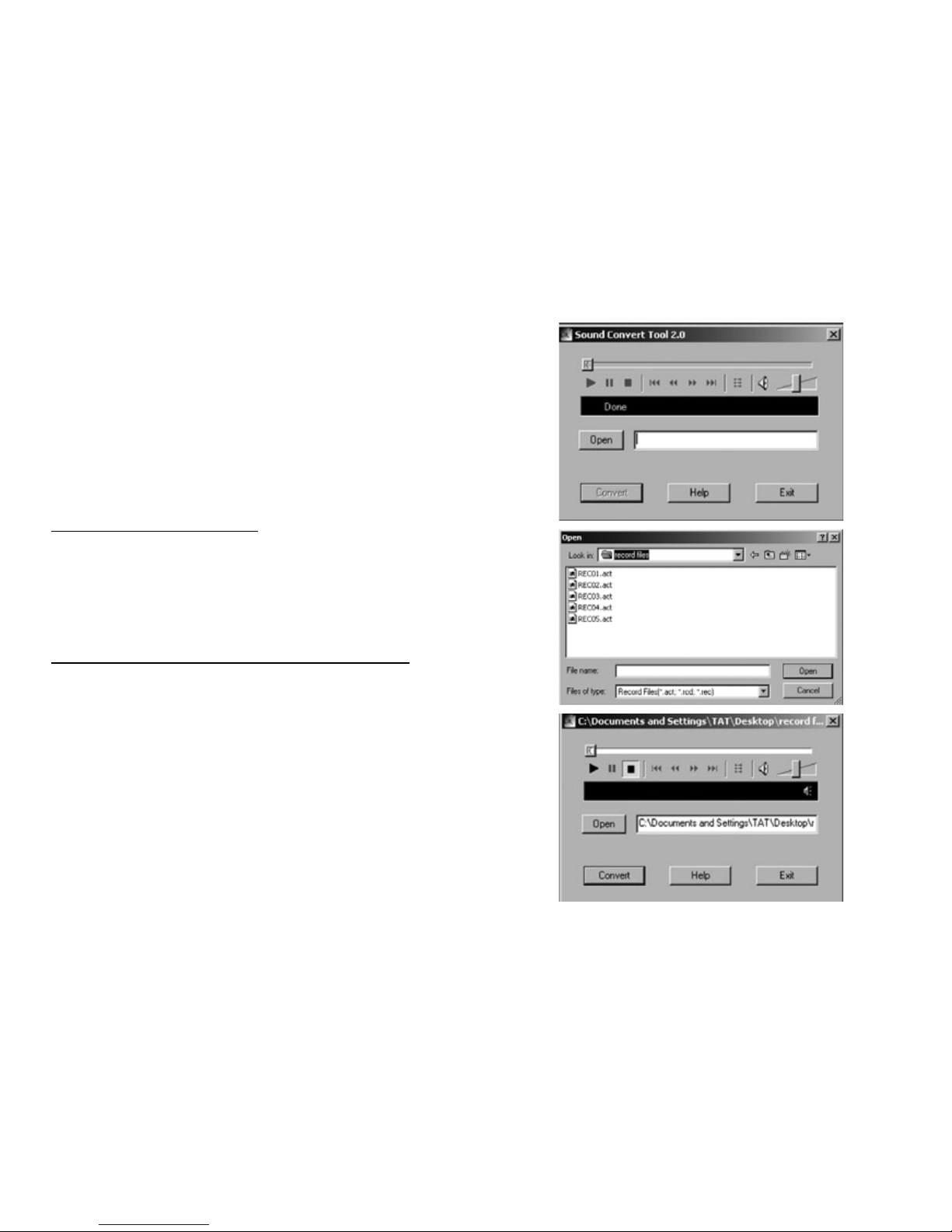
9
Notice: VOR
1. VOR is that voice controls recording on/off. Record-
ing will stop without voice in order to save memo-
ry.
2. For fine recording, please record in little noise back-
ground.
3. Please do not talk before recording and start record-
ing in 5-6 seconds.
Playing recording file
1. Choose VOICE from main menu
2. Press MODE to enter
3. Choose recorded file using NEXT/PREV
4. Press PLAY to start playing
Converting ACT recording files to WAV
The player can convert ACT files to WAV by attached
installation tool.
1. Run“Sound Converter” and click [Open] button,
the picture will appear as below:
2. Select ACT files that is converted and click [Open]
3. Click [Convert] button and begin to convert to WAV
format
Notice. Besides this function, the tool can play WAV
and MP3 formats.
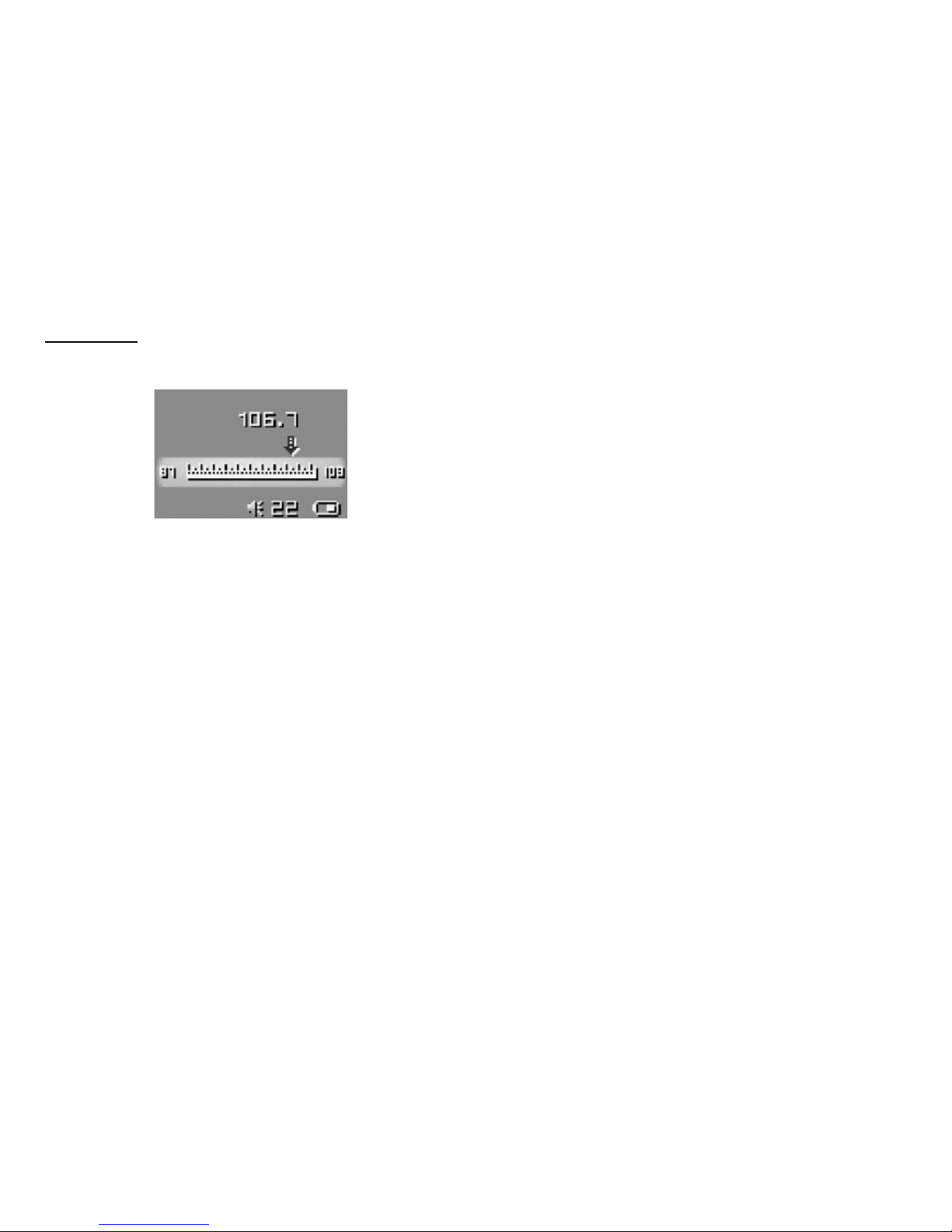
10
FM radio
Choose FM Radio from main menu
Press MODE button to enter FM radio menu in
FM radio mode
Save Save currently tuned frequency to a channel
Delete Delete current preset channel
Delete All Delete all preset channels
Normal Band Frequencies from 87MHz-108MHz
Japan Band Frequencies from 76MHz-90MHz
Auto Search Auto search channel
Exit Escape from FM radio mode
Auto search
1. Hold NEXT or PREV button for two seconds to tune
frequency upward or downward by 100KHz. When
a radio station is located, it will stop automatically.
Press MODE button briefly to enter radio submenu
to save orderly channels. Press again NEXT or PREV
button to resume auto searching and press NEXT or
PREV button shortly to stop the auto searching.
2. Use radio submenu to search channels automati-
cally.
Manual search
press PREV button briefly to search channel upward
press NEXT button briefly to search channel down-
ward
Listen to FM radio
Press PLAY/PAUSE button to listen the saved channel.
If no channel is saved, you can listen channels by auto
or manual searching.
Notice: Normal band and Japan band can each store
20 preset channels.
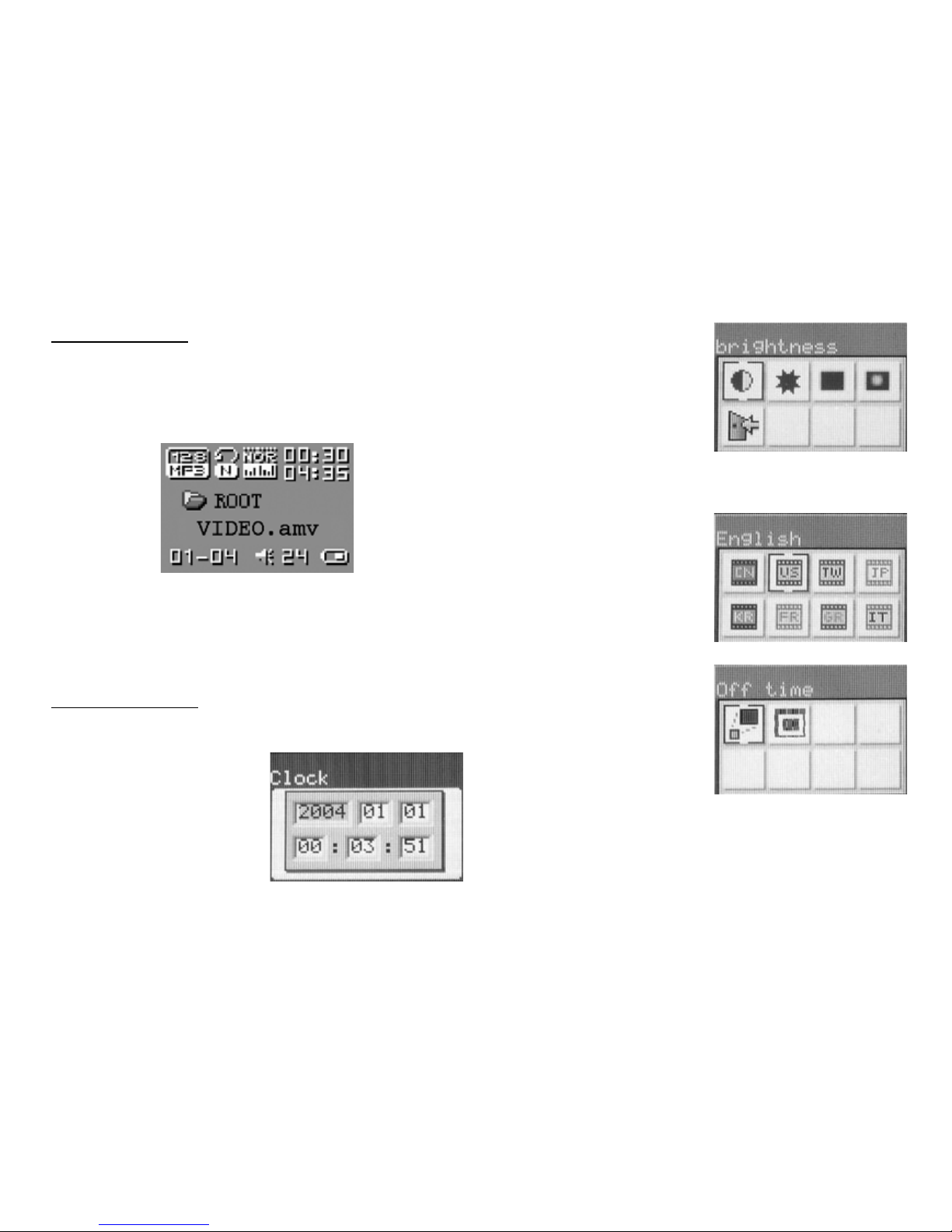
11
Playing video
1. Enter into main menu, short press NEXT to choose
Video.
2. Short press MODE into video playing interface like
below:
3. Short press PLAY/PAUSE to start playing. Push it
again to stop playing video.
Note. The player supports AMV video format only
System setting
Enter System setting mode from main menu
Clock
1. UsePREV/NEXT buttons
to change values
2. Use VOL button to switch
between cells
LCD setting
Available settings for disp-
lay: brightness – setting of
display brightness; scrnsav
– setting of time to enable
screen saver; darkle - sett-
ing of time to turn off disp-
lay backlight; black - setting of time to turn display off.
Language
Allows to change user
interface language.
Power off setting
Off time mode: To set
the self-power off time
when the player playback
is stopped and no button
is pressed. If “0” is selected,
this function will be disabled. The time unit is seconds.
Sleep time mode: To set self-power off time after last
key pressed, regardless of whether the player is active
or stopped. The time unit is minutes.

12
Replay mode setting
Two options are available:
Auto replay – end point
of A-B replay is set after
silence detection (used in
language learning)
Manual replay – start and end point of A-B replay is set
manually by user.
Text file viewer
1. Choose Textread mode from the main menu
2. Use NEXT/PREV to choose TXT file and push PLAY/
PAUSE to display its content
Graphic file viewer
1. Choose LookPic mode from the main menu
2. Use NEXT/PREV to choose JPG or BMP file and push
PLAY/PAUSE to display it.
Online mode
Refer to other mode setting.
Some operating systems (Windows 98/98SEP4) can-
not support USB disk with two disks icons display in
MY COMPUTER. When disk is encrypted, select [multi
driver], [normal only] and [encrypted only] in the player
via connection to PC.
Memory information
To display the built-in memory size and used memory
percentage.
Firmware version
To display the firmware version and date.
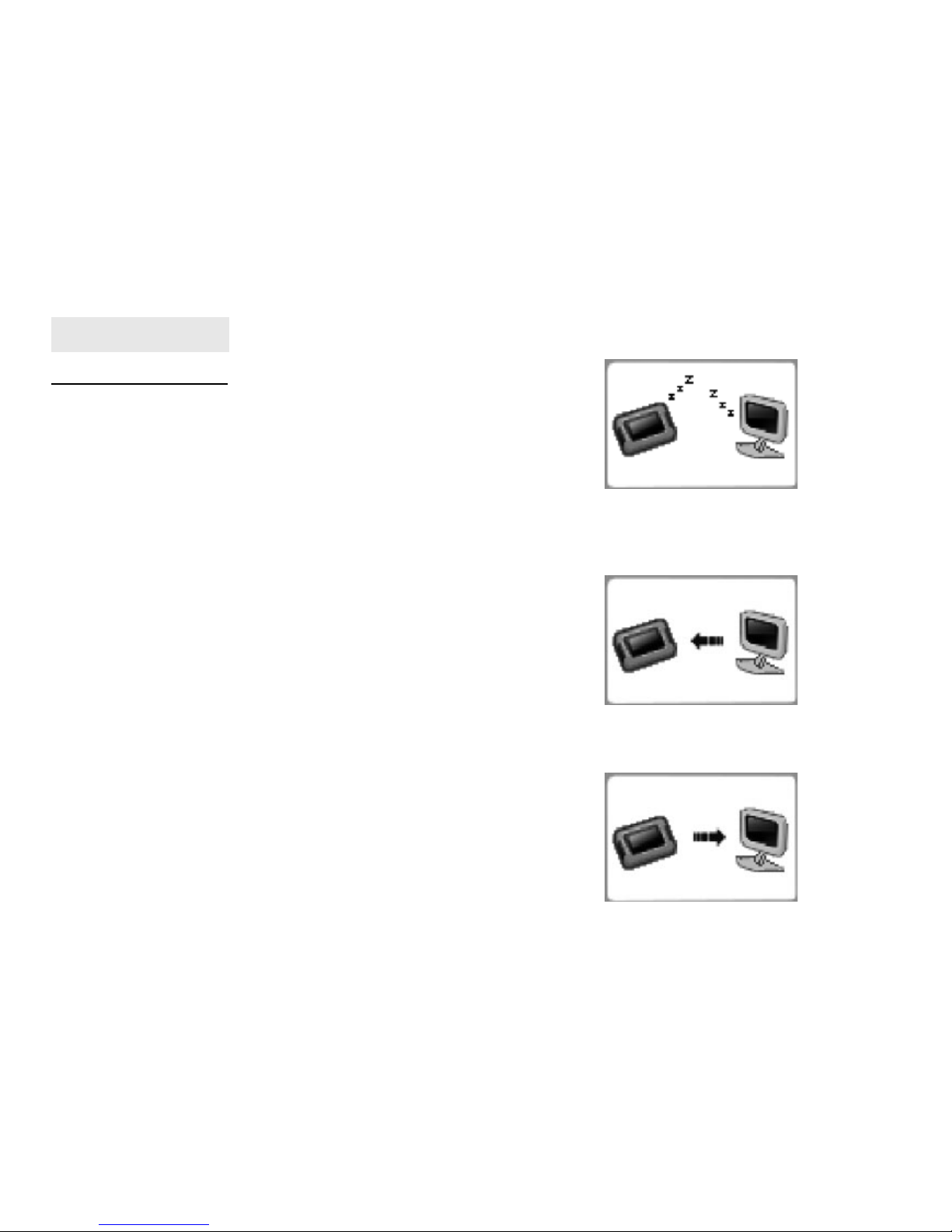
13
Connection is active but suspended
Data downloading
Data uploading
USB disk function
USB display mode
■The player can be used as a large mobile storage de-
vice. For Windows 2000, Mac OS 10.3 or Linux Red-
hat 8.0 pro, no driver is required. For Windows 98,
driver is required.
■The player supports USB bus-powered and began
to charge up when connecting to PC. In suspending
mode, press [MODE] button briefly to escape from
USB mode, then re-select the mode you want to go.
■The player supports Suspend mode and user can
create 99 files in one folder.
■When connected to a computer, the OLED will indi-
cate three different modes: suspending mode, data
downloading, data uploading.

14
Other setting
Select different folders (stop sub-menu)
Users can save different music files in different folders
(folders are prepared in advance in computer), so that
users can administrate and display files. The player can
display one-level sub-menu.
1. In stopping status (in music, record, voice mode us-
ers can select folder), press MODE button to stop-
ping sub-menu.
2. Press MODE again button to enter local folder
3. Use NEXT/PREV button to select folder and press
MODE button to confirm the selected folder.
Note:
In music mode, record mode, voice mode, users
can set corresponding folder.
the player can not read the folder without music
files in it.
Delete files (stop sub-menu)
1. In stopping status (FM has no stopping interface),
press MODE button briefly to enter stop sub-menu.
2. Use NEXT/PREV buttons to select delete all, then
press MODE button briefly to enter deleting inter-
face.
3. Use NEXT/PREV buttons to select [YES] or [NO].
4. Use MODE button to delete or exit deleting inter-
face.
Note:
[delete all] will delete all files in the current folder
in the current mode(for example, “delete all” will
delete all musical files in music mode and will not
delete all record files.
It is simple and easy for deleting interface of FM
radio. Just operate the first 3 steps and only delete
the preset channels.
In music, voice and radio mode, users can delete
corresponding files and saved channels.
Playing mode (playing submenu)
During playing music and recording file, you can
choose different playing mode which contains:
Equalizer
See “Equalizer setting”
Repeat mode
In music play menu, the user could enter Repeat inter-
face. Use PREV/NEXT buttons to select repeat mode.
Normal Play all the songs once
Repeat One Repeat play one song
Folder Play the selected folder once
Repeat Folder Repeat all songs
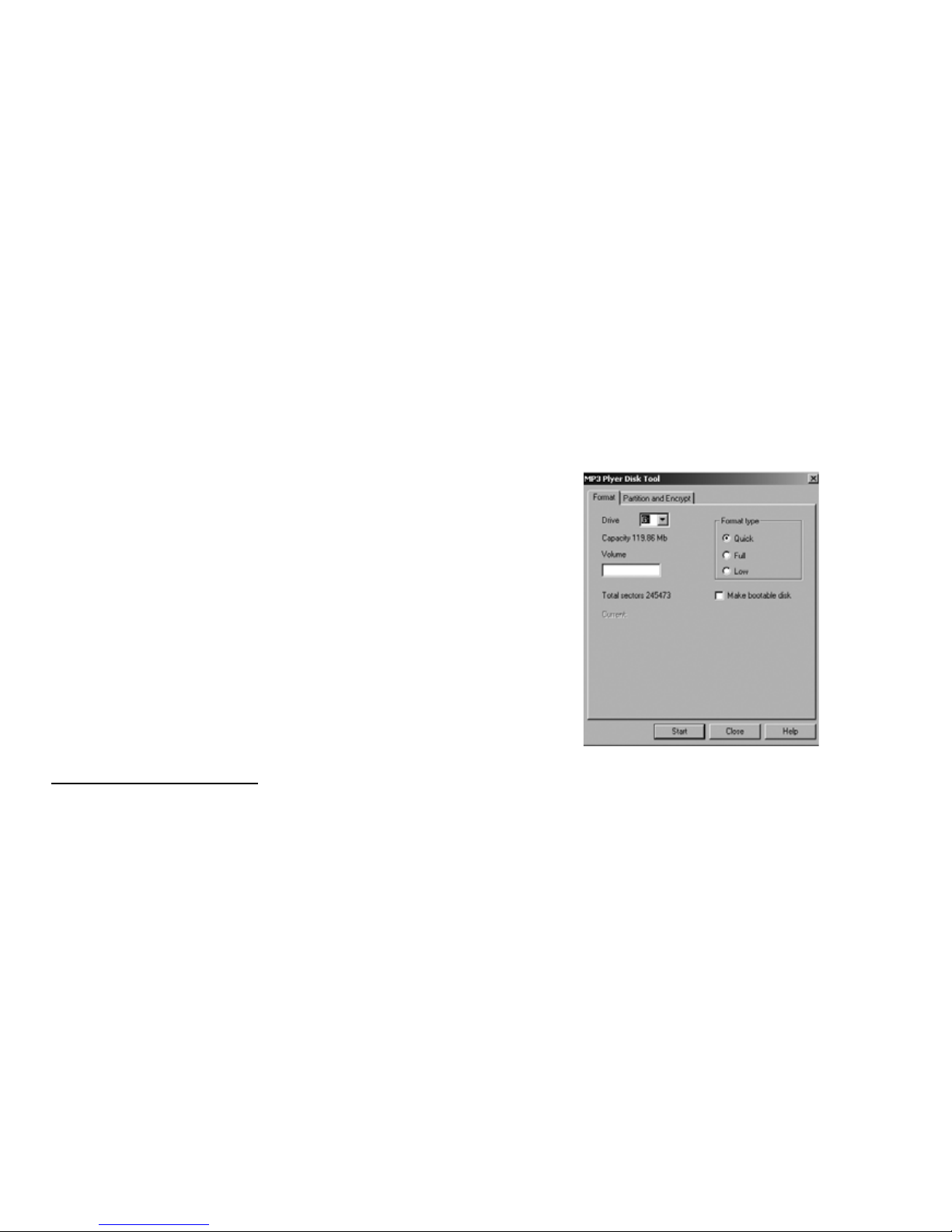
15
mode] of [system set] [will see other icon]. Encrypted
disk would hide all private data, other cannot access
data without password.
■Disk partition steps
1. Connect the player to PC and run attached proce-
dure: MP3 PLAYER DISK TOOL.
Repeat All Repeat all songs
Random Randomly select song to play
Intro Play the first part of all saved tracks for
10 seconds
■Tempo rate
Use NEXT/PREV buttons to set speed of playback rate.
Move puller to positive direction to increase speed and
move o negative to decrease speed of playback. “0”
value means normal tempo rate.
■Replay mode
A—B replay: set replay tag A and B, use the NEXT/PREV
buttons to set tag A and tag B.
■Replay time
In music play menu, enter [replay time] by using NEXT/
PREV button to select the number of replays. Then
press MODE to confirm.
■Replay gap
Enter replay gap option. Refer to “replay time” setting
and set replay time gap between every replay (time
unit is second).
Encrypt disk function
User can use the attached tool to set partitions for USB
disk. One is normal disk, other is encrypted disk. (User
can see two disk icons in computer. WINDOWS 2K need
install SP4, otherwise, user only see one disk icon and
selecting [normal only] or [encrypt only] of [online
2. Choose [partition and encrypt] option and decide
available size of each disk. Set username and pass-
word, put username in [new user] and new pass-
word in [new password], then confirm them. After
clicking [start] button, dividing disk begins. Click
[OK] to reboot computer.

16
3. After rebooting computer, users will see two disk
icons (SP4 installation is a must). Click the encrypted
disk and three files is in the encrypted disk. Two are
hidden files and one is executive file. Disk capacity is
only 300K.
4. Run executive file: RDISK DECRYPT.EXE, put user-
name and password in dialog window. If correct,
user can access disk.
Note:
Data in encrypted disk cannot be read by the player.
It is necessary for access encrypted disk to input
username and password when connecting to
computer.
Setting partitions will erase data, please backup
data. Combination disks would also erase data.
Please do not lose username and password. Oth-
erwise, you cannot access encrypted disk. You can
combine disks to cancel encrypted disk at risk of
damaging data in encrypted one.
Convert video file to AMV format
This device supports only AMV format for video files. To
watch other video format files such as AVI, MPG, MOV,
WMV etc. you have to use a converting application
which is delivered on driver disc together with player.
1. Run “AMV Convert Tool”, and click button to
choose the path for file need to convert, then;

17
2. Click button to choose the path for destination
file.
3. Click button to start conversion.
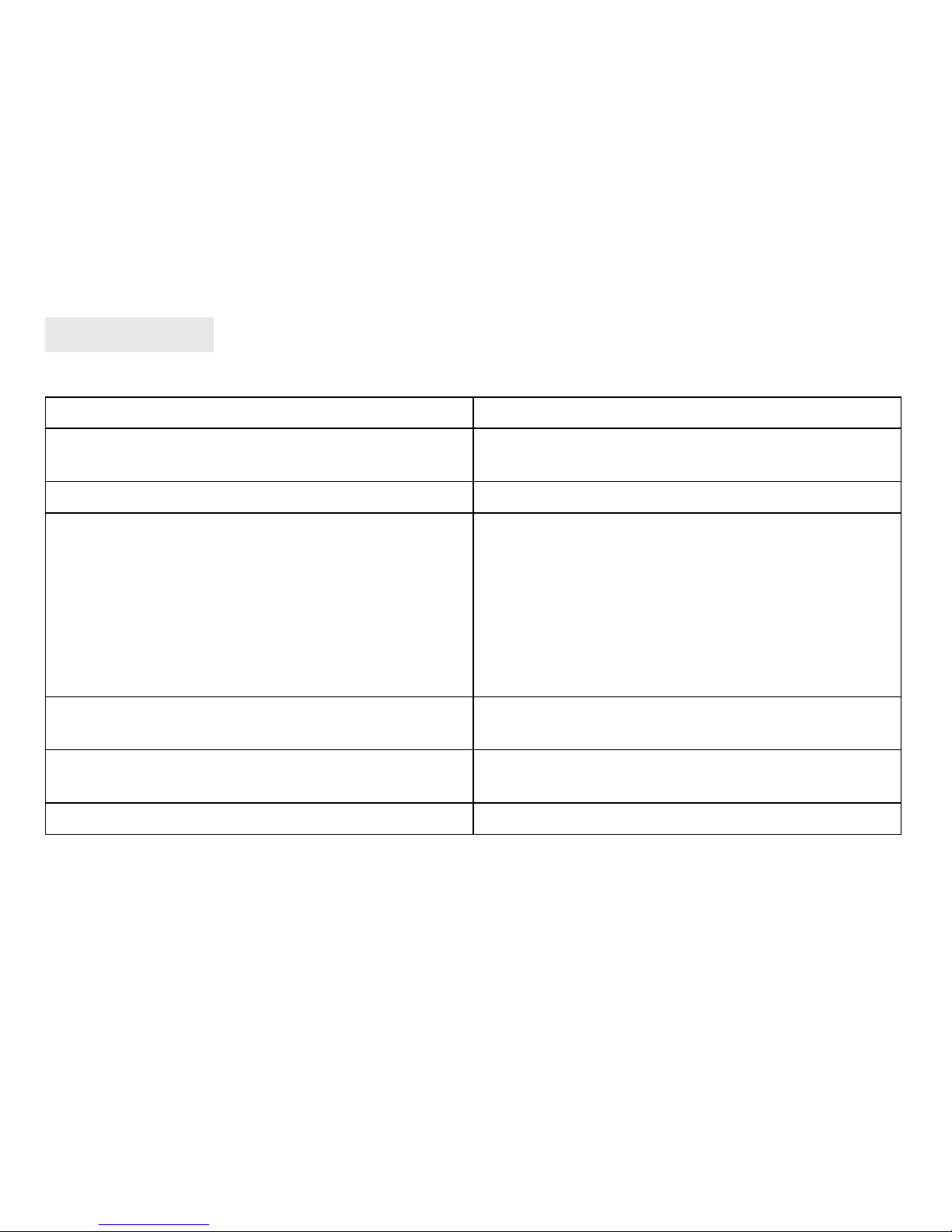
18
If you encounter other difficulties in warranty, please contact our company.
Troubleshooting
If the player couldn’t play normally, please use trouble shooting guide to help you.
Symptom
The player cannot be turned on Please check the battery capacity.
Please check if the device’s procedure is damaged.
The player crashes Press RESET button to start the player.
The player cannot work Please check the battery capacity.
Please check if HOLD mode is set.
Please check volume is set to “0” and make sure that
earphones are connected properly and clean.
Corrupted music data will make noise in some extent
even be played abnormally; make sure the files are full.
Please choose FAT file system in dialogue box when
formatting disk.
The player cannot upload /download files;
no disk icon in computer
Please check USB cable is correctly connected.
Please re-install properly driver.
The player cannot record Please check if memory is sufficient.
Please check the battery capacity.
Strange characters are displayed on screen Please check if the correct language is selected.

19
Specification and appearance is subject to change and improvement without prior notice.
Specification
If the player couldn’t play normally, please use trouble shooting guide to help you.
Item Specification
Dimensions 56x30x13mm (W*H*D)
Weight 26g
Display OLED 96*64ppi 65K colors
Interface USB1.1
File formats supported Music&Video: MP1, MP2, MP3, WMA, WMV, ASF, WAV, AMV, JPG, BMP, Record: ACT, WAV
FM frequency 76MHz–96MHz/87MHz–108MHz
S/N rate 85dB
The max output power (L) 10mW+(R) 10mW (320hm)
Built-in memory 128MB/256MB
Power 3.7V lithium battery built-in
Time of working on battery (without recharging) Play time: up to 7h, Record time: up to 8h, Radio FM listening time: up to 8h
Operating temperature -5°C – 40°C
Operating System WINSE/ME/2K/XP, Mac OS 10.x, Linux 2.4.2, (WIN98 needs the driver)
Accessories User’s manual, earphone, power adaptor, USB cable, driver CD

20
Table of contents
Other MediaTech MP3 Player manuals