MediCapture MediCap USB170 User manual
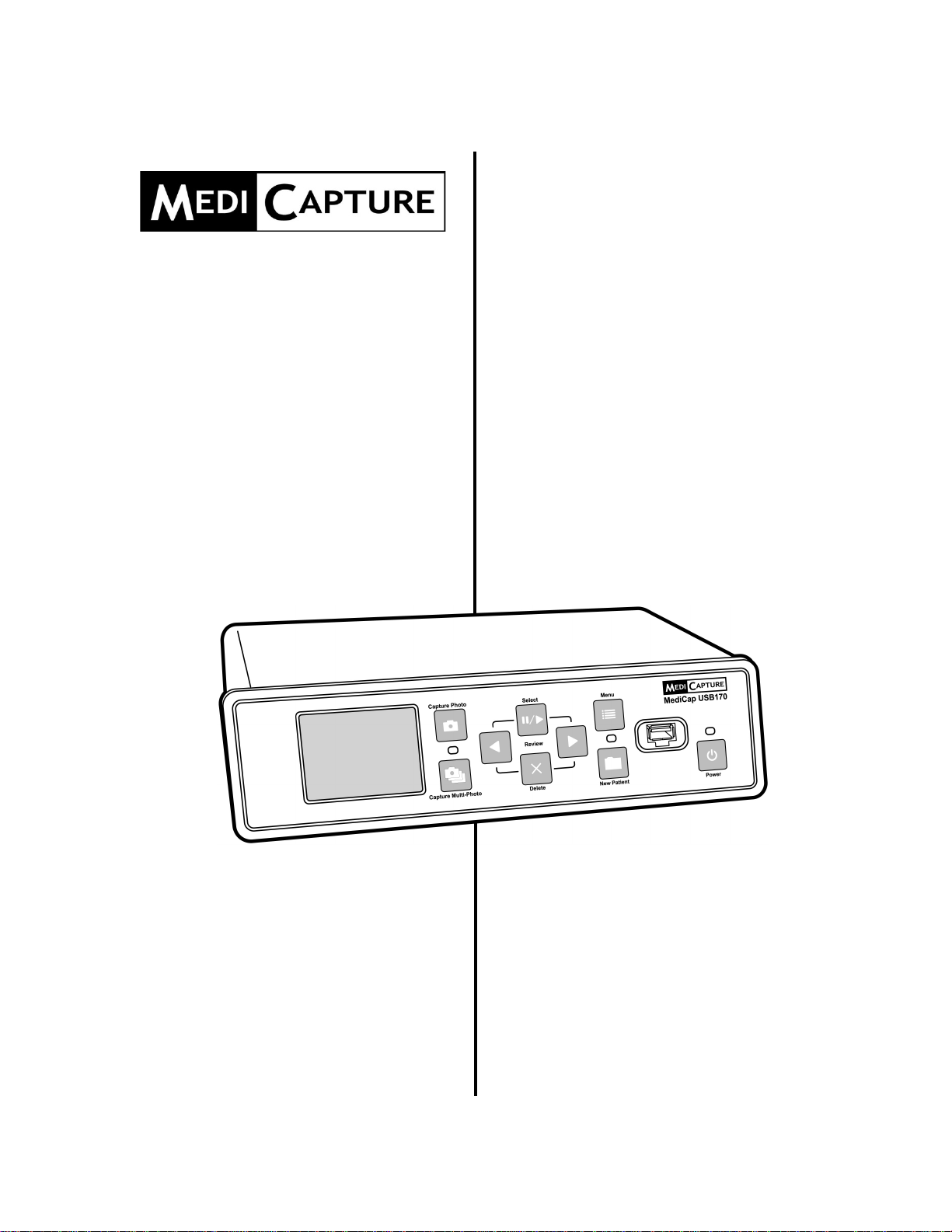
MediCap®
USB170
Medical Still Image
Recorder
User Guide
USB170-UG01-EN-130812-MC

MediCap®USB170 User Guide – English
2 of 20 USB170-UG01-EN-130812-MC
Precautions for Use
WARNING:
To reduce the risk of fire or shock hazard, do not expose this equipment to rain or moisture.
CAUTION:
To reduce the risk of fire or shock hazard and annoying interference, use the recommended
accessories only.
CAUTION:
Do not use the images for diagnosis or evaluation purposes. The compression reduces the information
of the picture and is therefore not appropriate for diagnosis.
CAUTION:
The MediCap Medical Video Recorder is a Class I active medical device (Medical Devices Directive
93/42/EEC). It is important to observe your obligations as the operator of this medical device to ensure
its safe operation with no risk of danger to patients, users or third parties. If no other local law is
applicable, it is recommended that a safety and document test be performed at least once every 2 years
according to EN 62353. It is important to ensure that persons performing the safety check have the
necessary qualifications.
USA FCC CLASS A:
This equipment has been tested and found to comply with the limits for a Class A digital device, pursuant to
Part 15 of the FCC Rules. These limits are designed to provide reasonable protection against harmful
interference when the equipment is operated in a commercial environment. Like all similar equipment, this
equipment generates, uses, and can radiate radio frequency energy; and if not installed and used in accordance
with the operator manual, it may cause harmful interference to radio communications. Operation of this
equipment in a residential area is likely to cause interference, in which case you will be required to correct the
interference at your own expense.
CANADA ONLY / CANADA SEULEMENT
Caution:
This digital apparatus does not exceed the Class A limits for radio noise emissions from digital apparatus set out
in the Radio Interference Regulations of the Canadian Department of Communications.
Attention:
L’interférence radioélectrique générée par cet appareil numerique de type A ne dépasse pas les limites
éconcées dans le Règlement sur les perturbations radioélectriques, section appareil numérique, du Ministère
des Communications.
Disposal Method: Use your local regulations for proper disposal.

MediCap®USB170 User Guide – English
3 of 20 USB170-UG01-EN-130812-MC
Important Safety Instructions
1. Read all of these instructions.
2. Keep these instructions.
3. Heed all warnings in these instructions.
4. Follow all of these instructions.
5. Do not misuse this apparatus.
6. Clean only with a dry cloth.
7. Do not block any of the ventilation openings. Install in accordance with
the manufacturer’s instructions.
8. Do not install near any heat source such as radiators, heat registers,
stoves or other apparatus that produces heat.
9. Do not tamper with the polarized or grounding-type plug. A polarized plug
has two types of blades with one being wider than the other. A grounding-
type plug has two blades and a third grounding prong. The wide blade or
third prong is provided for your safety. When the provided plug does not
fit into your outlet, consult an electrician for replacement of the obsolete
outlet.
10. Protect the power cord from being walked on or pinched especially near
plugs, outlets, and the point where the cord exits from the apparatus.
11. Only use attachments/accessories specified by the manufacturer.
12. Use only with a cart, stand, tripod, bracket or table specified by the
manufacturer, or sold with the apparatus. When a cart is used, use
caution when moving the cart/apparatus combination to prevent the cart
from tipping over and to avoid injury.
13. Unplug this apparatus during lightning storms or when unused for long
periods of time.
14. Disconnection Method: Switch off AC power by the rocker switch on the
rear panel, disconnect power cord.
15. Do not place vessels containing water or other liquids (such as vases,
etc.) on top of the apparatus. Do not splash water on top of the
apparatus.
16. Refer all servicing to qualified service personnel. Servicing is required
when the apparatus has been damaged in any way, such as when a
power supply cord or plug has been damaged, liquid has been spilled on
the apparatus, objects have fallen into the apparatus, the apparatus has
been exposed to rain or moisture, or does not operate normally, or has
been dropped.

MediCap®USB170 User Guide – English
4 of 20 USB170-UG01-EN-130812-MC
Table of Contents
Introduction .......................................................................................................................5
Ordering Information.........................................................................................................5
Technical Support.............................................................................................................5
Front Panel........................................................................................................................6
Back Panel........................................................................................................................6
Typical Connections..........................................................................................................7
Quick Start Guide..............................................................................................................8
Connecting the MediCap USB170....................................................................................9
Inserting a USB Flash Drive..............................................................................................9
Capturing Images..............................................................................................................9
Reviewing Images...........................................................................................................10
Creating Patient Folders .................................................................................................11
Using the Menus.............................................................................................................11
Main Menu ......................................................................................................................12
Setup Menu.....................................................................................................................13
Image Options Menu.......................................................................................................14
Advanced Options Menu.................................................................................................14
Transferring Images To Your Computer .........................................................................15
Viewing and Editing Images............................................................................................15
Other Features................................................................................................................15
Using a Footswitch......................................................................................................15
Deleting Images...........................................................................................................15
Anti-Blur Option...........................................................................................................15
Patient Information Feature.........................................................................................16
Using an External Hard Drive......................................................................................17
Connecting to a Network.............................................................................................18
Appendix A: Specifications..............................................................................................19
Appendix B: MediCapture Limited Warranty...................................................................20

MediCap®USB170 User Guide – English
5 of 20 USB170-UG01-EN-130812-MC
Introduction
The MediCap®USB170 allows you to easily capture digital medical
images from virtually any analog medical imaging device that has
standard BNC or S-Video output.
To get started, connect your USB170 as shown on page 7 and then
insert the included MediCapture USB flash drive into the front panel.
Now you can use your medical imaging device as you normally do
while capturing images with your USB170.
To turn on the USB170, first turn on the Master Power Switch on the
back panel and then press the Power button on the front panel.
Capturing Still Images
When you see an image on your monitor that you would like to
capture, press the Capture Photo button. This will save a still image.
You can continue pressing this button to save more images.
Important Note: There is a very brief delay (0.06
second) between the time when the video signal
enters the USB170 and when it is displayed on a
monitor connected to the USB170. If this delay is not
suitable for your medical environment, do not
connect your monitor to the USB170. Instead,
connect your monitor directly to your video source;
then connect the USB170 to the secondary output on
your video source or use a “Y-Splitter” (not included).
Ordering Information
MediCapture recommends MediCapture® brand USB flash drives. Please visit medicapture.com for
information on how to purchase flash drives.
Technical Support
For technical support and other questions, please visit medicapture.com or call 888-922-7887 (toll free from
within the USA) or 503-445-6935 (from outside the USA).
MediCapture®Inc.
580 West Germantown Pike, #103
Plymouth Meeting, PA 19462 USA
Quick Start: Review the
front and back panels,
and the connection
diagrams on the
following pages. Then
refer to the “Quick Start
Guide” on page 8.
Note:
The first time you
turn on your new
MediCap, you will need to
set the clock. To do so,
press the Menu button on
the front panel, go to the
Settings Menu, and select
Date/Time. To ensure
that the clock remains
accurate, leave the
Master Power Switch on
the back panel in the
ON position at all times.
You can use the Power
button on the front panel
to turn the unit on and off
during daily use without
affecting the clock.
Important Note:If you do
not see a video image on
your monitor, use the
Menu button to access the
Main Menu. In the Setup
Menu, make sure the
NTSC and PAL settings
are properly selected.
Table of contents
Popular Voice Recorder manuals by other brands

TS-market
TS-market EDIC-mini Tiny16 B43 Short operating instructions

Xtend
Xtend Voice Logger Analog Line installation manual

Aiwa
Aiwa IC-M120 operating instructions

Olympus
Olympus VN-7000PC instructions

Radio Shack
Radio Shack Digital Recorder owner's manual

EDIC-mini
EDIC-mini Card Series Short Operating Instruction











