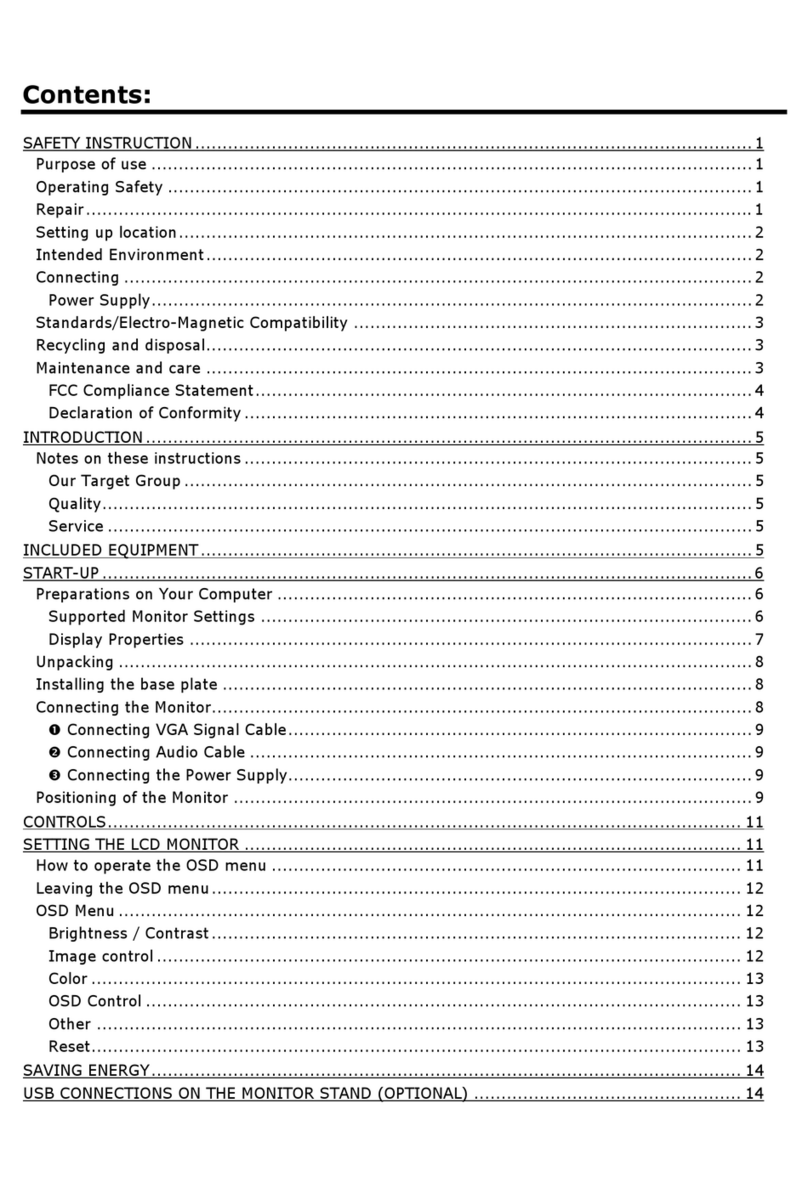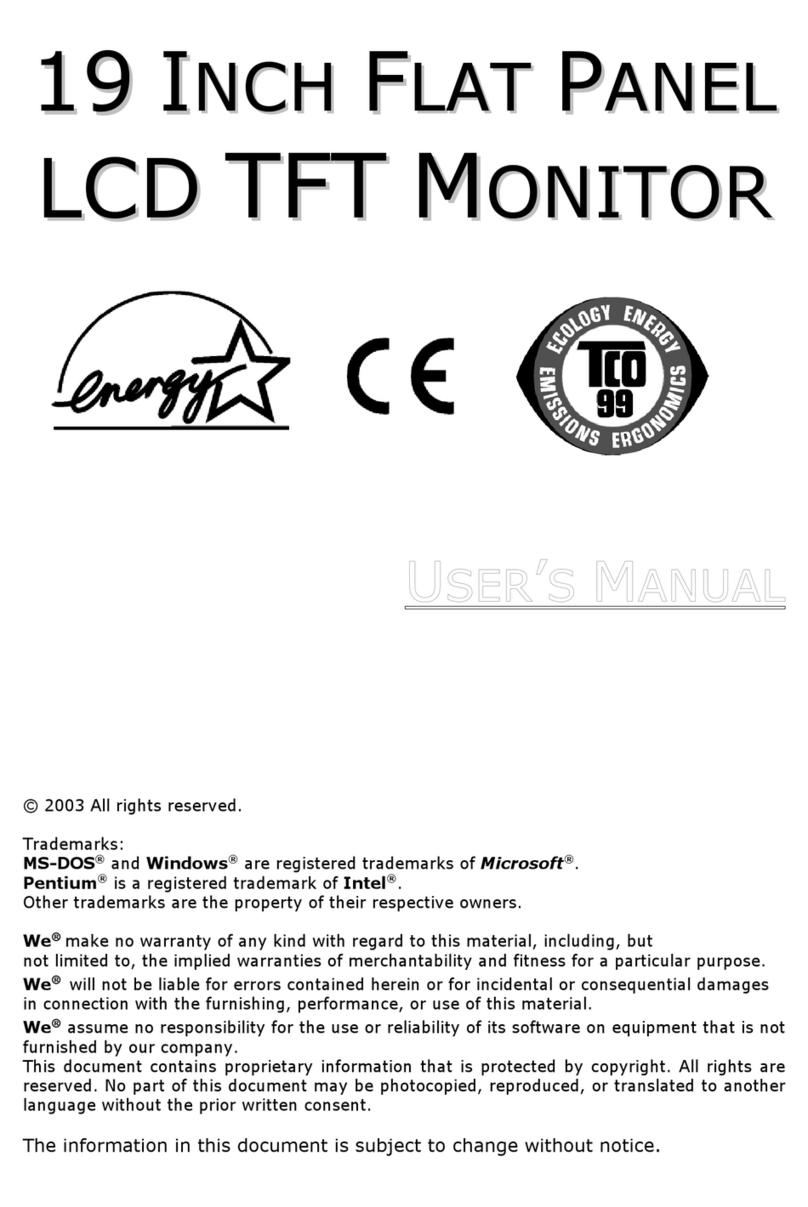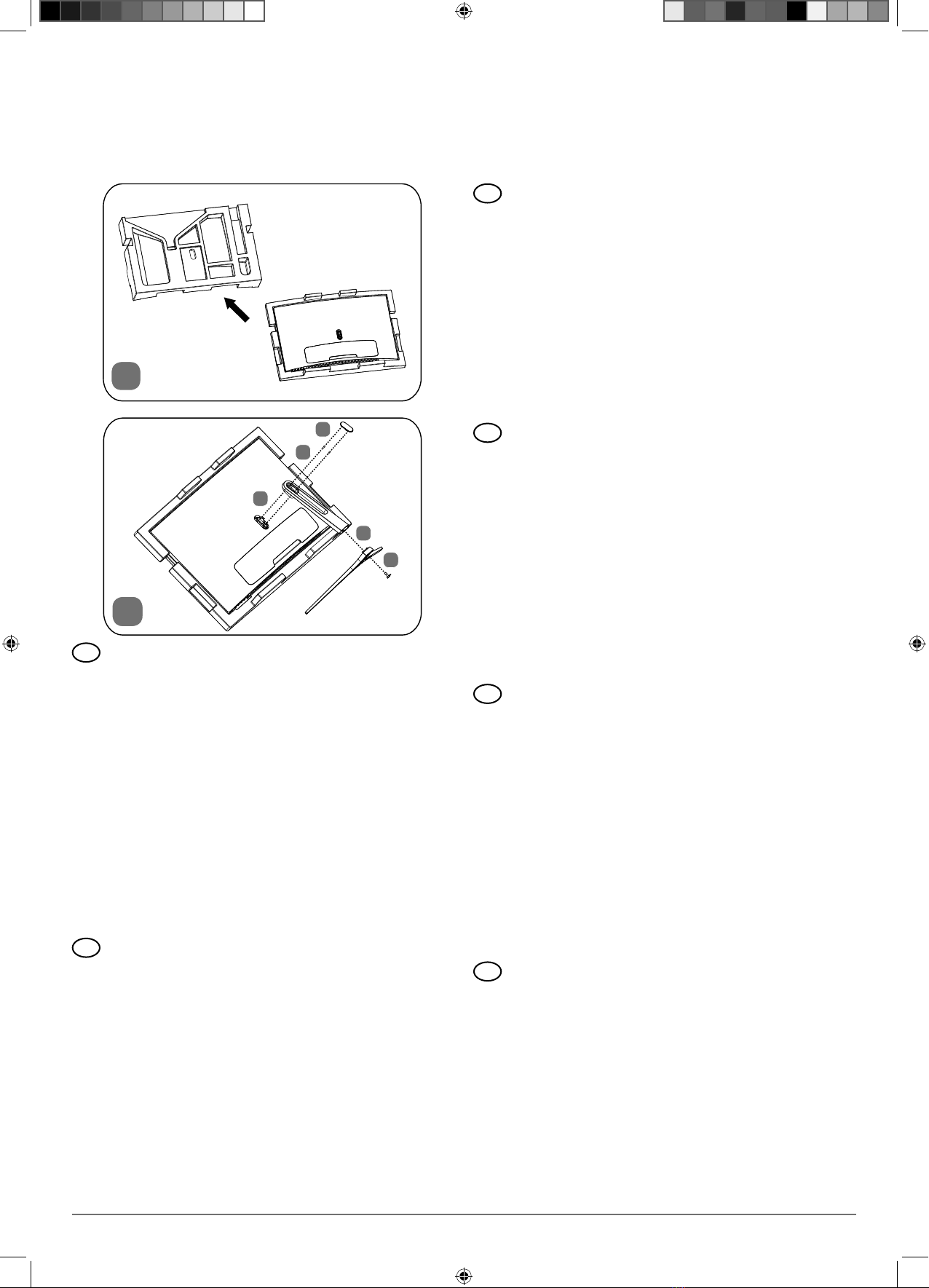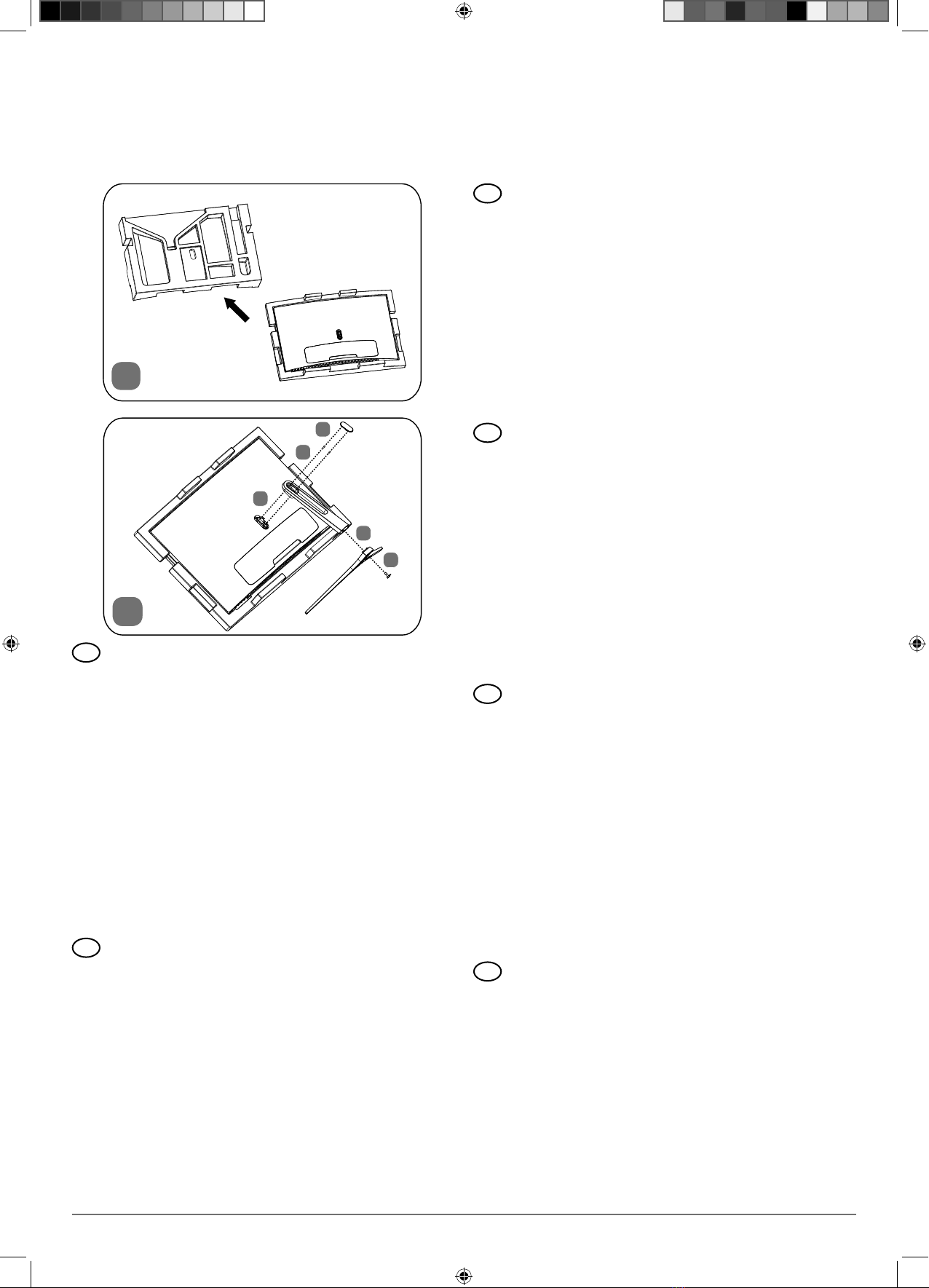
1
86,4 cm (34“) LED Backlight Monitor
MEDION® AKOYA® X58434 (MD 22434)
1) Legen Sie zunächst den Monitor (zurück) in die
Styroporschale der Verpackung, damit er bei der
Installation geschützt ist.
2) Führen Sie die Installation des Fußes wie folgt
durch. Beachten Sie die Abbildungen.
a) Stecken Sie den Standfuß auf den Arm.
b) Drehen Sie drei der mitgelieferten Schrauben
zwischen Arm und Standfuß fest.
c) Stecken Sie den Arm auf die Rückseite des Mo-
nitors.
d) Drehen Sie auch hier zwei der mitgelieferten
Schrauben zwischen Arm und Moni-
tor fest.
e) Stecken Sie abschließend die Abdeckung auf
die Rückseite des Armes auf.
1) First place the monitor back in the polystyrene
packaging, to protect it during the installation.
2) Install the stand as follows. Please refer to the
diagrams.
a) Place the stand onto the arm.
b) Tighten three of the supplied screws between
the arm and stand.
c) Place the arm onto the rear of the monitor.
d) Tighten two of the supplied screws between
the arm and monitor.
e) Finally put the cover onto the rear of the arm.
Montage / Installation / Fixation du pied de l‘écran / Montaggio /
Bevestiging van de monitorvoet / Montering af monitorens fod
DE
EN
FR
IT
NL
DK
1
2
a
c
d
e
b
1) Mettez (ou remettez) tout d’abord l’écran dans la
coque en polystyrène de l’emballage afin qu’il soit
protégé pendant l’installation.
2) Installez le pied comme expliqué ci-dessous. Te-
nez compte des illustrations.
a) Mettez le pied en place sur le bras.
b) Vissez solidement trois des vis fournies entre
bras et pied.
c) Mettez le bras en place au dos de l’écran.
d) Vissez ici aussi solidement deux des vis four-
nies entre bras et écran.
e) Mettez enfin le cache en place au dos du bras.
1) Innanzi tutto reinserire il monitor nella sagoma di
polistirolo della confezione in modo che sia pro-
tetto durante l’installazione.
2) Effettuare l’installazione del piede come segue.
Osservare le illustrazioni.
a) Inserire il piede di supporto sul braccio.
b) Fra il braccio e il piede di supporto stringere
tre delle viti fornite in dotazione.
c) Inserire il braccio sul retro del monitor.
d) Anche fra il braccio e il monitor stringere due
delle viti fornite in dotazione.
e) In seguito posizionare la copertura sul retro
del braccio.
1) Plaats eerst het beeldscherm (terug) in de
piepschuim verpakking zodat dit tijdens de instal-
latie is beschermd.
2) Bevestig de voet als volgt. Let op de afbeeldingen.
a) Bevestig de voet aan de arm.
b) Draai drie van de meegeleverde schroeven
tussen de arm en de voet vast.
c) Bevestig de arm op de achterkant in het
beeldscherm.
d) Draai ook hier twee van de meegeleverde
schroeven tussen de arm en het
beeldscherm vast.
e) Bevestig vervolgens de afdekking op de ach-
terzijde van de arm.
1) Læg først skærmen (tilbage) i emballagens
polystyrenhylster, så den er beskyttet ved instal-
lationen.
2) Foretag installationen af foden som følger. Læg
mærke til illustrationerne.
a) Sæt foden på armen.
b) Skrue tre af de medfølgende skruer fast mel-
lem armen og foden.
c) Sæt armen på skærmens bagside.
d) Skrue også her to af de medfølgende skruer
fast mellem armen og skærmen.
e) Sæt til sidst coveret på armens bagside.