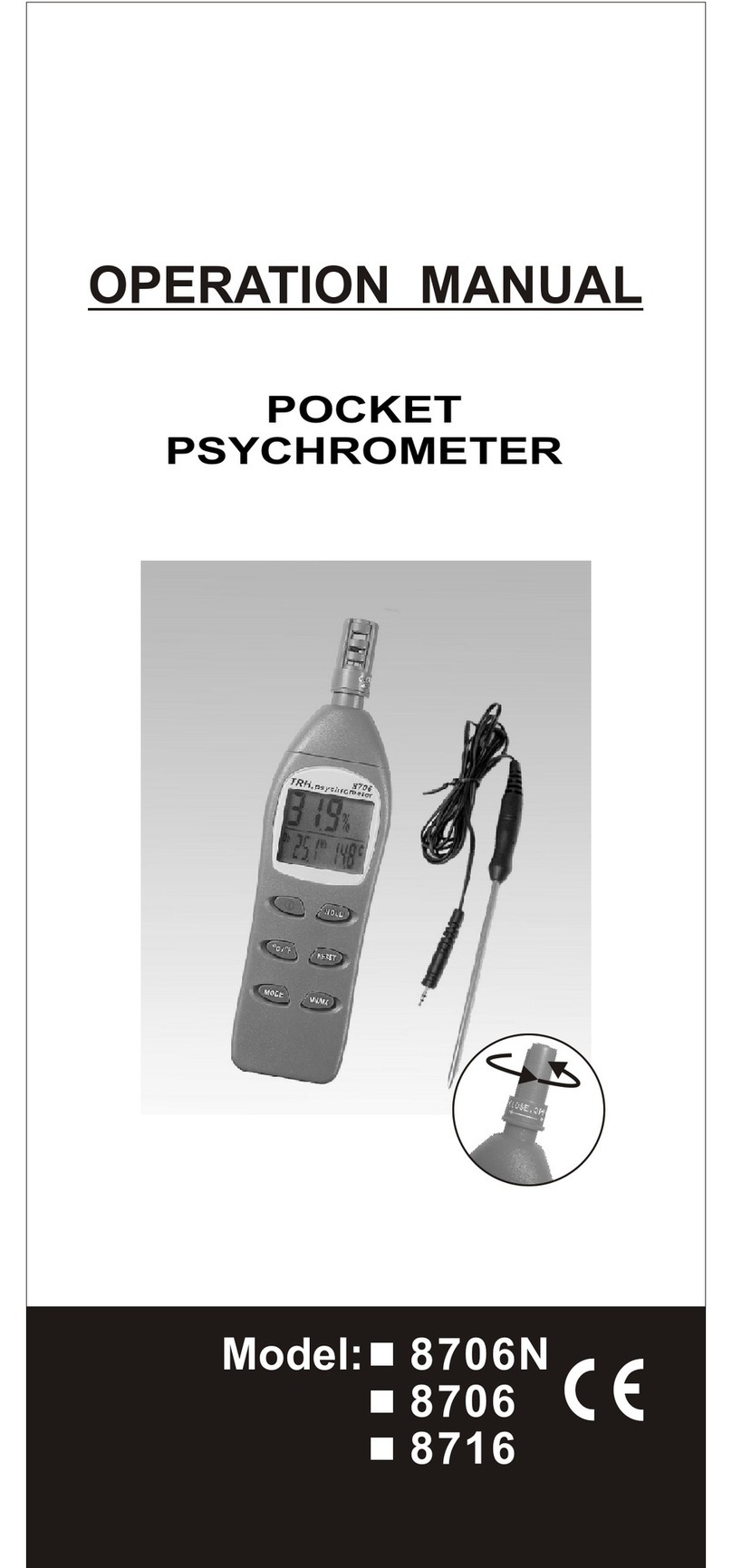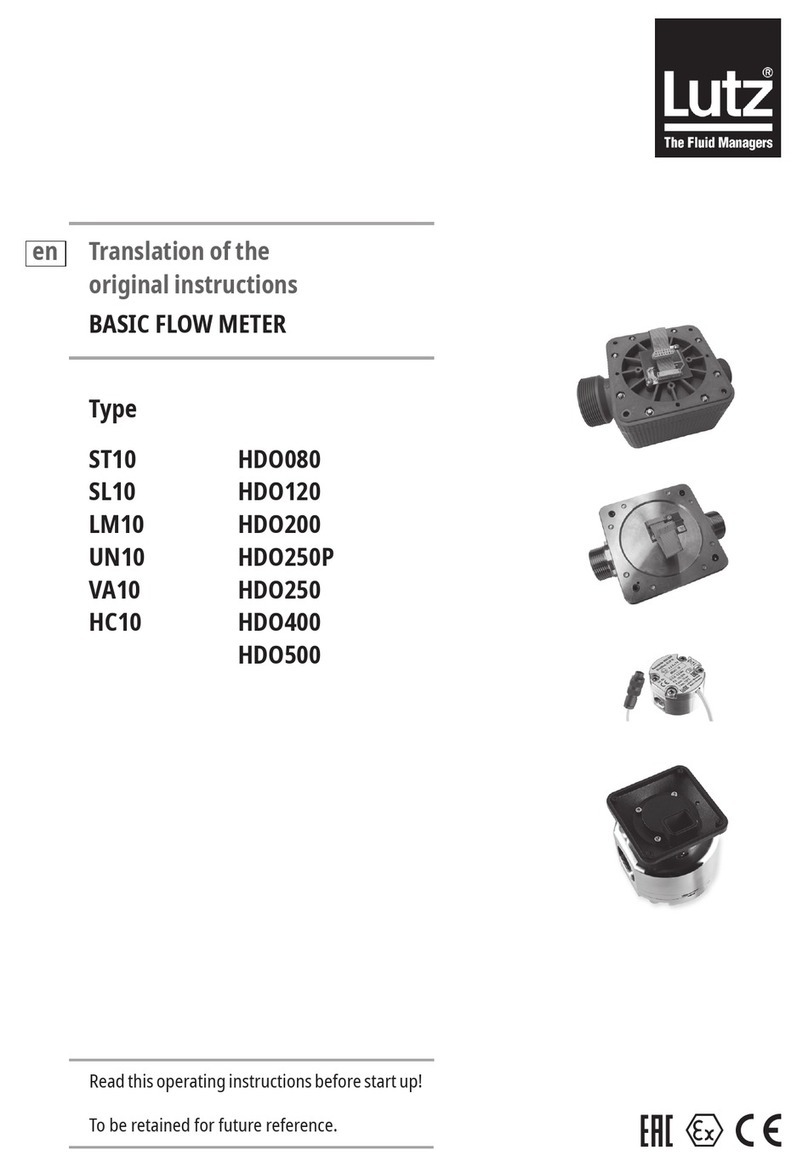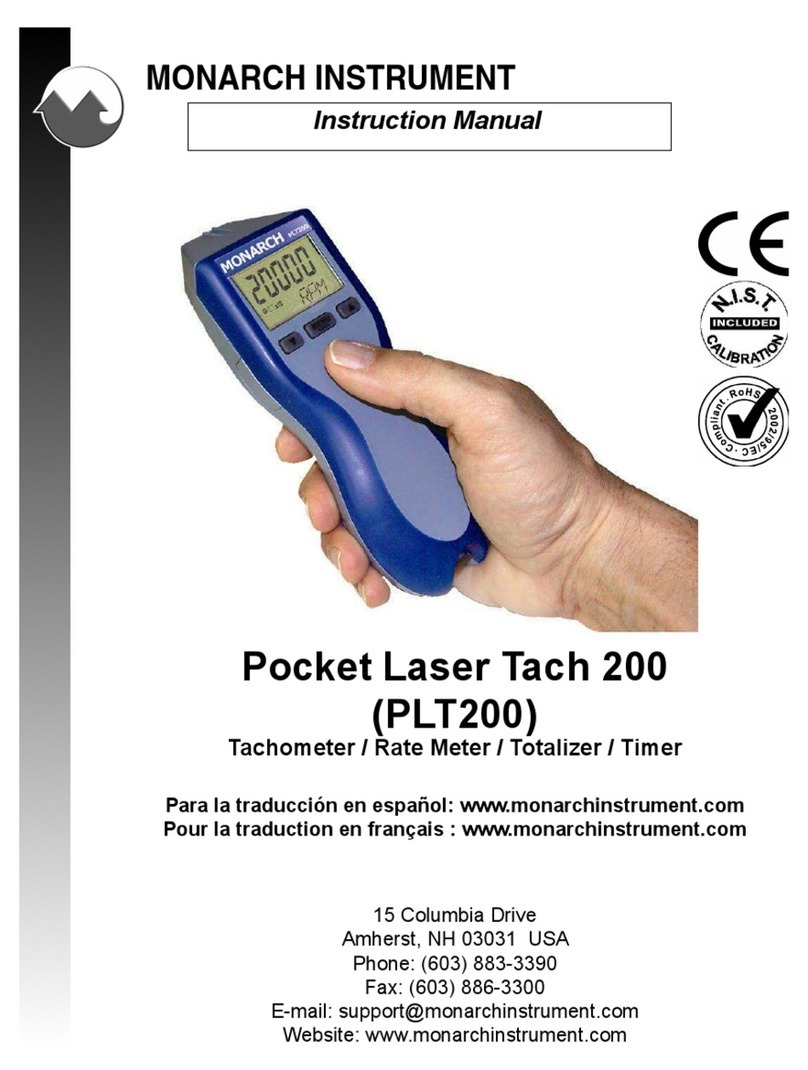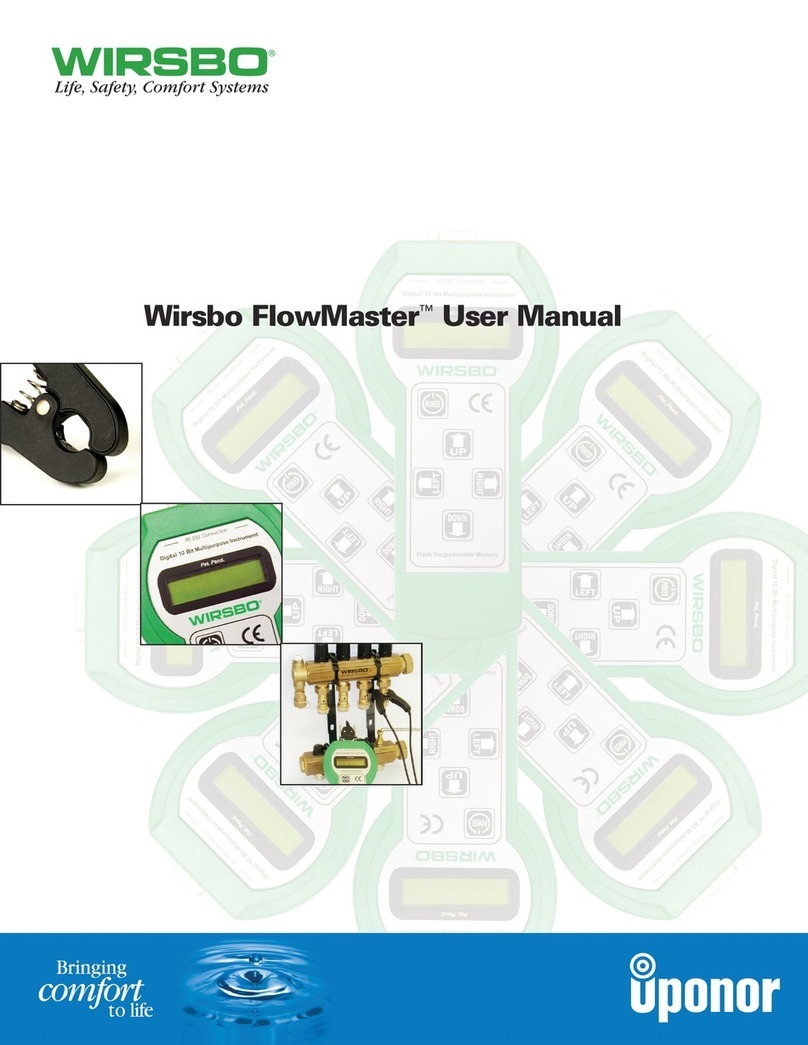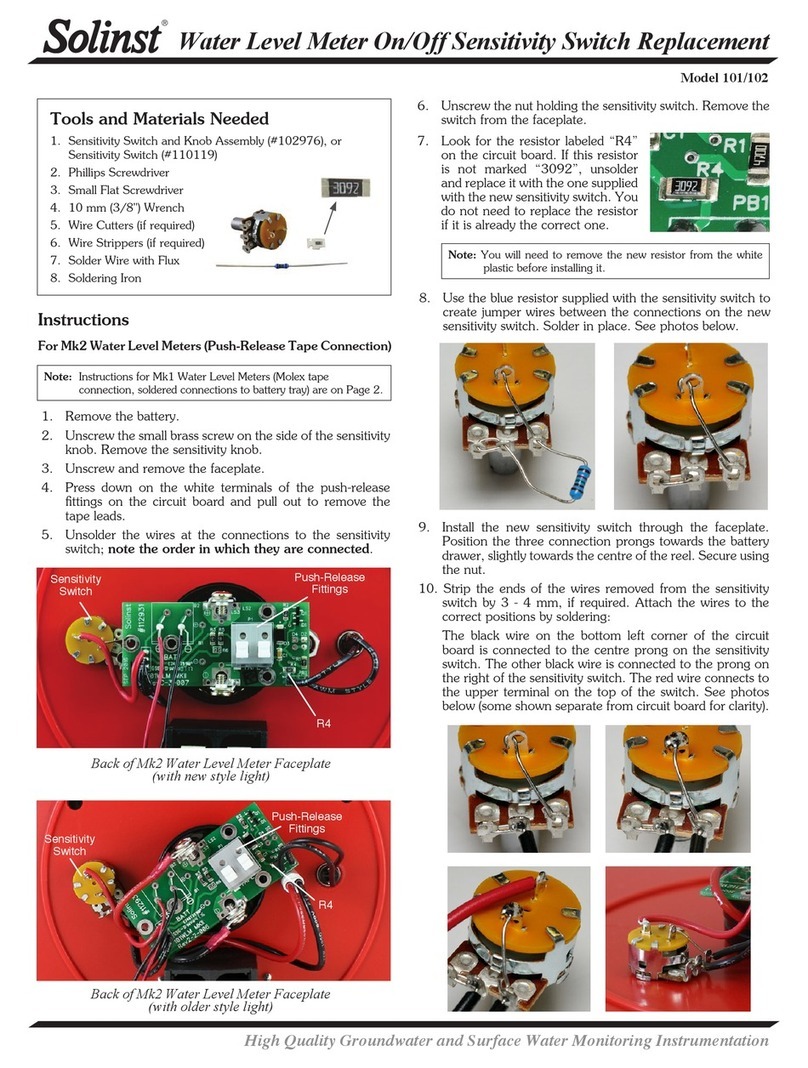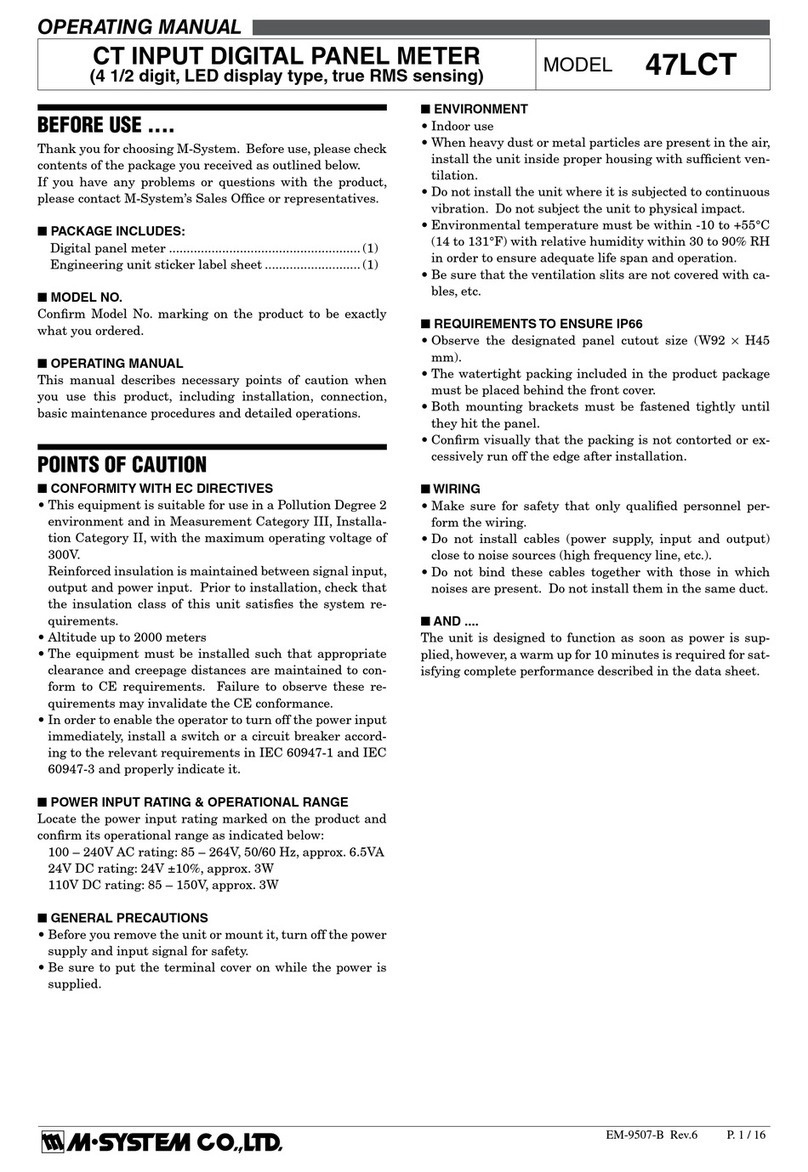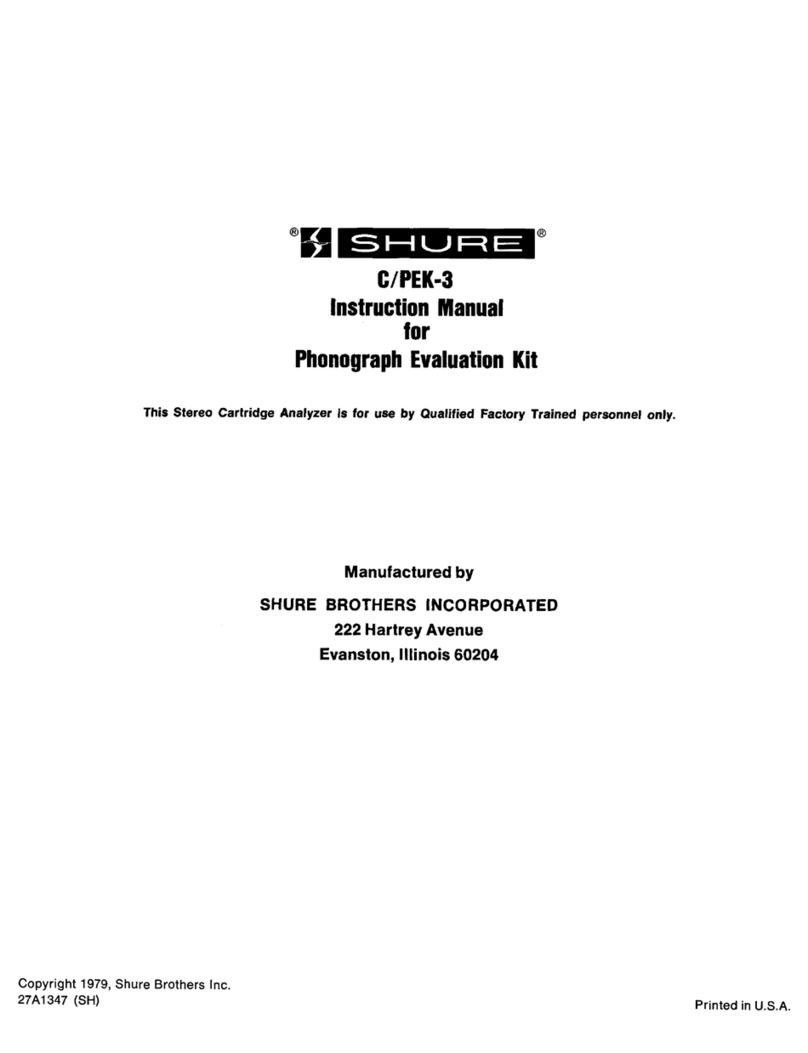MEL KC-100B-1 User manual

Manifold Electronic Gauge
Model: KC-100B-1
Operation Manual

Manifold Electronic Gauge
Model: KC-100B-1
OVERVIEW
KC-100B-1 manifold electronic gauge determines the distance to the object through
electronic signals quickly and effective, the tool can display the result on the tow-row LCD with
back light. The tool with built-in computer chip has the function of key indication and memory,
and it can be used in continuous accumulative measurement, automatic areas and volume counting
and is an ideal tool for building and decoration industries (for example, land agent, upholstery
designer and craftsman, etc.)
The tool has the function of laser orientation, it will send out a line of highlighted red laser
beam to make you aim at the object easily when using. The automatic temperature compensation
function of the tool can make the measuring result more accurately, and at the same time show the
current environment temperature precisely.
KC-100B-1 manifold electronic gauge is the Class II laser tool conforming to EN 60825-1
international safety rule.
SAFETY INSTRUCTIONS
Failure to follow the instructions listed below may cause personal injury.
zRead and understand all instructions prior to any operation.
zDo not remove any labels from the tool.
zDo not operate the tool with the presence of flammable/explosive gases.
zDo not operate the laser tool around the children or allow children to operate the laser tool,
failure to do so will injure eyes of children.
zDo not stare into the laser beam.
zDo not project the laser beam directly into the eyes of others.
zDo not set up the tool at eye level or operate the tool on or near a reflective surface, as the
laser beam could be projected into your eyes or the eyes of others.
zDo not observe the laser beam by using optical tools such as binoculars and magnifying
glass.
zWarning
DANGER
Class II Laser Product
Maximum Power Output< 1mW
Wavelength: 630-660nm
Do not stare into beam!
Avoid direct eye exposure!
This tool emits a laser radiation!
Battery Safety Instructions
●Please remove the batteries when clean the product in case of the deterioration of battery and its
damage to the tool.
●Remove the batteries before long term storage
1

●Please install the batteries properly as the instructions of the positive and negative charges
●Please dispose the batteries properly. High temperature will cause explosions and do not burn
the batteries. Strap insulated tape around the battery charges to avoid unsafe contacts with other
objects.Many countries have regulations regarding battery disposal.Please follow the local
regulations of battery disposing.
TOOL COMPONENTS
A. Ultrasonic sensor aperture
B. Laser pointer
C. Two row LCD with back light---the data of upper line is the current measuring result, and the
data of lower line is the memory/computing result
D. M ---Memory input key: Input the length, area or volume into memory
E. READ --On/read key: Press this key to start the tool and read the measured distance, keep
pressing this key and move the tool to read values dynamically.
F. SET ---Clear/ Menu: press this key to clear or return back to the menu to select length, area or
volume mode.
G. RM ---Memory read key: Read out and display the value of length, area or volume that are
stored in the last time
H. +/= ---Addition key: Add the measured length, area or volume
I. level vials
J. Measuring reference---distance measurement is counted from end of the tool
ILLUSTRATION OF DISPLAY SCREEN
2

A.Plus
B.Area/volume (L=length;W=width;H=height)
C.Memory
D.Memory, computing result
E.Current measuring result
F.Display when lack of electric quantity
G.Square foot
H.Cubic foot
I.Square meter
J.Cubic meter
OPERATION GUIDE
Battery installation
Open the battery compartment door on the back of the tool, and plug one 9 Volt block battery
onto the battery connector and put the battery back to the compartment and close the door.
Distance measurement
zMake the induction hole of the tool face against the measured object (e.g. the wall) and keep
the tool vertical to the measured object; make sure the point of the level vial stands between
the two line of the level vial by adjusting the position of the instrument.
zPress the READ key to start the tool, the instrument is ready to work.
zPress the READ key again to get the measured distance and the laser beam indicates the
measured surface
zKeep pressing the READ key and move the tool to get the dynamical readings, and the
measured distance will be displayed on upper portion of the screen;
zPress the SET key and the READ key together to select the measuring unit as British
measurement or metric system. (original measuring unit : Metric measurement ).
Tips: A. The measured object must be normatively hard surface and not be blocked by any
barriers;
B. Select a smooth hard surface with big area to measure for precise result;
C. If the measured surface is too small and irregular or with soft surface, chipboard can
be used on the surface of the measured object;
D. The tool cannot measure through glasses;
E. The tool should be over 2 feet (60cm) away from the measured object when
measuring;
F. To make sure accurate measurement, you should operate when temperature of the unit is
same with temperature of the circumstance.
G. The distance measurement should be counted from the end of the tool.
Addition (W/O using M memory)
zPress READ key for measurement and the measured value is displayed on upper portion of
the screen;
3

zPress +/= key to enter the addition mode, and the “+” icon will appear on the display and at
the same time, the result is displayed on the lower side of the display (press +/= key again to
cancel the add operation);
zPress READ key again for second time measurement, the measured value is displayed on
upper portion of the screen;
zPress +/= key again to display the sum on the lower portion of the screen;
zRepeat the steps above can continue accumulation.
Addition (using M memory)
zPress the M key to save the first measured result, and the “M+” will appear on the display;
zPress the READ key for new measurement;
zPress the +/= key to enter the addition mode, and the “+” will appear on the display;
zPress the RM key to recall previous measurement for the addition (displayed on the bottom
of the display), and at the same time, the “M+” icon disappears and the stored memories will
be automatically eliminated;
zPress+/= key, the sum is shown on the lower portion of the screen.
4

Area
zPress SET key to enter area mode, and the will appear on the display for
calculation of a room area;
zThe length character “L” on the display will blink showing the length measurement you will
be firstly taking. Press READ key to take length measurement that is displayed on upper
portion of the screen. (Step 1);
zThe width character “W” on the display will blink showing the next measurement to take.
Press READ key to take width measurement that is displayed on upper portion of the screen
(Step2);
zThen the area is automatically displayed on the lower portion of the screen;
zPress the READ key again will toggle back and forth between the length and width
measurement on the upper portion of the screen;
●Press SET key to clear the data on the portion of the screen, then can begin the new
calculation of area.
●To choose measurement mode, press SET key again;
Tips:
Press the SET key one by one will toggle back and forth between the length, area and
volume measurement. If there are datum on the display, first pressing the SET key will clear
the current datum, and the mode will be invariable.
zAddition of area under area mode:
zPress the M key to save the calculated area of first time measurement, at the same time, the
“M+” icon appears on the screen;
zPress SET key to clear the current displayed data, then can begin the second time
measurement and computation (follow step 1 and step 2 under the area section);
5

zAfter getting the desired area of the second time computation, press +/= to enter the addition
mode. A “+” icon would appear on LCD.
zPress RM key to recall the first calculated area for the addition. The “M+” icon will
disappear and the stored memory will be automatically cleared;
zPress +/= key, the sum of both areas is shown on the lower portion of the screen;
zRepeat the steps above to keep adding the measured area.
Volume
zPress SET key to enter volume mode, and the will appear on the display for
calculation of a room volume;
zThe length character “L” on the screen will blink showing length measurement will be taking.
Press READ key to take length measurement, the result will be displayed on upper portion of
screen. (Step 1)
zThe width character “W” on the screen will blink showing the next measurement to take.
Press READ key to take width measurement, the result will be displayed on upper portion of
screen. (Step 2);
zThe height character “H” on the screen will blink showing the next measurement to take.
Press READ key to take height measurement, the result will be displayed on upper portion of
screen.(Step3);
zThen the volume is automatically displayed on the lower portion of the screen;
6

zPressing the READ key again will toggle back and forth between the length, width and height
measurement on the upper portion of the screen;
zPress SET key to clear the data on the portion of the screen, and then can begin the new
calculation of volume;
●To choose measurement mode, press SET key again.
Tips:
Press the SET key one by one will toggle back and forth between the length, area, volume
and length measurement. If there are datum on the display, first pressing the SET key will clear
the current datum, and the mode will be invariable.
Addition of volumes under volume mode:
zPress M key to save the calculated volume of first time measurement, and the “M+” icon will
appear on LCD;
zPress SET key to clear the current displayed data, then can begin the second time
measurement and computation (Follow step 1 to 3 under the volume section).
zAfter getting the calculated volume of second time, press +/= key to enter the addition mode.
A “+” icon would appear on LCD;
zPress RM key to recall the first calculated volume for the addition. The “M+” icon will
disappear and the stored memory will be automatically cleared;
zPress +/= key, the sum of both volumes is shown on the lower portion of the screen;
zRepeat the steps above to keep adding the measured volume.
Temperature display
Press and hold SET key and at the same time press the RM key, the environment temperature
will appear on the lower portion of screen (the unit is ℃if the distance unit is M, while the unit
is ℉if the distance unit is ft/in), and press the READ key again to return the measuring state.
7

OPERATION INSTRUCTION
Inaccurate measurement may result from the following:
zWhen the battery runs out: at this time, the “ ” icon will continuously appear on LCD to
remind you to replace the battery.
zWhen the measured distance is out of the specified range: the effective range is 2′~53′
(0.6~16m).
zWhen the calculated result is out of the specified range: at this time, an error message “Err”
will be displayed on the lower line of the screen.
zWhen addition of different parameters (e.g. length plus area), the “+” will be ignored and the
screen will keep the same read as the unit was operated before.
zWhen another ultrasonic source or high frequency noise is nearby: leave or shut down the
noise resource when taking measurement.
zWhen barriers appear between the tool and the measured surface.
zWhen the measured surface is not smooth: the measured surface should be smooth, hard and
of homogeneity.
zWhen the measuring environment is not good: the temperature and humidity will affect the
accuracy of measurement, and take measurement under environment of no wind, and
temperature of the unit should be same with temperature of the circumstance, especially for
long distance measuring (between 40’ to 53’/ 12m to 16m), the relative humidity should be
above 48%, and the size of measured surface should be at least 10ft. by 10ft./3m by 3m.
zWhen measuring, ultrasonic sensor aperture should straightly face to the measured surface.
Cautions
zHandle with care and do not let the tool drop down.
zDo not disassemble the tool to avoid failure.
zKeep the tool dry and clean.
zStore the tool in the case when not in use.
zAvoid dust and water, which may stain the lens.
zCheck battery regularly in case of its deterioration.
zRemove the battery when not in use for an extended period of time.
8

9
TECHNICAL SPECIFICATIONS
Name Manifold electronic gauge
Type KC-100B-1
Recommended use Indoor
Measurement range 2’ to 53’ (0.6 to 16m)
Length 9999’ 11’’ (9999.99m)
Area 99999.9 sq ft (99999.9 ㎡)
Calculation range
Volume 999999 cu ft (999999m3)
Resolution 0.01m
Wavelength of laser 630~660nm
Temperature range 0℃to +40℃
Laser Class Class II
Power supply One 9V battery
Power consumption <50mA
Automatic off The tool will be automatically off after 30
seconds disabling.
Operating temperature 0℃ to 40℃
Operating humidity 30%~70%
Storage environment -20℃~+60℃,≤85%(w/o battery)
Size 142mm×70mm×40mm
Weight About 110g
WARRANTY
The product is warranted to be free from defects in materials and workmanship provided with
related certificate for a period of one year from the date of purchase.
Notice:
The warranty does not apply to the following conditions
zDisassembling the laser tool will void the warranty.
zAny damage resulting from, but not limited to wear, water, being dropped or repairs
attempted by others.
Tips:Most parts of the product could be recycled, please refer to your local regulations for
disposing of them instead of throwing into the dustbin.
Table of contents