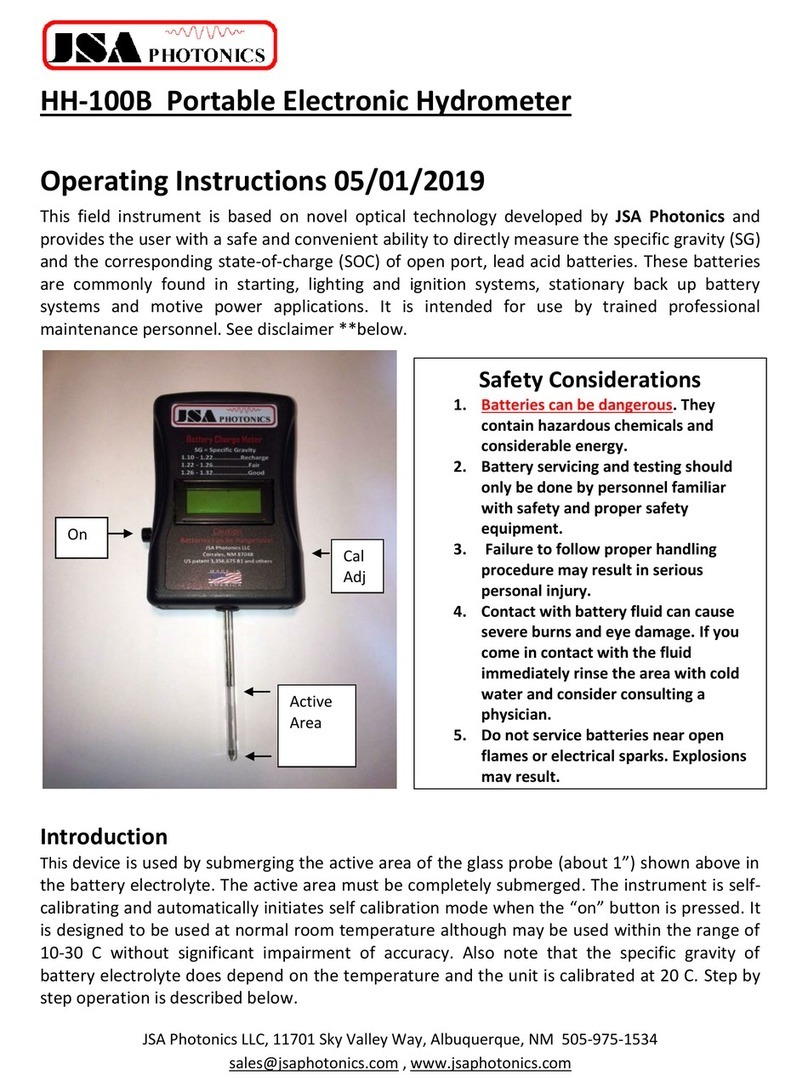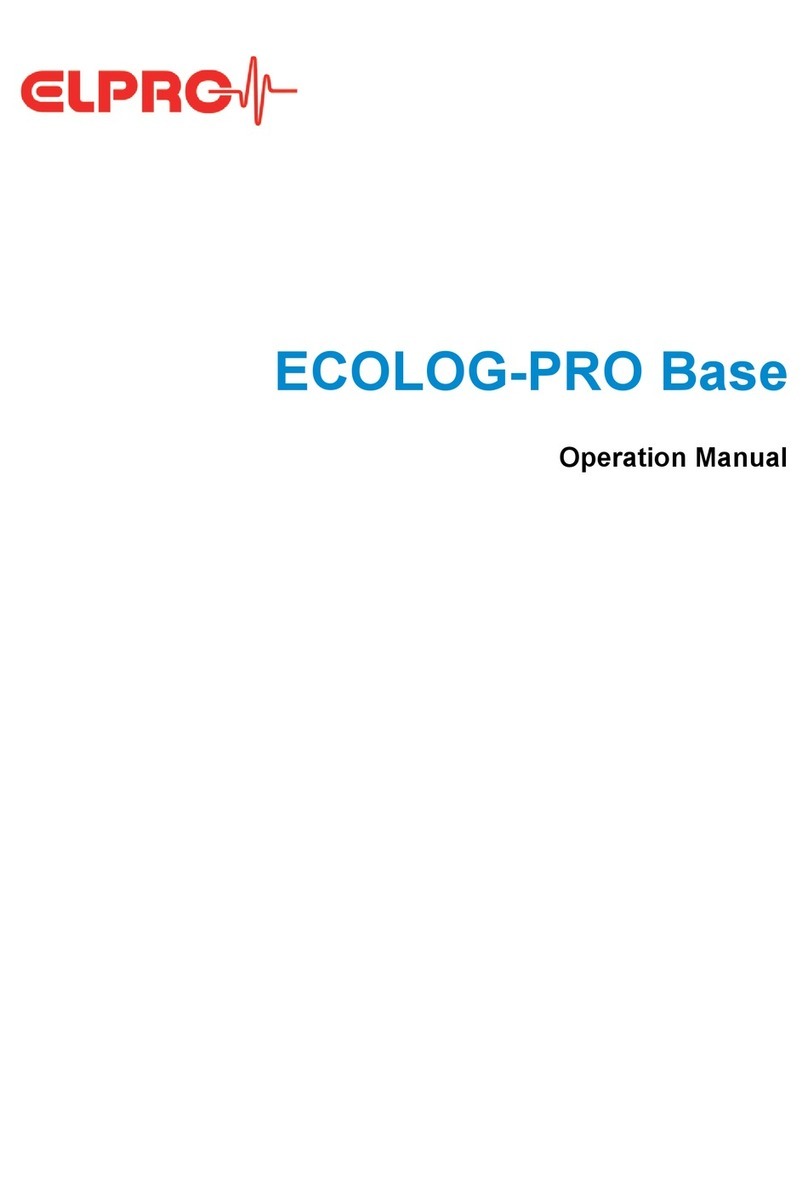Shenzhen 3nh Technology YG series User manual


Content
Introduction ......................................................................................................................................1
Cautions ............................................................................................................................................1
1. External structure description.......................................................................................................2
2. Switch on/off.................................................................................................................................3
2.1 Startup.................................................................................................................................3
2.2 Shutdown ............................................................................................................................4
3. Basic operation..............................................................................................................................4
3.1 Menu Operation..................................................................................................................4
3.2 Enter the main menu ..........................................................................................................5
3.3 Confirm prompt interface ...................................................................................................5
3.4 Input prompt interface........................................................................................................6
3.5 Editing operation.................................................................................................................6
3.6 Display Item.........................................................................................................................7
4. Instrument Calibration ..................................................................................................................7
4.1 Calibrate the instrument .....................................................................................................7
4.2 Modify Calibration Parameters ...........................................................................................9
5. Measurement Modes....................................................................................................................9
5.1 Switching Measurement Modes .........................................................................................9
5.2 Basic Mode........................................................................................................................10
5.2.1 Measurement.........................................................................................................10
5.2.2 Basic mode menu...................................................................................................11
5.3 Quality Control Mode........................................................................................................11
5.3.1 Interface Introduction ............................................................................................11
5.3.2 Measurement.........................................................................................................12
5.3.3 Measurement Standard .........................................................................................12
5.4 Statistical Mode.................................................................................................................13
5.4.1 Interface introduction ............................................................................................13
5.4.2 Measurement.........................................................................................................13
5.4.3 Measurement Standard .........................................................................................13
5.4.4 Set the number of measurements .........................................................................14
5.4.5 Setting Display Options ..........................................................................................14
5.5 Continuous mode..............................................................................................................15
5.5.1 Measurement.........................................................................................................15
5.5.2 Specified number of measurements ......................................................................16
5.5.3 Specified measurement time interval ....................................................................16
6. Data management.......................................................................................................................17
6.1 Turn on/off the storage .....................................................................................................17
6.2 View Records.....................................................................................................................17
6.3 Delete records ...................................................................................................................17
7.Standard management.................................................................................................................18
7.1 Turn on difference display.................................................................................................18

High Accuracy Gloss Meter Operation Manual
1
7.2 Browse/Edit/Delete Standards..........................................................................................18
7.3 Measurement Standards...................................................................................................19
7.4 Create Standards ...............................................................................................................19
7.5 Clear Standards .................................................................................................................19
8. Switching angle ...........................................................................................................................20
9. System settings............................................................................................................................20
9.1 Language Settings .............................................................................................................20
9.2 Bluetooth(Only partial models).........................................................................................20
9.3 Beep ..................................................................................................................................20
9.4 Auto Shutdown Options....................................................................................................20
9.5 Reset the Instrument ........................................................................................................21
9.6 View Device Information...................................................................................................21
10.Technical Specifications..............................................................................................................22
11. Simple troubleshooting.............................................................................................................23
Introduction
The high accuracy single angle and multi-angles gloss meters are independently
developed by our company and have completely independent intellectual property
rights. They conform to the international standard ISO 2813 and the Chinese national
standard GB/T9754 and meet the requirements of the JJG696 first-class work gloss
meter. It features with auto-calibration and basic mode, quality control mode,
statistical mode and continuous mode to satisfy different measurement
requirements, and it has standard accessory high-end quality management software.
This manual is only suitable for our single angle and multi-angles gloss meters.
All the operations are described for multi-angles, but almost all operations except
angles switching are suitable for single-angle instrument.
Cautions
1. The gloss meter is a precise measuring instrument. Please avoid dramatic change
of external environment when measuring. Those changes including the flicker of
surrounding light, the rapid change of temperature and humidity will affect the
measuring accuracy.
2. Keep the instrument balanceable. Make sure the measuring aperture cling to the
test sample, and no shaking or shifting when measuring. Please prevent the gloss
meter from fierce collision or crash. This device is not water-proof. Do not use it in
the environment of high humidity or in the mist.
3. Keep the device clean. Avoid dust, powder or solid particles entering the
measuring aperture and the devices.
4. After using, please turn it off. Keep the instrument and calibration board in the
instrument case.

High Accuracy Gloss Meter Operation Manual
2
5. Keep the instrument in a cool, dry environment.
6. Users can not do any changes on the device without permission. Since it may
7. affect measuring accuracy or even damage the device.
1. External structure description
Figure 1 External structure of the instrument
Button name Icon Function
⑨Measurement button
Switch ON/OFF,
measurement, quick
return to measurement
interface, operation
confirmation
①OK button
Display menu, prompt or
operation confirmation
④Return button
Return to previous menu
or cancel operation
⑧Up button
Move up menu items
③Down button
Move down menu items

High Accuracy Gloss Meter Operation Manual
3
Remark: Use the above icons to represent the corresponding buttons in the
instrument operation prompt
2. Switch on/off
2.1 Startup
The instrument can use battery and USB power supply. When using the battery, press
the measurement button to turn on the power; if using USB power, the instrument
will automatically turn on when USB and the power is connected.
If the calibration box is detected during startup, the instrument will be calibrated
automatically.
If the calibration is passed as shown in Figure 2, it will enter to the measurement
interface saved at the last normal shutdown.
Figure 2 calibration pass
If the calibration is failure, it is as shown in Figure 3.
Figure 3 calibration fail
After the calibration is failure, please choose to press the measurement button to
retry or press the return button to directly enter the measurement interface. If you
try again, please check these first:
1. Whether the calibration box is in good connection or not;
2. Is the calibration tile clean?
3. Calibration tile protection paper is removed.

High Accuracy Gloss Meter Operation Manual
4
2.2 Shutdown
When using battery power, the instrument will automatically shut down within a
certain period of time (30 seconds by default, which can be changed in the settings).
It can also be turned off by pressing and holding the measurement button for more
than 3 seconds.
It is not able to turn off when using USB power.
3. Basic operation
3.1 Menu Operation
Figure 4 menu introduction
The "basic " in the figure is the menu title;
" " is the currently selected menu item;
" " means it has sub-menu items;
" " continues to page up and other menu items;
Click the OK button on the measurement interface to enter the menu interface.
Press up and down button to change the current selected item.
If there is a " " in the lower right corner, it means more menu items to view by
paging down; if there is a " " in the upper right corner, it means more menu items to
view by paging up.
If there is a " " on the right side of the menu item, click the OK button to enter the
sub-menu item.
Tip 1: Normally press the measurement button on the menu interface to return to
the measurement interface.

High Accuracy Gloss Meter Operation Manual
5
3.2 Enter the main menu
Press the OK button in the measurement interface to enter the menu of the
corresponding mode, and select "Main Menu", then press the OK button to enter the
main menu.
Figure 5 Main menu
The main menu contains the following items:
1.Mode: select the measurement mode;
2.Angle: select the measurement angle (only for multi-angles gloss meter);
3.Data: Turn on/off storage function; check and delete records;
4.Standard management: Turn on/off the difference value; check, modify, add and
delete the standard;
5.Calibration: calibrate the instrument and modify the calibration parameters;
6. Setting: system setting.
3.3 Confirm prompt interface
The prompt interface is used to prompt to confirm an operation or not like deleting
the record as shown in Figure 6.
Figure 6 delete the record
Please press the OK button or the measurement button to confirm the corresponding
operation or press the return button to cancel.
Tip 2: If confirming “No”in the prompt interface means pressing the return
button to perform a “No”operation, and “Yes”means pressing the OK button
to perform a “Yes”operation.

High Accuracy Gloss Meter Operation Manual
6
3.4 Input prompt interface
The input interface is mainly used for prompting input the sample name or number
as shown in Figure 7.
Figure 7 input prompt interface
As shown in Figure 7, between the square brackets (between "[" and "]") is the input
area, and the character on "^" is the current input focus.
Press the up or down button to switch the character at the focus position.
Press the OK button to move the input focus to the next position.
Press the measurement button to confirm the entry.
Press the return button to cancel the input operation.
3.5 Editing operation
The number or character displayed on the right side of some menu items is editable.
For example, in the item of the average number of statistical modes, when press the
OK button, it will display as shown in Figure 9, which is an edit area enclosed by
square brackets. When display the editing area as shown in Figure 7, press the up
and down buttons to switch the character at the focus, and press the OK button to
move the edit focus to the next character, or press the return button to cancel the
changes and press the measurement button to save the changes.
Figure 8 The number of average measurement is editable
Figure 9 Press OK button to edit the number of average times

High Accuracy Gloss Meter Operation Manual
7
3.6 Display Item
Figure 10 Editing display items
Some setting values can only be one of several options. For example, in the display
item of the statistics mode, press the OK button to select other options.
When you edit an item, it is anti-color display and the current item are enclosed in
square brackets.
Press the up or down button to switch the current option.
Press the OK or measurement button to save the changes.
Press the return button to restore the original value.
4. Instrument Calibration
The calibration box is automatically detected and calibrated when the instrument is
turned on.
In order to the accuracy of measurement, it has to re-calibrate it after changing the
power supply mode (for battery to USB or from USB to battery power), and it also
needs to re-calibrate the instrument after modifying the calibration parameter. If the
environment changes too much, it is also better to re-calibrate the instrument.
The related functions are under the Instrument Calibration menu.
Enter the main menu and select “Instrument Calibration”then press the OK button to
enter the Instrument Calibration menu.
If you are in the basic measurement mode, you can also find the "calibration" menu
item in the basic mode menu.
4.1 Calibrate the instrument
Before calibration, please confirm that the calibration tile is clean and the calibration
box is in good connection.
During use, enter the “Calibration”menu to calibrate the instrument. Then select
“Calibrate”in the “Calibration”menu as shown in Figure 11 and press the OK button.

High Accuracy Gloss Meter Operation Manual
8
This will enter the “Calibration”interface, and then press the measurement or OK
button to start calibrate the instrument as shown in Figure 12.
Figure 11 Press the OK button after selecting "Calibrate"
Figure 12 Press the measurement button to start calibrate
When the instrument is calibrating, it will display “Calibrating”and flashes green
light.
After the calibration is completed, if the calibration is successful, it is as shown in
Figure 13. At this time, press the measurement button to return to the measurement
interface or press the return button to return to the “Calibration”menu .
If the calibration is failure, it is as shown in Figure 14. Press the measurement button
or the OK button to retry, or press the return button to cancel it.
Figure 13 Calibration pass
Figure 14 Calibration failure

High Accuracy Gloss Meter Operation Manual
9
4.2 Modify Calibration Parameters
Please modify the calibration plate parameters in the instrument simultaneously if
replace or re-calibrate the calibration tile.
Figure 15 Modify the calibration board parameters
Please enter the “calibration” menu to modify the calibration tile parameters, then
select the “modify parameters” menu item and press the OK button to enter the
“modify parameters” interface. Select the angle to be modified and press the OK
button to start editing the corresponding value. Press the measurement button to
save the changes after finishing the editing.
Note: The random change of the calibration tile parameters will lead to the
inaccuracy of measurement. Please consult the factory to re-calibrate the
calibration tile or replace the calibration box.
5. Measurement Modes
The instrument has four measurement modes. They are basic mode, quality control
mode, statistical mode and continuous mode.
Please do the simple measurement in the basic mode; the quality control mode can
compare the measurement result with the standard; the statistical mode can do
many average measurements, and perform basic statistics on multiple measured
data, also be compared with the standard; in the continuous mode, press the
measurement button to automatically measure continuously for the times you set.
5.1 Switching Measurement Modes
The instrument is in the basic mode when it is turned on for the first time. Please
enter the “main menu” and select the “measurement mode” menu item, then press
the OK button to the “Mode” interface to change the measurement mode as shown
in Figure 16. Select the appropriate measurement mode and press the OK button.

High Accuracy Gloss Meter Operation Manual
10
Figure 16 Measurement Mode Menu
5.2 Basic Mode
5.2.1 Measurement
Press the measurement button under the basic mode interface to measure.
During the measurement, the green indicator lights up, while the green indicator
goes out after the measurement is completed and display the measurement results
as shown in Figure 17.
Figure 17 Basic Mode Measurement Results
Figure 18 Enter the sample name
If the storage function is turned on, it prompts to enter the sample name after each
measurement is completed as shown in Figure 18. The system will provide a default
name and press the measurement button to confirm the name and save it or press
the return button to cancel it.
Press the return button to delete the measurement result as shown in Figure 19.

High Accuracy Gloss Meter Operation Manual
11
Figure 19 Press the return button to delete the measurement result
5.2.2 Basic mode menu
Press the OK button at the measurement interface to enter the basic mode menu.
Figure 20 Basic Mode Menu
The basic mode menu contains the following menu items:
1. The main menu: enter the main menu;
2. Delete: Delete the current measurement result;
3. Storage: Enable or disable the storage function. If the storage function is turned on,
“ON”will be displayed on the right, otherwise “OFF”will be displayed.
4. Angle: switch the instrument measurement angle (only for multi-angles
instrument);
5. Calibration: instrument calibration related functions;
6. Setting: system settings menu.
5.3 Quality Control Mode
5.3.1 Interface Introduction
Figure 21 Quality Control Mode Measurement Interface

High Accuracy Gloss Meter Operation Manual
12
As shown in Figure 21, the "value" column shows the measured value; the "diff"
column shows the difference between the sample value and the standard value; the
"pass" column shows judgement results, and "OK" means within the tolerance of the
standard, " NG" indicates out of tolerance.
If the difference display is not turned on, the measurement interface of the quality
control mode is the same as the basic mode.
5.3.2 Measurement
Press the measurement button in the measurement interface to measure. The green
light will light up during measurement, and will go out after the measurement is
completed and the measurement result will be displayed.
5.3.3 Measurement Standard
Press the OK button to enter the quality control mode menu, then select the
measurement standard. After the measurement is ready, press the OK button to
measure. After the measurement is completed, the measurement result is displayed
and prompted for confirmation as shown in Figure 22.
Figure 22 Confirm the measurement result of standard
Figure 23 Enter the sample name
Press the OK button to confirm or press the return button to discard the result.
If the storage function is turned on, it prompts to enter the standard name after the
confirmation is finished as shown in Figure 23.
After confirming the name of the standard, press the measurement button to save
the standard or press the return button to cancel the storage. At this time the
standard will be save as a temporary standard.

High Accuracy Gloss Meter Operation Manual
13
After the standard is measured, it is automatically set as the current standard; if the
differential display is not turned on, it will be automatically turned on.
5.4 Statistical Mode
5.4.1 Interface introduction
As shown in Figure 24, in the top left corner of the statistics mode, it displays the
current standard name. The first row in the upper right corner shows the current
sample name, and the second row shows the number of measurements, which is
displayed in the form of "m/n". "m" indicates the number of measured times and "n"
indicates the total numbers of requirement measurement.
In the figure 24, “avg”, “range”, “stdev”each shows the average value, the variation
range of m measurements, and the standard deviation. They can be changed in the
Display Options in the Statistics Mode menu.
Figure 24 Statistics Mode Measurement Interface
5.4.2 Measurement
After entering the statistical mode measurement interface, press the measurement
button to measure. The measurement result will be updated at each measurement,
and measurement will be automatically performed after the specified number of
measurements. If the storage is turned on, it will prompt to enter the sample name
when measurement is finished.
Please press the down button to finish the current measurement if the setting
numbers of measurements are not enough.
Please press the up button (this operation can only be performed when the
measurement is not completed) to delete the previous measurement data.
Please press the return button to delete the measurement result.
5.4.3 Measurement Standard
Press the OK button to enter the statistical mode menu, then select the “Measure
Standard”menu item, and press the OK button to enter the standard measurement
interface.

High Accuracy Gloss Meter Operation Manual
14
The "m/n" in the top left corner of the measurement interface shows the current
number of measurements and the total number of required measurements.
The "avg" column in the measurement interface shows the average of m
measurements; the "min" column shows the minimum value in m measurements,
and "max" shows the maximum value in m measurements.
Figure 25 Statistics mode measurement standard interface
After entering the standard measurement interface, press the measurement button
to measure. After measuring for a specified number of times, if the storage is turned
on, it will be prompt to input the standard name, otherwise it is set as a temporary
standard.
During the measurement, press the return button to cancel the measurement or
press the OK button to complete the measurement.
5.4.4 Set the number of measurements
Enter the statistics mode menu and select the "Average" menu item, then press the
OK button to modify the number of measurements.
The number of measurements in the statistical mode can be set from 2 to 99 .
5.4.5 Setting Display Options
After entering the statistics mode menu, select the "Display Options" menu item, and
then press the OK button to enter the display options setting page.
The statistical mode measurement interface can display up to three columns,
corresponding to the first, second and third items respectively.
The available display items are:
1. "avg": average;
2. "min" : the minimum value of the measured value;
3. "max" : the maximum value of the measured value;
4. "range" : the value that the maximum value minus the minimum value;
5. "stdev" : standard deviation;

High Accuracy Gloss Meter Operation Manual
15
6. "diff" : difference that minus the standard deviation;
7. "pass": the result of comparison with the standard sample, "OK" or "NG";
8. Blank: Do not display.
The standard deviation calculation formula is:
5.5 Continuous mode
5.5.1 Measurement
Figure 26 Continuous Measurement Interface (Ready)
Press the measurement button in the continuous measurement interface to start
measurement.
If the storage is enabled, it will prompt to enter a name before the measurement.
This name will be used as the first measurement name as shown in Figure 27, and
subsequent measurements will be automatically incremented based on the name.
Figure 27 Enter the name of the first measurement
Figure 28 Continuous Measurement Interface (measured)

High Accuracy Gloss Meter Operation Manual
16
As shown in Figure 28, it will display each measurement result and the times that are
measuring.
Press the measurement button or the return button during measurement to pause
the measurement. When the measurement is paused, the average value ("avg"
column), minimum value ("min" column), and maximum value ("max" column) of all
measured samples are displayed as shown in Figure 29. Press the measurement
button again to continue measurement.
Figure 29 Continuous Measurement Interface (Pause)
Press the OK button while paused to abort the measurement and press the OK
button again to display the continuous mode menu.
When the measurement is performed a specified number of times, the
measurement is stopped and the average, minimum, and maximum values of all
measured samples are displayed.
Figure 30 Continuous Measurement Interface (Complete)
5.5.2 Specified number of measurements
In the measurement interface, press the OK button to enter the continuous mode
menu (If measurement is in progress, it needs to stop the measurement first), and
select the "measurement times" menu item then press the OK button to modify. The
number of measurements can be specified from 1 to 999 .
5.5.3 Specified measurement time interval
In the measurement interface, press the OK button to enter the continuous mode
menu (If measurement is in progress, it needs to stop the measurement first), and
select the "Measurement interval" menu item then press the OK button to modify.

High Accuracy Gloss Meter Operation Manual
17
The measurement time interval can be specified from 2 to 120 seconds.
The measurement time interval refers to the interval of two measurements.
6. Data management
Enter the main menu to select the "Storage" menu item and press the OK button to
enter the data management interface.
Figure 31 Storage Menu
6.1 Turn on/off the storage
Select the "Storage" menu item and press the OK button. After modifying the switch
options, press the measurement button to save the changes.
6.2 View Records
Record types are divided into quality control records, statistical records, and basic
records. The quality control records store the quality control measurement results;
the statistical records store the statistical measurement results; the basic records
store the basic model and continuous model measurement results.
To view the corresponding record, select the appropriate record and press the OK
button to start browsing.
Press the up or down button during browsing to switch the records.
Press the return button to return to the storage menu.
Press the measurement button to return to the measurement interface.
6.3 Delete records
Select the "Delete" item of the storage and press the OK button to enter the
"Delete" menu. Then select the record type to delete, press the OK button after
selecting, and it will prompt to confirm the operation by pressing the OK button or
the measurement button or cancel it by pressing the return button.
Note: The delete operation will empty all corresponding records at once, so please
operate with caution.

High Accuracy Gloss Meter Operation Manual
18
7.Standard management
In the main menu, select "Standard Management" and press the OK button to enter
the standard management menu.
Figure 32 Standard Management Menu
7.1 Turn on difference display
In the standard management menu, select "Difference Display" and press the OK
button to modify the difference display switch. After the modification, press the
measurement button or OK button to save the changes.
7.2 Browse/Edit/Delete Standards
In the standard management menu, select "Browse Standards" and press the OK
button to enter the browse standards interface as shown in Figure 33.
Figure 33 View standards interface
In the figure 33, the upper right corner shows the standard name. If it is the current
standard, "*" will be displayed in front of the name.
"value" is the target value of the standard, "lower" is the lower limit of the qualified
sample, and "upper" is the upper limit. In the quality control or statistical mode,
within the range of upper and lower limits are "OK", exceeding it is "NG".
Press the up or down button while browsing the standard to switch the standard.
Table of contents
Popular Measuring Instrument manuals by other brands

XFtp
XFtp TR-3 Operation manual

Aquarian Audio Products
Aquarian Audio Products H3n user guide
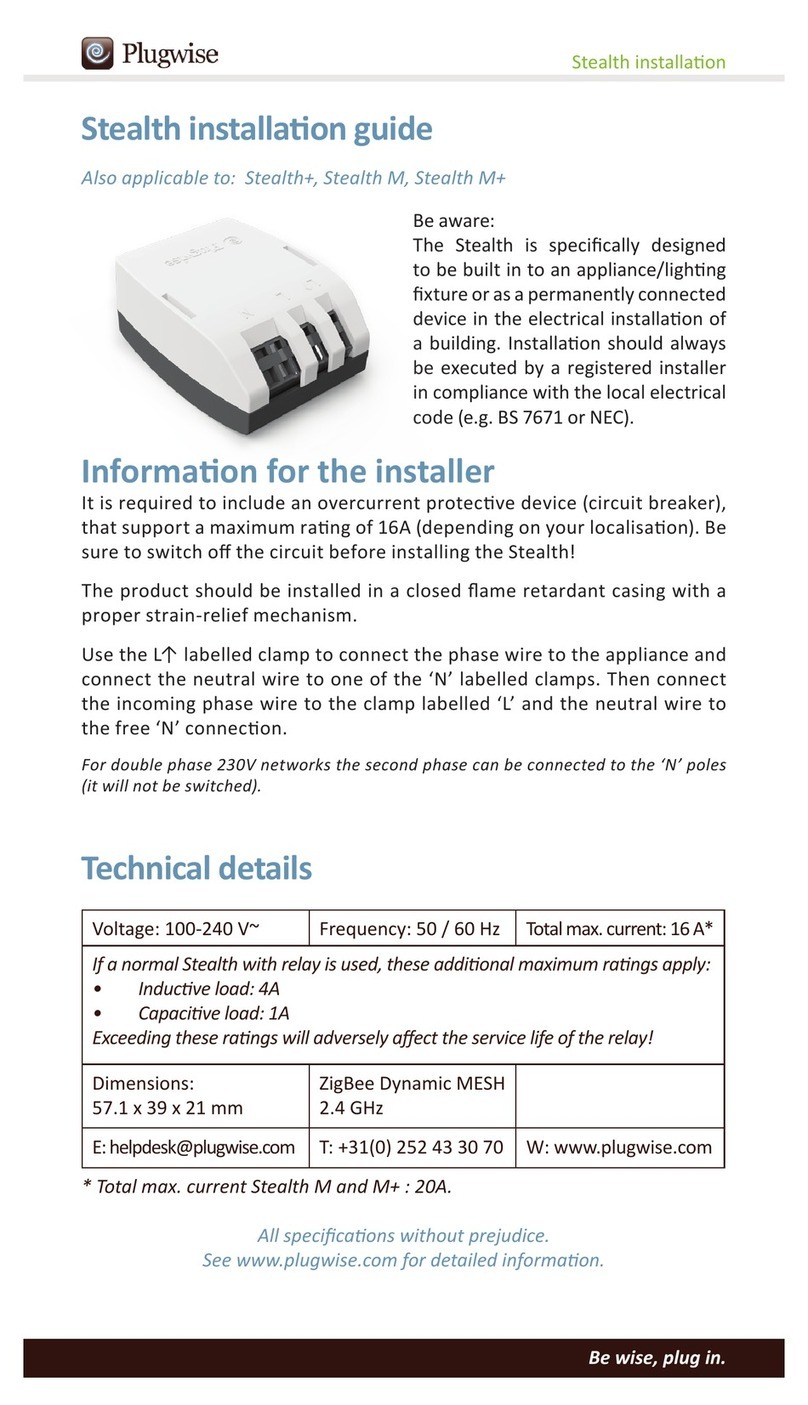
Plugwise
Plugwise Stealth installation guide

AOIP
AOIP THERMYS 150 instruction manual
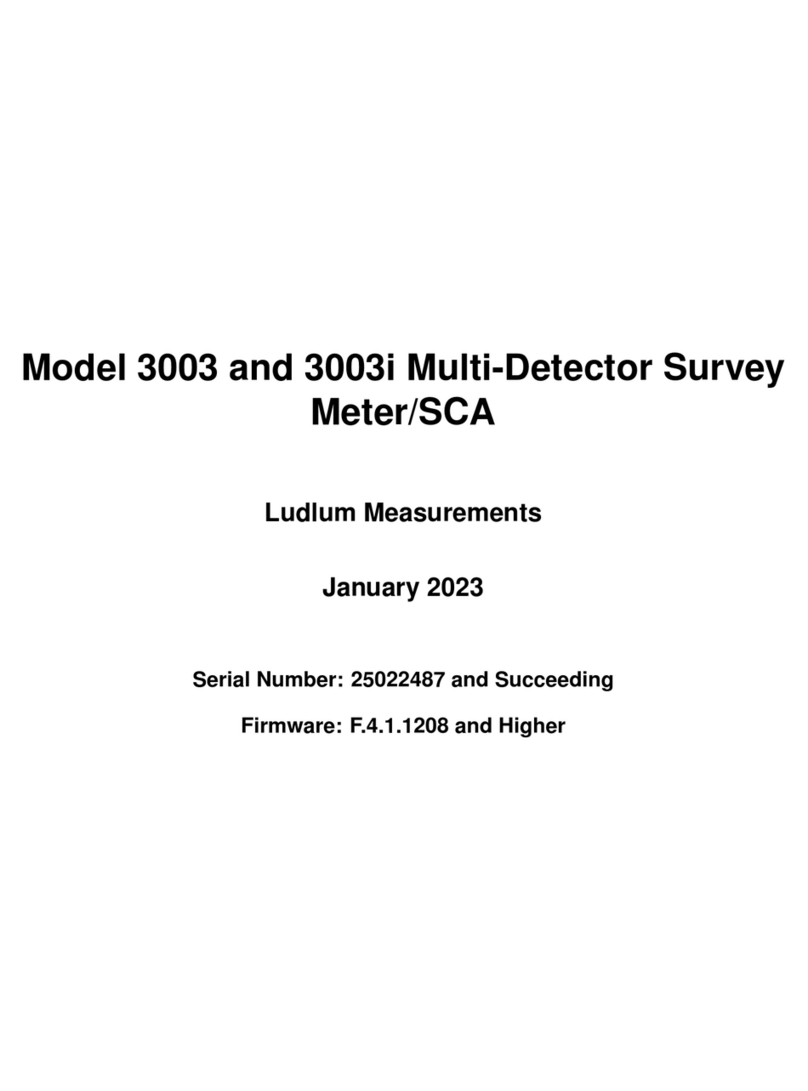
Ludlum Measurements
Ludlum Measurements 3003i manual

Particle Measuring Systems
Particle Measuring Systems LASAIR II 310 Operator's manual