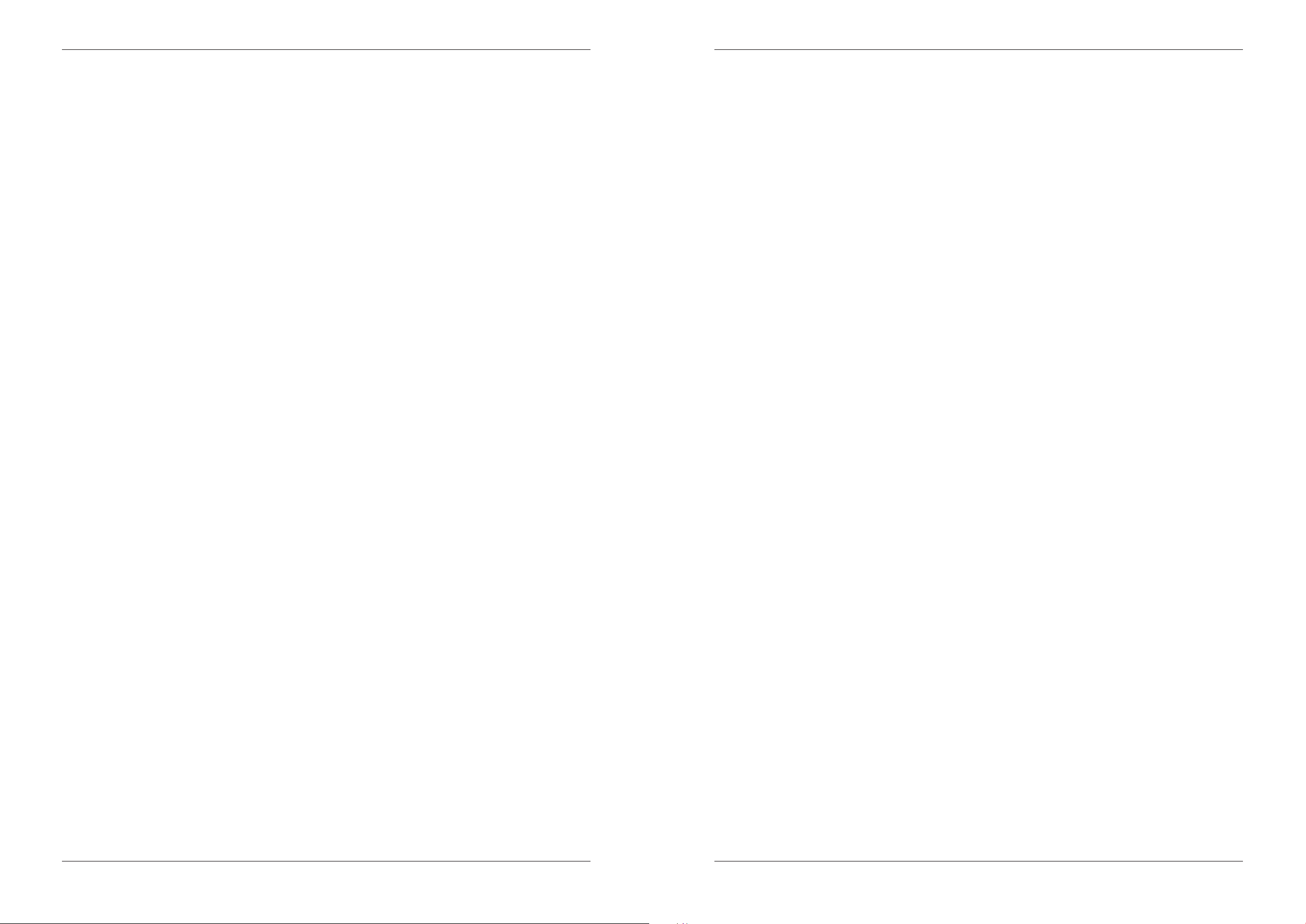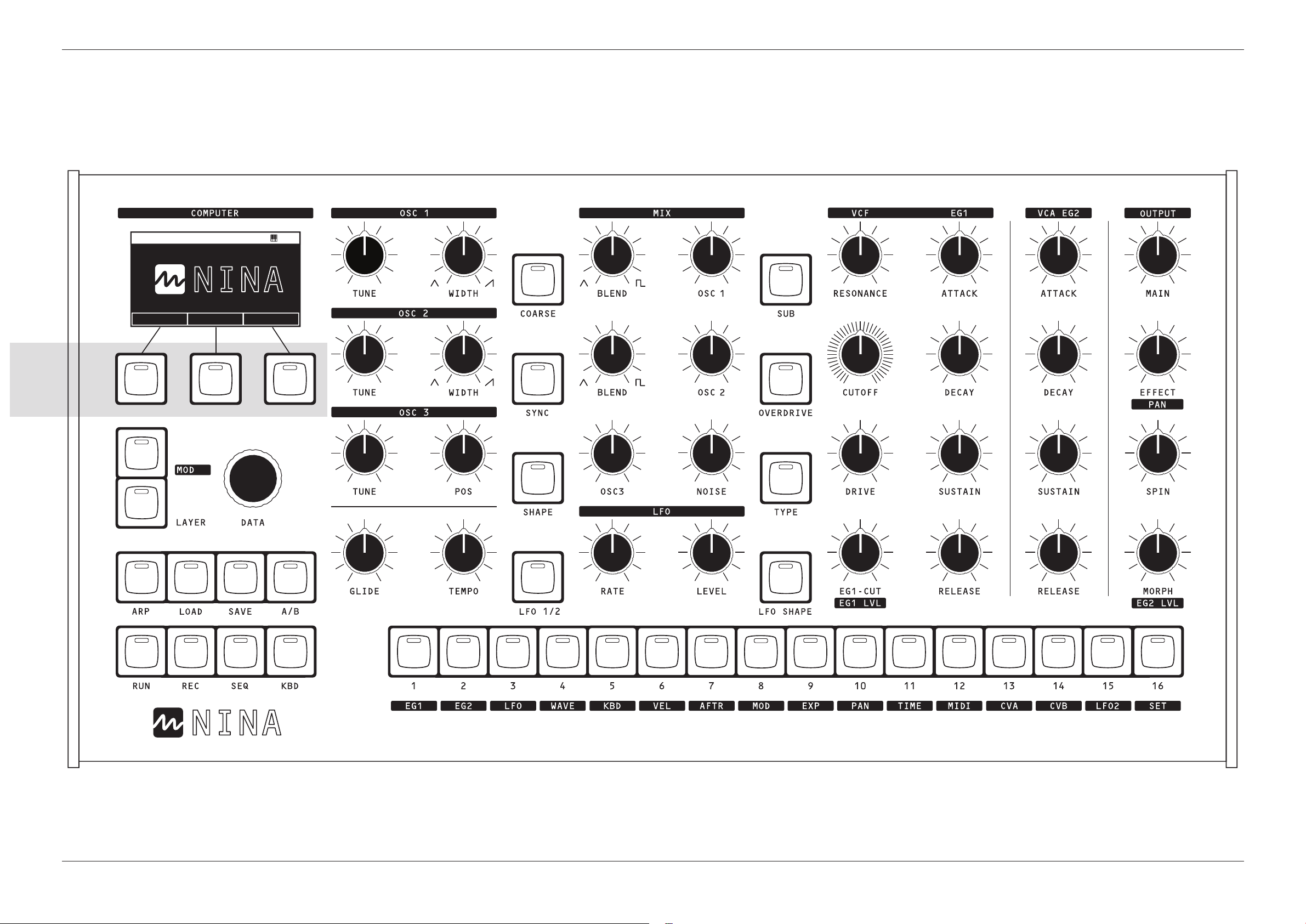14 MELBOURNE INSTRUMENTS – NINA V1.1 15
MELBOURNE INSTRUMENTS – NINA V1.1
Presets
Sounds that are saved on Nina are called Presets in this
Guide. The current live sound that you are working on is
called the Patch.
Nina’s Presets are stored in Banks. Each Bank contains
127 Presets and there are 32 Banks. New Banks can be
created, up to 127. New Banks can be added and cleared,
and Banks can be imported and exported via USB Flash
drives, see Bank/Patch Management on page 40 under
the System menu.
The Preset data includes the Patches (A and B),
Arpeggiator, Sequencer Data and Eects setup.
Note that there are some global Preset parameters which
are accessed via the LAYER menu, see page 31.
Loading Presets
Press the LOAD Key to show the list of Presets in the
current Bank. The display will show the current bank
in the title bar (01 FAVORITES) and the list of Presets,
starting with the last Preset loaded.
Pressing KEYS 1-16 will quickly load the Preset at that
number position on the list. If you want to go further
down the list than 16, use the DATA W HEEL and the
LOAD soft-key to load the Preset.
When a Preset loads, the display will remain on the LOAD
screen and the LOAD Key LED will stay ON. To exit the
Load screen, press the LOAD Key. You can adjust the
Patch using the Knobs and Keys while still in the LOAD
screen, but the LCD screen will not show the usual Patch
editing information.
Note: the above description is the normal LOAD
behaviour, when the A/B Key is on A (LED O). For a
description of how B sound loading is done, see the
section Load a Preset into B on page 178.
Initialize Preset
To initialize a Preset to a very simple state simply choose
the INIT PATCH Preset.
Once initialised, The Mod matrix has everything o
except vital minimum mappings. The lter is open and
envelopes are very simple. OSC1 is the only audible
oscillator and it is a sawtooth at max volume.
Banks
The BANK soft-key allows you to access Presets from
another Bank. Pressing BANK will display the list of
available Banks:
Press ENTER to open the selected bank and show the
Presets in that bank. If you press EXIT, you will exit Load
mode and the display will return to the Home screen.
Rename
The RENAME soft-key allows you to rename Preset or
Bank Names shown in the list.
Use the Data Wheel to scroll the cursor left or right.
Press and hold EDIT while you adjust the data knob
to change the letter or number at the current cursor
position. Note that all the letters to the right of the
cursor are greyed out. The greyed out letters will be
trimmed o the name when you press ENTER. If you want
to retain all character in current name, move the cursor
to the end before you press ENTER.
Press BACK to cancel the rename operation and return
to the Bank or Preset list.
Saving Presets
Saving Presets is very similar to loading.
Press the SAVE key to show the list of Presets in the
current Bank.
The list will always start from where you last loaded. If
you simply wish to overwrite the Preset, press SAVE.
Otherwise scroll down to a dierent location, or use
BANK soft-key to navigate to a dierent Bank and Preset
location.
When you press SAVE, you will be prompted to change
or update the name:
Use the DATA knob to select the letters and EDIT to
change them.
If you press SAVE again, Nina will briey inform you that
the Preset has been saved. If you changed the name,
the new name will be saved to the Preset and displayed
on the Title Bar. The LCD will then return to the home
screen, and SAVE mode will be exited.
If you press BACK, you can either navigate to a dierent
Preset location, or EXIT to the home screen. You can
also exit the SAVE mode without committing changes by
pressing SAVE key.
Import & Export Presets
Banks of Presets can be imported and exported from
Nina to .zip les stored on a USB ash drive. See section
Bank/Patch Management on page 40, under System
Functions.
Morphing and A/B Compare
All Presets have the ability to store 2 sounds, referred to
here as the A sound and the B sound. The main use for
these 2 sounds are for comparing an original sound with
a modied version you are working on (A/B compare),
or for exploring new sounds that are a morph between
these A and B sounds.
The A/B key switches between the sounds. If the A/B
Key LED is OFF, you are editing the A sound; if the LED
is ON, you are editing the B sound. If you wish to quickly
try this, press the A/B key, and see how the knobs will
jump between the 2 sounds (assuming A & B sounds are
already set).
Morph is a great way to explore new sounds for Preset
creation. It can also be used dynamically in playing live
music or creating interactive cinematic sound-scapes
as you play. The Morph position can also be automated
using a DAW.
As you press the A/B Key, you will notice that the Morph
Knob jumps between fully-left and fully-right. When you
turn the Morph knob, the sound will morph between the
A and B sounds according to the position of the Knob.
B is active
when key is
illuminated