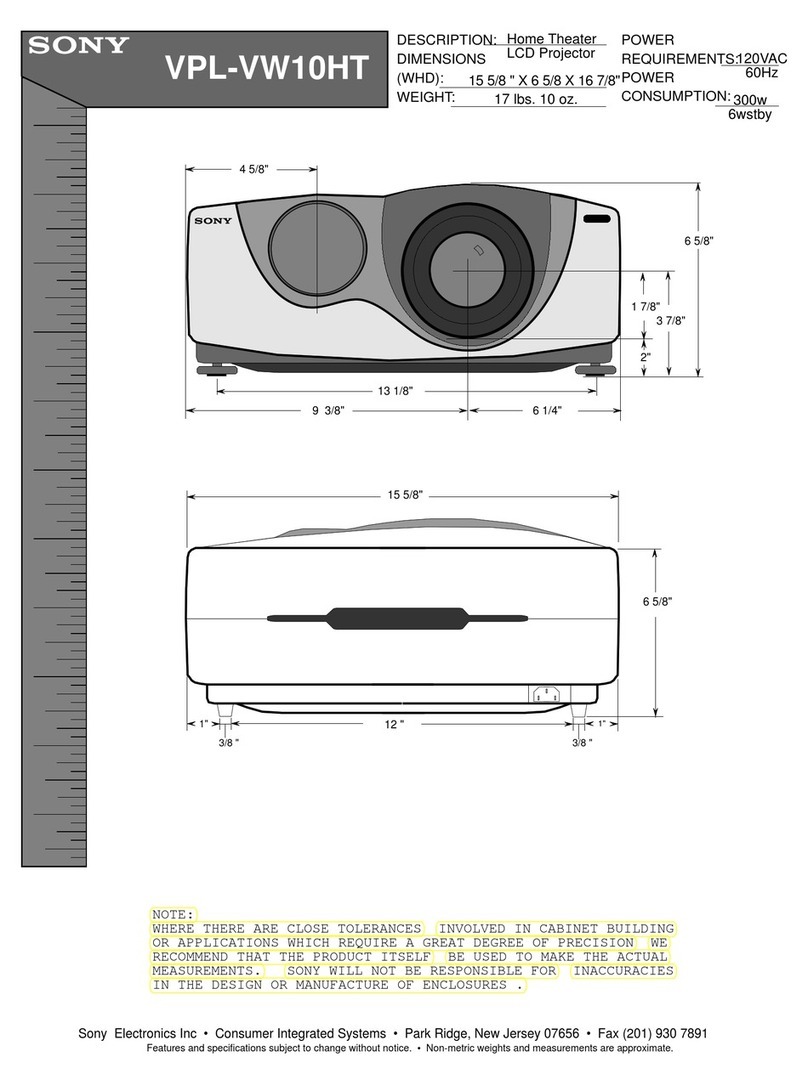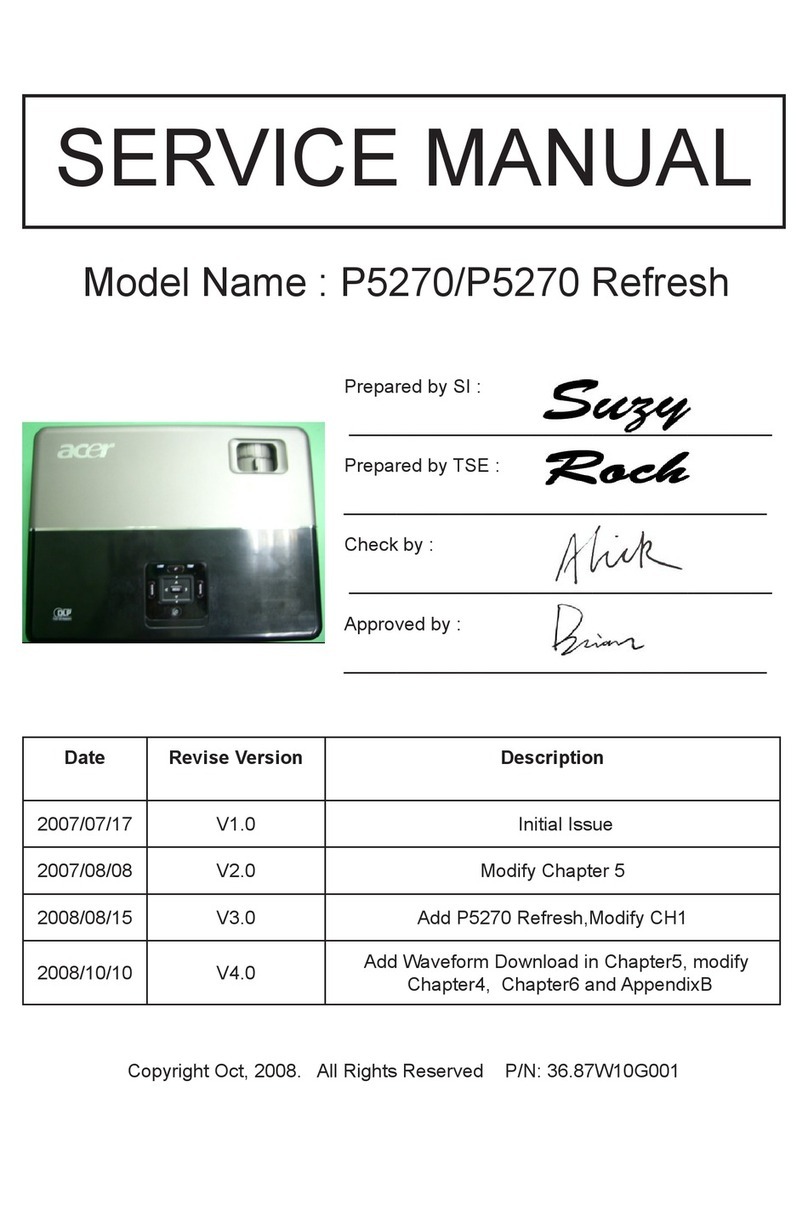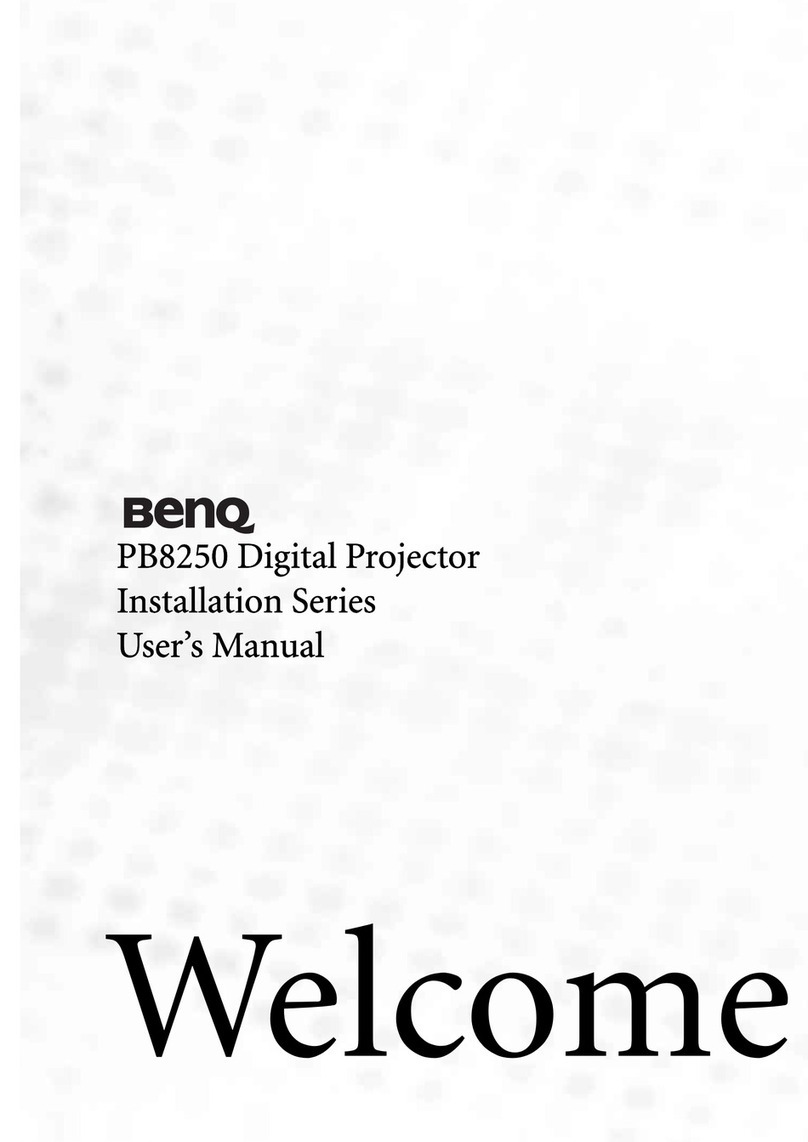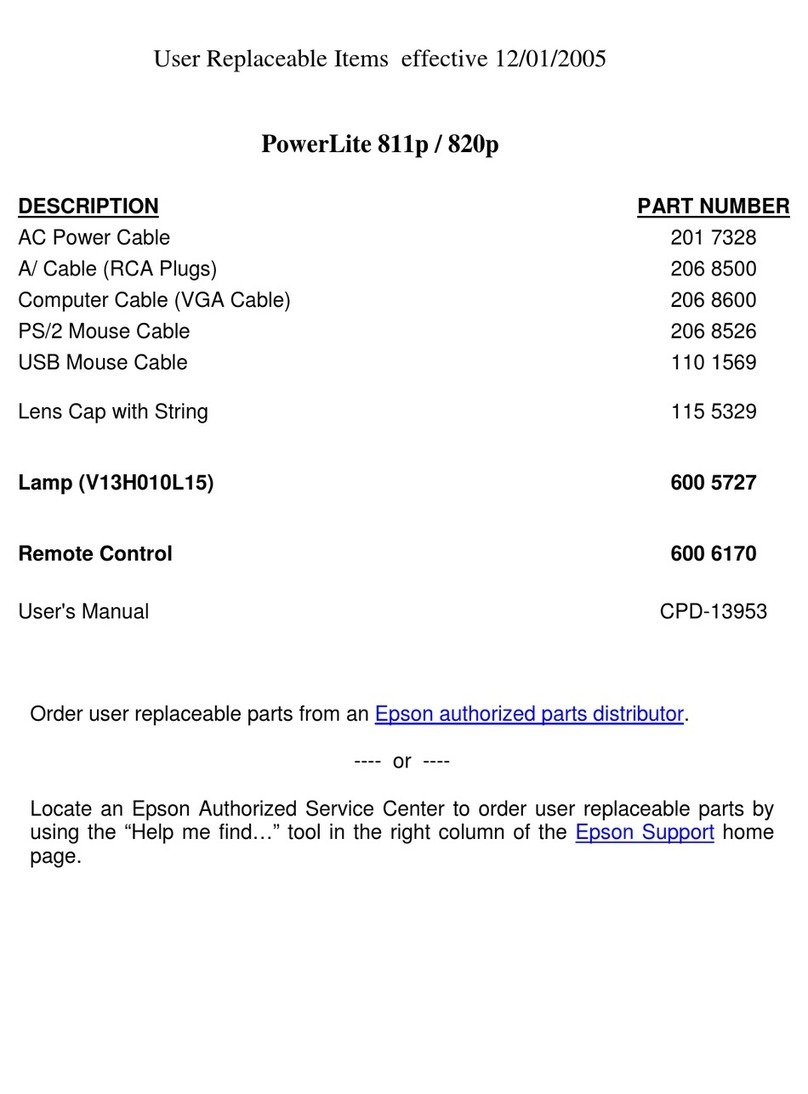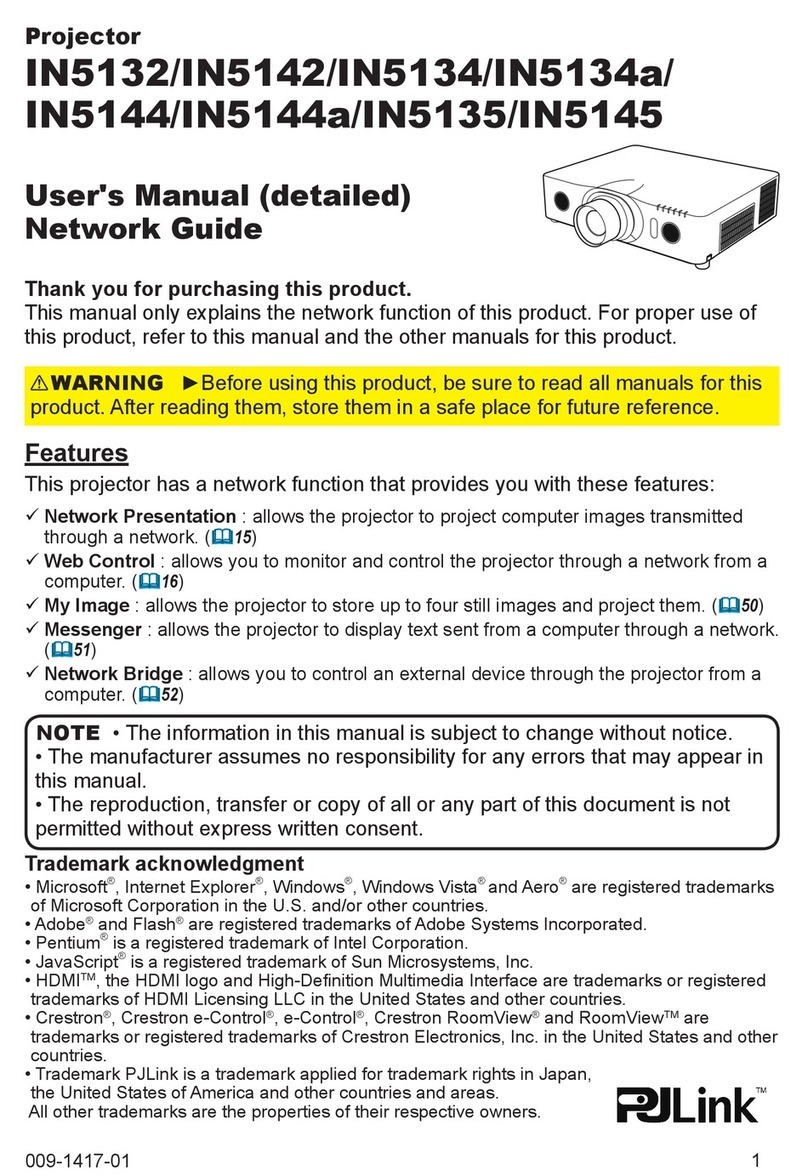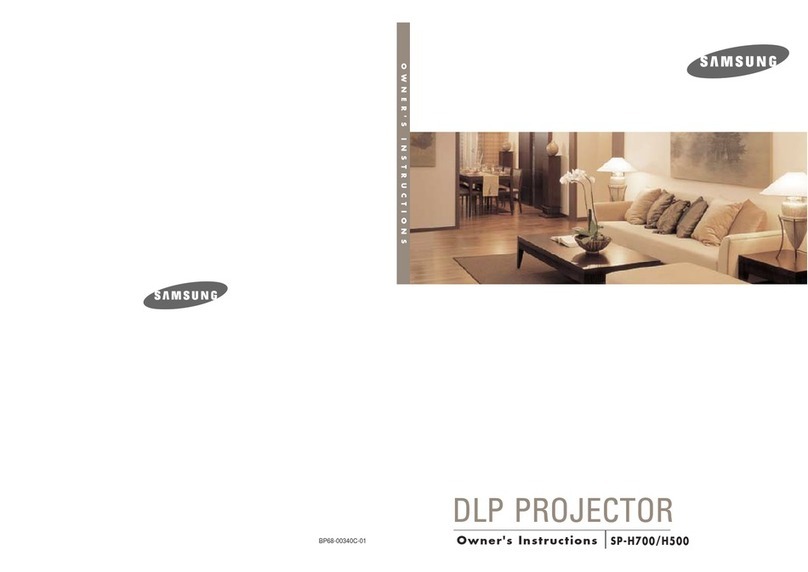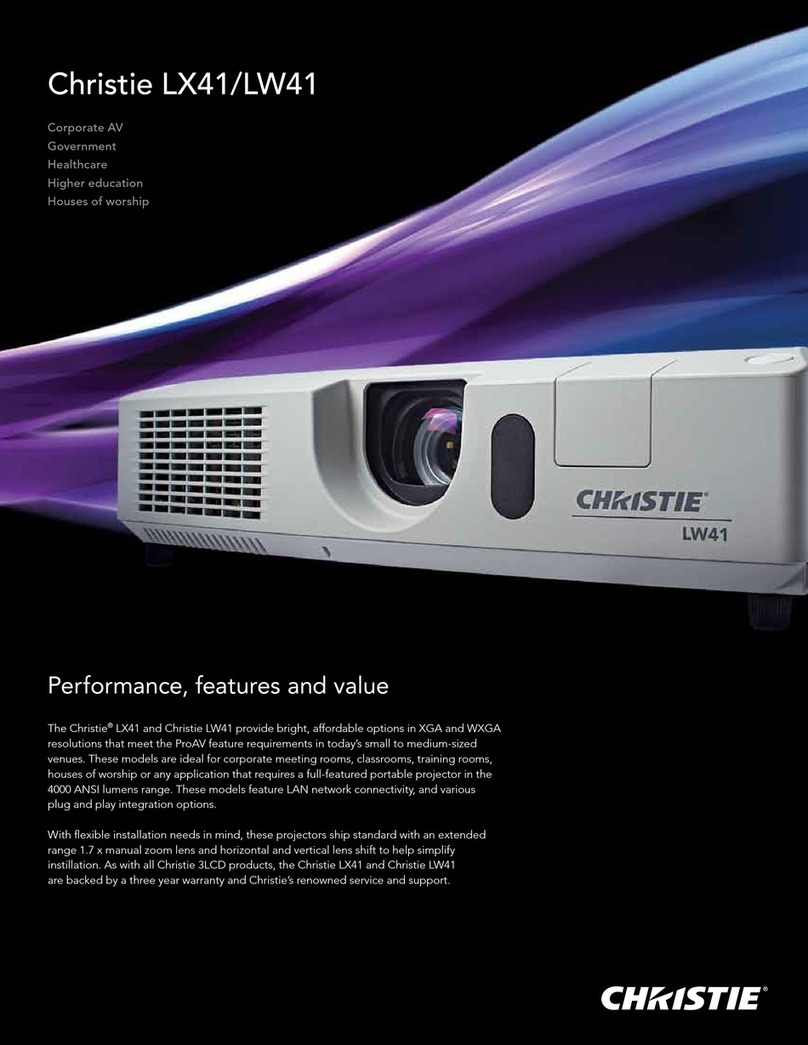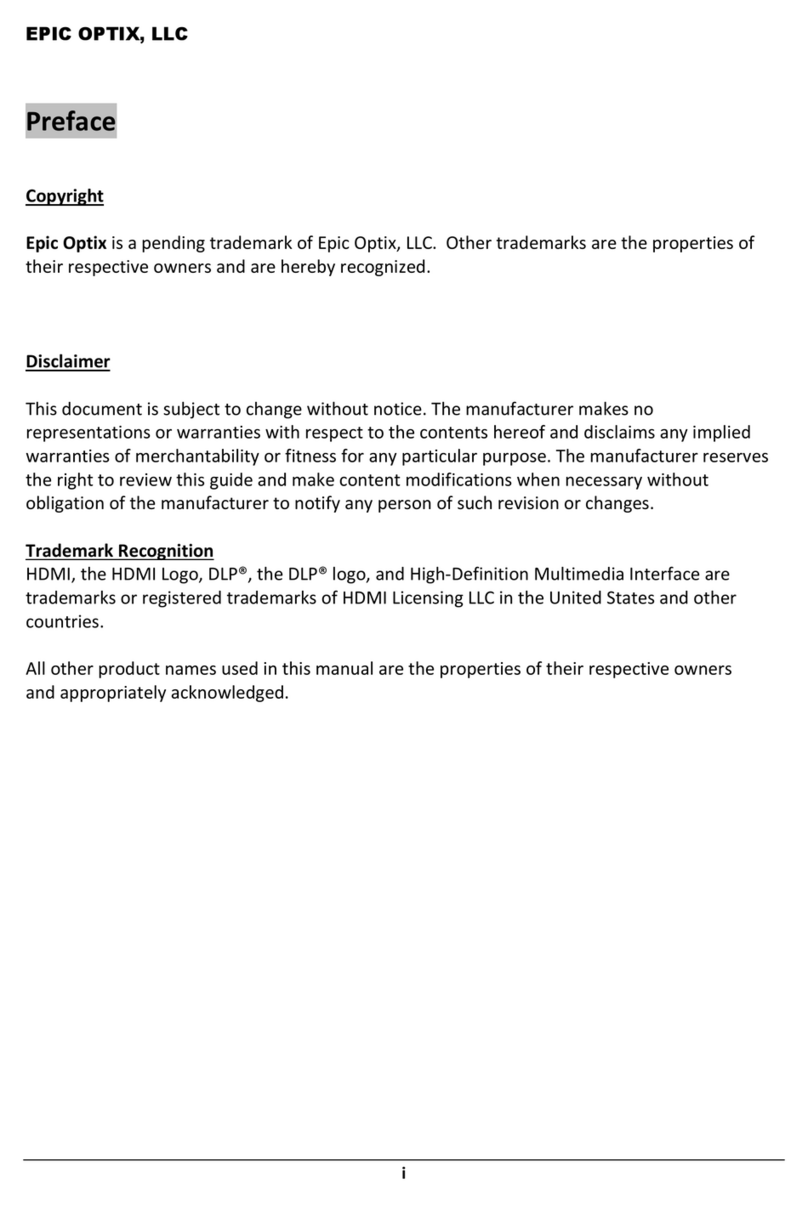Memorex MPJ300 User manual

Mini Projector with Bluetooth
User’s Guide for Model MPJ300 v2621-01

2
Safety Instructions & Warnings
Important Safety Instructions
• ReadtheseInstructions.
• KeeptheseInstructions.
• HeedallWarnings.
• Followallinstructions.
• Donotusethisapparatusnearwater.
• Cleanonlywithadrycloth.
• Donotblockanyventilationopenings.Installinaccordance
withthemanufacturer’sinstructions.
• Donotinstallnearanyheatsourcessuchasradiators,heat
registers,stoves,orotherapparatus(includingampliers)
thatproduceheat.
• Donotdefeatthesafetypurposeofthepolarizedor
grounding-typeplug.Apolarizedplughastwobladeswith
onewiderthantheother.Agroundingtypeplughastwo
bladesandathirdgroundingprong.Thewidebladeorthe
thirdprongareprovidedforyoursafety.Whentheprovided
plugdoesnottintoyouroutlet,consultanelectricianfor
replacementoftheobsoleteoutlet.
• Protectthepowercordfrombeingwalkedonorpinched
particularlyatplugs,conveniencereceptacles,andthepoint
wheretheyexitfromtheapparatus.
• Onlyuseattachments/accessoriesspeciedbythe
manufacturer.
• Unplugthisapparatusduringlightningstormsorwhen
unusedforlongperiodsoftime.
• Referallservicingtoqualiedservicepersonnel.Servicing
isrequiredwhentheapparatushasbeendamagedinany
way,suchaspower-supplycordorplugisdamaged,liquid
hasbeenspilledorobjectshavefallenintotheapparatus,
theapparatushasbeenexposedtorainormoisture,doesnot
operatenormally,orhasbeendropped.
• Useonlywithacart,stand,tripod,bracket,
ortablespeciedbythemanufacturer,or
soldwiththeapparatus.Whenacartis
used,usecautionwhenmovingthecart/
apparatuscombinationtoavoidinjury
fromtip-over.
FCC Warnings
Warning:Changesormodicationstothisunitnotexpressly
approvedbythepartyresponsibleforcompliancecouldvoidthe
user’sauthoritytooperatetheequipment.
NOTE:Thisequipmenthasbeentestedandfoundtocomply
withthelimitsforaClassBdigitaldevice,pursuanttoPart
15oftheFCCRules.Theselimitsaredesignedtoprovide
reasonableprotectionagainstharmfulinterferenceina
residentialinstallation.Thisequipmentgenerates,uses,andcan
radiateradiofrequencyenergyand,ifnotinstalledandusedin
accordancewiththeinstructions,maycauseharmfulinterference
toradiocommunications.However,thereisnoguaranteethat
interferencewillnotoccurinaparticularinstallation.Ifthis
equipmentdoescauseharmfulinterferencetoradioortelevision
reception,whichcanbedeterminedbyturningtheequipmentoff
andon,theuserisencouragedtotrytocorrecttheinterference
byoneormoreofthefollowingmeasures:
• Reorientorrelocatethereceivingantenna.
• Increasetheseparationbetweentheequipmentandreceiver.
• Connecttheequipmentintoanoutletonacircuitdifferent
fromthattowhichthereceiverisconnected.
• Consultthedealeroranexperiencedradio/TVtechnician
forhelp.
Battery Warnings
• WARNING:Donotingestbattery,ChemicalBurnHazard.
• Iftheremotecontrolsuppliedwiththisproductcontainsa
coin/buttoncellbatteryandthecoin/buttoncellbatteryis
swallowed,itcancausesevereinternalburnsinjust2hours
andcanleadtodeath.
• Keepnewandusedbatteriesawayfromchildren.Ifthe
batterycompartmentdoesnotclosesecurely,stopusingthe
productandkeepitawayfromchildren.
• Ifyouthinkbatteriesmighthavebeenswallowedor
placedinsideanypartofthebody,seekimmediatemedical
attention.
• CAUTION:Dangerofexplosionifbatteryisincorrectly
replaced.Replaceonlywiththesameorequivalenttype.
• WARNING:Thereisadangerofexplosionifyouattempt
tochargestandardAlkalinebatteriesintheunit.Onlyuse
rechargeableNiMHbatteries.
• Batteryshallnotbeexposedtoexcessiveheatsuchas
sunshine,re,orthelike.
• Donotmixoldandnewbatteries.
• Completelyreplacealloldbatterieswithnewones.
• Donotmixalkaline,standard(carbon-zinc),orrechargeable
(ni-cad,ni-mh,etc)batteries.
• Batteriesshouldberecycledordisposedofasperstateand
localguidelines.
Additional Warnings and Precautions
• Donotlookdirectlyintotheprojectorlight.
• Useinwellventilatedareawithambienttemperature
between41°F~104°C(5°C~40°C).
• Donotblockanyventilationopenings.
• Topreventriskofoverheating,placetheprojectorinan
areathatdoesnotblockventilation,suchasanenclosureor
cabinetthatmightrestrictairow.
• Donotplacetheprojectoronanunstablesurface,suchasa
loosestackofbooks,bed,orcushion.
• Donotcovertheprojectorwithablanket,curtain,orsimilar.
• Ifsettingupnearawall,leaveatleast10in.(25cm)between
thewallandtheprojector'sventilationports.
• Useapoweroutletthatcanbeeasilyaccessedand
unplugged.
• Donotblockthelightcomingoutofthelens.Thelightwill
heattheobjectandmaycauseburns,causeittomeltor
catchre.
• Whenpoweringofftheprojector,allowthecoolingcycleto
nishbeforehandlingordisconnectingthepowersupply.
• Donotusetheprojectorifithasbeendamaged.Damage
couldbe(butnotlimitedto):
–Unithasbeendroppedorsomethinghasbeendropped
onitorintoit.
–Somethingislooseorrattlinginsidetheunit.
–Projectorhasbeenexposedtorainorliquid.
–Powersupplyorpowercordisdamaged.
• Donotusetheprojectorinplaceswhereammablegasesor
explosivesmaybepresent.
• Donotusetheprojectorinthefollowingconditions:
–Extremelyhot,cold,orhumidenvironments
–Environmentswithexcessiveamountsofdustanddirtin
theatmosphere.
–Nearappliancesgeneratingastrongelectromagnetic
eldorheat.
–Indirectsunlight.

3
• Iftheairventsbecomecloggedordirty,useavacuumorair
compressorandnozzletoclean.Donotusecannedair,asthe
gasmayleavearesidueinsidetheenclosure.
• CAUTION:TOPREVENTELECTRICSHOCK,MATCH
WIDEBLADEOFPLUGTOWIDESLOT,FULLY
INSERT.
• Mainsplugisusedasdisconnectdeviceanditshouldremain
readilyoperableduringintendeduse.Inordertodisconnect
theapparatusfromthemainscompletely,themainsplug
shouldbedisconnectedfromthemainssocketoutlet
completely.
• CAUTION:Useofcontrolsoradjustmentsorperformance
ofproceduresotherthanthosespeciedmayresultin
hazardousradiationexposure.
• WARNING:Changesormodicationstothisunitnot
expresslyapprovedbythepartyresponsibleforcompliance
couldvoidtheuser’sauthoritytooperatetheequipment.
• WARNING:Useofthisunitnearuorescentlightingmay
causeinterferenceregardinguseoftheremote.Iftheunitis
displayingerraticbehaviormoveawayfromanyuorescent
lighting,asitmaybethecause.
• WARNING:Shockhazard-DoNotOpen.
• Cautionandmarkinginformationislocatedattherearor
bottomoftheapparatus.
• WARNING:Toreducetheriskofreorelectricshock,
donotexposethisapparatustorain,moisture,dripping,or
splashing.
• Objectslledwithliquids,suchasvases,shallnotbeplaced
ontheapparatus.
• Donotplaceanyobjects,heavyorotherwise,onthe
projector.
• ThisproductmeetsandcomplieswithallFederalregulations.
• Seeprojectorenclosureforrelatedsafetymarkings.
• Nouserserviceablepartsinside,donotattempttoopenthe
unitorperformanyrepair.Doingsomaycausedamageor
injury,andwillvoidyourwarranty.
• Referallrepairsorreplacementtoqualiedservice
personnel.
• Stopusingtheprojectorandunplugthepowersource
immediatelyifyounoticethefollowing:
–Smokecomingfromtheunitorpowersupply.
–Strangeodorsornoisescomingfromtheunit.
–Liquidorforeignobjectshavegotteninsidetheunit.
–Unithasbeendroppedandenclosurehasbeendamaged.
WARNING:Toreducetheriskofelectric
shock,donotremovecover(orback).No
user-serviceablepartsinside.Referservicing
toqualiedservicepersonnel.
ATTENTION
RISQUE D' ÉLECTROCUTION
NE PAS OUVRIR
CAUTION
RISK OF ELECTRIC SHOCK
DO NOT OPEN
Theexclamationpointwithinanequilateral
triangleisintendedtoalerttheuserto
thepresenceofimportantoperatingand
maintenance(servicing)instructionsinthe
literatureaccompanyingtheappliance.
Thissymbolindicatesthatthisproduct
incorporatesdoubleinsulationbetween
hazardousmainsvoltageanduseraccessible
parts.
Thelightningashwitharrowheadsymbol,
withinanequilateraltriangle,isintendedto
alerttheusertothepresenceofun-insulated
“dangerousvoltage”withintheproduct’s
enclosurethatmaybeofsufcientmagnitude
toconstituteariskofelectricshocktopersons.
WARNING : Thisproductcanexposeyou
tochemicalsincludinglead,whichisknown
totheStateofCaliforniatocausecancerand
birthdefectsorotherreproductiveharm.For
moreinformationgotowww.P65Warnings.
ca.gov.Thisproductmeetsandcomplieswith
requiredFederalproductguidelines.
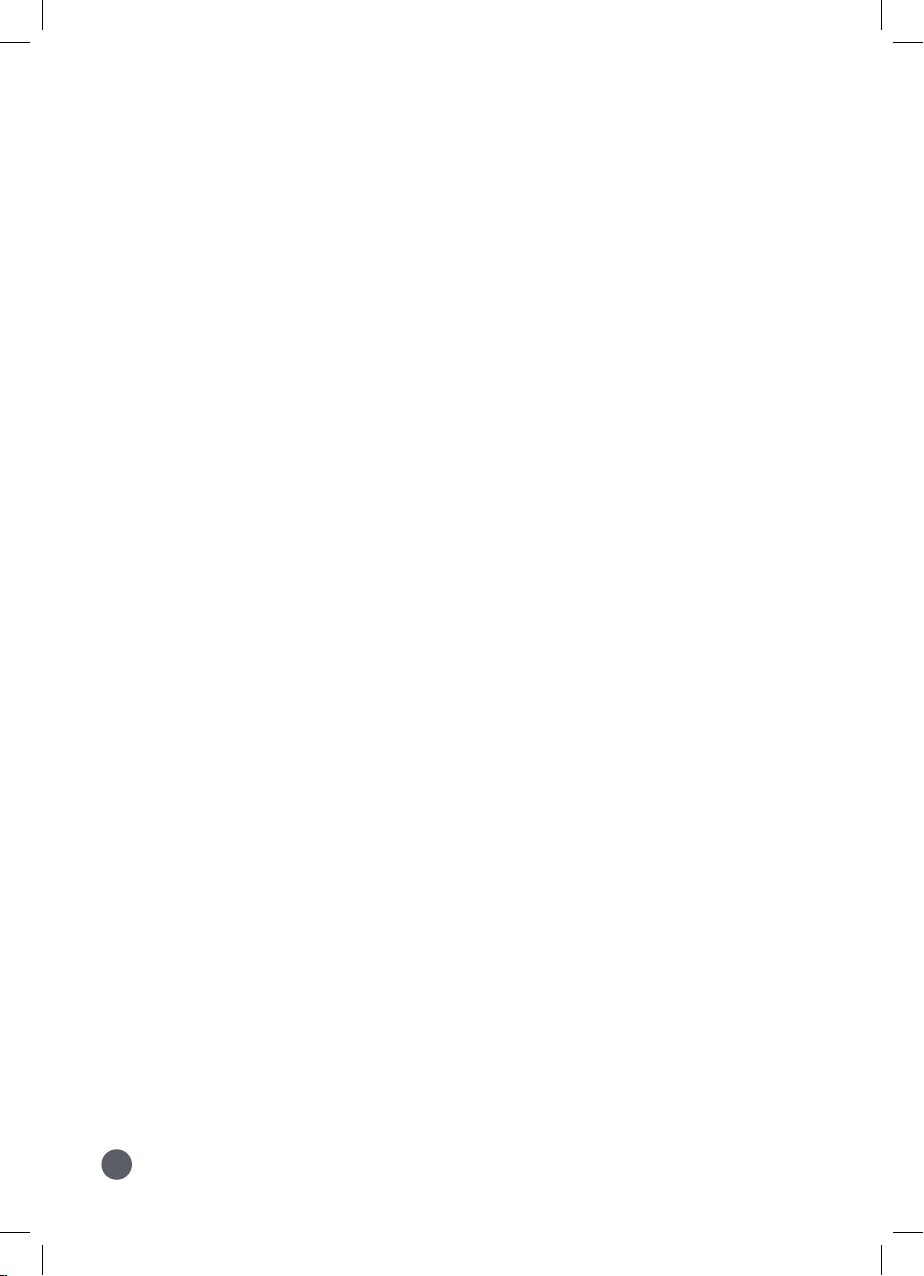
4
Table of Contents
Overview� � � � � � � � � � � � � � � � � � � � � � � � � � � � � � � � � � � � � � � � � � � � � � � � � � � � � � � � � � � � � � � � � � � � � � 5
Features
Includes
Projector� � � � � � � � � � � � � � � � � � � � � � � � � � � � � � � � � � � � � � � � � � � � � � � � � � � � � � � � � � � � � � � � � � � � � � 6
Features & Inputs
Controls
Remote � � � � � � � � � � � � � � � � � � � � � � � � � � � � � � � � � � � � � � � � � � � � � � � � � � � � � � � � � � � � � � � � � � � � � � � 8
Functions
Batteries
Menu Options� � � � � � � � � � � � � � � � � � � � � � � � � � � � � � � � � � � � � � � � � � � � � � � � � � � � � � � � � � � � � � � � � � 9
Picture Menu
Sound Menu
Options Menu
Projector Setup � � � � � � � � � � � � � � � � � � � � � � � � � � � � � � � � � � � � � � � � � � � � � � � � � � � � � � � � � � � � � � � 12
Power
Projector Placement
Viewing Options
Ceiling Mount
Angle Adjustment
Image Adjustment
Connecting Your Projector � � � � � � � � � � � � � � � � � � � � � � � � � � � � � � � � � � � � � � � � � � � � � � � � � � � � � � 16
HDMI
Audio/Video Input
Micro SD & USB Storage Devices
Computer Video (VGA)
External Audio � � � � � � � � � � � � � � � � � � � � � � � � � � � � � � � � � � � � � � � � � � � � � � � � � � � � � � � � � � � � � � � � 19
Bluetooth - Pairing to Wireless Speakers or a Sound Bar
Headphone Jack/Audio Out
Customer Support� � � � � � � � � � � � � � � � � � � � � � � � � � � � � � � � � � � � � � � � � � � � � � � � � � � � � � � � � � � � � 20
Contact Information
Warranty
International Support

5
Features
• Supports 480p, 720p, 1080i, 1080p
• Native Resolution: 800 x 480
• Aspect Ratio: 16:9, 4:3
• LED bulb
• Brightness: 42 ANSI lumens
• Built-in Bluetooth transmitter
• I/O: 2 x HDMI, VGA PC, USB, Micro SD
card, AV, 3.5mm Headphone Jack
• Projection size: 37-150" (best image size:
40-70"
• Display distance: 3.9-12.1 ft. (1.2-4.4M)
• Built-in speaker
• Keystone angle correction and focus
adjust
• Ceiling mountable
Includes
• Remote control: requires 2 AAA batteries
(not included)
• 3.5mm to 3 x RCA audio/video cable
• AC/DC power adapter
• User's Guide
Overview
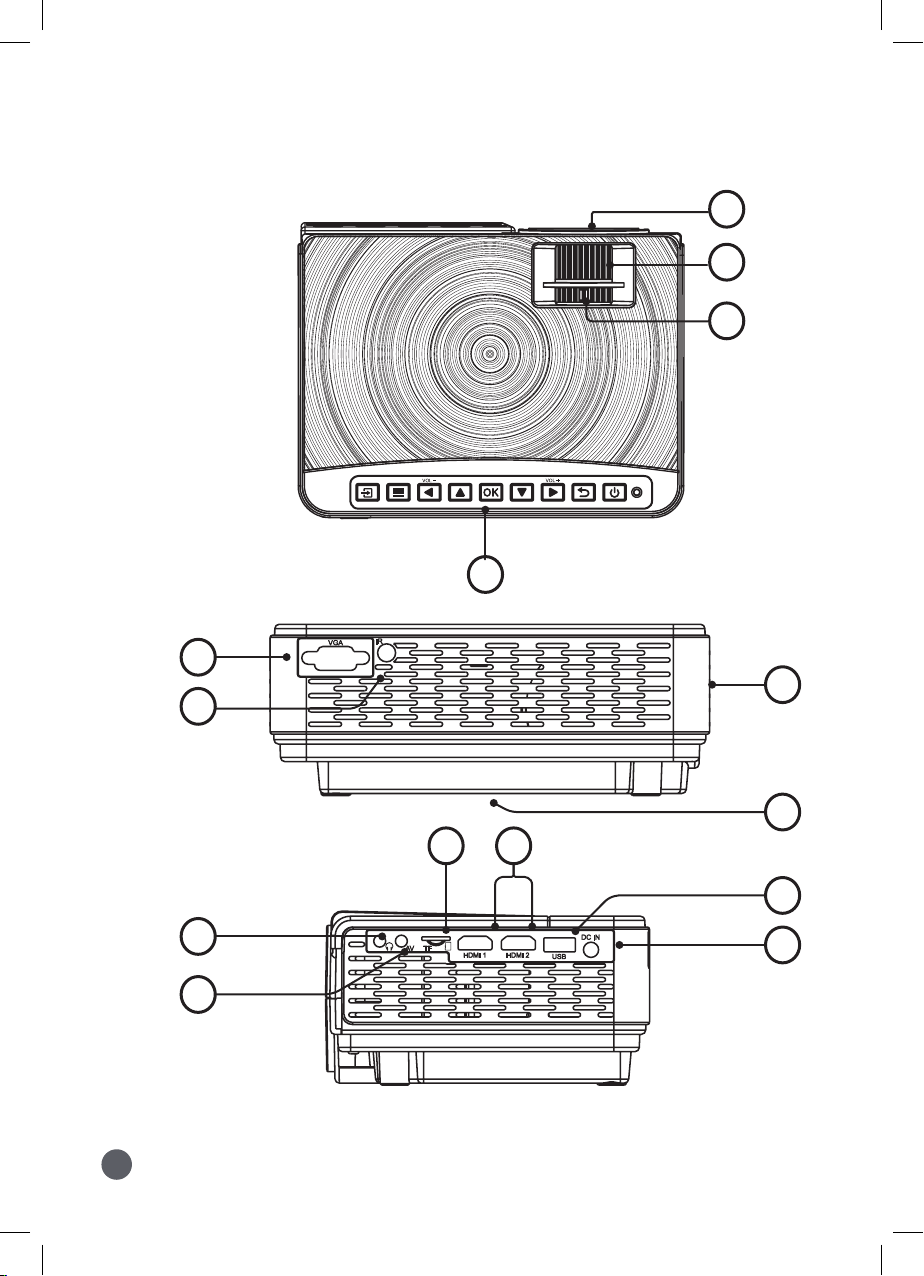
6
Projector
Features & Inputs
14
12
11
13
8
9
4
1
2
3
5
6
10
7
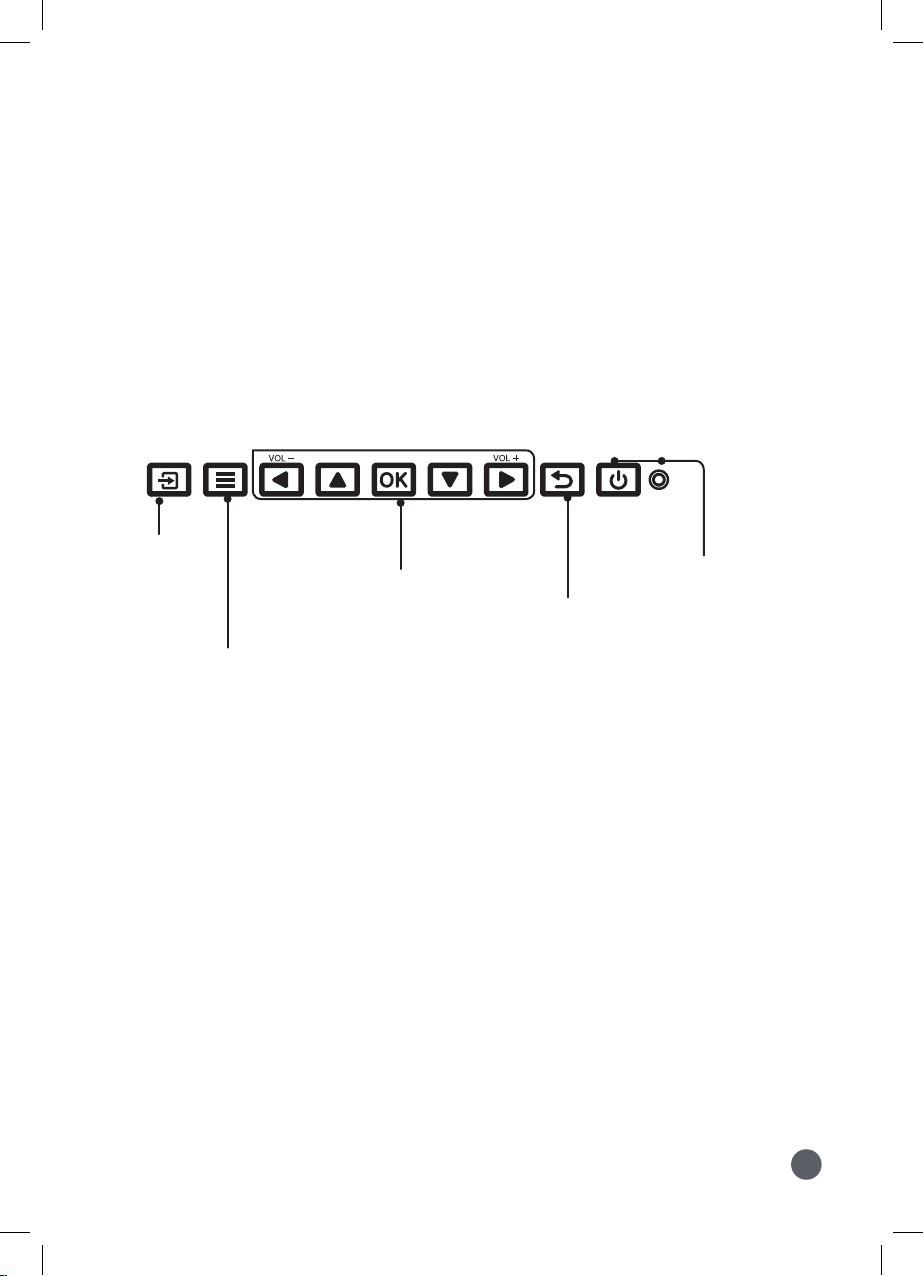
7
Controls
1. Projector Lens
2. Focus Adjustment
3. Keystone Adjustment
4. Controls/Power Indicator
5. VGA/PC Input
6. Remote Sensor (duplicated on the front of the
projector)
7. Speakers
8. Height Adjustment Peg
9. Micro SD Card Port
10. HDMI Input 1 & 2
11. USB Port
12. 3.5mm Audio Output
13. DC Power Port
14. 3.5mm AV Input
Return
Press to exit
the current on-
screen menu.
Arrows/OK/Volume +/-
Press to navigate on-screen
menus and make selections.
Press and hold Left/Right
Arrows to turn volume up/
down.
Menu
Press to access
on-screen
menus and
options.
Source
Press to
change media
source mode.
Power/Power
Indicator
Press to power
on. Press twice to
power off.
Indicator: Green
when powered on.
Red when powered
off.

8
Remote
Functions
Power
Press to power ON/OFF.
Mute
Press to mute volume.
Arrows/OK
Press to navigate and conrm
selections in Settings and other
menus.
Menu
Press to access projector Settings.
Return
Press to exit the current on-screen
menu.
Source
Press to select media source
(VGA, HDMI, AV, USB, SD).
VOL+ / VOL−
Press to adjust audio level.
AAA / UM4
AAA / UM4
BATTERY DOOR
Batteries
Requires 2 AAA batteries (not included).

9
Menu Options
1. Picture Mode
Select Vivid, User (custom), Soft, or Standard.
2. Contrast, Brightness, etc
Set Picture Mode to "User" to adjust these settings.
3. Color Temperature
Select Warm, Cool, or Medium. User (custom).
4. Aspect Ratio
Select 16:9, 4:3, or Auto.
5. Noise Reductions
Select Off, Low, Middle, High, or default.
6. PC Settings
Edit VGA settings.
7. Reduce display
Reduce the size of viewable area.
Change projector settings by pressing the Menu button and selecting the Setup icon.
Note: Not all Settings are user adjustable.
Picture Menu

10
1. Sound Mode
Select Music, Movie, User (custom), Sports, or Standard.
2. Treble, Bass
Set Sound Mode to "User" to adjust these settings.
3. Balance
Adjust the audio balance.
4. Bluetooth Speaker ON/OFF
Turn Bluetooth capability ON/OFF.
Sound Menu
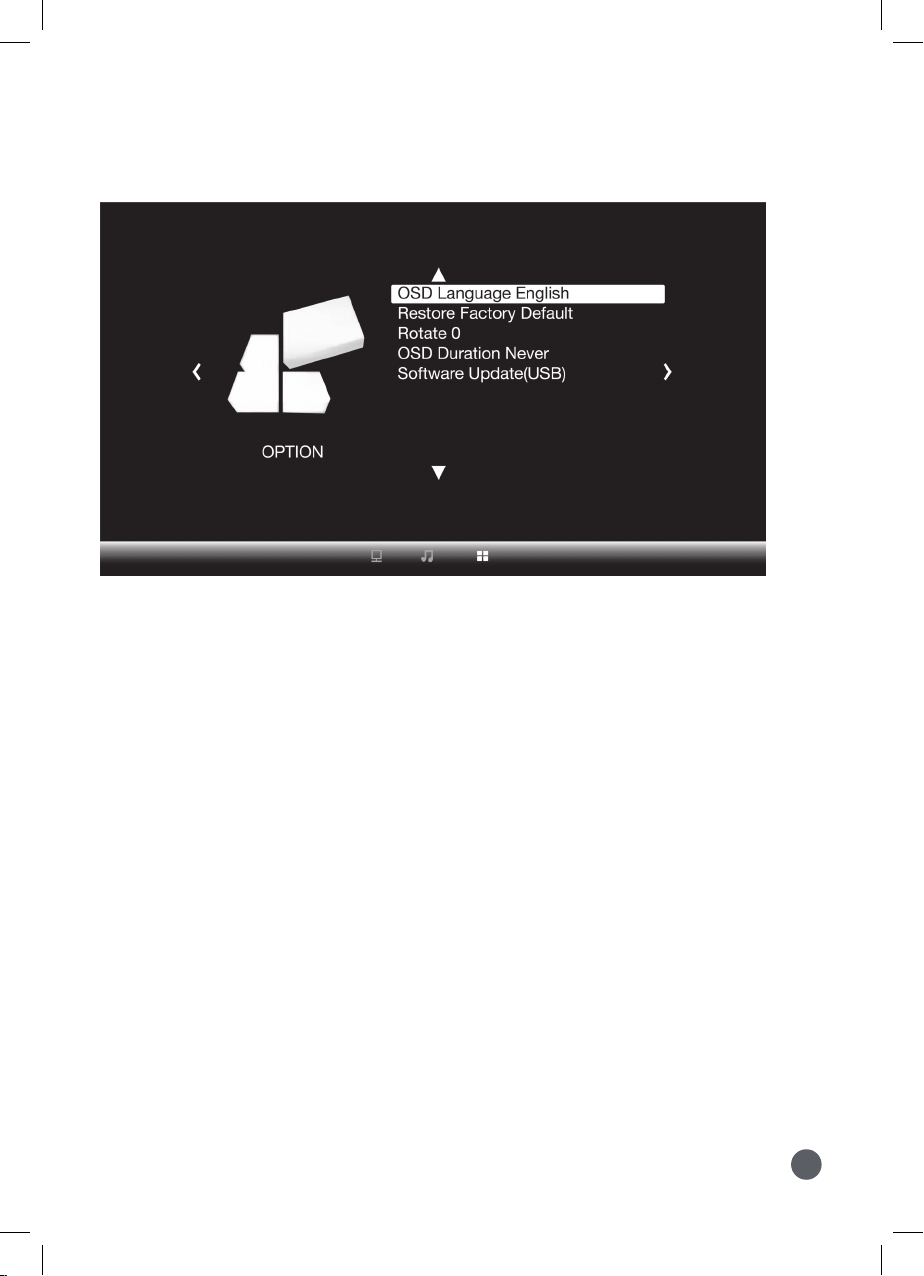
11
1. OSD Language
Select English, French, or Spanish for the On Screen Display.
2. Restore Factory Default
Reset the projector and restore all of the default settings.
3. Rotate
Flip and mirror the screen image.
4. OSD Duration
Set how long the menu will be displayed after you stop using
the menu.
5. Software Update
Update software using a USB drive.
Options Menu
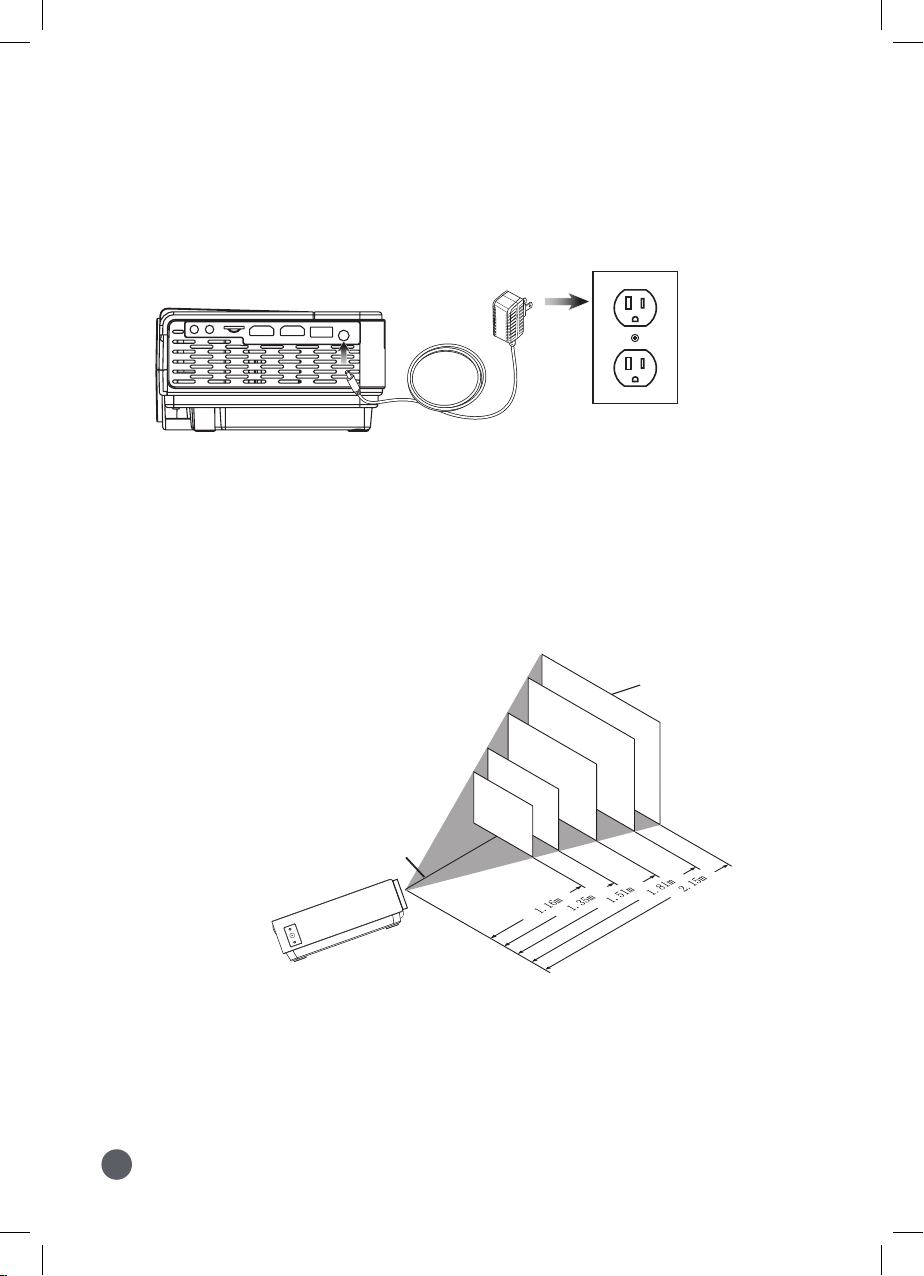
12
Projector Setup
Power
Plug the AC/DC power adapter (included) into a standard wall outlet and
the DC power input on the rear of the unit. After connecting power, please
allow approximately 5 seconds to pass before powering the unit ON.
THE CENTER OF LENS
SCREEN
72
"
60
"
50
"
45
"
37
"
Projector Placement
For best results, place the projector in a dark room or other dimly lit area. Use the unit with a
dedicated projector screen for best picture resolution. A variety of screens and screen sizes can be
used. If placing the projector behind the viewing screen (unit in front of/projecting toward viewers),
a special screen will be required (not included). If no screen is available, a smooth, white or lightly
colored surface will provide the best results.
The projector can
display up to 150"

13
Be sure to aim the remote at the sensor on the front or rear of
the projector.
Viewing Options
The projector can be used to project onto a wall or screen, mounted from the ceiling or on a
table. When projecting from the rear position, a special screen will be needed (not included) to
display the image.
FRONT TABLE
REAR TABLE
FRONT CEILING
REAR CEILING
THE CENTER OF LENS
SCREEN
72
"
60
"
50
"
45
"
37
"
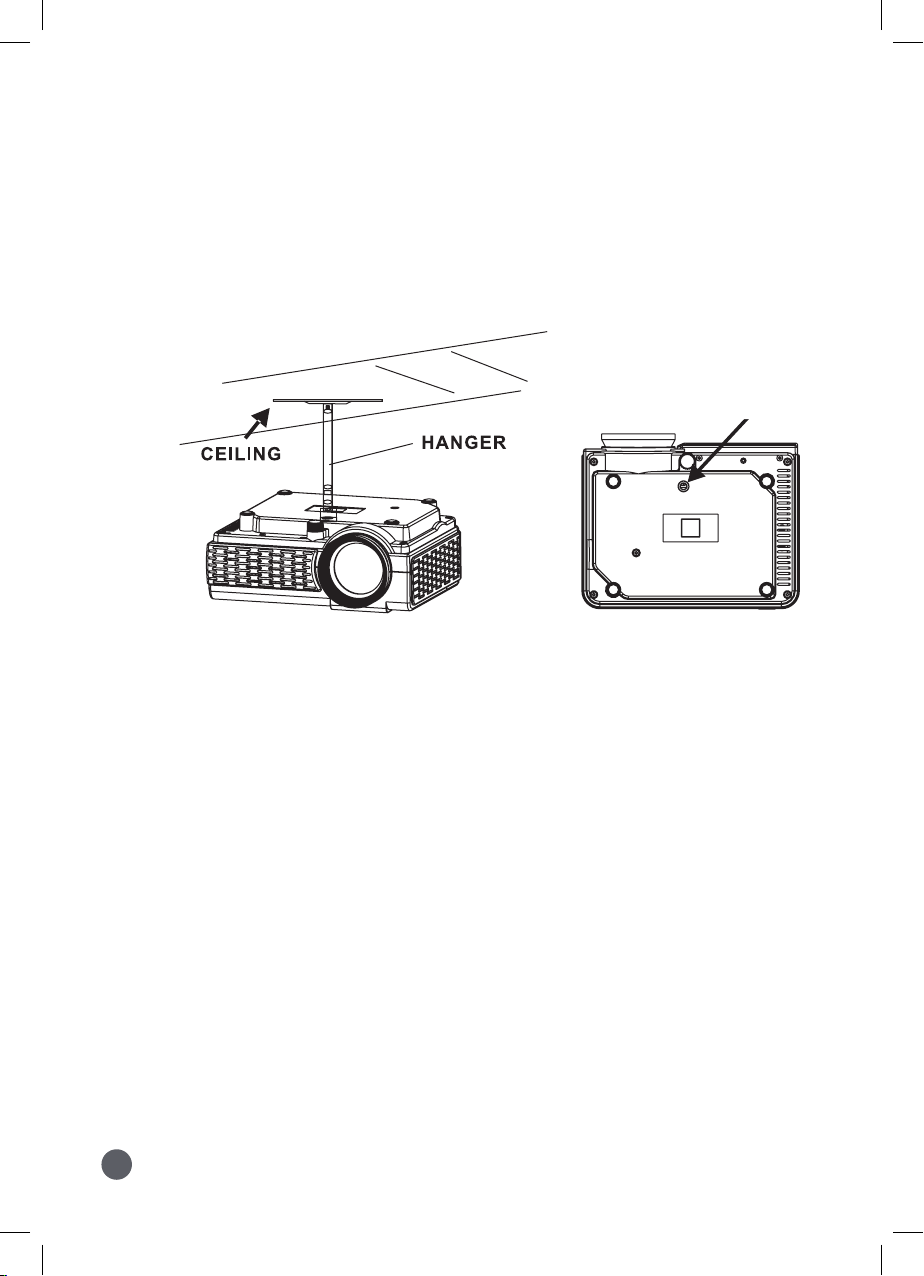
14
Ceiling Mount
To mount the projector from the ceiling, you will need mounting hardware recommended by a
professional. Mounting hardware and instructions are not included.
Before mounting, be sure the ceiling structure can support the weight of the projector and the
mount itself. It is recommended to have this unit mounted by a professional.
1. Mounting Point
on bottom of the
projector
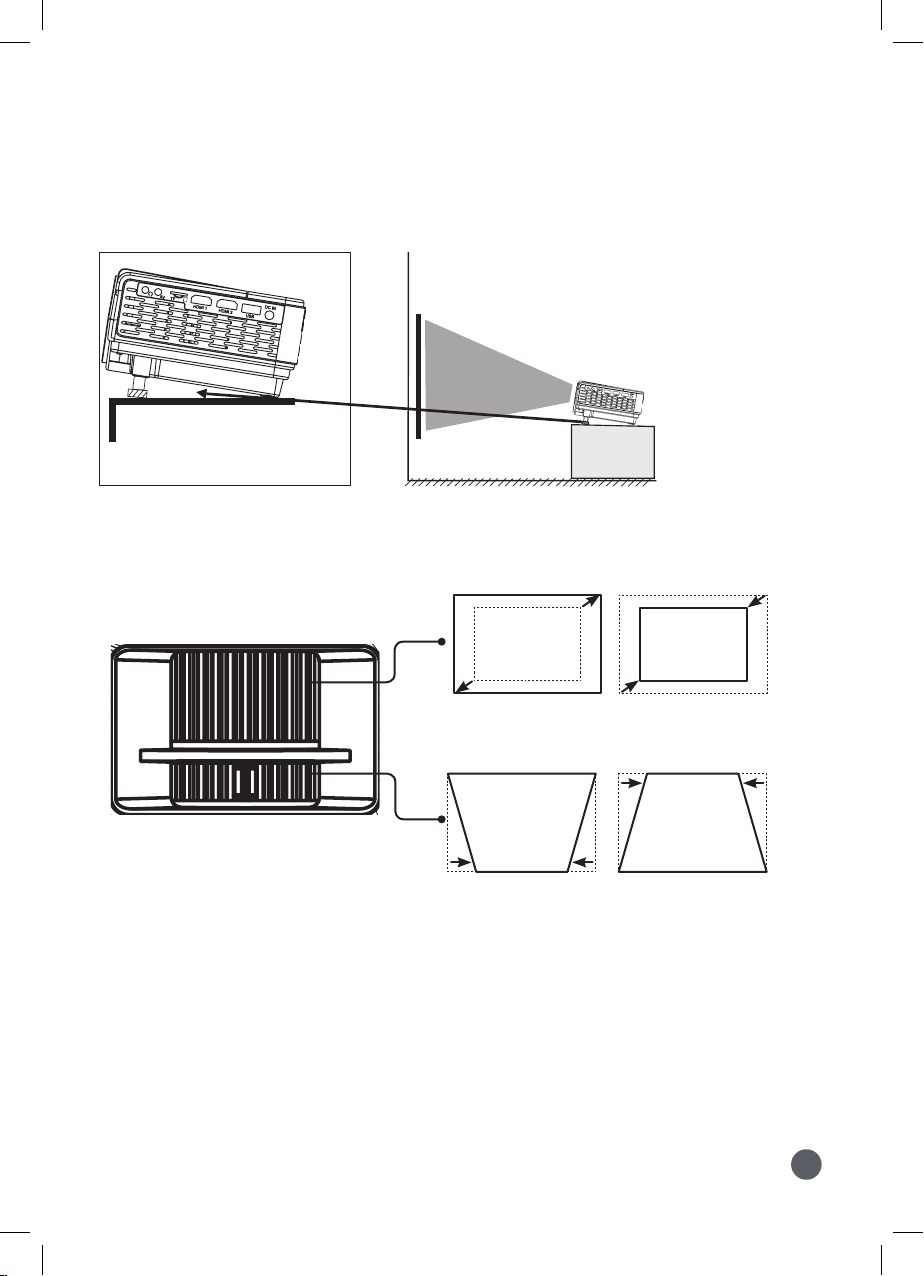
15
Use the Angle Adjustment
Knob to ne tune the
projector's height.
Image Adjustment
Angle Adjustment
1. Keystone Adjustment
Adjust image corners to reduce image distortion.
1. Focus Adjustment
Increase or reduce to image size to sharpen image.
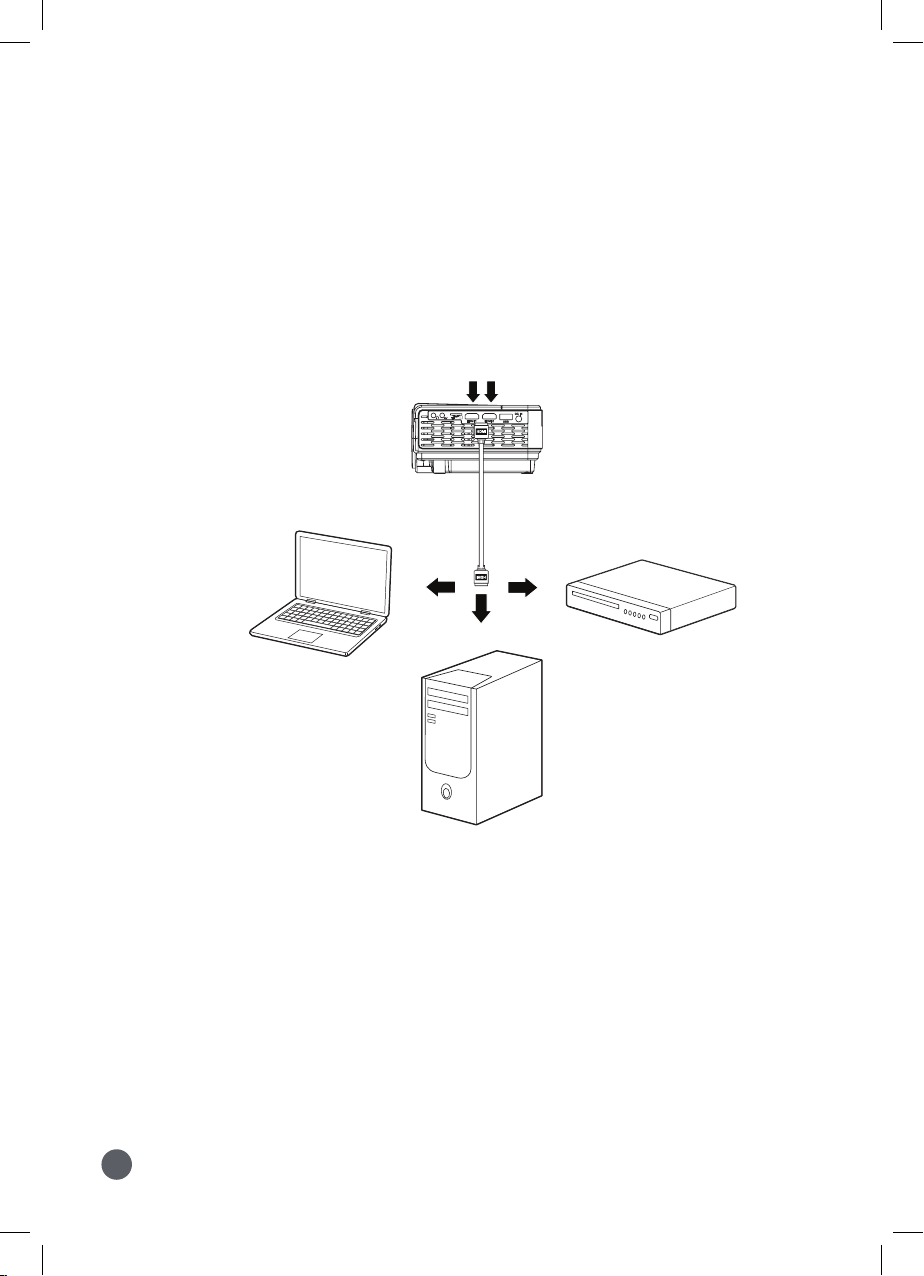
16
Connecting Your Projector
Connect to HDMI on
laptop or PC�
Connect to HDMI
on DVD, Blu-Ray, or
other source�
HDMI
HDMI offers superior sound and picture quality, and is the easiest way to play media from a
computer, Blu-Ray player, or other device with an HDMI output.
Requires an HDMI cable (not included) and a device with an HDMI output.
1. Using an HDMI cable, connect the HDMI 1 or 2 input on the projector to the HDMI output on
your media player or computer.
2. Set the projector's Source to the connected HDMI Input and use the controls on the
connected device to select and play media.
HDMI Inputs

17
Audio/Video Input
Requires a 3.5mm to RCA audio/video cable (included).
1. Connect the 3.5mm to RCA audio/video cable to the AV input on the unit.
2. Connect the 3.5mm to RCA audio/video cable to the RCA stereo audio outputs and composite
video output on the media player.
3. Set the projector's Source to AV and use the controls on the connected player to select and
play media.
Connect AV cable (included)
to media player's AV
outputs.
Audio Left Channel - White
Audio Right Channel - Red
Video - Yellow
AV IN
R
AUDIO OUT
L VIDEO
VIDEO OUT
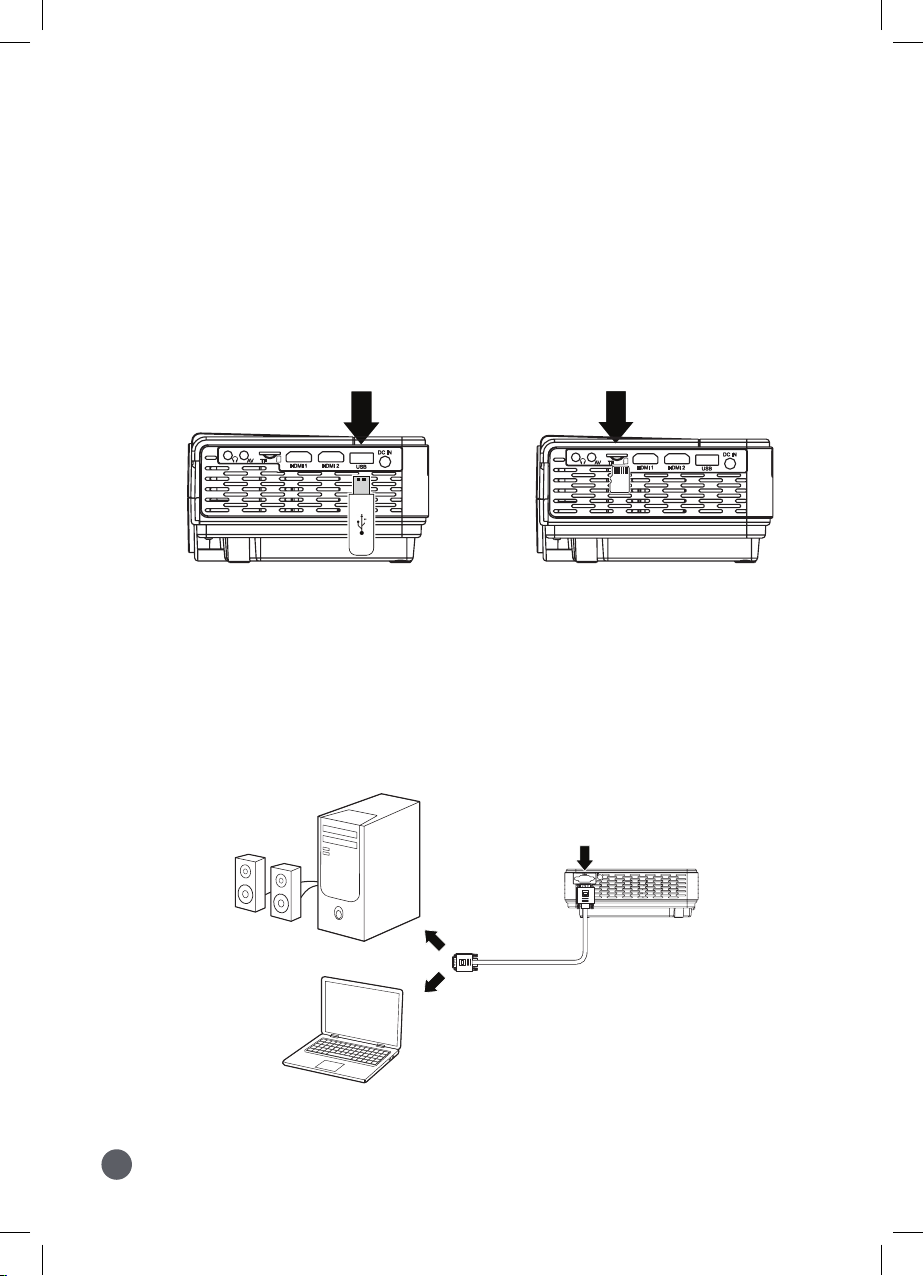
18
PC with connected
speakers
Laptop with built-
in speakers
Computer Video (VGA)
Note: VGA connections do not support audio. You will need to use the computer's speakers to hear
audio.
Requires a VGA cable (not included) and a desktop PC or laptop with a VGA output.
1. Using a VGA cable, connect the VGA input on the projector to the VGA output on your
computer.
2. Set the projector's Source to VGA and use the controls on the computer to select and play
media.
VGA Input
Micro SD & USB Storage Devices
Supports Micro SD cards and USB drives up to 32GB.
Supports AVI, MOV file formats.
1. Load a USB drive into the USB Port or Load MicroSD card into the SD Card Slot.
2. Set the Source to Media Player, then use the Arrow buttons to select "C:Drive".
3. Use the Arrow buttons to select Music/Photo/Movie, then press the OK button to begin playing content from
the connected storage device.
USB Port Micro SD Card Slot

19
External Audio
Headphone Jack/Audio Out
Requires a 3.5 mm to RCA audio/video cable (included) or 3.5mm audio cable (not included).
Note: External speakers must have their own power supply�
1. Using a 3.5 mm to RCA stereo cable (included), connect the external powered speakers to the
Headphone Jack on the projector.
2. The projector will automatically detect the connection and send audio signal to the speakers.
Headphone Jack
Connect to speaker
Audio Left Channel - White
Audio Right Channel - Red
Video (Yellow) plug will
NOT be used.
The MPJ300 has a built-in speaker. However, you can also connect external speakers for more
sound options.
Bluetooth - Pairing to Wireless Speakers or a Sound Bar
NOTE: Bluetooth is OFF by default when the projector rst powers ON� Bluetooth can be
turned ON or OFF from the Sound Menu�
1. Enable Bluetooth on the external speakers, or sound bar (Bluetooth receiver) to which you
wish to connect.
2. Power on the projector and make sure the projector's Bluetooth is ON (see note above).
The projector will begin searching for nearby Bluetooth devices to connect to, and will
automatically initiate pairing. Note: To eliminate confusion, disable Bluetooth on all receivers to
which you do no wish to connect.
3. When successfully paired, the Bluetooth receiver should indicate it is connected, usually with a
chime or tone. Check the user manual on your Bluetooth receiver for more information.
4. When successfully connected, the projector will display the Bluetooth receiver's (your speaker
or sound bar) name on the top right portion of the Main Menu screen, and sound played from
the projector will be heard through the Bluetooth receiver.
After initial pairing, the projector and the Bluetooth speakers will stay paired unless unpaired
manually by the user, or erased due to a reset of either device. If this occurs or you nd either unit is
unable to connect, repeat the above steps.

20
International Support
To download this User’s Guide in English, Spanish, and French, or to get answers to frequently
asked questions, visit the support section at: www�memorex�com
Para descargar este Manual del Usuario en inglés, español y francés, o para obtener respuestas a
preguntas frecuentes, visite la sección de apoyo en: www�memorex�com
Pour télécharger ce guide de l’utilisateur en anglais, espagnol ou français, ou pour obtenir des
réponses à des questions fréquemment posées, consultez la rubrique d’assistance sur:
www�memorex�com
Contact Information
Website: www.memorex.com
Phone Support: 1-888-999-4215
Warranty
For Warranty Information and the most up-to-
date version of this User’s Guide, go to:
www�memorex�com
Copyright © 2020 Digital Products International (DPI, Inc.) All other trademarks appearing herein are
the property of their respective owners. Specications are subject to change without notice.
Protect for Today
Sustain for Tomorrow
Made
Green
Customer Support
Table of contents