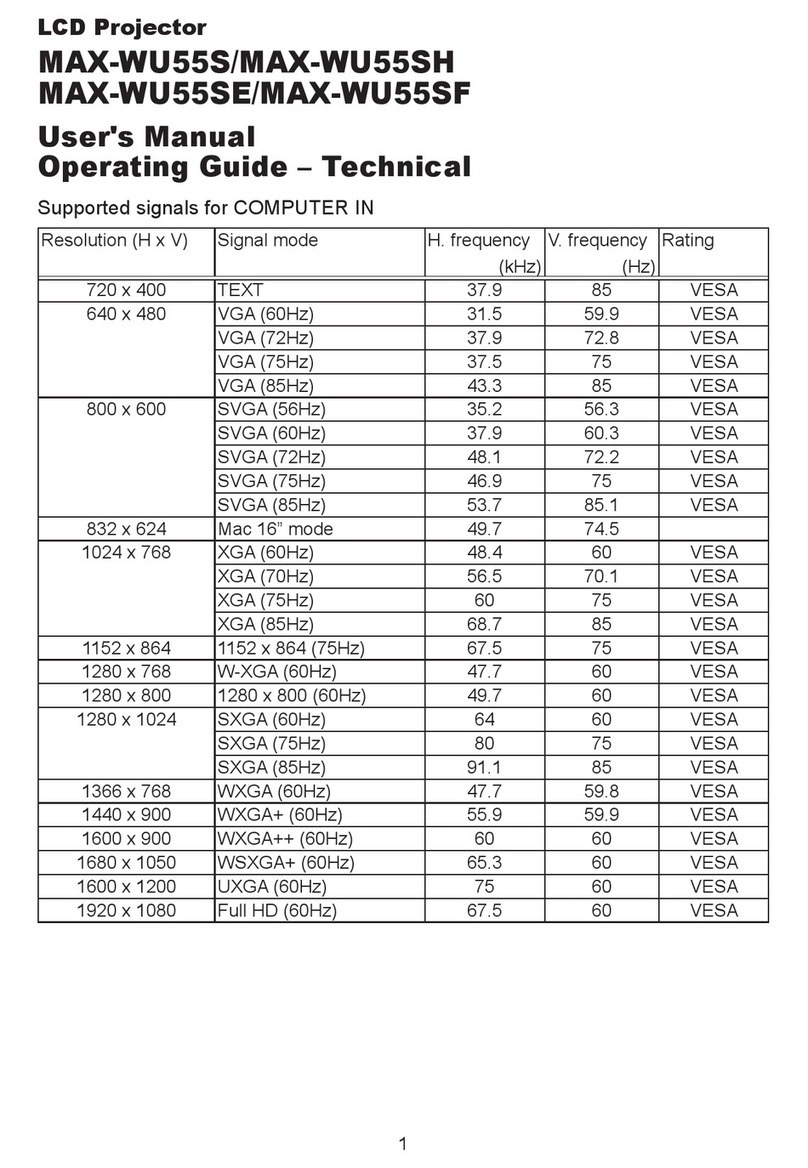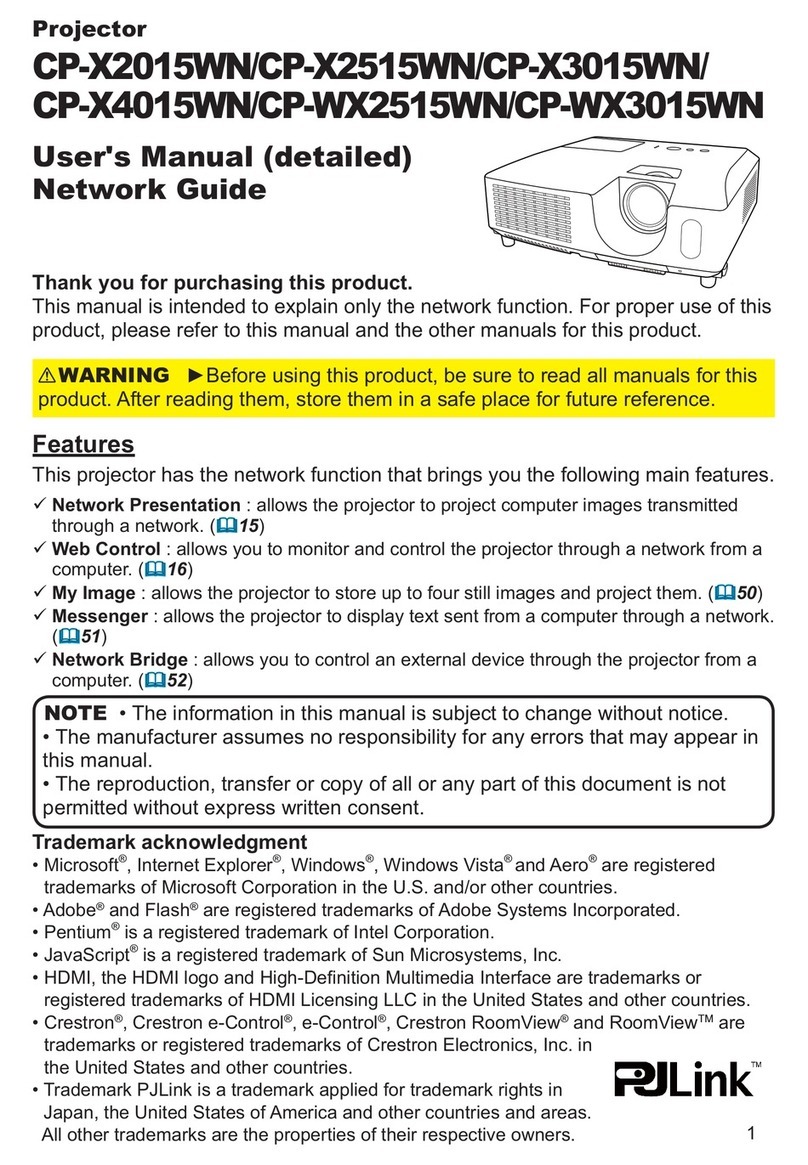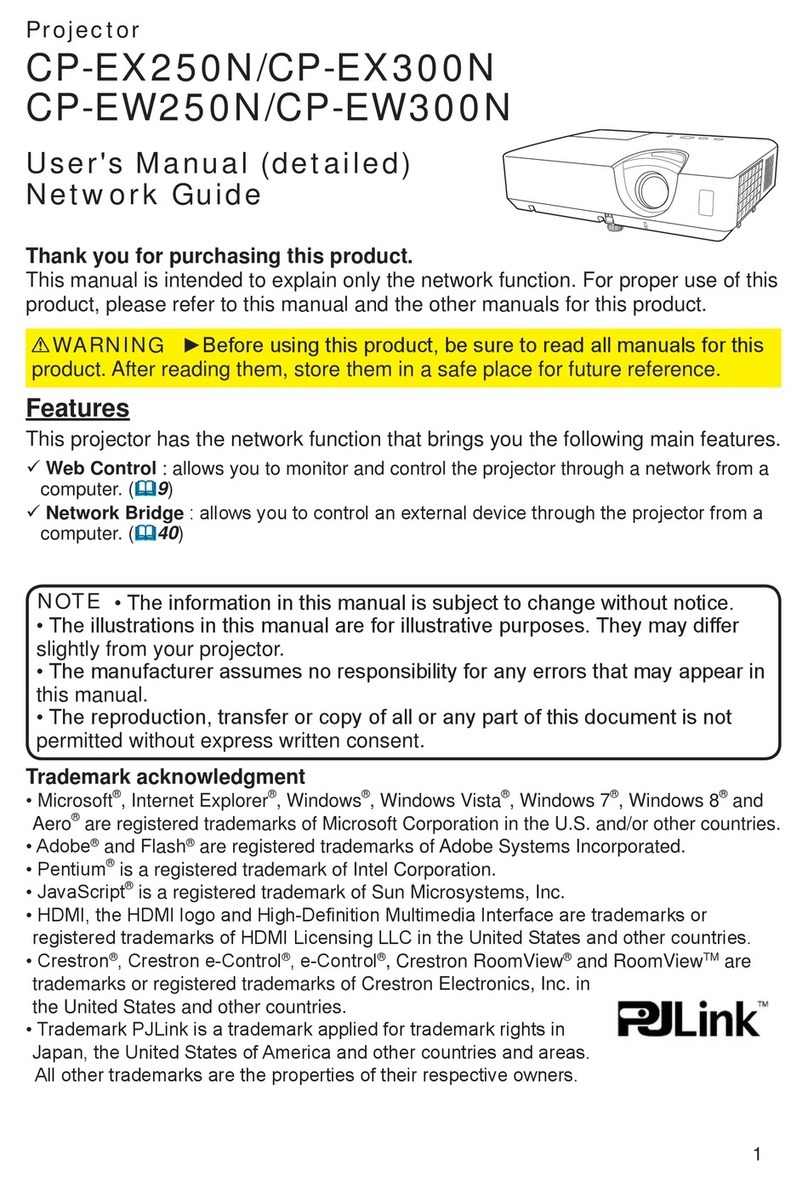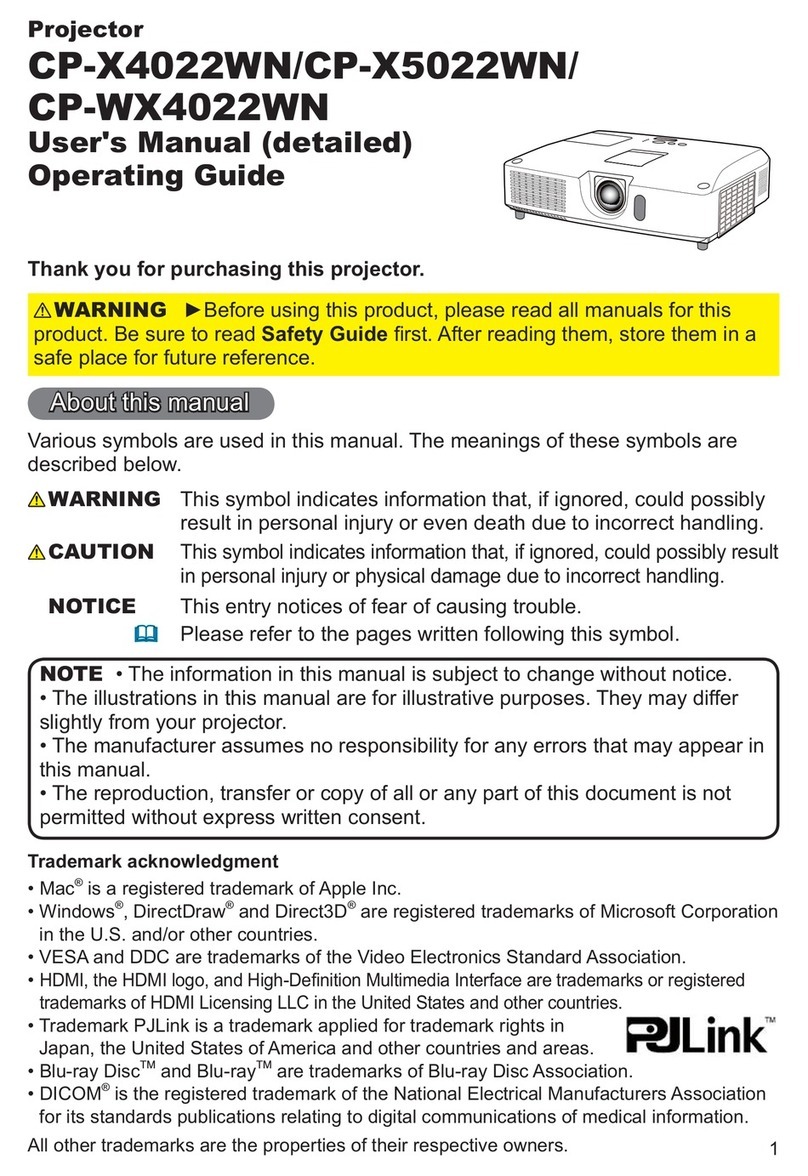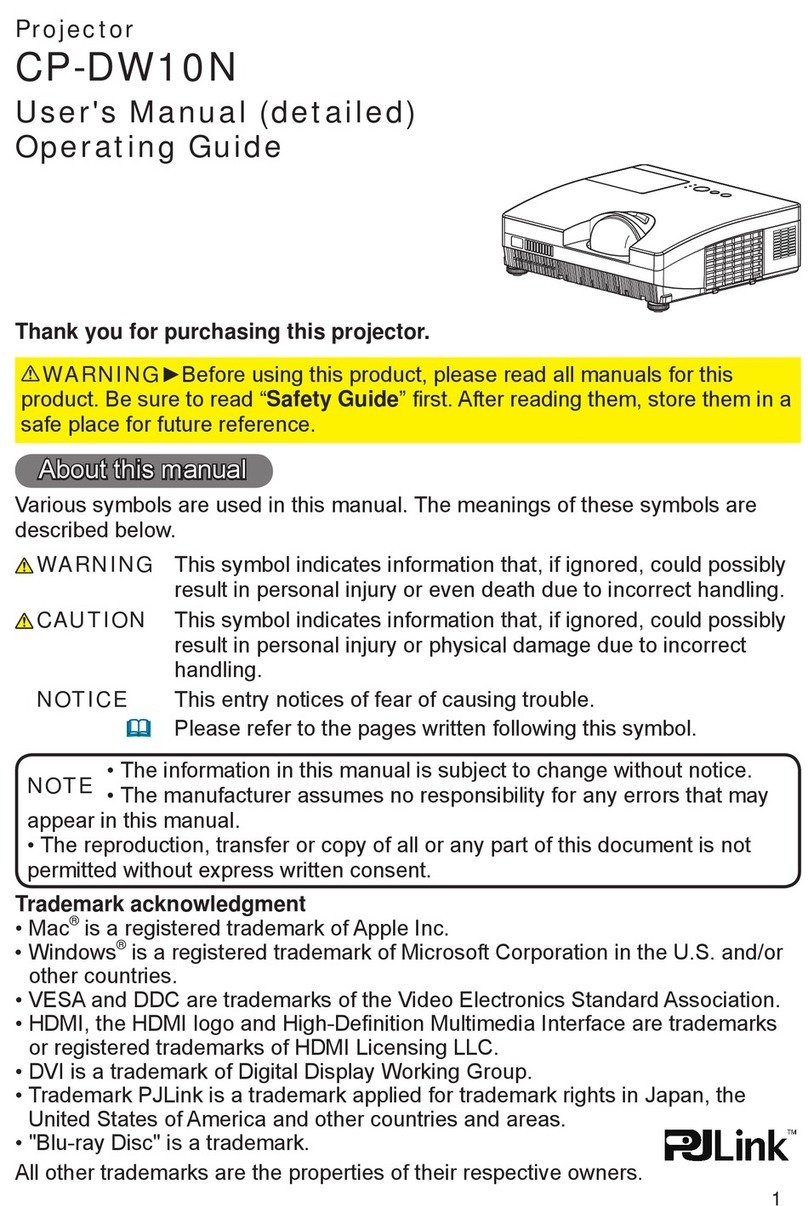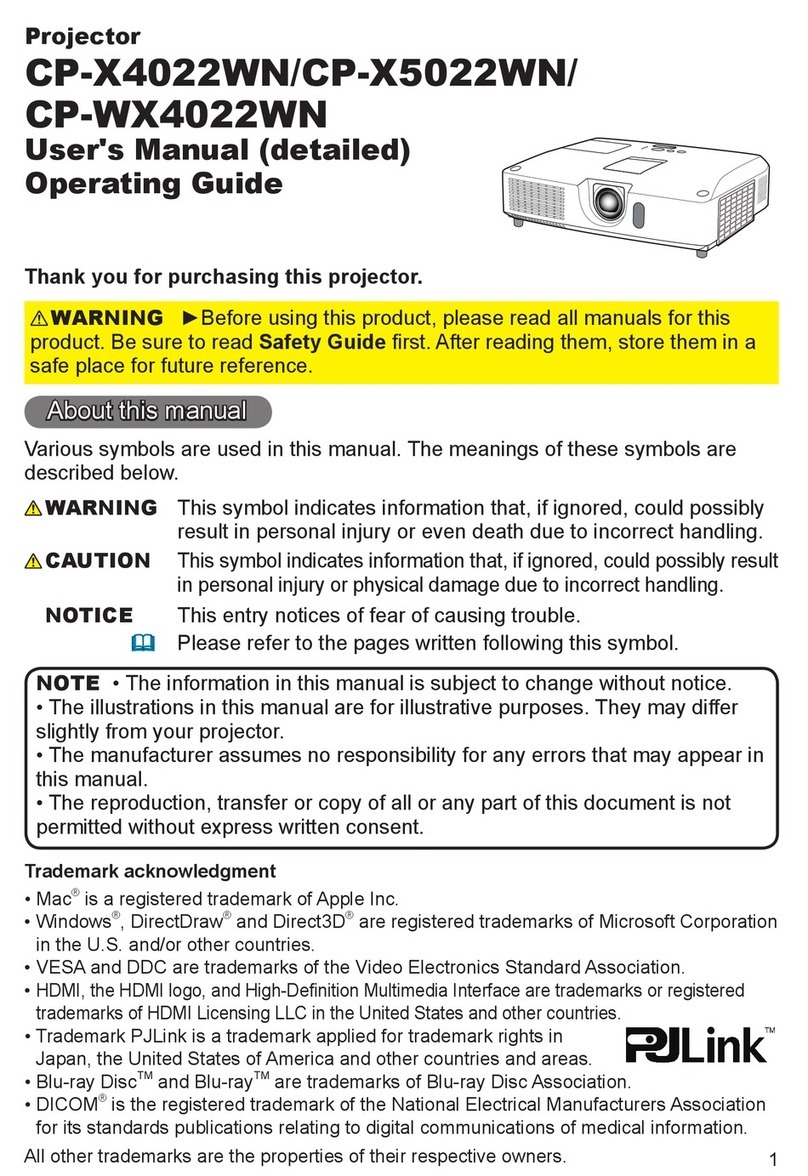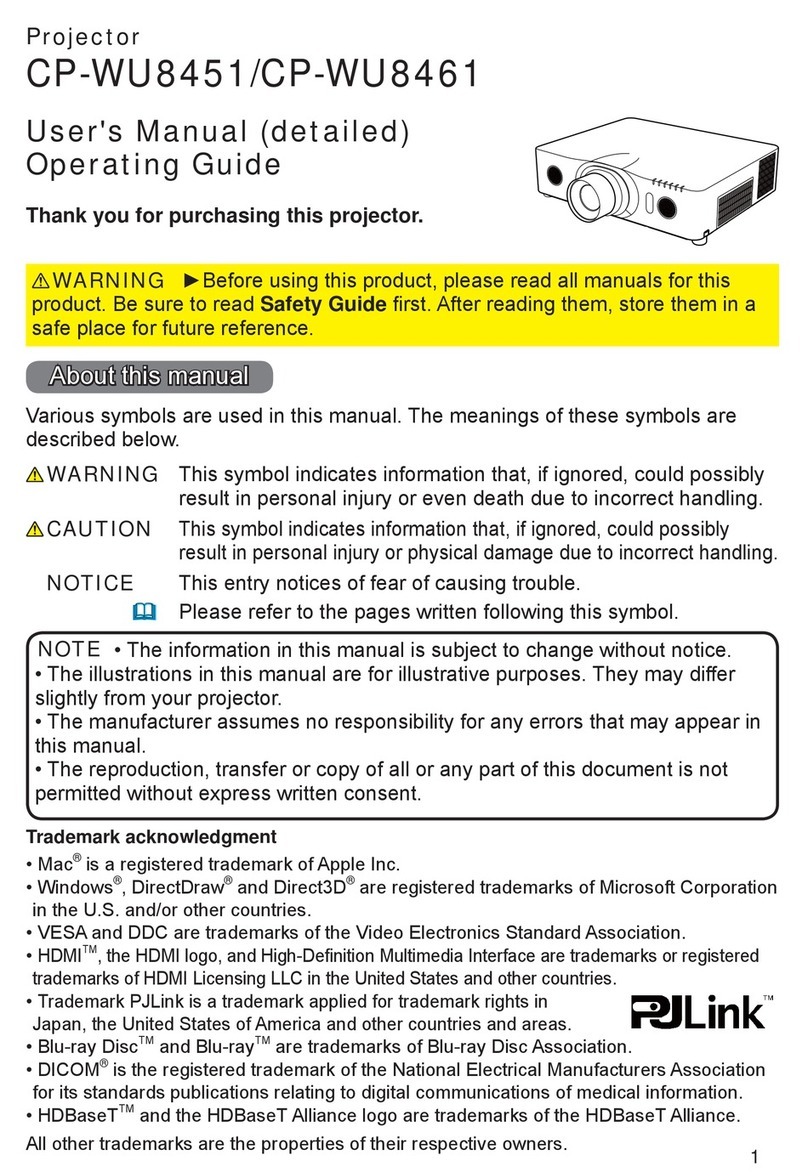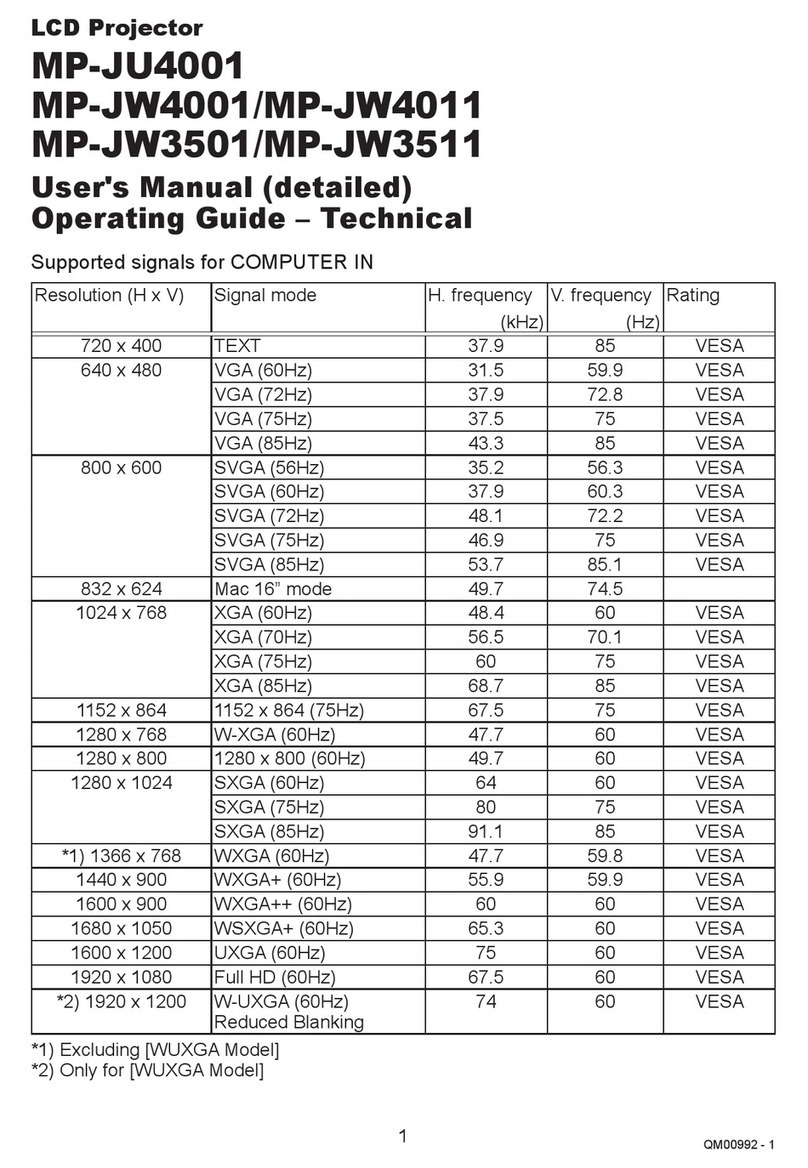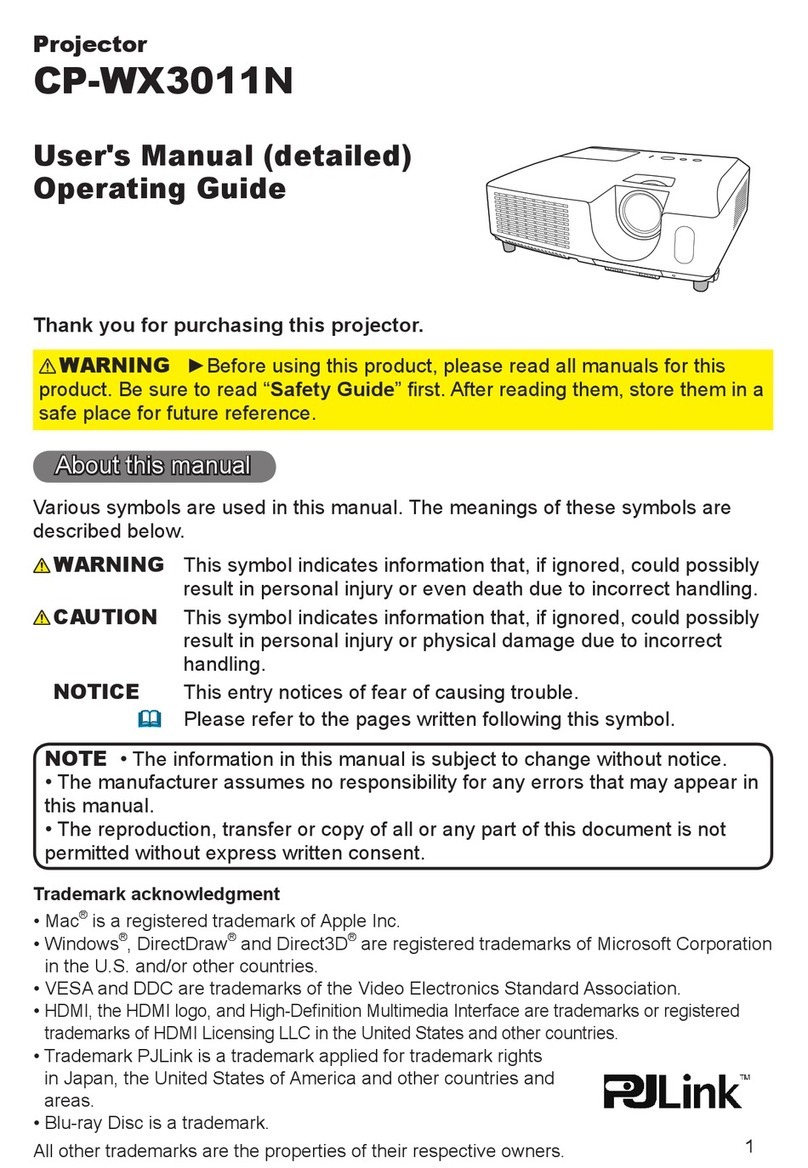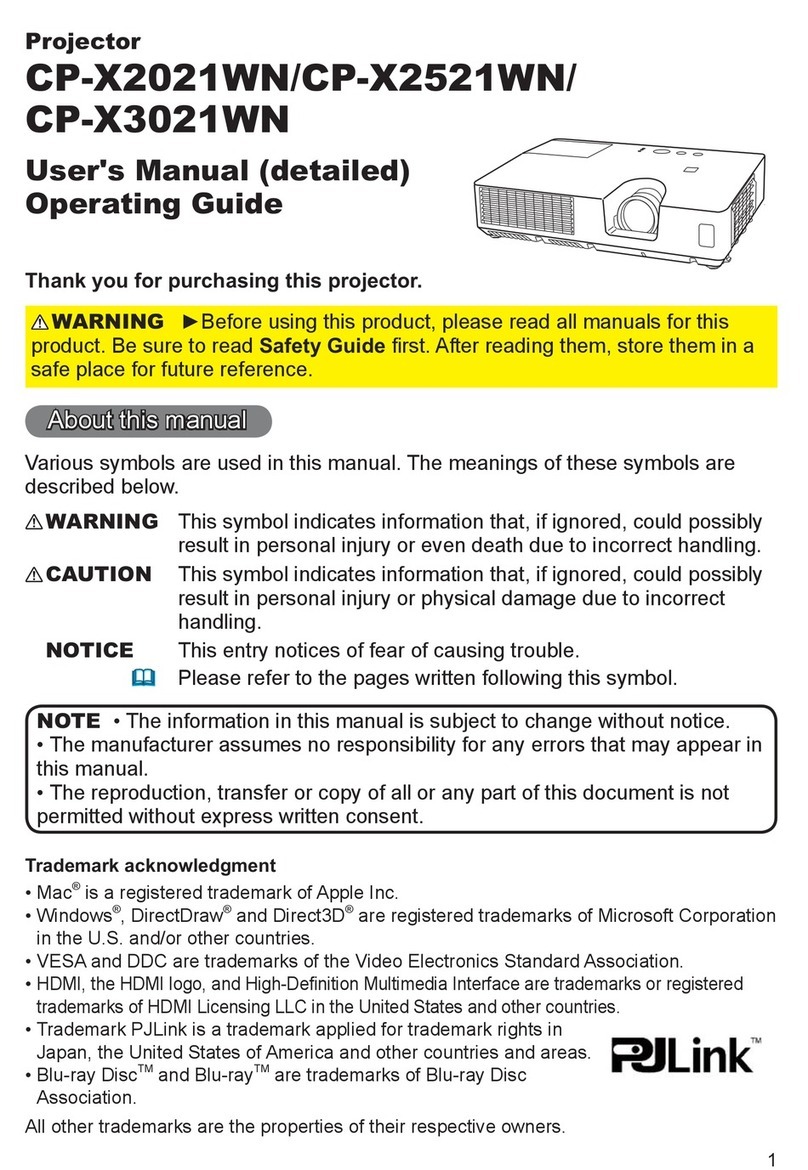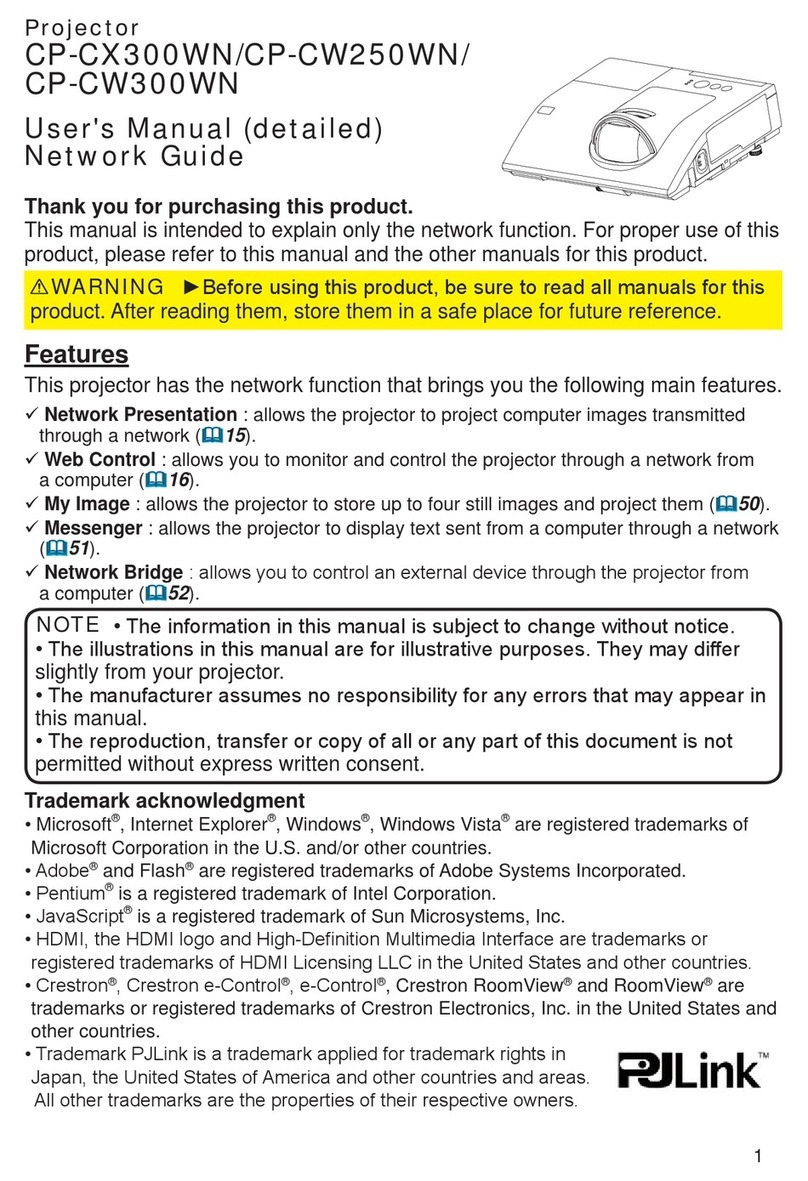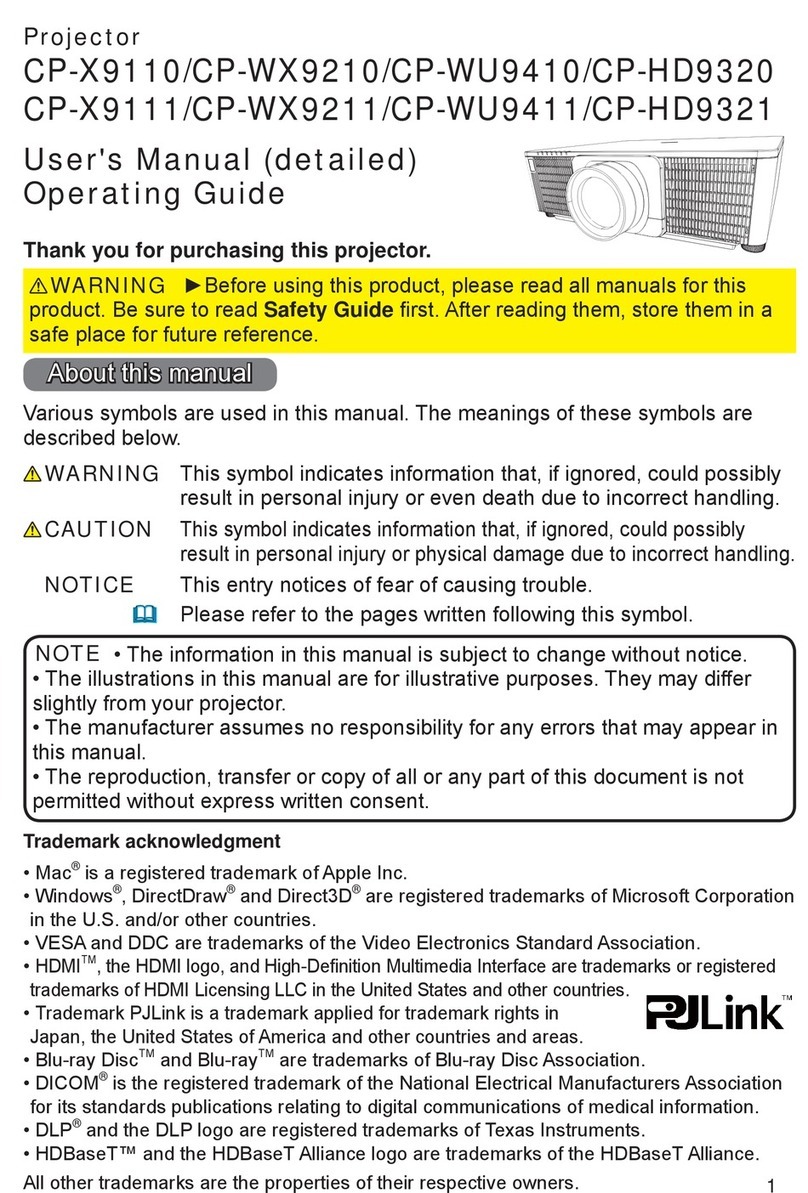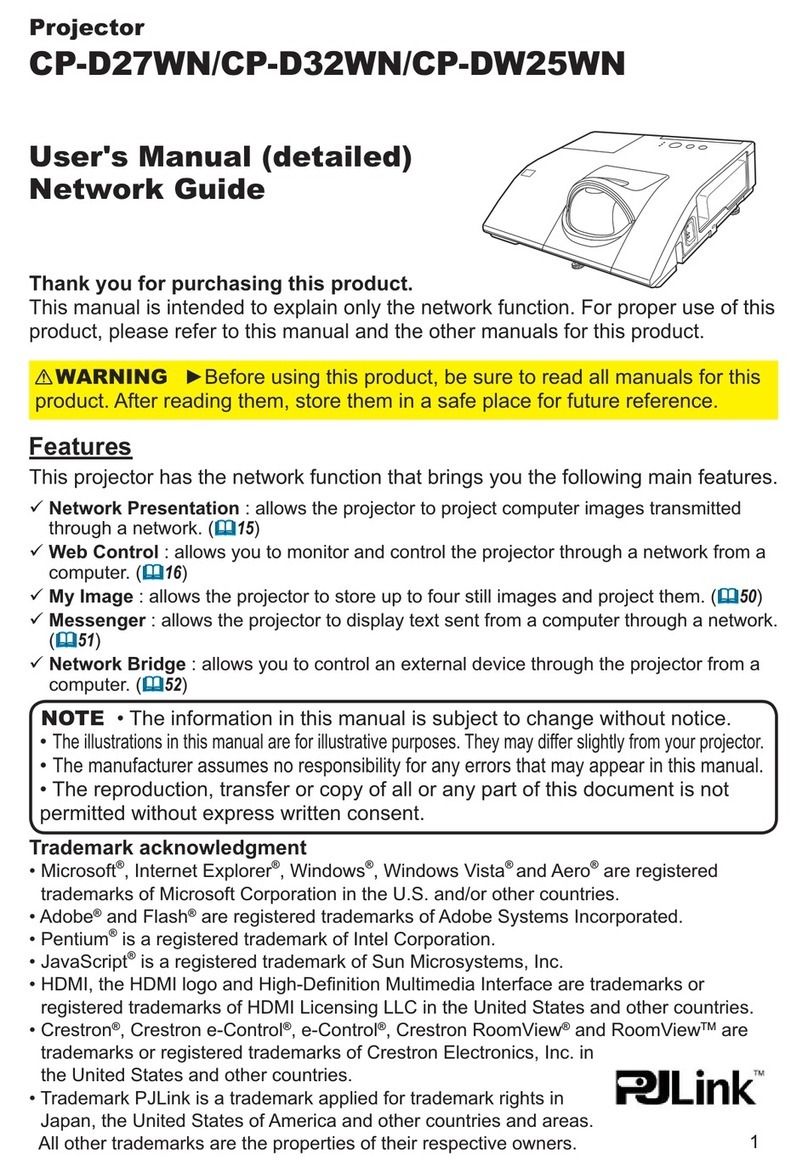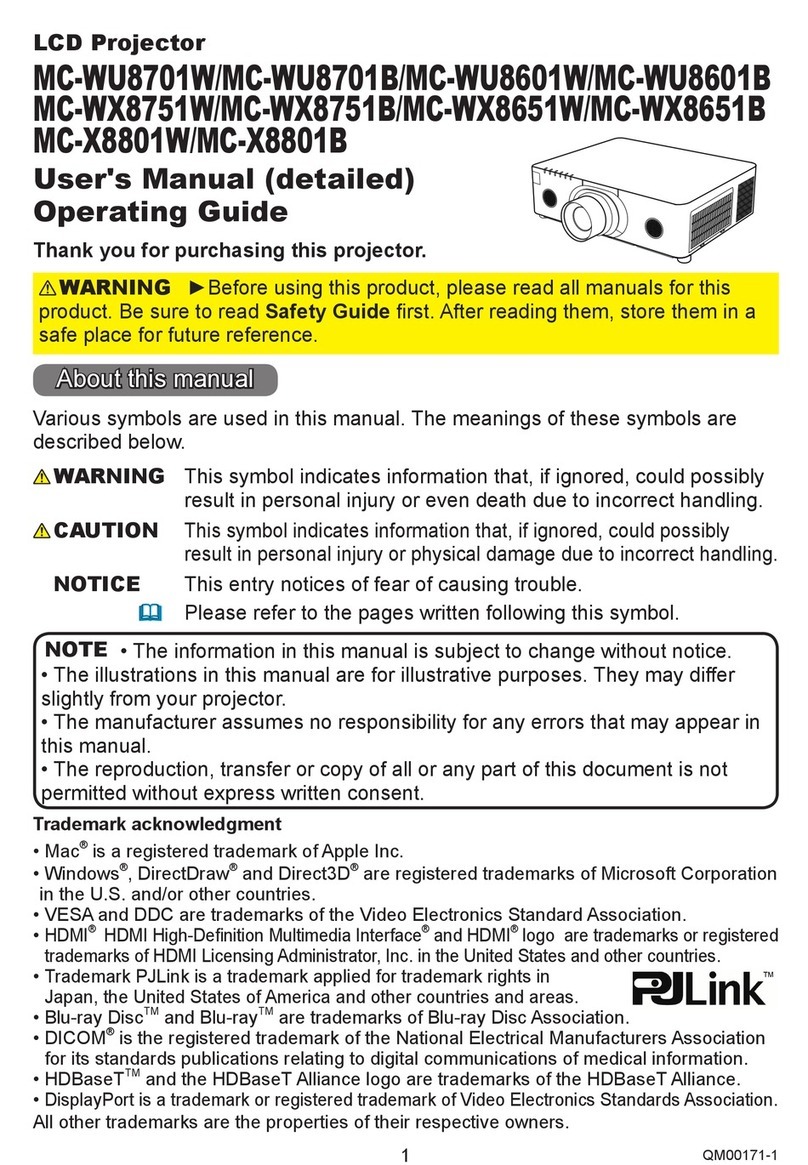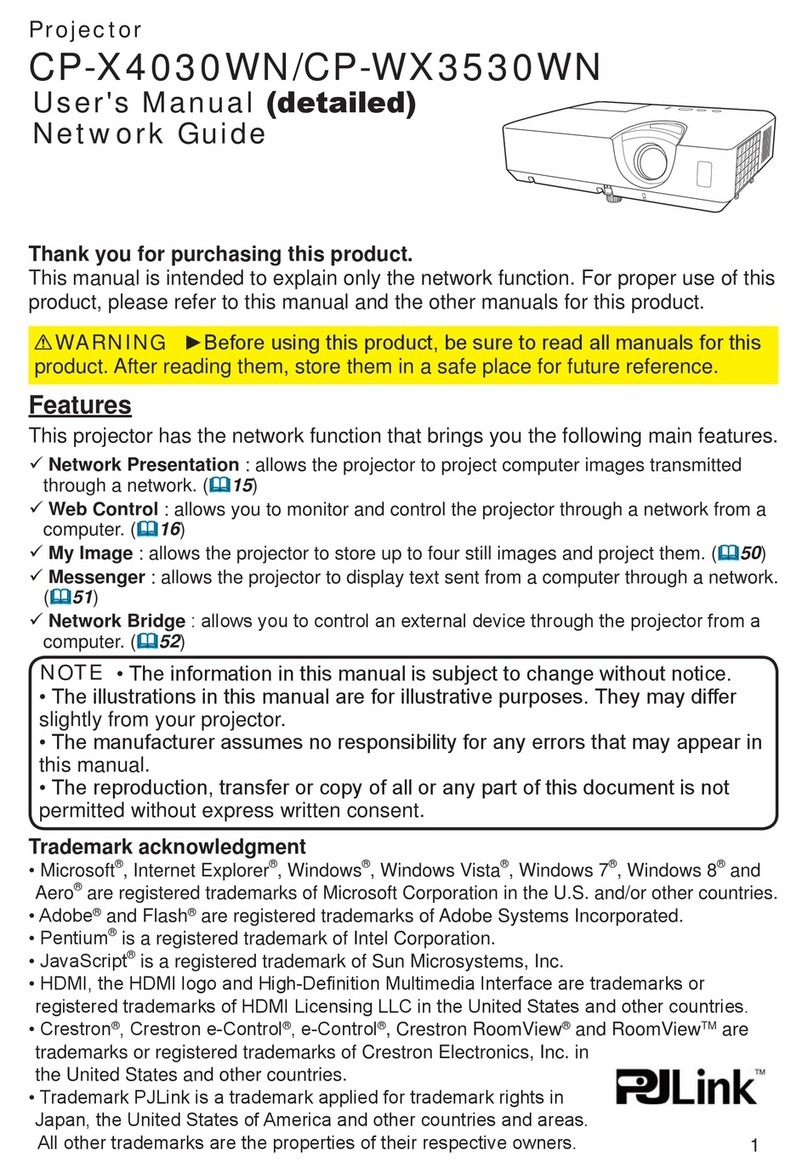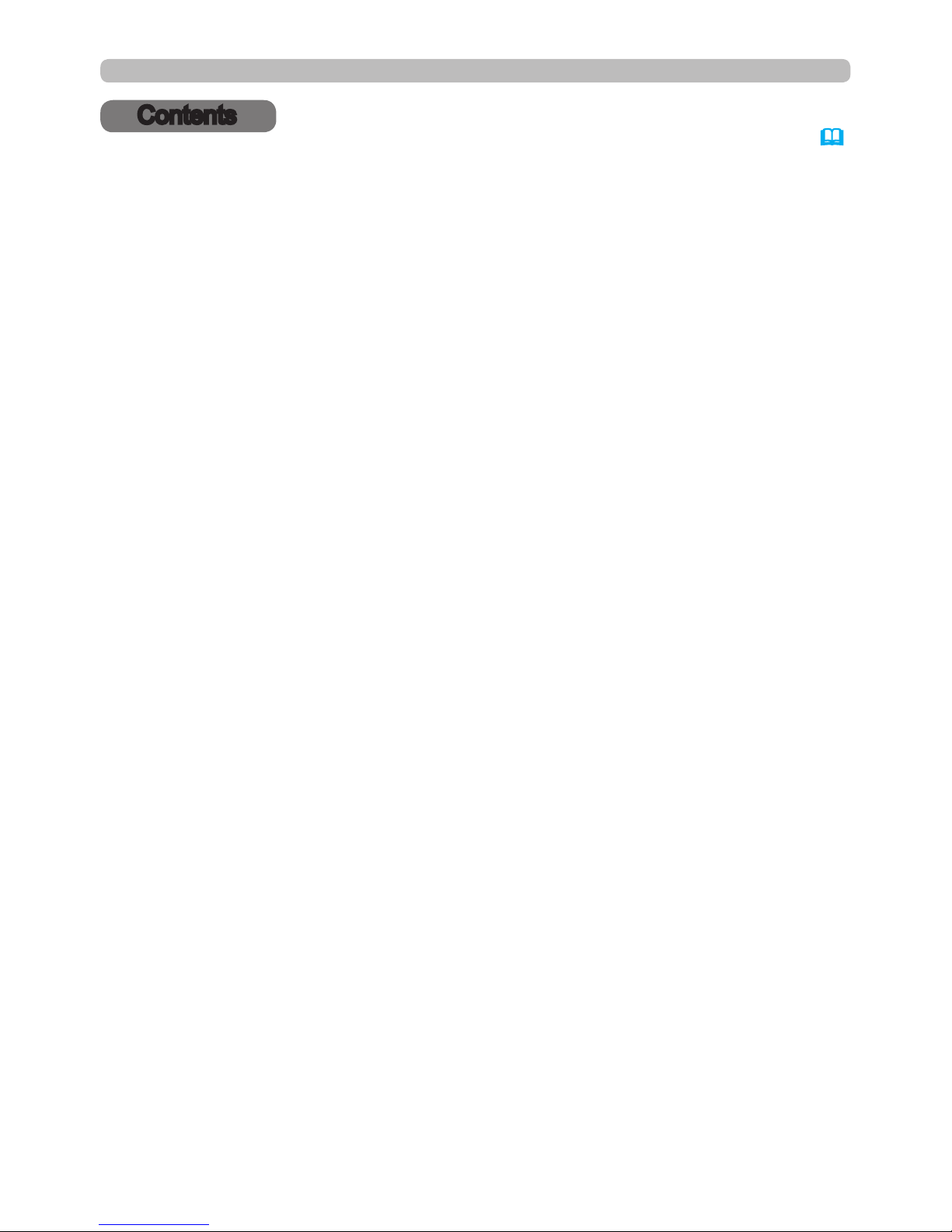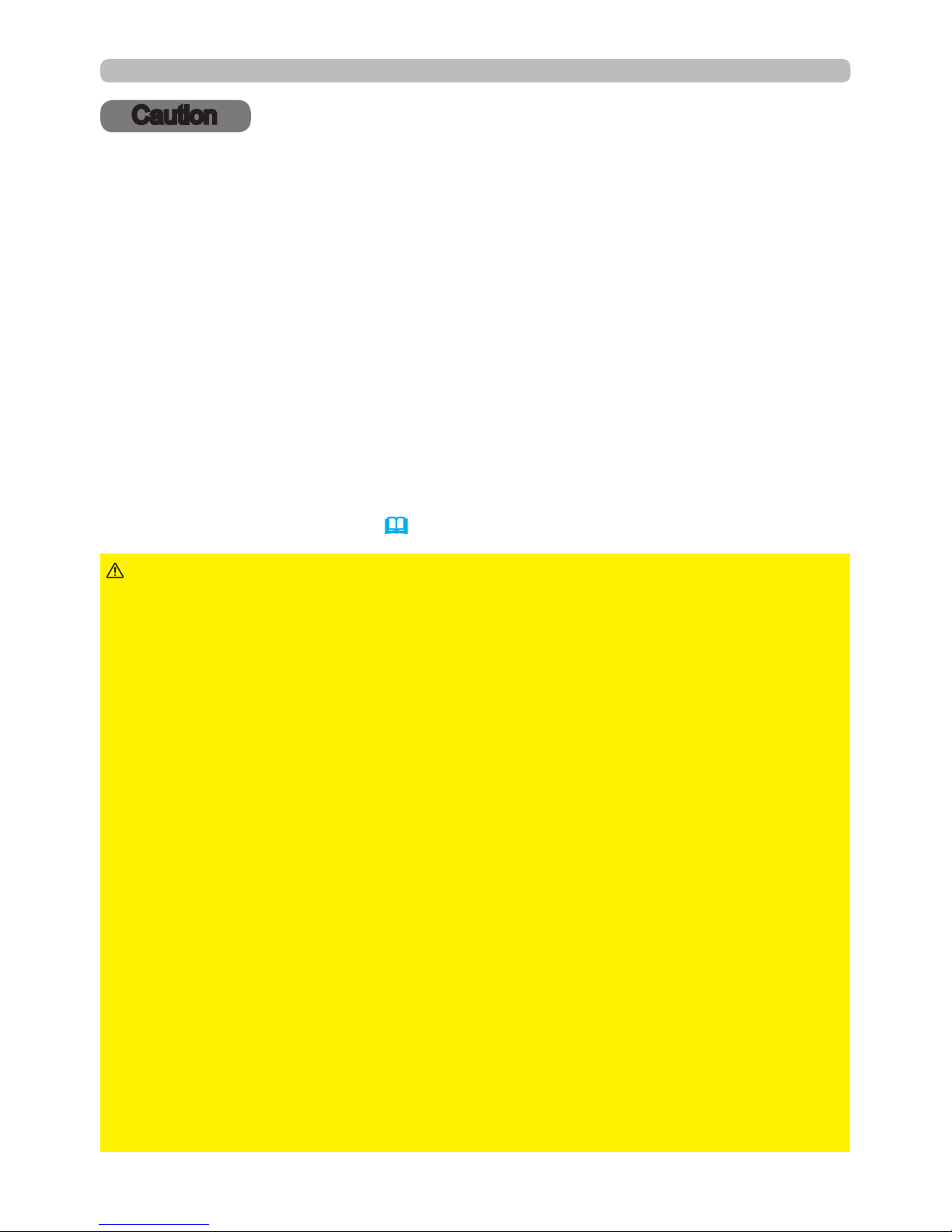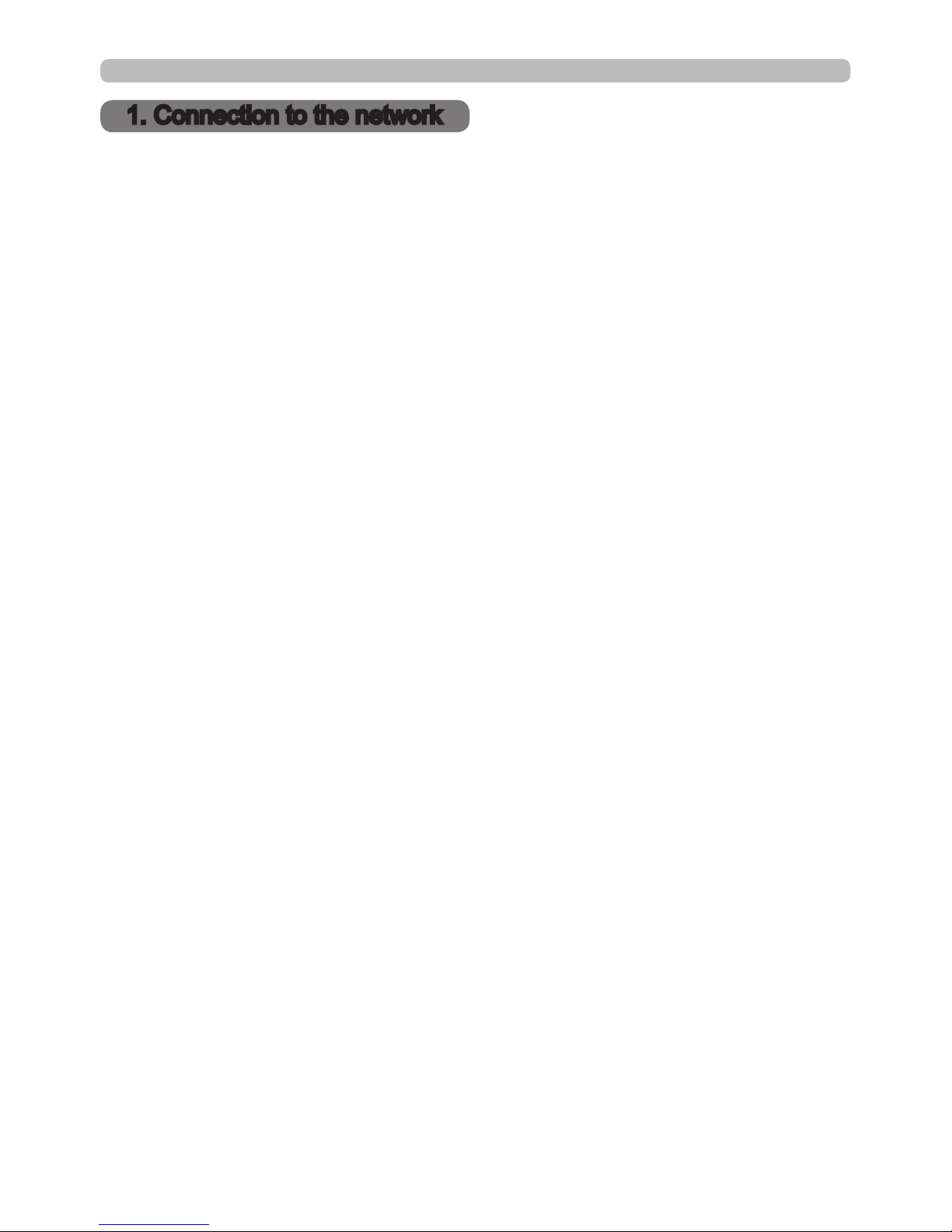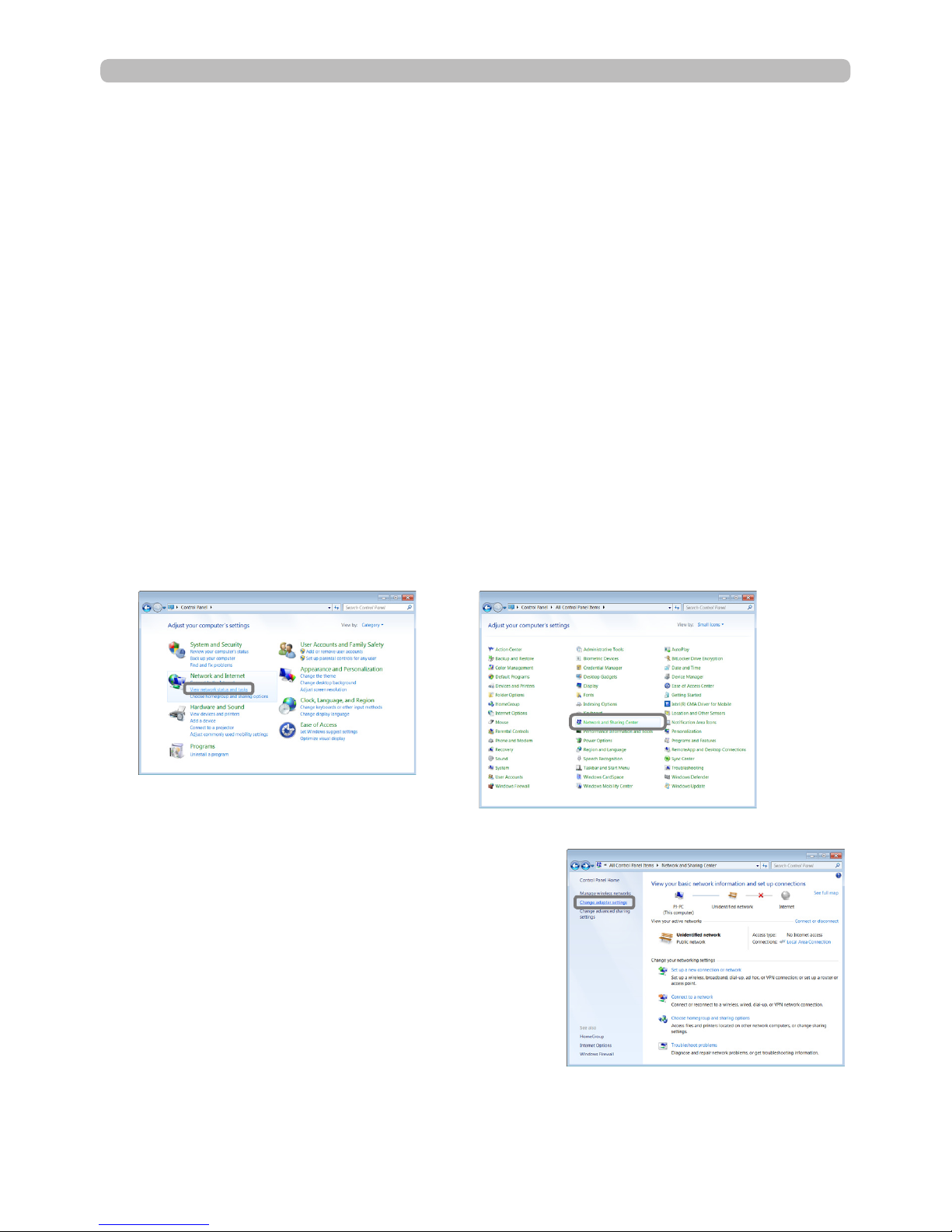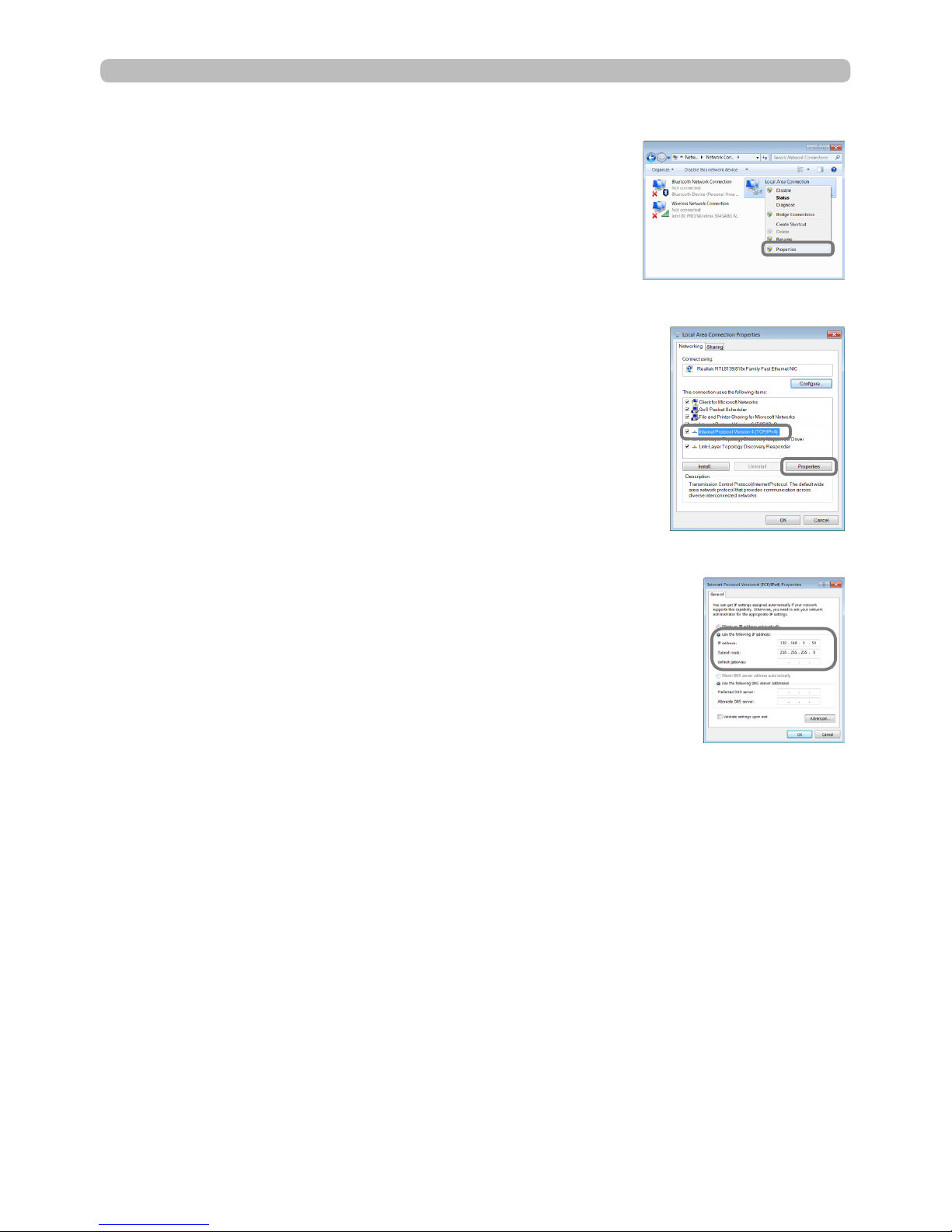2
Contents
Contents &
Caution .......................................................................................... 4
1. Connection to the network ...................................................... 5
1.1 System requirements ................................................................................. 5
1.1.1 Required equipment preparation ..................................................................................... 5
1.1.2 Hardware and software requirement for computer .......................................................... 5
1.2 Quick connection ........................................................................................ 6
1.3 Manual network connection setting - Wired LAN -. ..................................... 7
1.3.1 Equipment connection ..................................................................................................... 7
1.3.2 Network settings .............................................................................................................. 7
1.3.3 “Internet Option” setting ................................................................................................. 10
1.4 Manual network connection setting - Wireless LAN - ............................... 11
1.4.1 Preparation for wireless LAN connection ....................................................................... 11
1.4.2 Wireless LAN connection set up .................................................................................... 12
2. Network Presentation ............................................................. 15
3. Web Control ............................................................................ 16
3.1 Projector Web Control ............................................................................... 17
3.1.1 Logon ............................................................................................................................. 17
3.1.2 Network Information ....................................................................................................... 18
3.1.3 Network Settings ............................................................................................................ 19
3.1.4 Port Settings .................................................................................................................. 22
3.1.5 Mail Settings .................................................................................................................. 24
3.1.6 Alert Settings .................................................................................................................. 25
3.1.7 Schedule Settings .......................................................................................................... 27
3.1.8 Date/Time Settings ......................................................................................................... 30
3.1.9 Security Settings ............................................................................................................ 32
3.1.10 Projector Control .......................................................................................................... 33
3.1.11 Remote Control ............................................................................................................ 39
3.1.12 Projector Status ........................................................................................................... 41
3.1.13 Network Restart ........................................................................................................... 41
3.2 Crestron e-Control®.................................................................................. 42
3.2.1 Main window .................................................................................................................... 43
3.2.2 Tools window ................................................................................................................... 45
3.2.3 Info window ..................................................................................................................... 47
3.2.4 Help Desk window ........................................................................................................... 48
3.2.5 Emergency Alert .............................................................................................................. 49
4. My Image Function ................................................................. 50
5. Messenger Function ............................................................... 51