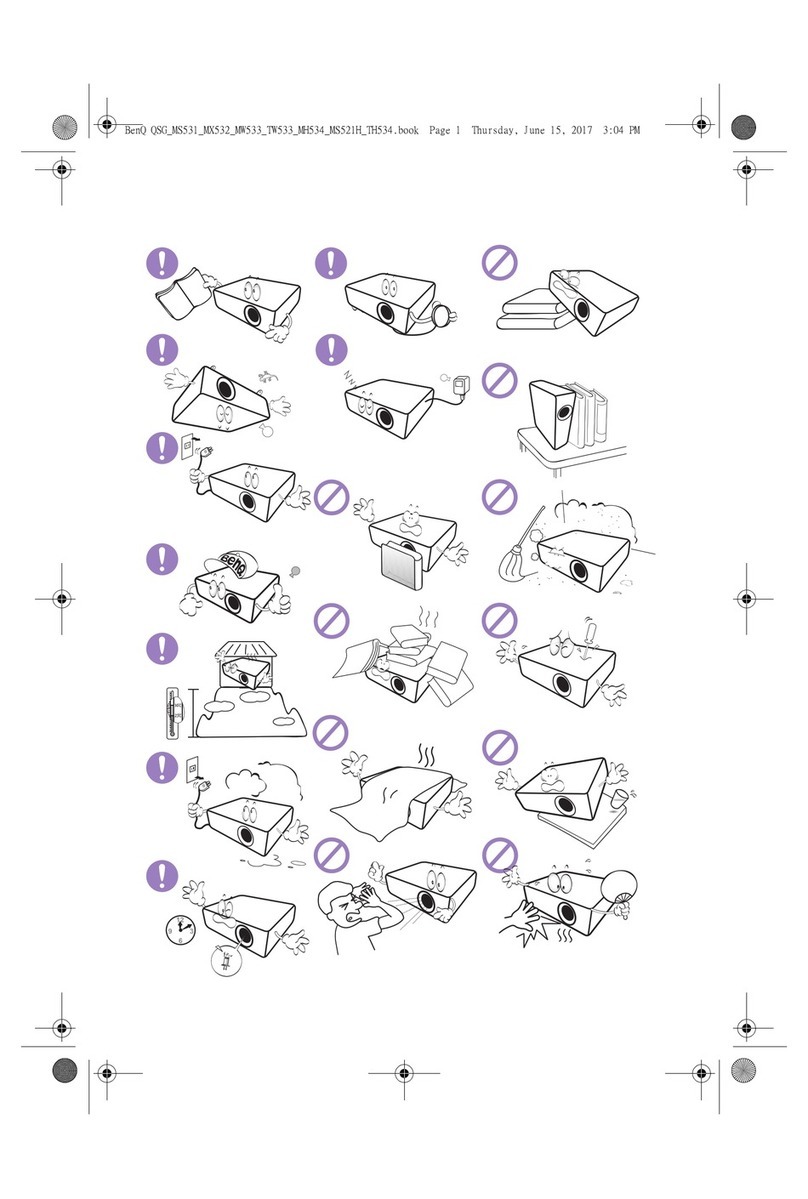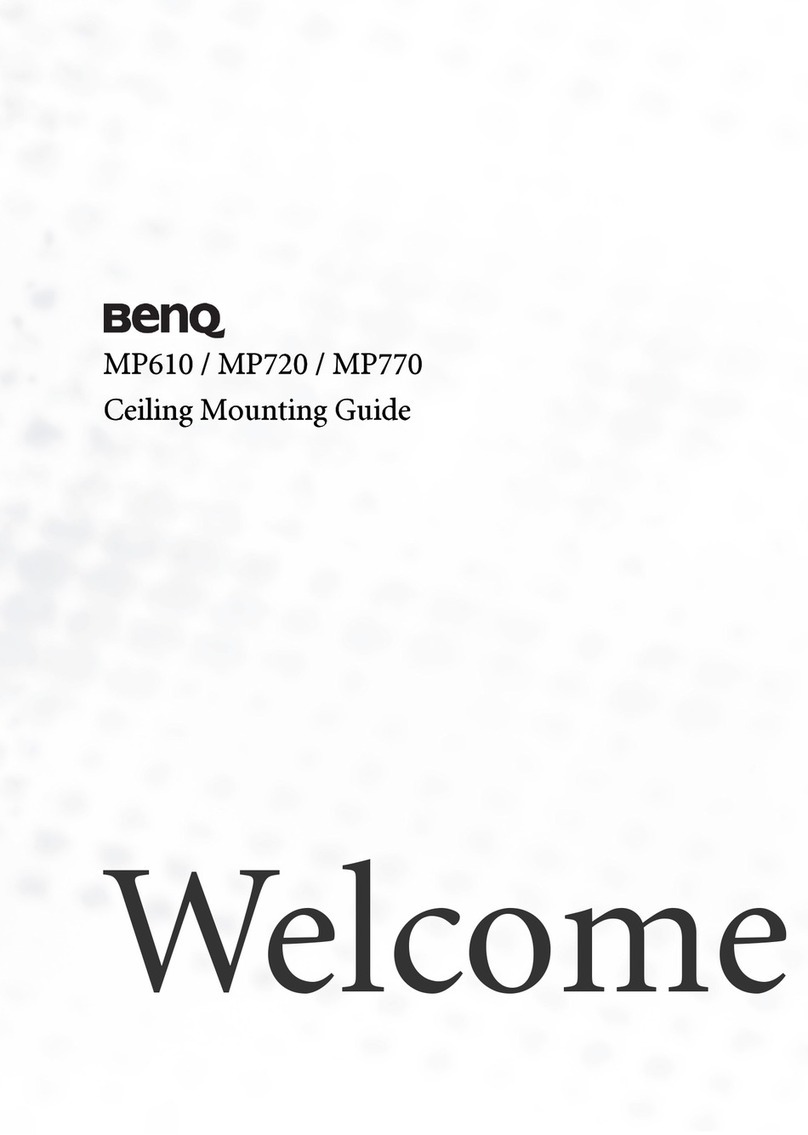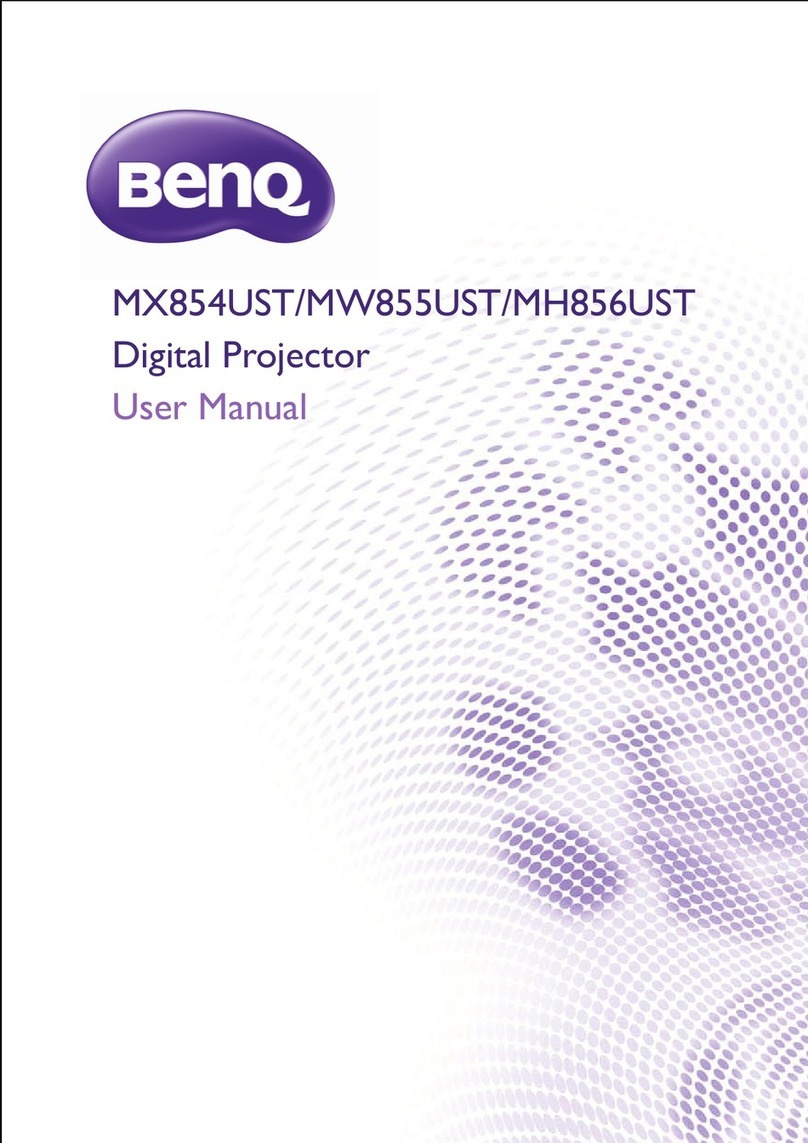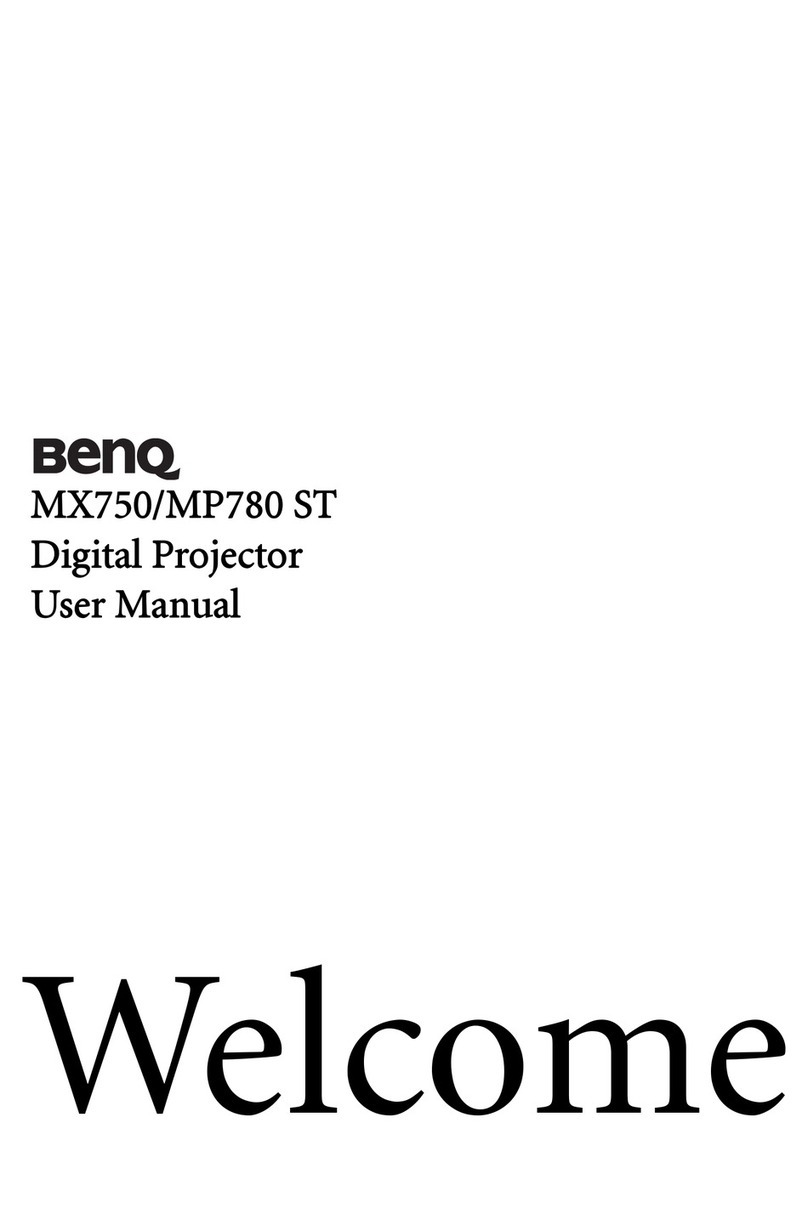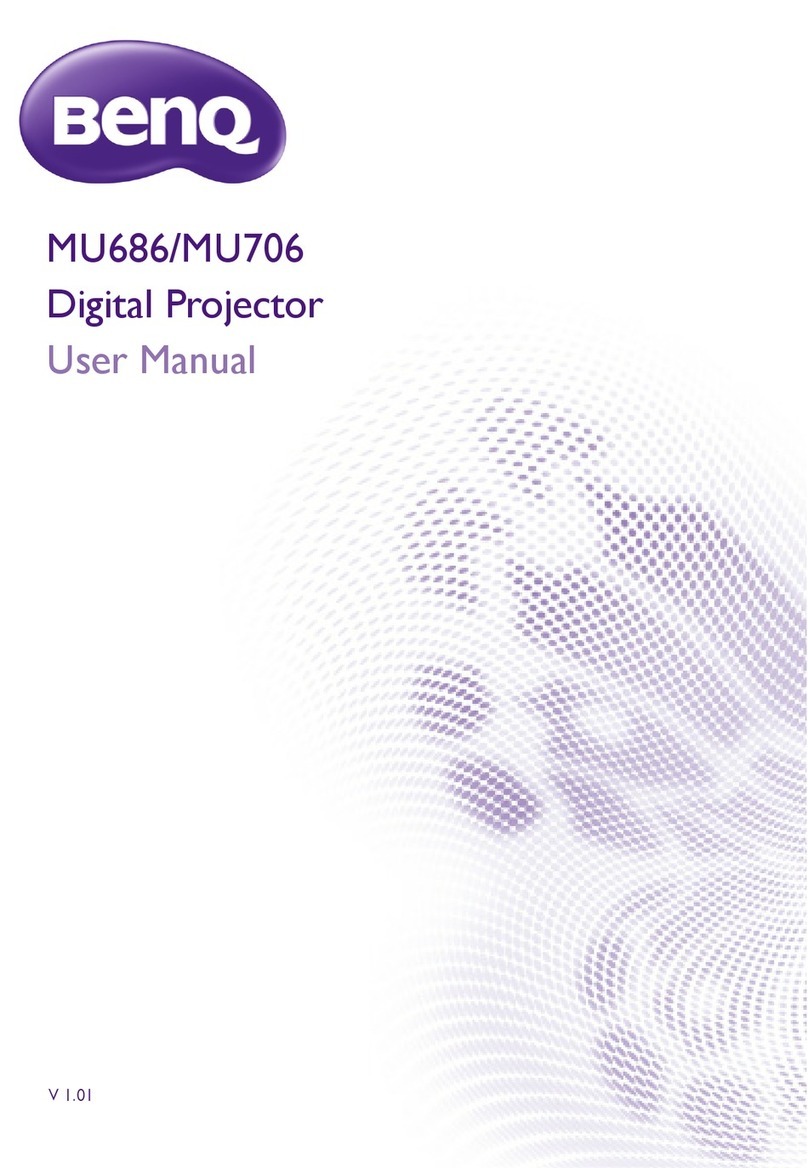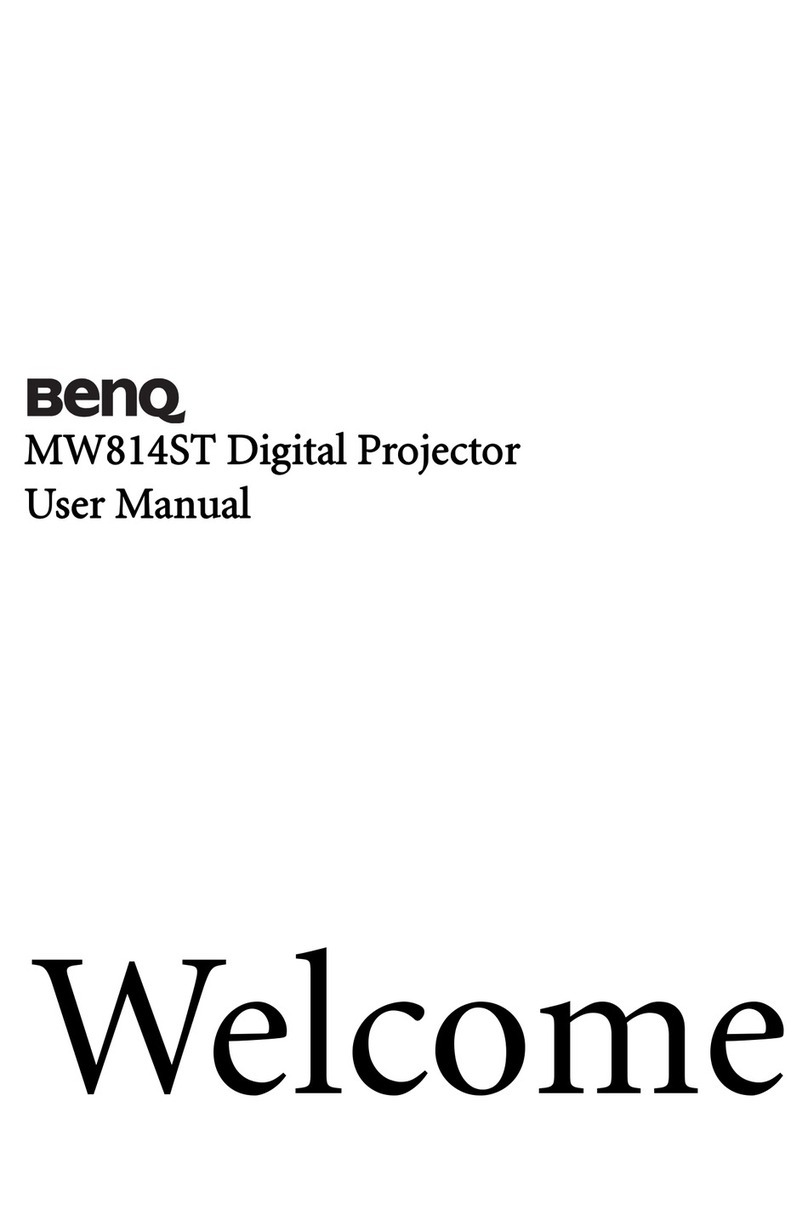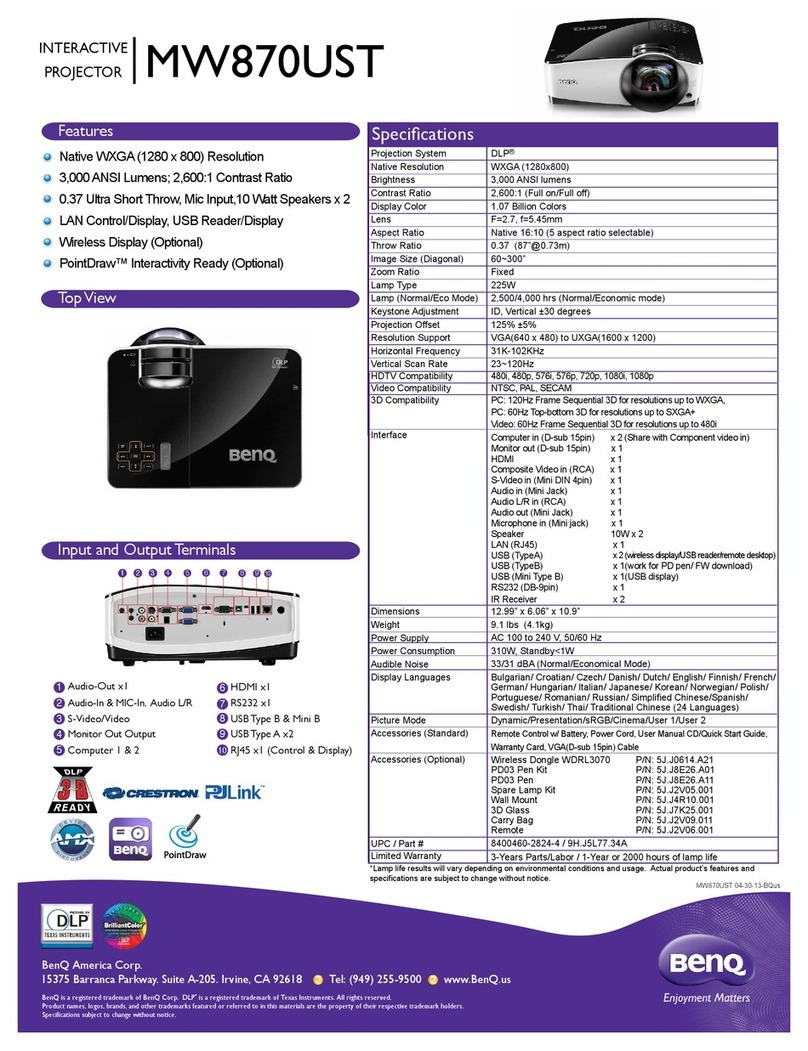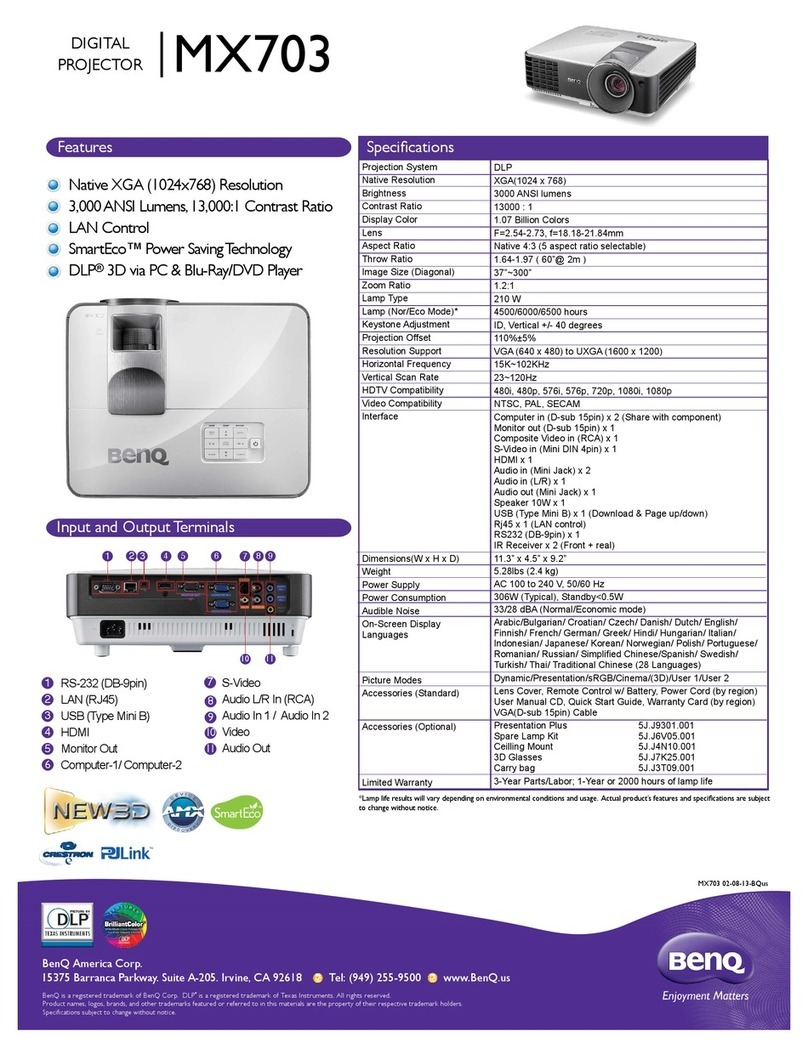Table of Contentsiv
Laser Pointer Operation .............................................................21
Mouse Function Operation ........................................................22
Zoom In + / Zoom Out - ............................................................22
Volume Adjustment ................................................................... 22
PIP (Picture In Picture) Operation ............................................22
Freeze ...........................................................................................23
Preset Mode Selection ................................................................. 23
Menu Operation ......................................................................... 24
Menu System ................................................................................................ 24
Using t e menus .......................................................................................... 25
1. Display Menu ........................................................................................... 26
2. Image Menu ............................................................................................. 27
3. Source Menu ........................................................................................... 29
4. Control Menu .......................................................................................... 31
5. PIP (Picture In Picture) Menu ................................................................ 33
Maintenance ......................................................... 34
Cleaning t e lens .......................................................................................... 34
Cleaning t e projector case ......................................................................... 34
Cleaning and replacing t e air filters .......................................................... 34
Storing t e projector .................................................................................... 35
Transporting t e projector .......................................................................... 35
Lamp Information ......................................................................36
Use and Replacement of t e Lamp ............................................................. 36
Lamp Replacement ...................................................................................... 36
Temp Information ....................................................................................... 38
Indicators ..................................................................................................... 38
Service Information .................................................................... 41
Accessories (included in t e standard package) ......................................... 41
Optional Accessories (not included in t e standard package) .................. 41
Ordering Parts or Getting Information ...................................................... 41
Troubles ooting................................................... 42
Common Problems & Solutions ................................................ 42
Specifications........................................................ 43
Projector Specifications .............................................................. 43
Tec nical Specifications .............................................................................. 43
Timing C art ...............................................................................44