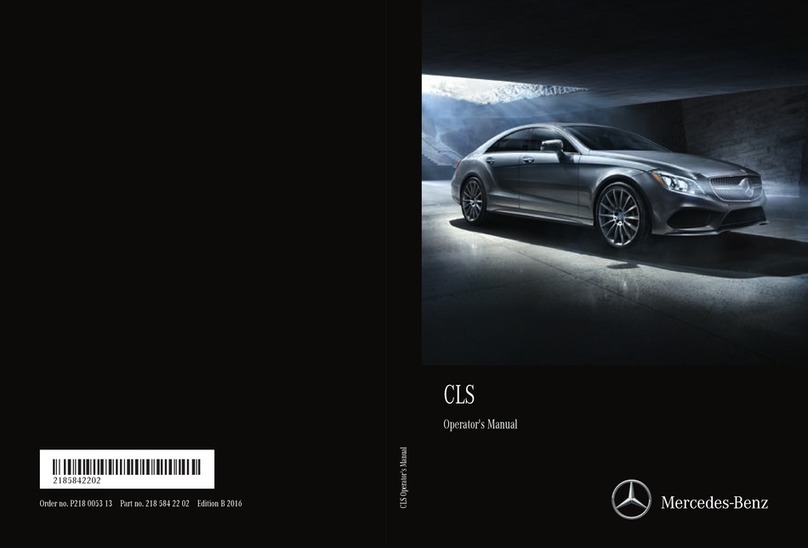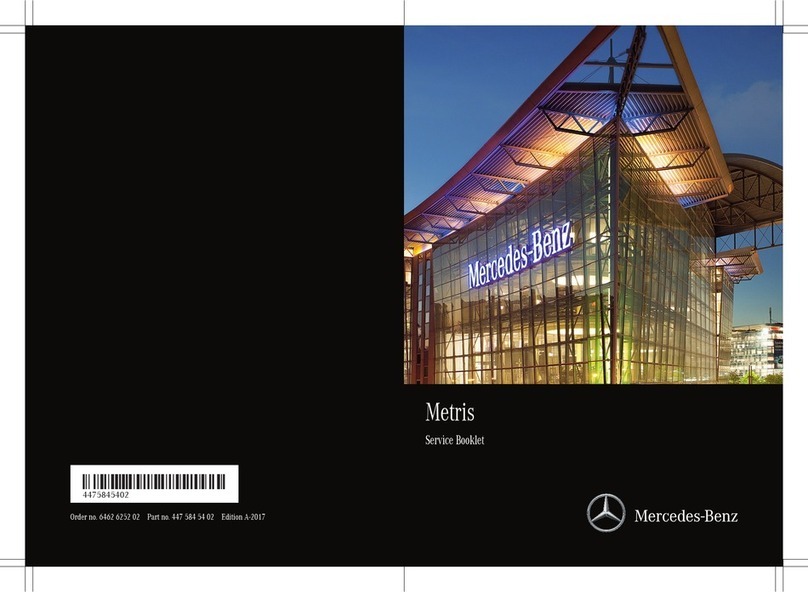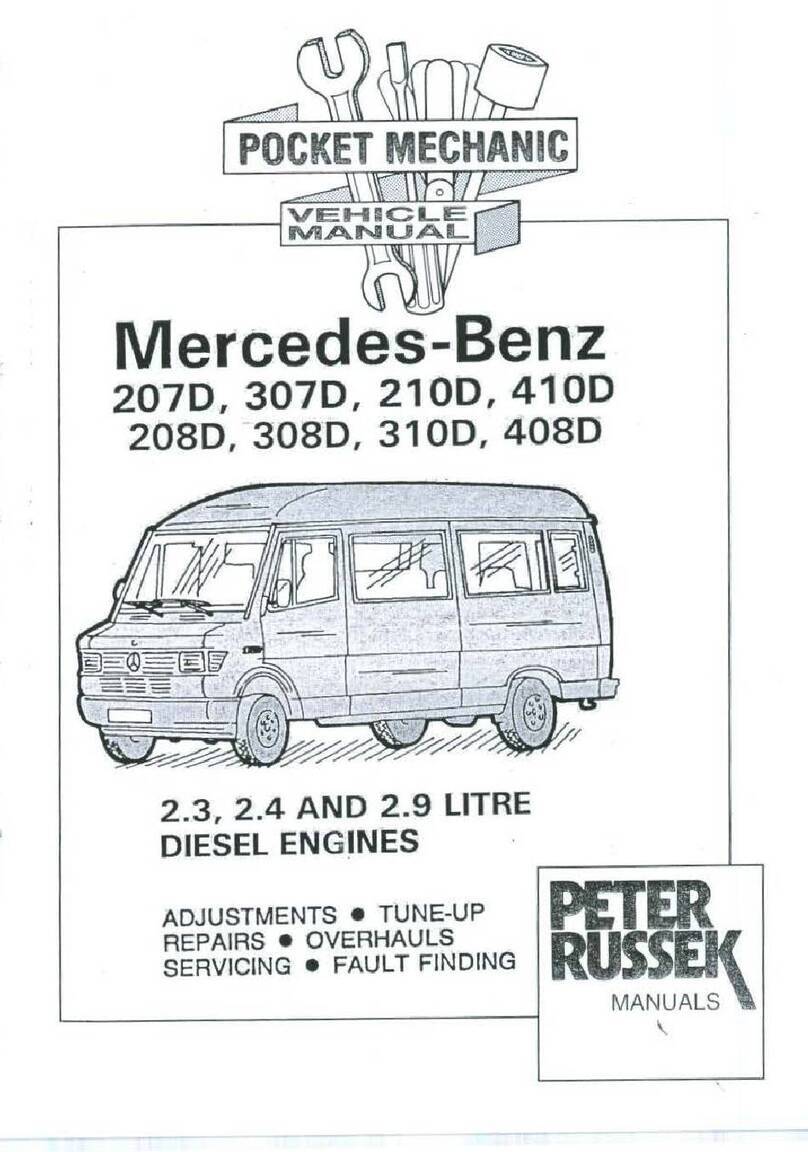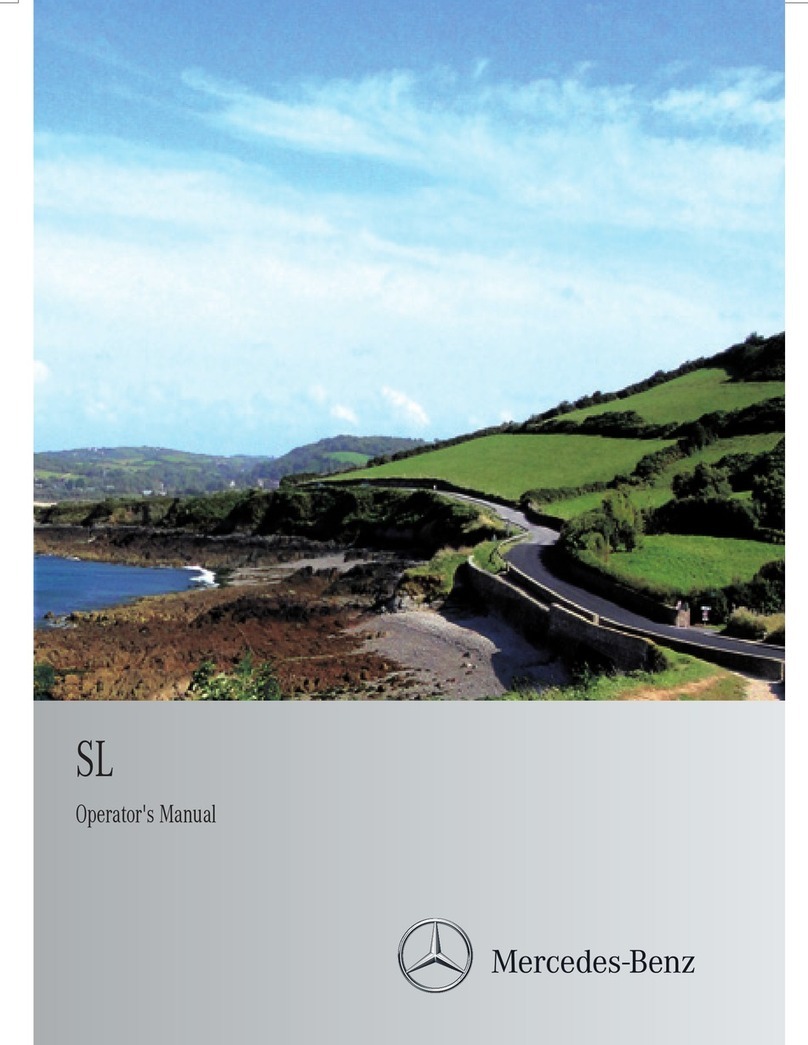P68.00-8693-00-Farbe
Adjusting themultifunction display
Content 4canbefreelyselected.
Theindexpoints 6show theselected display
content.
Operatingthe menu bar
Content 5canbeset using menu bar 3.
iIf you pressand hold button 1,the standard
display of themultifunction display is shown.
XSwipe Touch Control 2to theleftorright to
wipe.
Theselected area will be highlighted.
XSwipe Touch Control 2up or down in order to
select thedesired displaycontent.
XTo call up themenubar: pressbutton 1.
XTo select content: swipe TouchControl 2to
the left or rightand press to confirmthe menu.
XTo activate theHead-up Display: swipe Touch
Control 2upwards.
Thecursormovesupwards.
XPress Touch Control 2.
Multifunction display
$WARNING Make sure that youreadthe entire Operator's Manual.Otherwise, youmay notrecognize dangers.
Operatingthe Head-upDisplay
The Head-up Display has threeconfigurable areas.
Youcan individually adaptthe contentofthese
areasorleavethemempty.
Quitting theHead-up Display
1Back/Homebutton
2Currentcursor position, shownbymeans of
blue highlighting
3Indexpointofthe selected content
4Switches offthe Head-upDisplay
5Adjusts theHead-up Display
(e.g. contrast/brightness/position)
6Status information
Canbeswitched on/off in thesettings.
7TouchControl
XUseTouch Control 7to make swiping
movementstothe rightand then press to confirm
themenu.
XUseTouch Control 7to make swiping
movementsupwards or downwards andthen
presstoconfirmthe contents.
XPress Back/Home button 1.
MBUX Interior Assistant
T
he MBUX Interior Assistantrecognizescertain hand
positionsand movements made in thespace between
themedia displayand center console, as wellas
those made on thetouchpad. Forexample,you can
switch thereading light on/off by usingthe back of
your handtobriefly touchthe rear-view mirror.
Further controlfunctions:
•Operation of functions by moving thehandcloser
to thetouchscreenortouchpad, e.g. adjusting
seatsettings.
•Calling up apreviouslystoredfavorite with ahand
movement.
P68.20-3456-00
Head-up Display and MBUXInteriorAssistant
Note that your vehicle may not be equippedwithall of thefeaturesdescribed.
1Main applications
2Quick-access (e.g. direct destination entryor
navigating home)
3Global search
(search forfunctions in thesystem,e.g.Music
or Navigation,aswellasthose externaltothe
system,e.g.Internet)
4Creates,modifies and switches profiles
Youcan, forexample,store theseatand steer-
ingwheel position, multifunctiondisplay con-
tents, ambientlightingsettings, favorites and
personalized suggestions.
5Calls up theNotifications Center
6Indexpoints and currently selected content
7Callsupthe air conditioningmenu
8Calls up favorites, suggestions and themes
Favorites
Almost everyfunctioncan be stored as afavorite.
Quick-access occurs using favorites button ßon
thesteering wheeloronthe touchpad.
Suggestions
Thesystem learns thedriver'shabits. Usingartificial
intelligence,for example, places whichare visited
regularly,numbers whichare called regularlyor
favorite musicstylesare storedassuggestions in
theprofile andcan be called up morequickly.
Themes
Viaasetofthemespre-configured ex-factory, a
number of settings, e.g. display content, music
stations, driveprogram,ambient lighting, canbe
changed simultaneously.
You cancreatenew themes yourself.
MBUX multimedia systemHomescreen
$WARNING Make sure that youreadthe entire Operator's Manual.Otherwise, youmay notrecognize dangers.
Starting adialog
For thedialogwiththe VoiceControlSystem you
canuse complete sentencesasvoice commands.
Help functions
•Optimal operation:
saythe "HelpVoice Control System" voice
command.
•Help forthe currentfunction:
Say the "Help" voice commandduringthe dialog.
•Help foraspecificsystem:
Saythe voice command forthe desired system,
e.g. "Helptelephone".
Youcan change thelanguage viathe system
language settings. If theset systemlanguageisnot
supported by theVoice Control System, Englishwill
be selected.
Selected examples
Navigation voicecommands
•"Navigateto25WoodwardAvenue, Detroit"
Starts routeguidancetoanaddress. The orderof
theroad,townorstreet number is irrelevant.
•"NavigatetoJohnDoe"
Starts route guidance to acontact fromyour
addressbook.
•"Showalternativeroutes"
Thenavigationshows alternativeroutes forroute
guidance.
•"Navigatetothe nearestgas station."
Starts route guidance to the nearestfilling
station.
Telephonevoice commands
•"CallJohnDoe"
The telephonenumberofastored contact is di-
aled.
•"Readout newtextmessages"
All newtextmessages will be read out.
•"Call my father on his cell number."
Thetelephone numberofthe contact"Fathercell"
will be called.
Media/radiovoice commands
•"Switchtostation Z100"
If you arelisteningtothe radio,you cansay the
name of astation to which youwould like to
listen.
•"Play BobDylan"
Thesystemsearchesthrough thenames of all
available albums,tracks, artists, musicgenres
andplaylists.Ifthe result is clear,playbackstarts
immediately.
Vehiclevoice commands
•"Openthe Assistance menu"
•"Temperature22°C"
•"When is thenextservice due?"
•"Front passenger reading light on"
•"Ambient lightingtoblue"
•"Head-upDisplay on/off"
Online voicecommands
iTo usethisfeature,you must have aconnection
to theInternet.
•"What will theweather be like tomorrowin
Boston?"
•"Is it going to rain at my destination?"
XActivationwithakeyword: Say"Hi Mercedes"
and combineitwithavoice command or a
question.
or
XActivationusing therockerswitchonthe
multifunctionsteeringwheel: Press ?
upwards andafter theacoustic signal sayavoice
command or aquestion.
TheVoice Control System(forinfotainment, navigation and vehiclefunctions)
Note that your vehicle may not be equippedwithall of thefeaturesdescribed.
Connectingamobile phone
Requirements:
Bluetooth®is switchedononthe mobile phoneand
thedeviceisvisible for otherdevices (seethe man-
ufacturer'soperating instructions).
Searchingfor amobile phone
If your mobile phone is not found, try searching on
themobile phoneitself.
Authorizingamobile phone
Furtherinformation
Detailed informationonBluetooth®connections
withyour mobilephone canbefound at:
https://www.mercedes-benz-mobile.com/ Connectingexternalmedia sources
Dependingonthe vehicleequipment,there are
additional USBports in thecenterconsole in the
rearcompartment or in thearmrest of therearseats
or in thethird rowofseats.
1Changing mobilephones
2Device manager
XOn theMBUXmultimediasystem,select
ò*Phone *.
P82.89-3411-00
XSelect Connect NewDevice.
XSelect thedesired mobile phone.
XAcodeisdisplayed in themultimedia system and
on themobilephone.
XIf thecodes match: confirm thecodeonthe
mobile phone.
1USBconnection(type C)
2çUSBconnection forAppleCarPlay™or
AndroidAuto™
P82.89-3283-00
Bluetooth®connectionand external media sources
$WARNING Make sure that youreadthe entire Operator's Manual.Otherwise, youmay notrecognize dangers.
HANDS-FREEACCESS
If youcarry theKEYLESS-GO keyonyourperson,
you willbedetected by asensor.
Do not touchthe bumperand maintain adistanceof
around 12 in (30cm).
iThekicking movementmust be towards the
vehicleand back again, and it must not be
carried outtoo slowly.
Deactivating theKEYLESS-GOkey function
If youwishtoreducethe energy consumptionofthe
key, youcan deactivate theKEYLESS-GOfunction.
Furtherinformation
Furtherinformation aboutMercedes-Benz vehicles
andabout Daimler AG canbefound on thefollowing
websites:
https://www.mbusa.com
Mercedes-Benz Guides app
TheMercedes-Benz Guides appcontainsthe entire
Operator's Manualand is availablefreeofcharge in
standardapp stores.
Registering with theMercedesmeportal
Register with theMercedes me Portaltoenjoy the
entire range of features your vehiclehas to offer.
XTo open or close: kick into thecenterofthe
sensor detectionrange underthe bumperwith
yourfoot.
P80.61-3125-00
XTo deactivate: press twice in succession on
button 1.
Thebattery checklampofthe SmartKey
lightsuptwice brieflyand once foralonger
period.
XTo activate: press any buttononthe SmartKey.
P80.35-2550-00-Farbe.eps
Operator's Manuals
How-to videos
Furtherinformationonyourvehicle
Note that your vehicle may not be equippedwithall of thefeaturesdescribed.