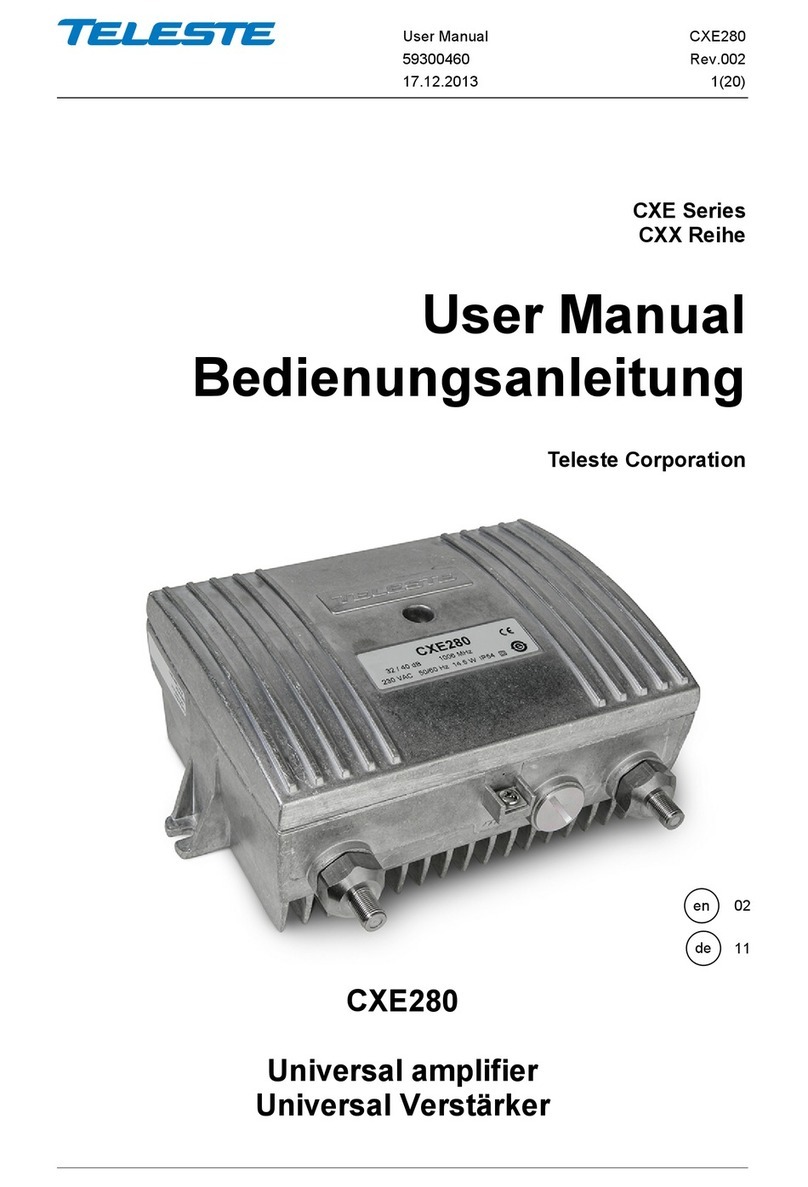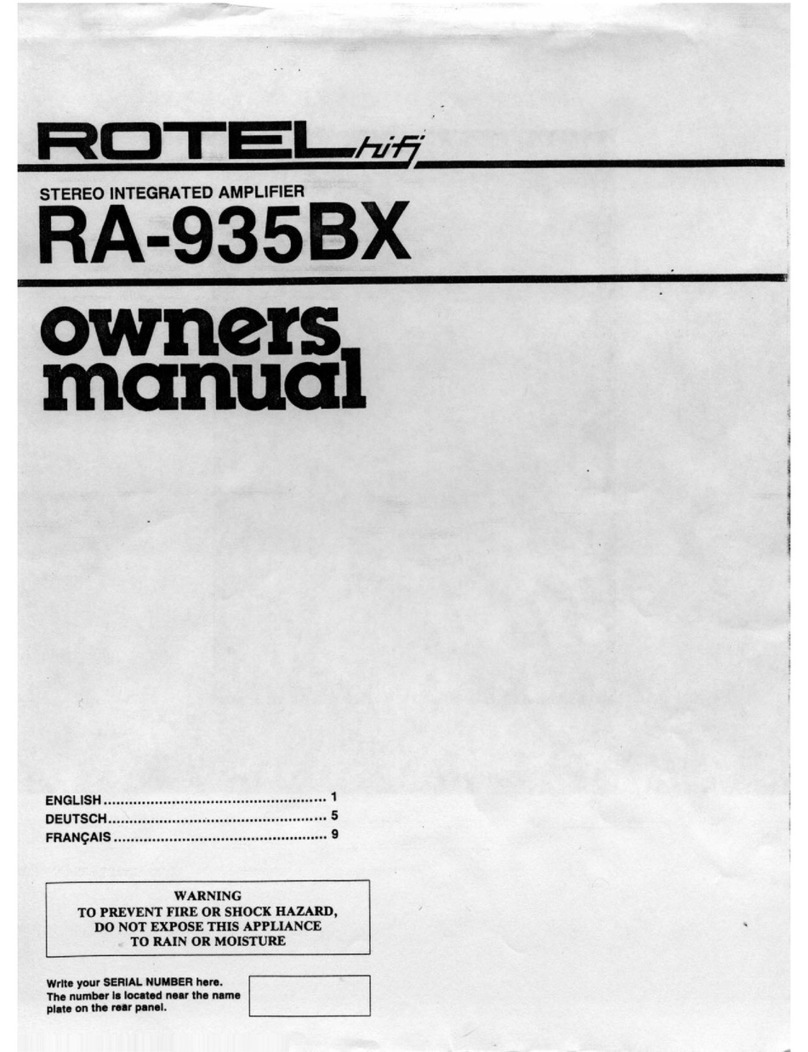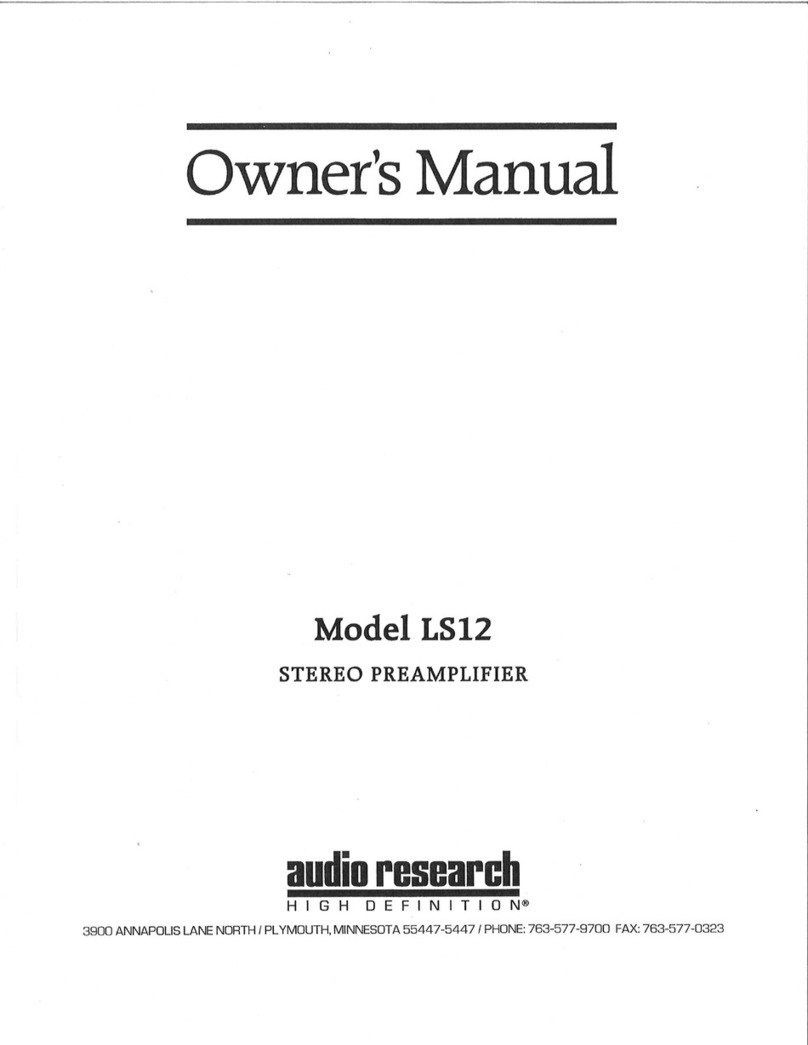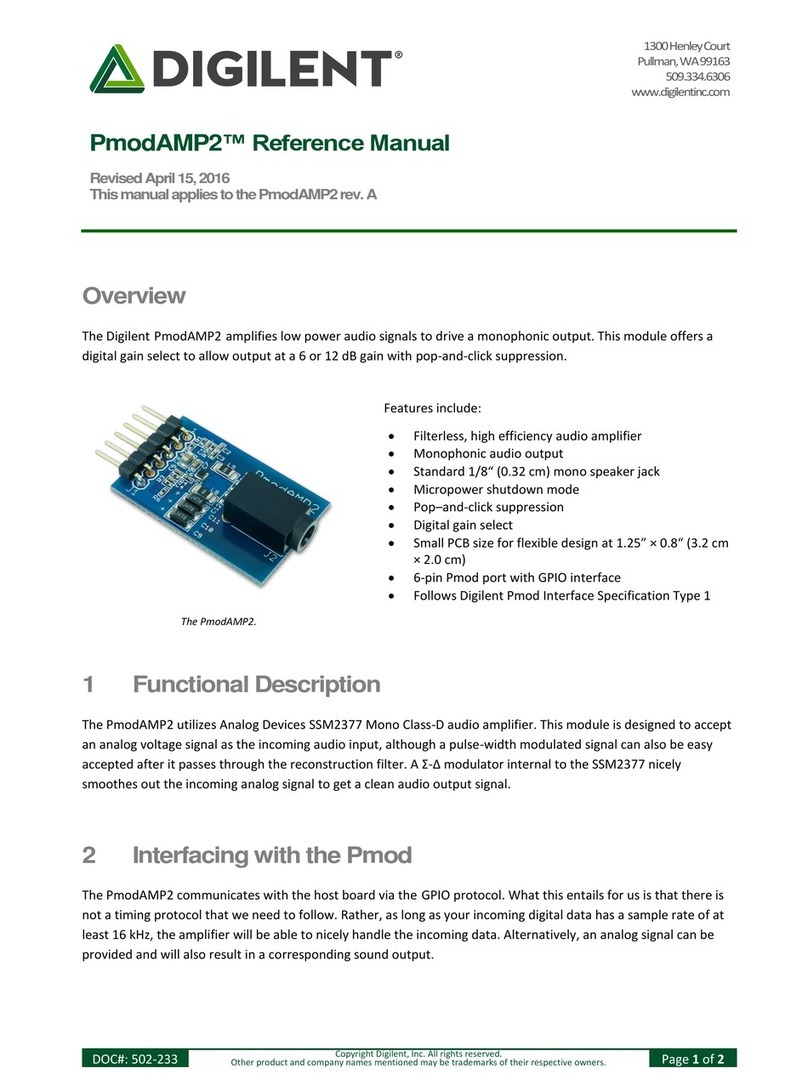MESTA DPM User manual

MESTA ELECTRONICS, INC.
Digital Power Manager
50 amp Panel
Owner’s Manual
11020 Parker Drive N. Huntingdon, PA 15642
412/754-3000
SAVE THESE IMPORTANT
SAFETY INSTRUCTIONS

i
Table of Contents
1. INTRODUCTION ..................................................................................................................................1
1.1 THEORY OF OPERATION............................................................................................................1
2. SAFETY PRECAUTIONS.....................................................................................................................2
3. INSTALLATION ....................................................................................................................................3
3.1 PLACING THE DIGITAL POWER MANAGER ..............................................................................3
3.2 CONNECTING POWER WIRING AND EXTERNAL CURRENT SENSORS ................................4
3.2.1 INSTALLATION PROCEDURE..............................................................................................5
3.2.2 CUSTOMER RELAY CONTACTS .........................................................................................5
4. OPERATING THE UNIT.......................................................................................................................6
4.1 TURNING ON THE UNIT...............................................................................................................6
4.2 FRONT PANEL TOUCH SCREEN DISPLAY................................................................................7
4.3 STATUS CONNECTIONS .............................................................................................................9
4.4 PREVENTATIVE MAINTENANCE.................................................................................................9
5. SERIAL/ETHERNET COMMUNICATIONS........................................................................................10
5.1 CONNECTING TO THE SERIAL COMMUNICATIONS INTERFACE.........................................10
5.2 CONNECTING TO THE ETHERNET INTERFACE.....................................................................11
5.3 SYSTEM SOFTWARE COMMANDS...........................................................................................12
5.3.1 STATUS REPORTS.............................................................................................................12
5.3.2 DPM DATE AND TIME.........................................................................................................13
5.3.3 HISTORICAL EVENT DATABASE DISPLAY INFORMATION ............................................14
5.3.4 CHANGING SYSTEM OPERATING PARAMETERS ..........................................................14
APPENDIX A. DPM SPECIFICATIONS BY MODEL..............................................................................17
APPENDIX B. CUSTOMER INSTALLATION DIAGRAM .......................................................................19
APPENDIX C. WARRANTY/SERVICE AND REPAIR............................................................................21
List of Illustrations
Figure 1: Enclosure Installation Clearances .............................................................................................3
Figure 2: Installation Block Diagram.........................................................................................................4
List of Tables
Table 1: Ratings for required branch circuit protection.............................................................................4
Table 2: Ratings for required branch circuit protection.............................................................................4
Table 3: RS232 Pin Configuration ..........................................................................................................10
Table 4: Serial Communications Protocol...............................................................................................10
Table 5: Status Display Parameters .......................................................................................................13

3ACDPM050 - 3ACDPM300
ii
(Page Intentionally Left Blank)

1
1. INTRODUCTION
Electronic equipment and controls, such as computers, computer peripherals, AC and DC motor drives
and many other critical and commonly used electronic hardware in the market place today, immensely
overburden the electric utilities with various harmonic distortions. Such equipment, or nonlinear loads,
uniquely characterized with high current crest factor (C.F.) and low power factor (P.F.) create a
harmonic distortion in the plant utility grid. These distortions make the operation of communications and
other sensitive equipment nearly impossible. Electric utilities are using more sophisticated metering
equipment to monitor power factor so that distortion power factor is now measured in addition to the
traditional displacement power factor. This can result in substantial penalty charges on a plant's electric
bill. Power consultants, computer and communications specialists are therefore compelled to include in
their specifications compliance to ANSI/IEEE 519-1992 stringent requirements, which define the
maximum amount of harmonic distortion that newly installed equipment and controls are allowed to
inject in the utility lines.
Many approaches have been devised in the past, aimed to minimize the harmonic distortion. Special
zigzag transformers, phase shift transformers, and passive filters have all brought some type of
harmonic relief, but not without severe limitations. Since the generated harmonics are a function of the
actual load, and can vary during the course of the operation, it is impossible to design such a filter in
advance, which will cover any and all loads and harmonics conditions.
Unlike the harmonic correction methods listed above, the Mesta Digital Power Factor and Harmonic
Manager (Mesta DPM) is a true active filter. Its design does not necessitate knowledge regarding the
harmonic profile of the load. Only the Total Current Distortion and phase displacement are required in
sizing the DPM to any existing non-linear load.
1.1 THEORY OF OPERATION
The Mesta DPM coexists with the utility voltage, remaining phase-locked and voltage-equalized. The
four quadrant Mesta inverter, the heart of the Mesta DPM, operates at a modulation frequency of
several thousand cycles per second, which allows the DPM to respond to the exact need as it
develops. The inverter draws energy from the utility at some portions of the cycle, stores the energy,
then delivers that energy to the load later in the cycle when it is needed. The powerful microcontroller,
while it is continuously investigating the load harmonics, instantaneously directs the energy/current flow
in and out of the inverter, thus, improving the line current harmonic content and power factor.
WARNING
Always keep the front door fastened. Leaving the unit’s door open may expose personnel to an
electrical shock hazard that could result in death or injury, or damage to the DPM or to the electrical
loads it is correcting.

2
2. SAFETY PRECAUTIONS
Always keep the door closed and locking screws in the locked position. This equipment should be
installed, operated and maintained only by qualified personnel. The only time that the unit should be
opened is for initial installation or routine maintenance. The following warnings apply to the equipment
and should be read and fully understood by qualified personnel before they begin working on the unit:
WARNING
Risk of Electric Shock exists inside the Digital Power Manager (DPM) enclosure. The AC Disconnect
should be in the OFF position for 5 minutes prior to opening the door of the unit. For additional safety,
if possible, the external AC breaker feeding the DPM and the non-linear load should also be locked in
the OFF position. If this is not possible, the top terminals of the disconnect inside the unit will be
electrically hot, and must therefore be avoided. Even with the disconnect turned off, hazardous
voltages may exist within the unit for several minutes after the disconnect is turned off. THESE
HAZARDOUS VOLTAGES REPRESENT A POSSIBLE SHOCK HAZARD THAT COULD RESULT
IN DEATH OR INJURY TO PERSONNEL.
WARNING
The Digital Power Manager (DPM) contains capacitive components that remain energized for several
minutes after power to the DPM has been removed. The AC disconnect should be in the OFF
position for 5 minutes prior to opening the door of the unit. Of particular interest are the large can
capacitors mounted in front of the heat sink. Two red lights mounted on the High Voltage Interface
PC Board indicate if these capacitors are charged to hazardous levels. If either of these two red lights
is lit, potentially deadly voltage exists on these capacitors. While these capacitors are charged,
hazardous voltage exists in several places within the unit (including, but not limited to all DC filter
capacitors; bussbars associated with the capacitors; the components on the heatsink; several other
components located on the back panel; and the High Voltage Interface PC Board). The capacitors
have circuits to discharge them. Do not proceed into the unit until the capacitors have been
sufficiently discharged, signified by both red lights being off. Once the red lights are off, carefully
measure the voltage across a far left and a far right large DC buss capacitor using a DC voltmeter,
making sure you do not come in contact with any other metal objects within the cabinet. Make certain
that both voltages you have measured are below 10 vdc before proceeding within the cabinet.
WARNING
Do not rely entirely on the red lights for safety. A failure in the lights or circuits that drive the lights
could result in no lights being lit when a hazardous voltage exists. However, never proceed into the
unit if the lights are on. Always use a DC voltmeter to measure the actual capacitor voltage once the
lights are dim or off. Do not come in contact with any metal objects that are not grounded to the
frame while making this measurement.
WARNING
The AC Disconnect MUST remain in the OFF position at all times while the door to the system is
open. Turning the AC Disconnect on after the door has been opened will result in hazardous voltages
being present at many locations within the unit. SUCH HAZARDOUS VOLTAGES COULD CAUSE
ELECTRIC SHOCK THAT COULD RESULT IN DEATH OR INJURY.

3
3. INSTALLATION
This equipment should only be installed, operated and maintained by qualified personnel that have
been trained to work with potentially hazardous electrical equipment.
Before the Digital Power Manager can be operated properly, the unit must be mounted to a sturdy wall
(wall mounted), or placed on a level surface (free standing) with the power and signal wiring properly
connected. It is highly recommended that before any wiring is done, the installer consults the Local and
National wiring codes to determine the adequate AWG of the wire and suitable conduit to house the
external wiring. In order to perform any of the following wiring functions, the AC disconnect in the unit
must be in the off position as well as the distribution box breaker that connects the DPM to the utility
and load. In addition, all of the safety instructions and warnings located in the “Safety Precautions”
section of this manual should be read before proceeding.
3.1 PLACING THE DIGITAL POWER MANAGER
The Digital Power Manager is designed to be either wall mounted or free standing, depending on the
current rating of the system. Open Panel models can be mounted inside a suitable industrial enclosure.
The wall-mounted enclosures have holes located on the
back of the enclosure for bolting the unit to a wall. The
wall-mounted units should be mounted so that there is a
gap of at least one foot between the bottom of the
enclosure and the floor. This distance is necessary to
insure sufficient airflow into the box from the bottom. A
minimum of 9 inches of clearance is necessary between
the top of the enclosure and any significant obstructions
to allow adequate airflow out of the top of the box. The
box should be positioned so that AC, chassis ground,
and control wires can readily enter the top of the box on
the right and left sides, indicated in the wiring
instructions that follow. A minimum of 3 feet of clearance
in front of the unit is necessary to allow opening the door
sufficiently to service the unit. A minimum of 1 inch of
clearance is required on the left and right sides of the
cabinet. The diagram to the right reviews all of these
clearance specifications graphically. The DPM is
designed to operate in a 0ºC – 40ºC ambient
temperature.
Important Note: Industrial enclosures that are used to house open panel models must be
equipped with input air filter(s) and exhaust fan(s) to provide adequate air flow for the system.
Please refer to the air flow (CFM) and heat loss specifications in appendix A of this manual.
Consult factory if additional information is required.
The DPM may be placed in an industrial environment that is protected from water, metal filings or other
conductive impurities and corrosive chemicals. The area should not be subjected to an overwhelming
amount of dust or dirt; otherwise, frequent cleaning of the system and replacement of the input air filter
will be required. Refer to specifications (appendix A) for filter size and type.
Figure 1: Enclosure Installation Clearances
DPM
9"
Min.
1 Ft
Min.
1" Min. 1" Min.

4
3.2 CONNECTING POWER WIRING AND EXTERNAL CURRENT SENSORS
Before beginning to install the system, confirm that the
voltage rating and system type (Delta) of the DPM is the
same as the load. Once this is confirmed, a suitable
interface must be found in the load circuit to connect the
DPM. This interface must be able to accommodate the
power wiring to the DPM, the wiring to the non-linear
load, the wiring from the utility, and the DPM current
sensors. The figure to the right shows all the
components just mentioned and illustrates the
connections between them.
For detailed installation drawings, refer to the
customer installation diagram for your particular model in appendix B of this manual.
The customer/installer is responsible for providing suitable (UL listed fuses or equivalent) branch circuit
protection for the power wiring leading to the DPM. The current rating of this branch circuit protection is
specified in the table below.
Table 1: Ratings for required branch circuit protection
Mesta DPM Model Min. Current Rating for Branch Circuit Protection
3ACDPM50-480-1 (or O) 63 amps
3ACDPM100-480-1 (or O) 125 amps
3ACDPM150-480-1 (or O 200 amps
3ACDPM200-480-1 (or O) 250 amps
3ACDPM300-480-1 (or O) 400 amps
The size (awg) of the power wiring leading to the Mesta DPM should be selected in accordance with
the current rating of the branch circuit protection indicated above, subject to any and all applicable
national and local electric codes. Any power or ground wire selected that is larger than 3 awg should
be derated, according to National Electric Code, to allow for the high frequency (400Hz) current
produced by the DPM.
Once the interface location, proper branch circuit protection and the appropriate power wiring have
been selected the DPM should be prepared for installation. On the right side on the top of the DPM
cabinet there is a pilot hole (two pilot holes for 200/300 amp systems), which is provided for the power
wiring. The pilot hole on the left side on the top of the system is provided for the CT wiring and the
wiring for the customer relay contacts. A qualified technician should use a punch to enlarge the pilot
holes on the cabinet for the appropriate type of conduit to be used. Drilling or filing should be avoided,
as any metal particles that fall inside the unit could interfere with the operation of the
electrical/electronic components of the system.
Table 2: Field Wiring Terminal Ratings (Copper Wire Only, 75°C wire or equivalent)
Mesta DPM Model Maximum Permissible Wire Range (awg) Terminal Torque (lbs.-in.)
3ACDPM50-480-1 (or O) 2/ 1/0 27
3ACDPM100-480-1 (or O) 3/0 125
3ACDPM150-480-1 (or O) 3/0 125
3ACDPM200-480-1 (or O) 350 MCM 140
3ACDPM300-480-1 (or O) Terminal Tabs accept 3/8” SAE grade 5 (M10) bolts 300
Figure 2: Installation Block Diagram

5
3.2.1 INSTALLATION PROCEDURE
To install a Mesta DPM with CTs (current transformers) monitoring the “line” side of the DPM, perform
the following recommended procedure. Do not attempt to turn on power to the DPM until all steps have
been completed. The line side is defined as the wiring from the utility that powers both the DPM and the
loads to be corrected. Conversely, the load side is defined as the wiring “after” the DPM that powers
only the loads to be corrected. The CTs should be rated for the maximum anticipated load current of
the conductor on which they will be installed. The I.D. of the CTs should be larger than the O.D. of the
conductors. For detailed installation drawings, refer to the customer installation diagram for your
particular model in appendix B of this manual.
Note: The Mesta DPM may not operate properly if power factor correction capacitors are connected on
the load side of the CTs. CTs must be installed on the load side of these capacitors for proper operation.
Consult factory for any questions regarding the presence of power factor correction capacitors.
1) It is highly recommended for safety reasons to turn off power feeding the circuit that powers the
DPM and loads to be corrected prior to proceeding.
2) Designate the 3 phases of your power circuit as phases A, B, and C. Phase rotation is not a
concern, so the designation you make is arbitrary. If power is off and kept off until all of the
remaining steps are completed, the remaining steps may be performed in any order; otherwise
step 3 must precede step 4.
3) Terminate the secondary leads of CT A to A+ and A- terminals, CT B to B+ and B- terminals,
and CT C (Optional) to C+ and C- of P1 of the CT Interface board inside the DPM enclosure. If
using CTs supplied by Mesta, the black lead is the “+” lead and the white lead is the “-“ lead.
Use a tightening torque of 4 in. lb. Also, use the provided mounting points and wire ties to route
the CT wires and provide strain relief.
4) Encircle the conductor(s) you designated as phase A of your power circuit that feed both the
DPM and the loads to be corrected with the CT marked “A”. Make sure to orient the CT so that
its arrow is in the direction from the line side (utility) to the DPM/load side. Repeat for phases B
and C (Phase C current sensor is required if single phase (line to neutral) loads are
present).
5) Through a breaker or set of fuses, wire the power wiring from your designated phase A to the
left-most terminal of the switch inside the DPM. Similarly, wire the power wiring from your
designated phase B to the middle terminal and phase C to the right-most terminal of the switch.
WARNING:
Once the circuitry that the CTs are monitoring is energized, DO NOT disconnect secondary wires of the
CTs from P1 or remove P1 from the CT Interface Board. Power feeding the circuitry monitored by the
CTs must be turned off before P1 connections are removed. Circuitry should not be reenergized until
either the CTs are removed or the secondary wires are properly terminated. CTs should never be
installed on live circuitry if the secondary wires are not properly terminated. Open circuit terminals of a
CT monitoring a live circuit may develop a lethal voltage across the secondary wires.
FAILURE TO FOLLOW THESE INSTRUCTIONS MAY RESULT IN SERIOUS INJURY OR DEATH.
Once all the power and signal connections have been made to the DPM, the electrical service can be
re-established to the node. The DPM should have its disconnect switch turned off when it is first
installed and the power is re-established.
3.2.2 CUSTOMER RELAY CONTACTS
A description of the customer relay contacts is available in the status connections section 4.3 of this
manual. The customer can choose to utilize these contacts for remote monitoring of the system. Refer
to section 4.3 of this manual and the installation diagram in appendix B for relay contact description
ratings and location.

6
4. OPERATING THE UNIT
The Mesta Digital Power Manager has been designed to have very little startup time and even less
maintenance. Since the DPM interacts with the existing power system, it does not have to be turned on
for the loads to operate. This is extremely beneficial if the unit needs to be serviced, the DPM can be
turned off indefinitely without affecting any of the loads. Once all the power and sensor connections
have been made, as described in the previous section, and the electrical service re-established, the
DPM can be turned on.
4.1 TURNING ON THE UNIT
To energize the unit, switch on the Disconnect located on the right side of the front door. If the power is
connected correctly, the touch screen display will turn on. Before the initial start up of the system the
operator should view the “POWER VOLTAGE” screen on the display to check for proper power, and
power factors readings. First press the “MENU” icon and then select the “POWER VOLTAGE” icon
from the menu. If the power and/or power factor readings are negative this may indicate that the
system current sensors are installed improperly. An extremely low power factor reading may also
indicate improper current sensor installation. If the display indicates a negative power, or a negative or
extremely poor power factor (with at least a minimal load of approx. 2 kW) turn the system off and
recheck the current sensor placement and connections before proceeding. WARNING: DO NOT
ATTEMPT TO REWIRE THE CURRENT SENSORS WHILE THE WIRES BEING MONITORED BY
THE CURRENT SENSORS ARE ENERGIZED. THIS MAY CAUSE SERIOUS DAMAGE TO THE
CURRENT SENSORS AND RESULT IN HIGH VOLTAGE THAT MAY CAUSE SERIOUS INJURY OR
DEATH. Do not enable the system until the “POWER VOLTAGE” display indicates positive power and
a positive power factor greater than approximately + .60 (with at least a minimal load current of approx.
2 kW).
After it has been established that the current sensors are installed properly, and the system indicates
positive power and power factor, the system can be enabled. To enable the system press the “RUN”
icon at the bottom of the screen. The display will prompt the operator to confirm the “RUN” command
by pressing the “RUN” icon a second time. In order to conserve energy, and to protect the system
against potential damage due to improper installation, the DPM will not initialize itself, and begin
operation unless the incoming line power read by the unit is > 5% of the power rating of the DPM. (The
power rating of the unit is equal to .83 kW per amp of correction. Ex. 100-amp DPM = 83 kW. 5% =
4.15 kW). If the line power is too low the display will indicate “LINE POWER TOO LOW” and the unit
will not begin to run. If there is no load available for start-up/testing of the system the minimum line
power parameter can be reduced by changing the unit disable % parameter via the serial/ethernet
communications interface as indicated in section 5.3.4 of this manual. After the DPM has initialized
itself it will begin charging the internal DC bus. This is indicated by a “PRECHARGING” message on
the display.
When the DC voltage bus has been completely pre-charged and the control determines it is OK to
proceed, the DPM begins correcting the harmonics and power factor (if enabled) of the line and the
display will indicate that the unit is operating. If the DPM current sensors are not installed with the
correct current orientation (sensor backwards) or phase orientation (sensors swapped), then the DPM
will attempt to run for a few seconds at maximum load then trip. If this is the case, shut down the
system and the utility feed and recheck the current sensors and their orientation to the power wiring.
WARNING: DO NOT ATTEMPT TO REWIRE THE CURRENT SENSORS WHILE WIRES BEING
MONITORED BY THE CURRENT SENSORS ARE ENERGIZED. THIS MAY CAUSE SERIOUS
DAMAGE TO THE CURRENT SENSORS AND RESULT IN HIGH VOLTAGE THAT MAY CAUSE
SERIOUS INJURY OR DEATH.

7
Once the unit is enabled and operating properly the “CURRENTS” display will appear after 5 seconds,
and the operator can observe the data to confirm that the current readings are correct and that the
system is operating properly.
4.2 FRONT PANEL TOUCH SCREEN DISPLAY
The Mesta DPM is equipped with a touch screen display on the front of the system, which can perform
the following functions and display the following parameters
“RUN” and “STOP” function – The system can be enabled or disabled by pressing the “RUN” or
“STOP” icons located on the touch screen. Once the “RUN” or “STOP” icon has been pressed
the system will prompt the operator to confirm the command by pressing the icon again within a
specified amount of time.
“MENU” function – After pressing the “MENU” icon the operator can select from the
“CURRENTS”, “POWER VOLTAGE”, “MISC. INFORMATION” or “SET PARAMETERS” pages
described below.
System Status display – The operating status of the system (“ON” or “OFF) is displayed towards
the bottom of the touch screen on every display page. Additional status information such as:
normal operation, max. load, reduced power factor mode, low AC line, and warning or
diagnostic messages are displayed directly below the “ON” or “OFF” status information.
“CURRENTS” display page – This is the default display during normal system operation. It can
also be selected from the “MENU” page. This display shows the relevant AC “line” currents, AC
“load” currents, and DPM (active filter) system currents.
“POWER VOLTAGE” display page - This display can be selected from the “MENU” page.
This display shows the relevant line voltages, line frequency, kW, KVA, and power factor. It
also displays the internal DC buss voltage of the system
“MISC. INFORMATION” display page – This display can be selected from the “MENU” page.
This display shows the line or load rms current (depending on CT placement), neutral current
and CT% loading. It also displays the temperatures of the system PC Boards and heat sink(s)
as well as internal system supply voltages.
“Set Parameters” function page – To view/set parameters, go to the MENU, and press
VIEW/SET PARAMETERS icon. There are presently 9 system operating parameters that can
be viewed and changed by using the front panel touch screen display (For an explanation of
each system operating parameter refer to section 5.3.4)

8
4.2.1 Changing System Operating Parameters using the Front Panel Touch Screen
To view/set parameters, go to the MENU, and press VIEW/SET PARAMETERS. There are presently
10 parameters that can be viewed. Three parameters are displayed at a time. Use the up and down
arrow keys on the right side of the display to view a different set of 3 parameters.
To protect against someone unauthorized changing a parameter, the SET parameter function is initially
disabled when the VIEW/SET PARAMETERS display is entered. To activate the SET parameter
function to allow changing the values of parameters, one must press 3 areas of the display in a
particular order.
1) Press the upper left corner of the display (anywhere within ½” for the upper left corner of the
display) once, and only once. If you press the correct area, an “*” will appear just below the
down arrow key (or the place the down arrow key would be if it is not currently displayed).
2) Next press the upper right corner of the display once, and only once. If you press the correct
area, a second “*” will appear jus below the down arrow key. If instead the first “*” disappears,
go back to step 1. If the first “*” stays displayed, but no 2nd “*” appears you may not have
pressed hard enough – therefore, press the upper right corner of the display again.
3) Once you have 2 “*” characters, press the upper left corner of the display again. If you hit the
correct spot, the “*” characters will disappear, and within about 1 second, boxes will appear
around each of the displayed parameters. If no boxes appear, but the two “*” characters
disappear, you must have pressed an area outside of the upper left corner – you will need to go
back to step 1 to start over. If both “*” characters remain displayed, you did not press hard
enough – therefore, press the upper left corner of the display again.
Once these areas have been pressed in the correct order and boxes have appeared around the
parameters, you may press any boxed area to change that parameter. This will activate another display
that will show the parameter selected, it’s present value, a range of acceptable inputs, and a keypad for
inputting new values. A line that begins with “NEW VALUE:” or “NEW CHOICE” shows what you have
entered from the keypad. Use the numbers of the keypad to enter a value or choice that is within the
range displayed. Use the back arrow key to delete the last character entered. The “.” key doesn’t do
anything, since no values require a decimal point. Once you have entered the value, press the
“ENTER” key to accept it. If you decide you don’t want to change this value after all, press the “ESC”
key to escape without accepting a new value. Once the “ENTER” or “ESC” key is pressed, you will go
back to the VIEW/SET PARAMETERS display, where you can select another parameter to be
changed. Once a parameter has been changed, the MENU button that was at the bottom right on the
display will change to EXIT. Note that some parameters require the system to be disabled in order to
change them. Notably, these are the first 3 parameters that all involve the external CTs. You will not be
allowed to change these unless the system is first disabled.
If parameters were altered, press the EXIT key to exit the VIEW/SET PARAMETERS display. Another
display will ask you to either “save changes and exit” or “exit without saving”. If you want the altered
values to be accepted by the system and stored in non-volatile memory, select the “save changes and
exit” option. If you don’t want any of the changes made during this session, but instead want to revert
back to the values prior to your changes, select the “exit without saving” option.
If no parameters were altered, the MENU button will still be displayed in the lower right hand corner
instead of the EXIT button. Press the MENU button to go to the main menu to select a different display.
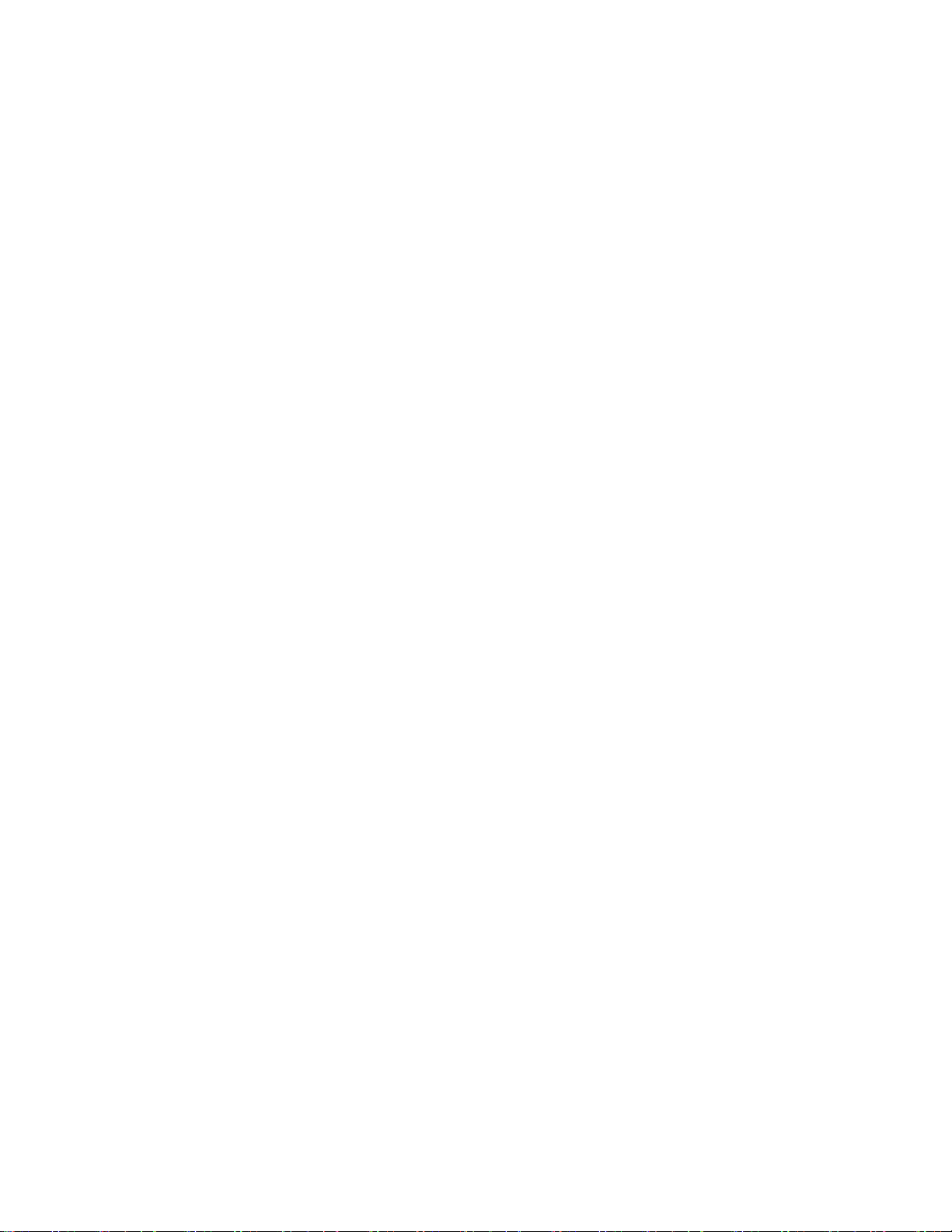
9
4.3 STATUS CONNECTIONS
In addition to the front panel described in the previous section, there is a 12 pin green connector (P2)
located on the small customer interface board located inside the DPM (Refer to installation diagram
located in the appendix B of this manual). The customer interface board has three status relays whose
contacts can be accessed via this connector. Wiring to this status connector can be brought into the top
of the cabinet through the hole on the left side.
The first status relay uses pins 1 (common), 2 (normally open contact), and 3 (normally closed
contact) of the connector.
The second status relay uses pins 4 (common), 5 (normally open contact), and 6 (normally
closed contact).
The third status relay uses pins 7 (common), 8 (normally open contact), and 9 (normally closed
contact).
If the unit is fully operational and correcting harmonics the first status relay will be energized (pins 1 and
2 of the connector will be shorted, pins 1 and 3 will be open). If a diagnostic or warning condition exists
the second status relay will be energized (pins 4 and 5 of the connector will be shorted, pins 4 and 6
will be open). If the unit is operating at maximum capacity the third status relay will be energized (pins 7
and 8 of the connector will be shorted, pins 7 and 9 will be open). The maximum rating of each contact
is 0.5 amps @ 125 VAC or 1.0 amps @ 24 VDC.
4.4 PREVENTATIVE MAINTENANCE
The following preventative maintenance items should be performed on a monthly basis or as needed,
depending on the environment that the unit is installed.
Check installation environment to verify that it is free from water, metal filings, excessive dust or
other conductive impurities and corrosive chemicals.
Clean or change the intake air filter as required, depending on the environmental conditions.
Make sure all air inlet and exhaust openings are clear and free from any obstructions.
Check for excessive dust/dirt buildup inside system. Clean as necessary.
Check interior of unit for indication of overheated components and/or connections or any signs
of corrosion.
Any preventative maintenance should be performed by a qualified technician, exercising proper
safety procedures.

10
5. SERIAL/ETHERNET COMMUNICATIONS
5.1 CONNECTING TO THE SERIAL COMMUNICATIONS INTERFACE
Serial and Ethernet communications interfaces are provided on the front of the DPM to allow the unit to
be configured and data collected from the unit. The serial communications interface conforms to the
RS-232C signal specification. The Ethernet interface is capable of 10/100 Mbps and uses TCP/IP
protocol. The DPM can be configured via the front panel LCD touchscreen display or the serial/Ethernet
communications (see sections 4.2.1 and 5.3.4) for either RS-232 or Ethernet communications, but not
both at once. To configure the DPM for serial communications, RS232 must be selected (note: your
system is normally shipped with the RS232 mode enabled).
Connect a 9-pin male D-connector end of a suitable “straight-through” serial communications cable to
the connector. Connect the other end of the cable to a terminal or computer (preferably a notebook PC)
running a terminal program set up with the proper protocol. One such terminal program on many
Windows based computers is Hyperterminal. The 9-pin female connector on the unit is configured as
follows:
Table 3: RS232 Pin Configuration
Pin Description
PIN 2 Transmit Data (data is transmitted from the unit
to the terminal on this pin)
PIN 3 Receive Data (data is received by the unit from
the terminal on this pin)
PIN 5 Signal Ground (reference for transmit and
receive data, connected to earth ground within
the terminal)
The signaling protocol used by the serial interface is as follows:
Table 4: Serial Communications Protocol
Definition Description
FORMAT ASCII, 1 start bit, 8 data bits, 1 stop bit, no
parity
BAUD RATE 9600
DUPLEX Full
HANDSHAKING No hardware or software handshaking is used.
Interface is simple 3 wire (RXDATA, TXDATA,
and GND)
Once the connection is made between the equipment and the terminal, and the correct protocol is
selected for the terminal, press the <Esc> key a few times. The monitor of the terminal should display
“<ESC>“ every time you press the <Esc> key. If not, recheck your wiring and protocol setup.
<Esc> The escape key can be pressed at any time to abort any command. After pressing the escape
key, the unit will display <ESC> to indicate such a key was pressed followed by a new ">"
prompt. At such a time a new command can be entered.

11
5.2 CONNECTING TO THE ETHERNET INTERFACE
To activate the Ethernet interface (in place of the RS232 serial interface) select the Ethernet option for
the “Communications” via the front panel or over the RS232 communications link (see section 5.3.4 -
note: once the Ethernet option is selected, communications via the RS232 serial link will be lost). The
Ethernet interface is set up for DHCP (Dynamic Host Configuration Protocol). Once connected to your
Ethernet network, your network’s DHCP server should allocate an IP address for the DPM. Each DPM
is configured with a unique Ethernet Hardware address (as are all other Ethernet compatible
equipment). This address is printed in two locations on your equipment. It is on the back of the LCD
display enclosure and also on the actual Ethernet module located on the 2” x 8” Interface board in the
system. The address is a series of 6 pairs of hexadecimal numbers (0-9 or A-F) separated by “-“ or “.”
Characters (e.g. 00-20-4A-B0-31-06). You may need this information for your DHCP server. Once you
find the DPM on the system, you should instruct your DHCP server to allocate a fixed IP address for
each DPM. This way, you will always know the IP address for the DPM, and it will not change.
Once you have the IP address for the DPM, you can access it from any computer on the network in
various ways. One way is through the Hyperterminal program. Set up Hyperterminal properties to
“Connect using” TCP/IP. Input the IP address for the DPM as the “Host Address” (format
xxx.xxx.xxx.xxx where you put in the actual IP address in place of the x’s – e.g. 192.168.10.20). Finally,
input 10001 as the port address. This will allow you to communicate with the DPM similar to the RS232
serial interface using the exact same commands, but from anywhere in your network.
Another means of communicating with the DPM is through TELNET (a DOS based interface) by typing
“TELNET xxx.xxx.xxx.xxx 10001” at the DOS prompt (where xxx.xxx.xxx.xxx is replaced with your
actual IP address). This method may have the unfortunate side-affect of having a local echo which
results in double characters being displayed every time you type a character.
The Ethernet interface in the DPM is also equipped with a web server. This allows a third method using
a browser such as Internet explorer and entering the address “http://xxx.xxx.xxx.xxx/main.html” (again,
use the actual IP address in place of the xxx.xxx.xxx.xxx). A window titled “TCP/IP connection 10001
status: Connected” should pop up. Click within the window and you should start communicating. This
method requires you to have java installed at your computer (this can be downloaded free from the
java.com website should your computer not already have this capability).

12
5.3 SYSTEM SOFTWARE COMMANDS
Once you receive the prompt character “>“, you may enter a command to obtain information that you
desire from the unit. Each command begins with a letter followed by additional parameter characters.
Either upper or lower case characters may be used as the interface is not case-sensitive. The following
sections contain some of the most commonly used commands.
5.3.1 STATUS REPORTS
Type S <enter> to obtain the DPM’s operating status. The following typical screen appears:
Software Commands: DPM status information may be examined using the following commands:
Sn Status command displays the present status of a parameter. To display the status of a
particular parameter, type Sn<enter>. "S" indicates the status command, "n" represents a
letter designating the parameter you desire to observe, and <enter> indicates an enter key,
which is used to terminate the command. The “Status Display Parameters” table contains the
list of available parameters that may be examined. As an example, if the present AC line
voltage is to be examined, one would type SA followed by striking the <enter> key. One can
also just enter S<enter> with no parameter letter and obtain a status update of the most
useful parameters all at once.
Vn View command is similar to the Status command except the View command will continually
display the status of the selected parameter until one presses the escape key on the computer
or terminal keyboard. To continually view the status of a particular parameter, type
Vn<enter>. "V" indicates the View command, "n" represents a letter designating the
parameter to be viewed, and <enter> indicates a carriage return (or Enter key) which is used
to terminate the command. Again, The “Status Display Parameters” table contains the list of
available parameters that may be examined. As an example, if the AC line voltage is to be
viewed continuously, one would type VA followed by striking the <enter> key. One can also
just enter V<enter> with no parameter letter and continually view the status of the most useful
parameters all at once.
*** MESTA DPM STATUS ***
LINE_VOLT AB/BC/CA= 486.0/485.3/486.5 DPM_AMPS A/B/C = 44.8/ 51.1/ 49.1
LINE_AMPS A/B/C = 84.8/ 84.8/ 84.8 LOAD_AMPS A/B/C = 94.8/ 96.4/ 95.1
CT% / NEUTRAL AMPS= 38.2% / ---.- DPM_LOAD% A/B/C = 89.6/102.2/ 98.2
LINE_THDR% A/B/C = 3.2/ 3.2/ 3.2 LOAD_THDR% A/B/C = 45.6/ 48.2/ 46.1
LINE_AMPS HARMONIC= 2.7/ 2.7/ 2.7 LOAD_AMPS HARMONIC= 43.2/ 46.5/ 43.8
LINE_PWR KW/KVA/PF= 71.3/ 71.4/ .998 LOAD_PWR KW/KVA/PF= 70.4/ 80.1/ .878
LINE_FREQUENCY(HZ)= 60.01 DC_VOLT(LO+HI=SUM)= 410.1+409.9=820.0
MODE = ON – INV(S) 1 ENABLED STATUS = FULLY OPERATIONAL
TEMP PCB/HS1A/HS1B= 24.9/ 35.1/ 35.8

13
Table 5: Status Display Parameters
S/V option Status Parameter Units
A AC Line Voltages RMS volts
B DPM Currents RMS amperes
C Line Currents (Current drawn from the utility) RMS amperes
D Load Currents (Current drawn by the load) RMS amperes
E CT% (% of line CT rating that current thru the CTs represents) /
Neutral Amps (Neutral current – only valid if 3 line CTs are used) % of rating /
RMS amperes
F DPM Loading for each phase % of rating
G Line_THDR (or THDF) percent current harmonic distortion on the
line % of line
current
H Load_THDR (or THDF) percent current harmonic distortion on the
load % of load
current
I Total current harmonics drawn from the utility RMS amperes
J Total current harmonics drawn by the load RMS amperes
K Line Power (Real Power/ Kvolt-amps/ power factor) drawn from the
utility) KW/KVA/PF
L Load Power (Real Power/ Kvolt-amps/ power factor) drawn by the
load) KW/KVA/PF
M Line Frequency Hertz
N DC Capacitor Bus Voltage (sum of lower half + upper half of
capacitor bank Volts DC
O DPM Mode
P DPM Status
Q Temperature (Ambient/Heatsink 1/Heatsink 2) ºC
T Inverter Currents – internal parameter roughly equal to DPM
Currents RMS amperes
X Internal voltages Volts DC
Y Internal voltages Volts DC
Z Internal voltages Volts DC
None Parameters A through Q displayed all at once
5.3.2 DPM DATE AND TIME
The DPM has a timekeeper that is used to timestamp when events occur. The time is not used in any
critical systems in the DPM and will not affect its performance. To display the current time setting, enter
TI at the command prompt. The current date and time will be displayed in 24 hour format (0-11 hours
are AM, 12-23 hours are PM).
To change the date of the DPM, use the TD command. The complete date must be entered in
month/day/year format, using a backslash as a delimiter. Each value must be exactly 2 characters long.
For example, if the date is June 22, 2003, the following command needs to be entered:
TD=06/02/03<enter>
To change the time of the DPM, use the TT command. The complete time must be entered in
hours:minutes:seconds format, using a colon as a delimiter. Each value must be exactly 2 characters
long. For example, if the time to be entered is 2:40PM, the following command needs to be entered:

14
TT=14:40:00<enter>
After either the date or time has been updated, the current time and date information will be displayed
by the DPM for confirmation.
5.3.3 HISTORICAL EVENT DATABASE DISPLAY INFORMATION
The DPM provides a historical database that can be used to determine when the DPM was turned on
and off, when a current trip occurred, or diagnostic conditions existed. The “On/Off” and “Reset”
historical databases are stored in battery-backed-up memory. This information is preserved even when
the unit is totally shut down. The information in the databases may be viewed by using the H command
provided by the terminal interface.
The “On/Off” database contains information about each time the DPM began and stopped correcting
harmonics. The cause of the DPM turning off is recorded, as well as the time and date. In some cases,
additional information is archived for advanced troubleshooting. To obtain On/Off records, add the “O”
parameter to you request (i.e. >HO<enter>). The most recent record will be displayed.
The Reset database contains information about each time that the DPM microcontroller is reset.
Information recorded includes date & time when the event occurred and the cause of the reset. To
obtain Reset records, add the “R” parameter to your request (i.e. >HR<enter>). The most recent
record will be displayed.
If multiple records need to be displayed, add a dash and the number of most recent records to be
displayed. For example if a HO-4 command is entered, the four most recent On/Off records will be
displayed.
Some records contain additional information concerning the event, the verbose option displays the
currents, voltages, control state, etc., at the time the record was archived. To view this information, add
a “,V“ at the end of an H command. For example, >HO-4,V<enter> displays the last four On/Off
records and any additional information that was stored with the record.
5.3.4 CHANGING SYSTEM OPERATING PARAMETERS
The DPM has several customer accessible parameters that can be altered in the field. These
parameters may have to be altered to adapt your system to your particular application.
After you have established serial communications with the unit you can view a set of programmable
system parameters by typing kset <enter>. The following information should appear on your screen.
Customer Setup Configuration
Iline CT peak ratio (1% rated amps/bit) : 1333
CT placement (Line or Load) : Line
Number of CTs (2 or 3) : 2
% of load to be corrected by this unit : 100
Unit disabled if line power below this %: 2
When to do Linear PF correction : IF ABLE
Thdr or Thdf displayed : THDR
Display filtering (0-100 = Min-Max) : 50
Harmonic Calc Filtering (0-100 = Min-Max) : 20
Communications (RS232 or Ethernet) : RS232

15
Note: The first three parameters listed above under the Customer Setup Configuration are not accessible
by performing the following procedure. Please contact the factory if you find it necessary to change any
one of the first three parameters.
In order to change the customer accessible parameters under the Customer Setup Configuration you
must perform the following numbered steps listed below. The <enter> designation is instructing you to
hit the enter key. You may type either capital letters or lower case letters, the systems are not sensitive
to the case used. If you make a mistake during this procedure, you may hit the escape key on the
keyboard to abort the procedure. Aborting the procedure will result in no changes to any of the
parameters being saved.
1. Type dcs <enter>
2. System should respond with “access OK”
3. Type kset;ch <enter>
4. System should respond with “CUSTOMER SETUP CONFIGURATION:” and then start listing each
customer accessible parameter individually followed by the question “ADJUST (Y/N)?”
5. Type N<enter>until you reach the parameter you want to change
6. When you have reached the parameter you want to change type Y<enter>
7. If there are only two available choices for this parameter the system will change the parameter and
move on to the next line. If there are more than two choices for a parameter the system will respond
with “New Value” followed by a “_” prompt, or several numbered options to choose from. At this point
you can respond by typing a numeric value after the “_” prompt followed by <enter>, or type in the
number that corresponds to one of the choices followed by <enter>.
8. Answer N<enter>to all remaining “ADJUST (Y/N)?” questions until the “>” prompt is displayed
indicating you have exited the parameter setup function
9. Type kset<enter> to verify that the parameter you selected has been changed
Explanation of System Operating Parameters
I Line CT Peak Ratio
This is a system setting used to calibrate the DPM™ for proper operation with the specific line current sensors
that have been shipped with the system. Consult factory if this value needs to be changed.
CT Placement (Line or Load)
This indicates the installation point of the current sensors relative to the installation point of the DPM™.
Placement of the CTs on the line side is preferred for optimum system performance. CT placement on the load
side of the DPM™ is required if more than one unit is being installed in parallel, or if line side CT placement is not
possible. Consult factory if this value needs to be changed.
Number of CTs
This indicates the number of current sensors being used to monitor the three-phase line current. Standard
installations require 2 current sensors. A third current sensor on phase C may be required if single-phase loads
are present on the load side of the current sensor installation point. Consult factory if this value needs to be
changed.
% of load to be corrected by this Unit
This indicates the % of correction that this unit is programmed to perform. A single unit is programmed to perform
100% correction. When two or more units are installed in parallel each unit must be programmed to perform a %
of the total correction based on the number, and the current rating, of the units installed. For example; if two 100-
amp units are installed in parallel in order to provide a total of 200 amps of correction then each unit will be
programmed to correct for 50% of the load.

16
UNIT DISABLED IF LINE POWER BELOW THIS %
In order to conserve energy, and to protect the system against potential damage due to improper installation, the
DPM will stop operating unless the incoming line power read by the unit is > 2% of the power rating of the DPM
and unit will not initialize itself, and begin operation unless the incoming line power read by the unit is 5% (or 3%
higher than the “unit disable” programmed value). The power rating of the unit is equal to .83 kW per amp of
correction, Ex. 100-amp DPM = 83 kW. This value can be changed by the customer if needed for certain
installation requirements, but a value of 2% is recommended for normal operating conditions. A value of 0% can
be entered if you would like to enable the system without a load.
When to do linear PF correction
When the “If Able” selection is chosen for this parameter the Mesta DPM will provide, harmonic correction, linear
power factor correction, and line balancing, as long as the unit has sufficient current capacity available to perform
linear power factor correction and line balancing after harmonic correction has been performed. If linear power
factor correction and line balancing are not required the unit can be programmed to provide harmonic correction
only by selecting the “Never” option. The “Always” option results in an equal effort being made for all 3 corrections
regardless of whether or not the system is at maximum capacity. The “Never” option will result in the best
harmonic elimination performance, while the other two choices will usually result in the highest power factor from
the utility. The “If Able” option will result in better harmonic elimination performance than the “Always” option if the
system is operated at maximum capacity; however, the “Always” option may result in a higher power factor from
the utility (if not at maximum capacity, there should be little difference between the “If Able” and “Always” options.
Thdr or Thdf displayed
This parameter indicates which value for total harmonic distortion % is displayed in the Mesta DPM Status
display. Thdr displays the total harmonic distortion as a % of the total RMS current drawn by the load. Thdf
displays the total harmonic distortion as a % of the fundamental 60 Hz current drawn by the load.
Display Filtering
This indicates the amount of filtering performed prior to displaying the values shown in the Mesta DPM Status
Display. The higher the value, the heavier the filtering.
Harmonic Calc Filtering
This indicates the amount of filtering performed when calculating the harmonic distortion displayed by the DPM.
The higher the value, the heavier the filtering.
Communications
This indicates whether the RS232 serial communications or the Ethernet communications is active on the system.
Note: changing this parameter from RS232 to Ethernet while communicating over the RS232 serial interface, or
changing this parameter from Ethernet to RS232 while communicating over the Ethernet interface, will
immediately result in loss of communications in the mode. Note: there is a jumper J1 on the Interface board in the
system (small 2” x 8” printed circuit board located next to the main control board in the system) that overrides this
setting if in any other position than the “N” (NORMAL) position. The “N” position is the default position from the
factory for this jumper.

17
APPENDIX A. DPM SPECIFICATIONS BY MODEL
This section of the Mesta Electronics Owner's Manual contains a set of operating specifications for the
model that you have purchased.
Table of contents