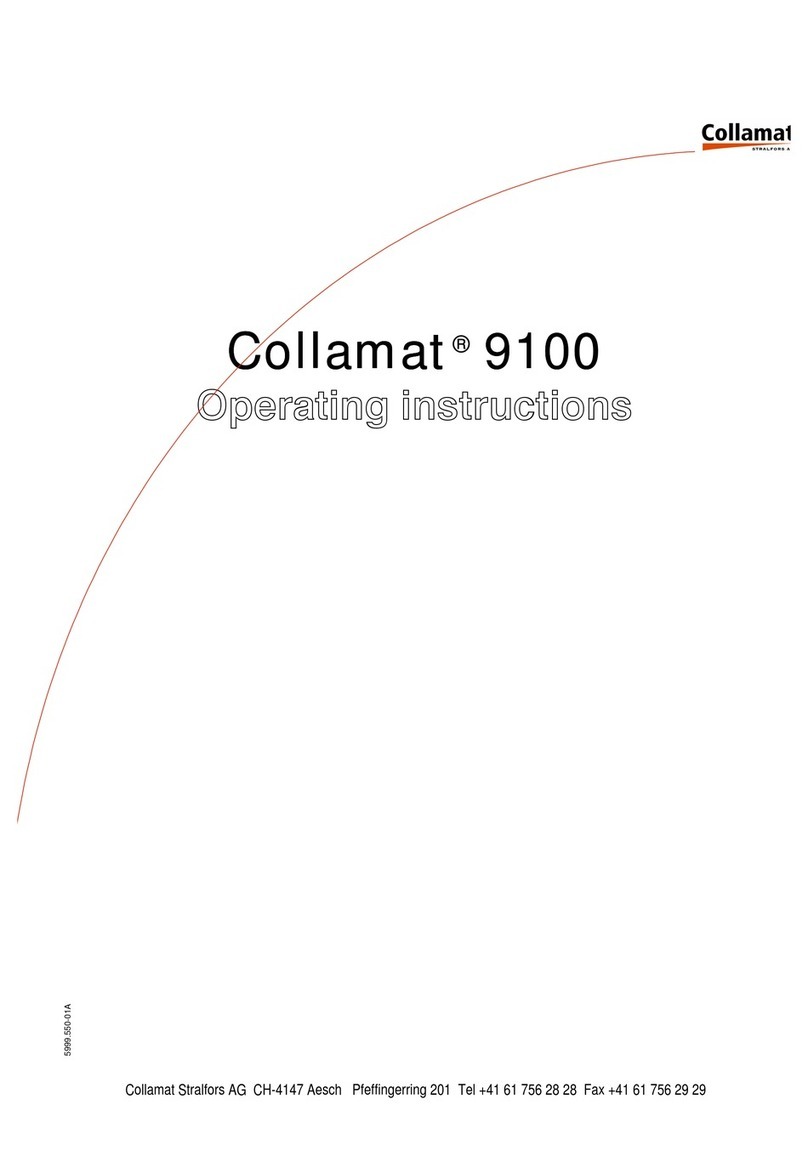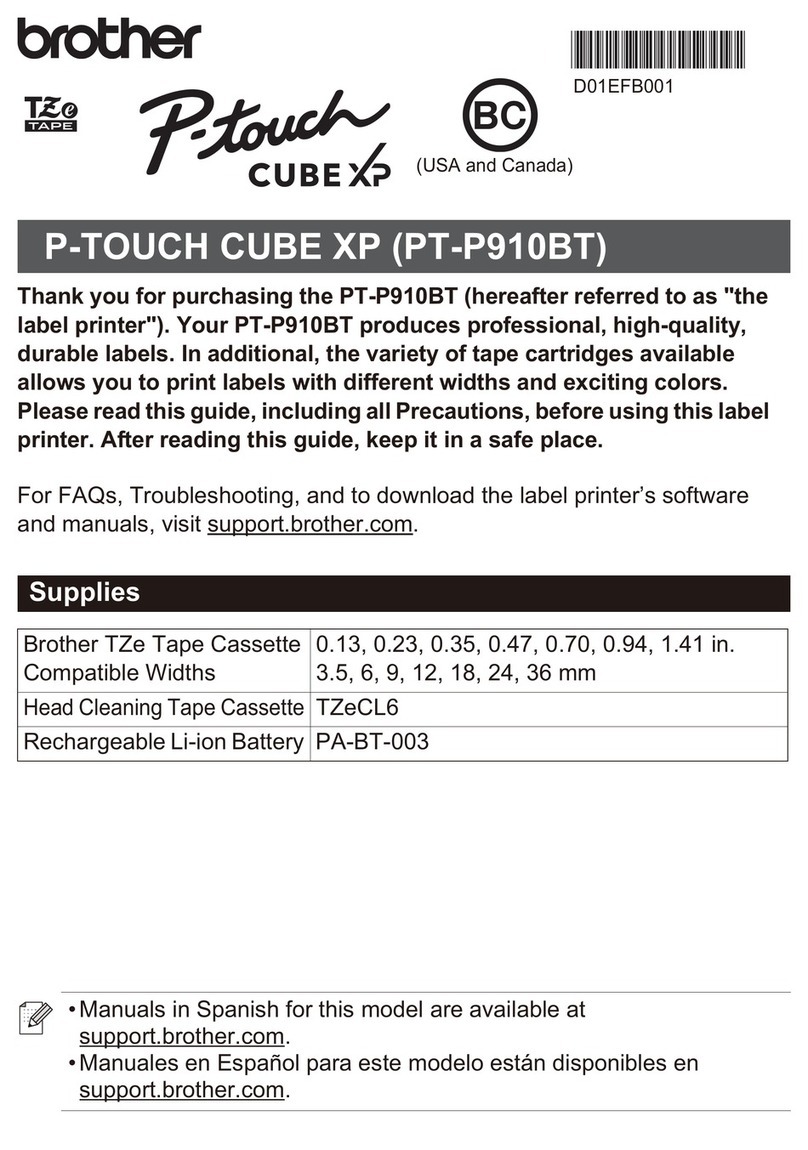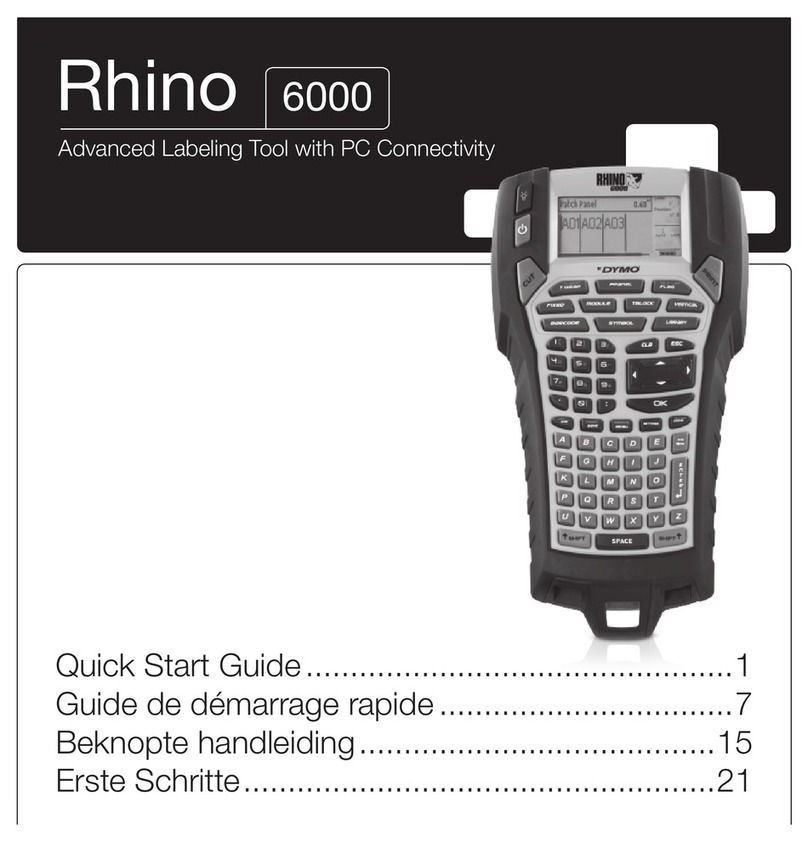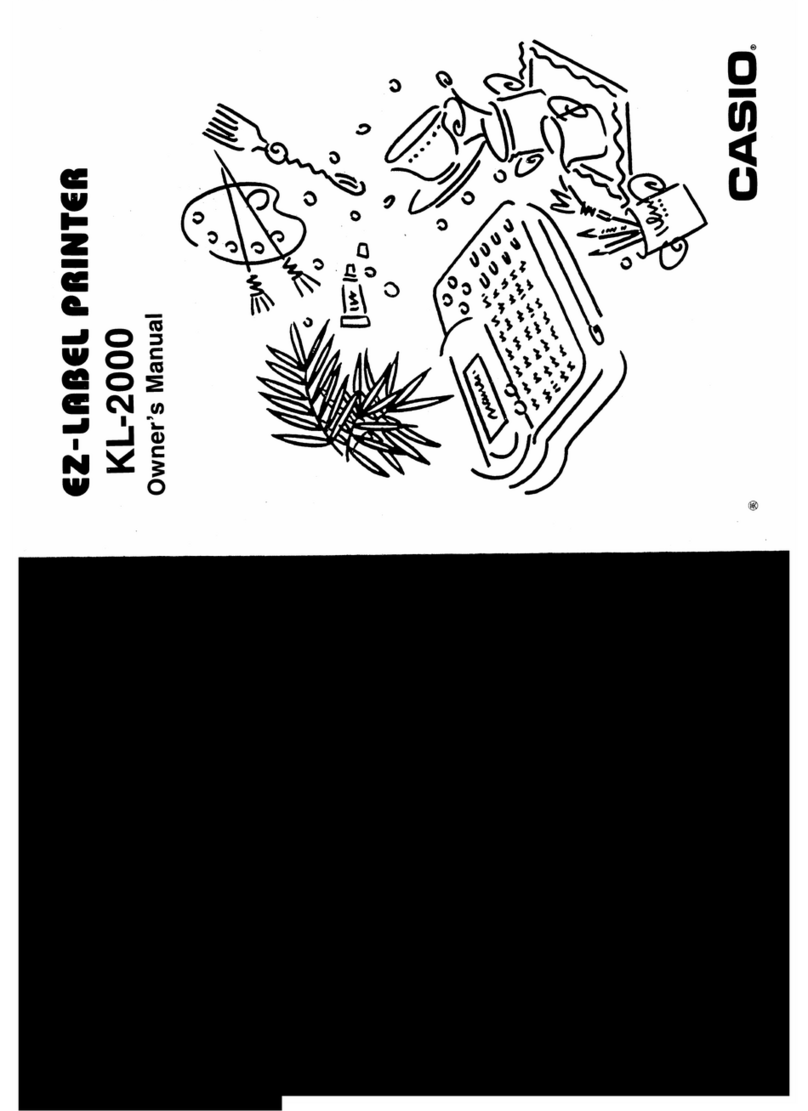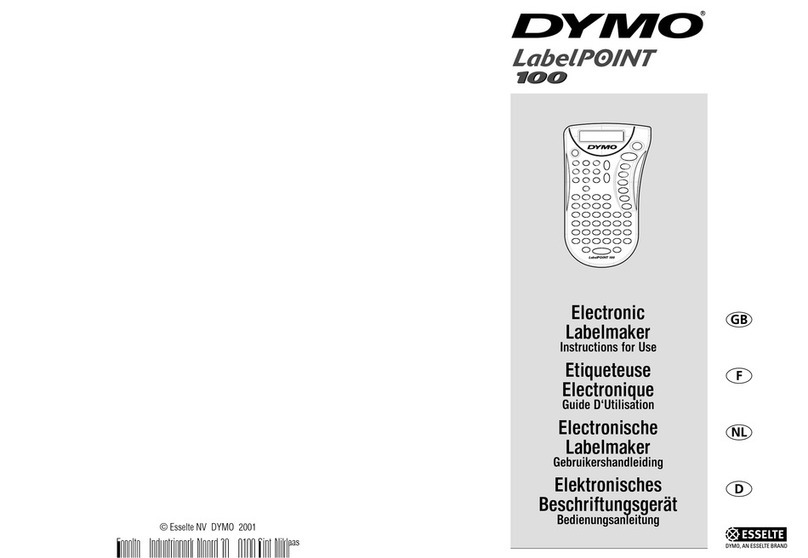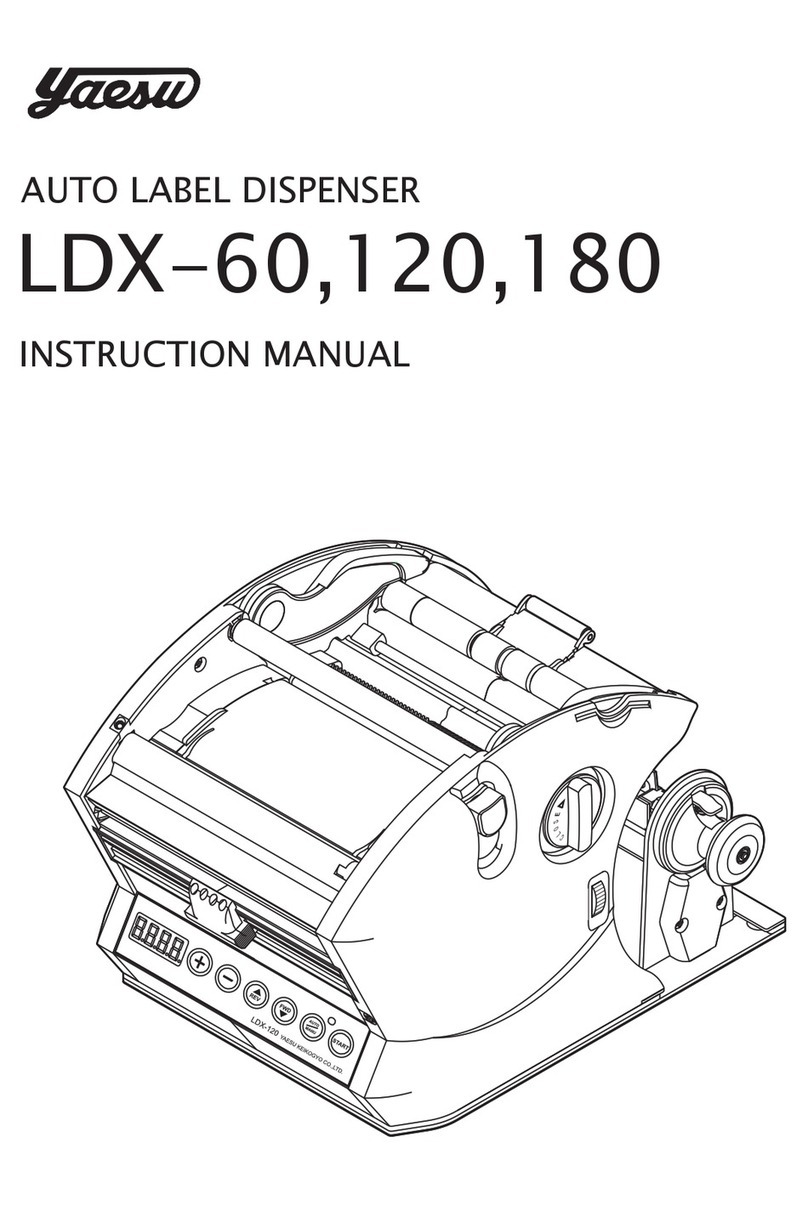Metapace T-1 User manual

Ethernet Interface Manual
Thermal / Label Printer
Rev. 1.01 Metapace T-1
Metapace T-2
Metapace L-1
Metapace L-2

Metapace
Rev. 1.01 - 2 -
■Table of contents
1. Interface setting Guiding...............................................................................................3
2. Manual Information........................................................................................................4
3. Interface card and available printer..............................................................................4
4. How to install..................................................................................................................4
5. Specifications.................................................................................................................5
5-1 Hardware version...................................................................................................5
5-2 Configuration Tool.................................................................................................5
6. Configuration Tool .........................................................................................................6
6-1 Static IP interface set up .......................................................................................6
6-2 DHCP interface set up .........................................................................................11
6-3 Firmware update ..................................................................................................15
7. Web Server ...................................................................................................................18
7-1 Static IP interface set up .....................................................................................18
7-2 DHCP interface set up .........................................................................................22
7-3 Firmware update ..................................................................................................23
8. Ethernet test by using Windows test page ................................................................25
9. How to check Static IP or DHCP .................................................................................31
10. Factory Reset .............................................................................................................33
11. Function Key set up...................................................................................................34
[Appendix 1] Details of interface card............................................................................34

Metapace
Rev. 1.01 - 3 -
How to install (Page 5)
Check Network (Page 32)
Static IP?
DHCP
Static IP
Interface set up
(Page19)
Y N
Check the Interface card (Page 4)
Web-
server?
Setting up serial communication (Page 37)
Web-
server?
Interface set up
(Page7)
Interface set up
(Page23)
Interface set up
(Page12)
Y
Y
NN
Printer Driver set up and Test (Refer to Home page / Driver manual)
1. Interface setting Guiding

Metapace
Rev. 1.01 - 4 -
2. Manual Information
The purpose of this manual is to provide information on the operation and usage
instructions of the Ethernet Interface for the Metapace Printers.
3. Interface card and available printer
4. How to install
1) Check the interface version
[Note]
Each version uses its own Configuration Tool.
2) Turn of the printer and insert the interface card.
[Note]
When a user installs IFA-EP on printer, The DIP switch on the interface board should
always be OFF
Interface Card Printer Picture
Metapace T-1
IFA-EP TYPE
Metapace T-2
3) Set the baud rate (Serial speed)
(Refer to [Appendix 3])
4) Connect LAN cable to the interface card and turn on the printer.
Printer
Interface Card Hardware
version Picture
Metapace
T-1 / T-2
IFA-EP TYPE V1.x.x
Metapace
L-1 / L-2 - - ON Board

Metapace
Rev. 1.01 - 5 -
5. Specifications
5-1 Hardware version
Hardware version is marked on the label on the interface card bracket.
Interface Card Picture
IFA-EP TYPE
5-2 Configuration Tool
Metapace T-1 / T-2 / L-1 / L-2 provides 2 types of network and serial communication set up
utilities as a below.
- Configure_Vx.x.x.exe
- Web Server

Metapace
Rev. 1.01 - 6 -
6. Configuration Tool
6-1 Static IP interface set up
1) Turn on the printer.
2) Execute Configure Tool.
[Note]
- Use proper Configuration Tool dependent on hardware version
3) Click Search.
[Note]
- If Windows Security Alert pops up, please press Unblock.

Metapace
Rev. 1.01 - 7 -
4) Select MAC Address in Board list and set up Network Setting.
[Note]
- If many MAC addresses appear, refer to the MAC address on the label of the
Interface card. Ask the Network administrator IP and its related information.
MAC Address

Metapace
Rev. 1.01 - 8 -
- If you are not aware of Subnet Mask, refer to the below.
When the IP address is
(1) 1~126.xxx.xxx.xxx: Subnet Mask: 255.0.0.0
(2) 128~191.xxx.xxx.xxx: Subnet Mask: 255.255.0.0
(3) 192~223.xxx.xxx.xxx: Subnet Mask: 255.255.255.0
For example, when the IP address is 192.168.192.321,
Subnet mask is 255.255.255.0.
- If you are not aware of Gateway,
(1) When the Network is connected to Internet (Router or Server computer),
Refer to the Network setting of other computers on the Network.
(2) When the Network is not connected to Internet (Router or Server computer),
Enter 0.0.0.0 for Gateway.
5) Enter value at Local Port.
[Note]
- Default value is 9100. Choose from 0 to 32767.

Metapace
Rev. 1.01 - 9 -
6) Set Inactivity Time as ‘0’.
[Note]
- Default value is 0. Choose from 0 to 32767.
- When you set Inactivity time, Ethernet interface will disconnect by force
after designated time. When you set 0, Forced disconnection function is not available.
7) Set baud rate (Speed) at Serial Setting.
[Note]
- The baud rate (Speed) should be same as the baud rate of the printer.
(Refer to [Appendix 1])
- Highest baud rate (Speed) can be used.
- The baud rate (Speed) of Metapace L-1 need to setting.
- The baud rate (Speed) of Metapace T-1 / T-2 / L-2 don’t need to setting.

Metapace
Rev. 1.01 - 10 -
8) When setting finishes, click Setting.
[Note]
Successfully finished set up Unsuccessfully finished set up
- When setting doesn’t finish correctly, try again.
9) Click Exit to finish set up.

Metapace
Rev. 1.01 - 11 -
6-2 DHCP interface set up
1) Turn on the printer.
2) Execute Configure Tool.
[Note]
- Use proper Configuration Tool dependent on hardware version.
3) Click Search.

Metapace
Rev. 1.01 - 12 -
4) Select MAC Address in Board list and check at DHCP Mode.
[Note]
- If many MAC addresses appear, refer to the MAC address on the label of
The interface card.
- Ask the Network administrator IP and its related information.
5) Set baud rate at “Speed.
[Note]
- The baud rate (Speed) should be same as the baud rate of the printer.
(Refer to [Appendix 3])
- Highest baud rate (Speed) can be used.
- The baud rate (Speed) of Metapace L-1 need to setting.
- The baud rate (Speed) of Metapace T-1 / T-2 / L-2 don’t need to setting.
MAC address

Metapace
Rev. 1.01 - 13 -
6) When setting finishes, click Setting.
[Note]
Successfully finished set up Unsuccessfully finished set up
- When setting doesn’t finish correctly, try again.
7) Wait approximately 10 or more seconds until the printer receives IP from the server.

Metapace
Rev. 1.01 - 14 -
8) Click Search to check given IP.
9) If the given IP is OK, click Exit.

Metapace
Rev. 1.01 - 15 -
6-3 Firmware update
1) Turn on the printer.
2) Execute Configure Tool.
[Note]
- Use proper Configuration Tool dependent on hardware version.
3) Click Search.

Metapace
Rev. 1.01 - 16 -
4) Select MAC Address in Board.
[Note]
- If many MAC addresses appear, refer to the MAC address on the label of
the interface card.
5) Click Upload and select file to download.
MAC Address

Metapace
Rev. 1.01 - 17 -
[Note]
- Check the extension of the file, which should be “bin”.
Successfully finished F/W update Unsuccessfully finished F/W update
[Note] Printer and available firmware
6) When firmware update finishes, click Search to check if Firmware is updated
successfully.
[Note]
- Don’t turn off the printer while the firmware is updated. It causes fatal
harm to interface card.
Interface Card Hardware Version Firmware
Metapace T-1 / T-2 V1.x.x
Metapace L-2 ON Board
ETP_TCP_V2X.bin
Metapace L-1 ON Board ETS_TCP_V5X.bin

Metapace
Rev. 1.01 - 18 -
7. Web Server
7-1 Static IP interface set up
1) Execute Internet Explorer.
2) Enter IP address of the printer at Address of Internet Explorer and click go.
[Note]
- If you are not aware of IP address, check IP address by pushing Function key.
- Ask Network administrator IP Address and its related information.
3) When Configuration Window appears, enter new Network Setting.
[Note]
- If you are not aware of Subnet Mask, refer to the below.

Metapace
Rev. 1.01 - 19 -
- When the IP address is
(1) 1~126.xxx.xxx.xxx: Subnet Mask: 255.0.0.0
(2) 128~191.xxx.xxx.xxx: Subnet Mask: 255.255.0.0
(3) 192~223.xxx.xxx.xxx: Subnet Mask: 255.255.255.0
For example, when the IP address is 192.168.192.321,
Subnet mask is 255.255.255.0.
- If you are not aware of Gateway,
(1) When the Network is connected to Internet (Router or Server computer),
Refer to the Network setting of other computers on the Network.
(2) When the Network is not connected to Internet (Router or Server computer),
Enter 0.0.0.0 for Gateway.
4) Enter value of Local Port.
5) Set Inactivity Time.

Metapace
Rev. 1.01 - 20 -
6) When setting finishes, click Apply.
[Note]
- When the setting finishes successfully, the following message appears.
7) If you click the message, you can check your configuration setting.
[Note]
- If any change was not found after setting on Web Server, check the bellows;
(1) Execute Internet Explorer.
(2) Internet Explorer Menu →Tools →Internet options.
Please press here if you would like to back to the configuration
Other manuals for T-1
4
This manual suits for next models
3
Table of contents
Other Metapace Label Maker manuals
Popular Label Maker manuals by other brands

Brother
Brother QL-1050 Software user's guide

Hellermann Tyton
Hellermann Tyton Sport 1000 user guide

Dymo
Dymo LetraTag Plus LT-100T Quick reference guide

Carl Valentin
Carl Valentin COMPA II Quick reference guide

Xiamen Rongta Technology
Xiamen Rongta Technology RP80VI user manual

BIXOLON
BIXOLON TX Series Network Connection Manual