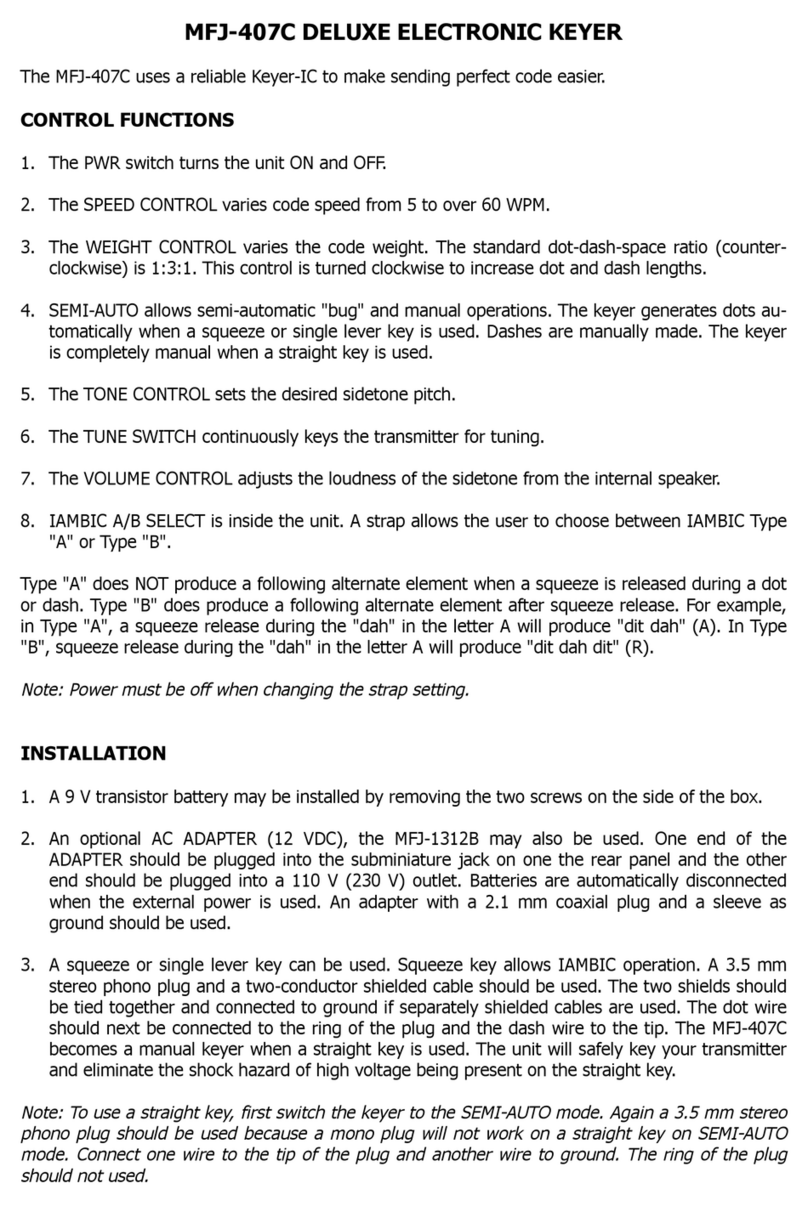8. You are no ready to send year second ord. Again after the ord is complete press the ADD
button. You should repeat step 7 for all the ords in the message.
9. After the last ord is completed and you have pressed the ADD button to insert the ord
space and store the ord, you must press the ADD button once more to exit the "Add" mode.
The DELAY/EDIT LED should blink to indicate this action. No go to step number 15.
10. Set the memory s itch to the desired bank. Bank A ill be selected ith the button out and is
indicated by Red LEDs. Bank E ill be selected ith the button in and is indicated by Green
LEDs.
11. Select the appropriate address by pressing the address pushbutton. The appropriate LED
should turn on hen the button is pushed.
12. If you ish to start from "scratch" press the ERASE button. This ill erase the entire address.
The DELAY/EDIT LED should turn off and back on to indicate that the action has been per-
formed. Al ays ait for the DELAY/EDIT LED to turn back on before pressing another s itch.
13. No press the ADD button. This ill put the keyer in the "Add" mode. This action should also
make the DELAY/EDIT LED blink.
14. No you may send your entire message from the key paddles. When the message is com-
pleted press the ADD button again to exit the "Add" mode. This locks your message into mem-
ory. No you may move on to step 15.
NOTE: When using the keyer in the Automatic Word.Space mode, you must send from the key
paddles ith correct character and ord spacing. Improper spacing ill not be accepted
by the 486.
15. Press the CONTINUE button to check the message. The DELAY/EDIT LED ill blink and the
message ill be played. When the message is completed, it ill be repeated after a delay as
determined by the DELAY control. For this reason it is better to have the DELAY pot set to a
relatively lo (CCW) value during recording or editing. If the message is correct, press the dot
paddle to stop the playback at the end of the current ord. Then press the RECORD/EDIT
s itch to exit the Edit mode. If the message is not correct, or if you ish to change part of the
message, move to step 5 under EDITING A MESSAGE.
EDITING A MESSAGE
1. Turn RECORD/EDIT s itch ON to enter the CW Editor. DELAY/EDIT LED ill light.
2. Set WORD SPACE s itch to either manual (out) or automatic (in) style hichever is desired as
in step 2 under RECORDING MESSAGES.
3. Select the desired memory address as in steps 3_& 4 under RECORDING MESSAGES.
4. Press the CONTINUE button and the keyer ill start playing the message. When it reaches the
end, the keyer ill repeat the message after a delay determined by the setting of the DELAY
pot. For this reason the DELAY pot should be set to a relatively lo (CCW) value during record-
ing or editing.
5. If you ish to Delete a ord, press the dot paddle during the ord to be deleted. This ill
make the keyer stop directly after the ord. Pressing the DELETE button ill then delete the
desired ord.