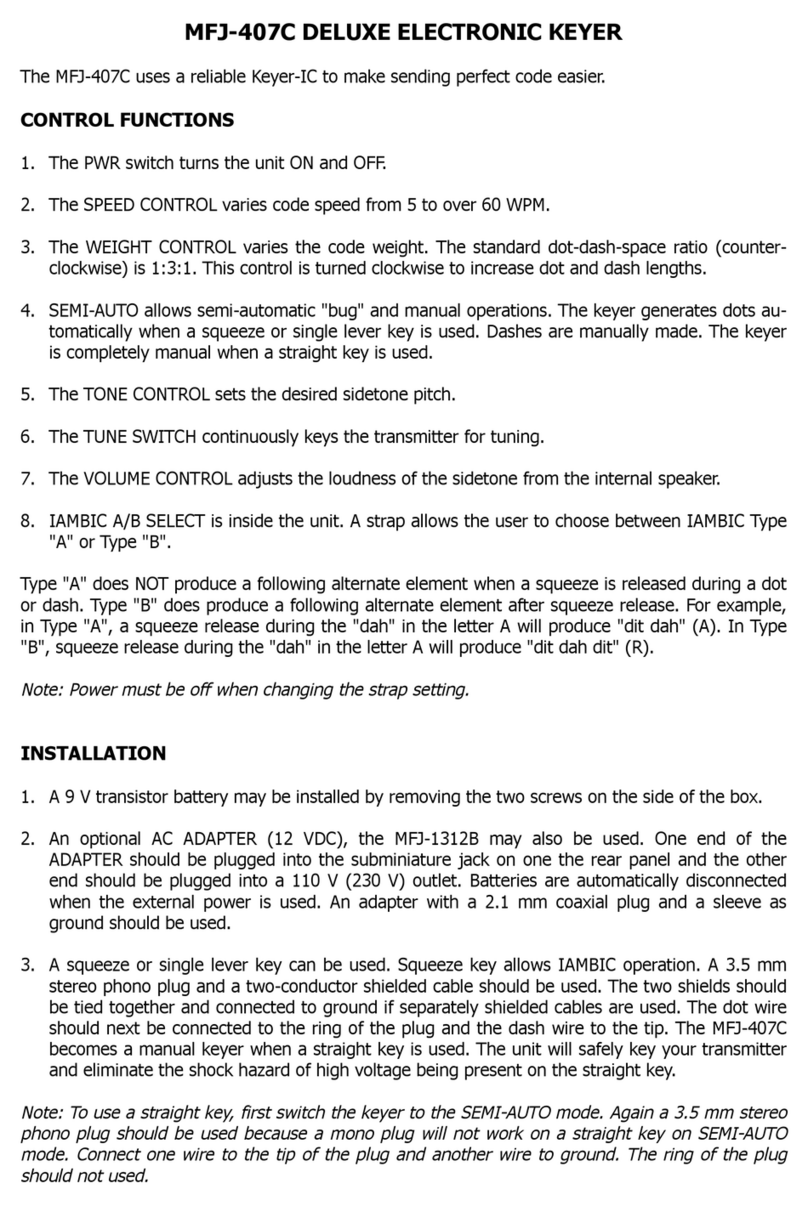Contents
1 General .......................................................................................................................................................... 3
2 General safety instructions.....................................................................................................................4
3 Product-specific safety instructions....................................................................................................6
4 Meaning of the text formatting ............................................................................................................. 7
5 Scope of delivery........................................................................................................................................8
5.1 Accessories .........................................................................................................................................................8
6 Connections.................................................................................................................................................9
7 Installation ................................................................................................................................................. 10
7.1 Setting up SmartBridges..............................................................................................................................11
7.1.1 A SmartBridge.................................................................................................................................. 11
7.1.2 Two or more SmartBridges.......................................................................................................11
7.2 Antenna ...............................................................................................................................................................12
8 Initial operation..........................................................................................................................................15
8.1 SmartBridge in MobileKey ......................................................................................................................... 15
8.1.1 Setting up SmartBridges ...........................................................................................................15
8.1.2 Deleting SmartBridge.................................................................................................................. 17
9 Maintenance.............................................................................................................................................. 18
10 Signalling .................................................................................................................................................... 19
11 Fault rectification.................................................................................................................................... 20
11.1 Reset ................................................................................................................................................................... 20
12 Technical specifications ........................................................................................................................22
12.1 Optional external antenna ....................................................................................................................... 24
12.1.1 Electrical specifications ............................................................................................................24
12.1.2 Connection specifications........................................................................................................25
12.1.3 Mechanical specifications and dimensions ....................................................................25
13 Declaration of conformity .................................................................................................................... 26
14 Help and other information .................................................................................................................. 27
SmartBridge (Manual) Contents
2 / 28