MGT SAM drive User manual


SAM Coupe Disk Drive Manual 2
This pdf by Steve Parry-Thomas
Version 1
03-Jan 2005
For Sam Users everywhere
www.samcoupe-pro-dos.co.uk
Copyright MILES GORDON TECHNOLOGY plc 1990. All rights reserved.
Printed and Published by Miles Gordon Technology plc.
3rd edition
NO PART OF THIS MANUAL MAY BE REPRODUCED OR ADAPTED BY ANY MEANS,
UNLESS FOR THE PURPOSES OF REVIEW OR FOR THE USE OF THE OWNER OF
THIS MANUAL IN ENTERING PROGRAMS INTO THEIR SAM COUPE.
EVERYTHING IN THIS MANUAL IS OFFERED TO YOU IN GOOD FAITH, AND
MILES GORDON TECHNOLOGY plc WILL NOT BE LIABLE IN ANY EVENT FOR
ANY LOSS, HOWEVER ARISING. WE RESERVE THE RIGHT TO ALTER THE
SPECIFICATIONS DESCRIBED HEREIN AND TO UPDATE THIS MANUAL AS
NECESSARY.

SAM Coupe Disk Drive Manual 3
SAM DISK DRIVE
THE USER'S GUIDE
Contents Page
Disk drives - the basics 4
3.5" disks 4
Tracks and sectors 5
Installing your disk drive(s) 5
This is your disk drive calling! 6
Write-protect 7
The System Disk 7
The Menu screen 8
Making new system disks 8
Explanation of the menu 9
The Directory 10
Explaining the Directory 10
Saving a file and Verifying 12
Loading a file 12
Escaping from a program 13
Renaming a file 13
Copying a file 13
Making back-ups 13
Erasing a file 14
Short-cuts to loading 14
Wild cards 14
File-name extensions 15
More about formatting 15
Sector by sector copying - two drives 16
Short directories 16
Printing the directory 17
Protection - 17
-is not infallible 17
Hidden files 17
Reading and writing to a sector 17
DISCiPLE/PLUS D users 18
Snapshot files 18
Good housekeeping 19
Error messages 20
Drive variables 21
User Defined Graphics Design program 22
Index 24

SAM Coupe Disk Drive Manual 4
DISK DRIVES –
THE BASICS
"Life is too
short to stuff
amushroom.
(Shirley Conran)
3.5" DISKS
Not so long ago, home computers didn't use
disk drives. The basic way to load in your
software was from cassette tape. This is
much slower than using a drive, but most
homes already had a cassette recorder.
Cassette loading made computers affordable.
But with computer memories - and therefore
computer programs - growing ever larger,
home users began to get irritated. Things
eventually reached the point where you could
brew more than one cup of tea while waiting
for software to load. That's why - for you
committed users - MGT has made it possible
to add either one or two disk drives to your
SAM Coupe.
Whether your software is on tape or disk,
the raw materials are the same. Information
stored in your computer's memory is
transferred to magnetic-coated tape or disk,
and can be placed back into the computer
memory (the RAM) whenever you're ready.
To find the file you want on tape you have
to start at the beginning and carry on until
the end, or until you reach what you're
looking for. But with a disk, you can move
the head (just like the stylus on a record
player) directly to the place you want.
There's no need for "fast forward" with a
disk.
You'll find the difference in speed
dramatic. SAM Coupe disk drives can store up
to 780K of data on a single disk, and you'll
be able to load even very large programs in
afew seconds. Say goodbye to the kettle!
Take a disk. No, not just any disk, but a
3.5" 135 tracks per inch (tpi) disk, because
these are the ones that you'll need for your
SAM Drives.
So why are they called disks when they're
square? Well, what you're looking at is the
plastic casing which protects the delicate
disk inside. You can see the disk if you
slide across the metal shutter at the top.
But don't do this if you're prone to
accidents: the actual disk is very sensitive
to finger-prints, dust, heat, liquids and
magnetic (or electrical) fields.

SAM Coupe Disk Drive Manual 5
"Any sufficiently
advanced
technology is
indistinguishable
from magic."
(Arthur C Clarke)
TRACKS AND
SECTORS
INSTALLING YOUR
DISK DRIVES(S)
Now, a little theory. When you're using SAM
drives, the disk is divided into 80
concentric tracks. (Unlike an LP, there's
not one continuous groove: each track is
separate from the next.) And in turn, each
track is sub-divided into 10 sectors -
segments of a track. That's 800 sectors in
all, with another 800 on the other side of
the disk - 1600 sectors altogether. The SAM
Coupe uses 40 of the sectors to store
essential indexing, or DIRectory,
information, leaving 1560 sectors for your
programs. Each sector can store 0.5K of
data, which means that on a single disk,
your total capacity is 780K.
Not all computers work like the Coupe. They
may have different numbers of tracks or
sectors. This means that generally a disk
created by one make of computer cannot be
read by another make. And when you buy your
disks, the manufacturers have left them
empty of track and sector information, so
that they can be used with any type of
computer. Before you use them, you'll need
to FORMAT them - to tell them the correct
track and sector format for your computer.
But we'll come to this later.
First disconnect the power supply from the
Coupe.
Now set the computer in front of you. The
front of the machine is divided into three
sections. The middle section is a permanent
fixture. But the panels to the left and
right of the middle section are removeable.
When you take them off, they leave slots
into which the SAM Drives fit.
If you have only one drive to install,
you'll need to remove the left-hand panel.
Gently praise it off by exerting upward
pressure on the bottom of the panel. No
tools are required.
If you now look into the recess left by the
panel's removal, you'll see a connector deep
inside the computer, ready to receive the
connector on the end of your SAM Drive. Now
let's make sure you've got the drive the
right way up. The blue slot for your disks
should be uppermost, with the disk indicator
light and the disk eject button below.

SAM Coupe Disk Drive Manual 6
THIS IS YOUR DISK
DRIVE CALLING!
Insert the disk drive into the recess and
press it home until the connection is fully
made and the front of the drive is flush
with the front of the computer. (You can
make sure of this by looking through the
slots in the base of the computer.) Now make
the connection really secure: take the two
screws from the SAM Drive packaging, and
screw them into the holes you'll find on the
underside of the Coupe towards the left-hand
side. FAILURE TO USE THE SCREWS WILL DAMAGE
YOUR DRIVE, but they MUST NOT BE TOO TIGHT.
That's one drive. If you're have two, do
exactly the same, on the right-hand side of
the computer. Now, you're all set up and
ready to go. Almost...
Turn the power back on. With your drive
installed, you might expect that you'd be
ready to start saving and loading with it.
But you're not yet. The problem is that the
computer needs to be told whether it's
dealing with a cassette recorder or a disk
drive.
Read and understand this section, but don't
do anything yet. We'll give you further
instructions in the next section.
DEVICE is the command which tells the
computer which storage device it's
communicating with.
Without instructions, the computer normally
defaults to DEVICE T - it assumes that
storage is to a cassette tape. To use disk
drive number 1 (the left-hand drive), you
could simply type:
DEVICE d or
DEVICE d1 or
DEVICE D1
and press the <RETURN> key as usual.
This would mean that all subsequent SAVE,
LOAD, MERGE and VERIFY commands would apply
to disk drive 1. To revert to tape or move
to disk drive 2 for a long session, you'd
simply type in DEVICE T or DEVICE D2.
But to save you typing DEVICE D at the
beginning of every disk drive session, we
give you a short-cut: when you press the F9
function key, the Coupe automatically sets
DEVICE D1.

SAM Coupe Disk Drive Manual 7
WRITE-PROTECT
"I am just a
computer card –
do not spindle,
fold, tear or
mutilate"
(Berkeley
University
graffiti)
THE SYSTEM
DISK
"Build a system
that even a fool
can use, and only a
fool will want to
use it.
(Arthur Bloch -
"Murphy's Law")
In addition pressing F9 causes the system to
'boot'. Boot is computer jargon for: "copy
the Disk Operating System into memory, and
load and run an AUTO file if present."
If you have a particularly important disk,
you can prevent accidental erasure or
formatting. Turn the disk bottom side up. In
the bottom right-hand corner there's a black
switch. Use a finger-nail to press the
switch down, leaving a hole showing in the
disk. This write-protects the disk: you can
only load programs from it - not erase or
format the disk. MAKE SURE THAT YOUR MASTER
SYSTEM DISK IS WRITE PROTECTED BEFORE GOING
ANY FURTHER.
The computer takes control of the disk drive
from a number of different points. SAM BASIC
contains the essential commands. But we also
store some of the control instructions on a
disk - the System Disk - and these are
loaded into the computer's memory at the
beginning of each session with a disk drive.
The advantage of this is that we - or others
-may later want to add new disk drive
facilities. By keeping some of the DOS (the
Disk Operating System) "soft" on a disk, it
means that we will easily be able to offer
upgrades without recalling machines.
Take your System Disk: make sure that it is
write-protected (see previous section). On
one side of it, you'll see an arrow. This
shows you how to insert it into your drive.
Press it fully into drive 1. You'll notice
that the disk eject button pops out of the
drive and the drive light goes on for a
moment. When the drive light switches off
press the eject button and you'll eject the
disk. Now push the System Disk back into the
drive.
Next, press the F9 function key. This sets
your DEVICE as D1 and issues the command
'BOOT' which tells the computer to load the
disk operating system (SAMDOS) into memory.
On the System Disk there is an AUTO file,
and when F9 is pressed this is LOADed and
RUNS giving you a menu of options. After the
list of menu options the number of disk
drives and how much memory you have fitted
is displayed. Your screen will look similar
to this:

SAM Coupe Disk Drive Manual 8
THE MENU
SCREEN
MAKING NEW
SYSTEM DISKS
Sam Coupe Disk System 2
A-Backup Current Disk
B-Format New Disk
C-Demonstration Program
D–Flash!
E-Directory
F-Spectrum Emulator
G-BASIC Translator
H-UDG Designer
I-Font Loader
J-Screen Dump Loader
K-LOAD File by Number
L-Exit to BASIC
Disk Drives 1 RAM 256K
Enter Menu Option
If you haven't yet seen the Demo program,
type C to see a little of the Coupe's
potential. The demo returns you to the menu
when it has finished.
we said that your System Disk was important.
That's why the first thing you should do is
copy the System Disk.
Select option A from the Menu, and follow
the on-screen instructions, making sure that
you put a new disk in the drive where
requested to do so. The new disk will be
formatted (wiping out any information stored
on it, so only use a brand new blank disk).
After formatting the disk will be verified
to make sure that it is in good condition.
You will then be asked to place the source
disk (ie your System Disk, in drive 1). From
now on you will be asked to alternately put
in your target disk (the new disk) and your
source disk (the System Disk), until the
System Disk has been completely copied onto
the new disk. The process involves lots of
disk swaps because the disks store such a
large amount of data, (a 100,000 word
novel's worth with room to spare!).
Once the copy is complete a directory of
your System Disk is displayed on-screen.
Press the spacebar to get back to the menu.
You should remove your System Disk and put
it away in a safe place, (see the Good
Housekeeping section near the end of this
manual for disk care information). From now
on you should ONLY USE THE COPY of the
System Disk.

SAM Coupe Disk Drive Manual 9
EXPLANATION
OF THE MENU
If you wish to create a disk which only has
SAMDOS on it, ie a disk which you can start
up the computer with but which has plenty of
room for your own work select option e,
using a blank disk.
ABackup Current Disk
This option will make an exact duplicate of
the disk in the drive. Use this option to
duplicate your master system disk.
B Format New Disk
Use this option to prepare blank disks for
use. It offers the option of copying SAMDOS
onto the disk. NB tracks on the disk are
numbered 0 to 79 on side 1 and 128 + 0 to 79
(ie 128 to 207) on side 2.
C Demo Program
Chose this option to get a taste of the
Coupes capabilities.
D Flash!
This is the professional quality art package
included with every Coupe. Refer to the
Flash! manual on how to get the most from
it. There are SCREEN$ files on the disk
which you can load into Flash! and work
with. Flash! saves screens to disk as CODE
files. If you wish to view a screen saved
from Flash! outside of Flash!, or load a
Flash! screen into your own program, load
the file as a SCREEN$ file, eg: LOAD"Astro2"
SCREEN$
E Directory
This option displays a list of every file on
the disk.
F Spectrum Emulator
This is the Spectrum Emulator program,
designed to allow you to run many Spectrum
48K programs on your SAM Coupe.
G BASIC Translator
This program will translate most Spectrum
BASIC programs into SAM BASIC.
H UDG Designer
This program allows you to create your own
characters, see the detailed notes further
on.
I Font Loader
This program loads in the international
character set.
JScreen Dump Loader
This program loads in a machine code
extension to SAM BASIC to allow DUMP and
DUMP CHR$ to work.
K LOAD File by Number
This will display a directory of files and
ask for the number of the file you want
LOADed. -
L Exit to BASIC
This clears the menu from memory and returns
you to the start-up screen.

SAM Coupe Disk Drive Manual 10
THE DIRECTORY
EXPLANING
THE DIRECTORY
Put your new System Disk back into drive 1.
As well as SAMDOS, there are several other
programs on the disk. If the menu is on the
screen select K. To see a list of the files
on the disk type: DIR 1 followed by <RETURN>.
From now on whenever you have a command to
type in we will print the command and assume
that you will type <RETURN> afterwards.
DIR displays on screen the DIRectory of the
disk drive which is your current DEVICE. If
you want a DIRectory of drive 2, type: DIR 2
You'll see a screen similar to this:
*SAM DRIVE 1 - DIRECTORY *
1samdos2 20 C 229385,10000
2 auto 7 BASIC 10
3 demo 30 BASIC 10
4 screen1 49 SCREEN$
5 screen2 49 SCREEN$
6 screen3 49 SCREEN$
7 screen4 49 SCREEN$
8 astro 49 SCREEN$
9 king 49 SCREEN$
10 flash 4 BASIC 9800
11 flash1 13 C 32768,57344
12 flash2 83 C 105312,42000
13 fontld 2 BASIC 10
14 font 1 C 21648,328
15 dumpld 2 C 20224,512
16 UDG Design 19 BASIC 10
Number of Free K-bytes = 472
Your screen won't look exactly like this, but
we've included most of the features you'll
come across later, so that we can explain
them here.
Each named item on the disk is a file. Some
files are BASIC programs, others machine
code programs, and others are screen
pictures. on each disk you can have as many
as 80 files, provided there's still space
left on the disk.
Most of the information on the DIRectory
screen is put there by the Coupe. The only
information you'll have to supply when you
create a file, is the file-name, which is
shown in the second column.
File-names can be up to 10 characters long,
in upper or lower case, or a mixture of the
two. File-names can include spaces too.

SAM Coupe Disk Drive Manual 11
The first column on the left shows the file
number. Whenever you SAVE a file, the Coupe
will give it the first available file
number. So if you have the DIRectory shown
in the example, the next file you SAVE will
automatically become program number 17. This
program number will stay the same until the
file is ERASEd (we do not list files in
alphabetical order). But if you ERASE, say,
program 9, then the next file you SAVE to
disk will become the new file number 9.
The third column shows the number of disk
sectors used. Each sector holds 512 bytes (=
0.5 Kilobyte) so to find out the number of
Kilobytes used for each file, divide the
number in the third column by 2.
The fourth column is for the file type,
which the Coupe automatically selects. These
are the different types of file available:
BASIC = BASIC program
C = Code file
SNP 48K = Snapshot file
SCREEN$ = Screen file
D ARRAY = Numeric data array
$ ARRAY = Character array
You may not fully understand the
significance of all these types of file yet,
but don't worry. The essentials of disk
operation are explained in this manual.
Close reading of the computer manual will
explain most of the rest - and if you're
still stumped, the monthly magazine FORMAT
regularly includes articles for people who
want to learn more about the manipulation of
files.
The right-hand column of the DIRectory shows
either the start address and length of a
CODE file - advanced programmers will find
this handy - or the line at which a BASIC or
Code program autoruns on LOADing.
If you can't take all this in now, don't
worry! We'll show you how to use what you
need. Something much easier to understand is
the free space left on the disk. Remember
you start with 780K free: every time you
SAVE a new file on the disk, the computer
automatically re-calculates how much space
is left.
If your DIRectory is longer than the screen,
you will be prompted to scroll; when you
have read the directory, press <RETURN> to
see the next screen of directory entries.

SAM Coupe Disk Drive Manual 12
SAVING A FILE
AND VERIFYING
"The first rule
of intelligent
tinkering is to
save all the
parts"
(Paul Ehrlich)
LOADING A
FILE
Take a copy of your system disk, and put it
in your disk drive.
Now enter this short program called
"Squares", which we'll use to illustrate the
various drive operations.
10 REM Squares
20 FOR n=1 TO 10
30 PRINT n,n*n
40 NEXT n
Then, to SAVE the program on the disk in
drive 1, type: SAVE "Squares".
Squares is now your file-name. Don't forget
that file-names can be any combination of
letters and numbers - or even spaces - but
the maximum number of characters is 10. You
can use upper or lower case characters, or
both - so "THIS file" would be the same file
as "ThIs FiLe", although "THISfile" would be
anew file. (Don't use the characters ? or
in your file-names, as they have special
uses; we'll come to this later.)
Now check that the file has been correctly
SAVEd by typing: VERIFY "Squares".
An OK message at the bottom of the screen
will confirm the SAVE. Now, clear Squares
from the computer's memory by typing NEW.
Now you can reLOAD Squares from the disk
with: LOAD "Squares"
When the OK message appears, the program has
been loaded. But so far we haven't given an
instruction to make the program
automatically run when it is LOADed. Let's
do that now with: SAVE "Squares" LINE 10
But of course there's already a program
called Squares SAVEd on the disk. The Coupe
tells you this and asks whether you wish to
overwrite the existing file by typing Y
(Yes) or N (No). Type Y <RETURN>. Then:
LOAD "Squares"
When LOADing files the Coupe will look for
the file on the last device used. Thus, if
you have entered the command DIR 2 before
issuing the LOAD command, the Coupe will
look on drive 2. Similarly, if you have
performed a command using drive 1, the Coupe
will look on drive 1.

SAM Coupe Disk Drive Manual 13
ESCAPING FROM A
PROGRAM
RENAMING A FILE
COPYING A FILE
"One point has
already been
proved.
Everything that
happened once
can happen again"
(Jacobo Timerman)
MAKING BACK-UPS
"It can't happen
here is number
one on the list
of famous last
words"
(David Crosby)
To break into the program and stop Squares
running, use the Coupe's normal ESC key.
Note that ESC will stop the computer running
most normal routines and BASIC programs, but
it will have no effect during a disk
read/write (i.e. LOAD or SAVE) operation
until the disk activity has been completed.
Type DIR 1 to see 'Squares' directory entry.
To RENAME a file, we use the keywords RENAME
and TO. Let's RENAME the Squares file as
Example 1: RENAME "Squares" TO "Example 1"
Look at the DIRectory again, to confirm that
the change has been made.
To copy a file, use the two keywords COPY
and TO. COPY the program you have written by
typing: COPY "Example 1" TO "Newcopy"
Once the file has been loaded into the
computer's memory, you are prompted to
"Enter target disk press any key". To make a
new copy of the file on the same disk,
simply press the SPACE bar now. Or, if you
want your copy on a different disk, insert
that now and press SPACE. (Don't forget that
your disk must be formatted.)
When copying's complete, you'll see: "Enter
source disk press any key". The Coupe is
checking whether there are more files to be
copied. (You'll see why when you come to
"Wild cards" later.) so re-insert your
original disk and press SPACE. If there are
no other files to copy, you'll see an OR
message.
Computer abuse is a growing social problem.
Acommon cause of violence is when the
computer deliberately corrupts or loses a
vital file. Don't believe that it can't
happen to you. It will! Even the SAM Coupe
can be temperamental. So make it a habit to
back up key files. Use a different disk but
keep the same file-name. In this case, using
your original disk, type:
COPY "d1:Example 1" TO "dl:Example 1"
Again, you're prompted to insert the target
disk, and this time you'll put in a
different (formatted) disk. If the file
already exists on the back-up disk, you'll
be asked whether you wish to overwrite it.
Type Y for Yes or N to cancel the copy.

SAM Coupe Disk Drive Manual 14
ERASING A FILE
SHORT-CUTS
TO LOADING
"Machines have
less problems.
I'd like to be
amachine."
(Andy Warhol)
WILD CARDS
If you're using two drives,you can also copy
afile from one drive to the other:
COPY "d1:File-name" TO "d2:File-name"
If you add a file-name after the d2, the new
copy will have this as its file-name;
otherwise it will be the same name as the
original file.
The COPY TO command will not copy Snapshot
files, which we will come to later.
You can also use COPY TO to copy from
drive 2 to drive 1. For example:
COPY "d2:file-name" TO "d1:new name"
Let's now erase the file called Example 1:
ERASE "Example 1"
Your DIRectory will confirm that the change
has been made.
(As usual, you can also ERASE"D2:file-name".)
Now you've done it the hard way, let's start
making things easier for you. First,
loading. Instead of typing in the LOAD
command with the file-name, you can type,
for example: LOAD B. Remember that the Coupe
will attempt to LOAD from the default
device.
If your DIRectory was the same as that shown
earlier in this manual you would load the
Astronaut screen - file number 8 in the
DIRectory. This abbreviated syntax is
particularly handy if you're the sort of
person who uses code files. For example,
LOAD 15 instead of
LOAD "dumpld"CODE
Wild cards in a file-name allow you to COPY,
ERASE or inspect the DIRectory of a group of
similar files in a single operation. Let's
imagine, for example, that you have a series
of files called, say, numbers1, numbers2,
numbers3, numbers4.
To ERASE all of them, you can type:
ERASE "numbers*"
You could also type
ERASE "n*"
but this would ERASE eve file on the disk
starting with the letter n!

SAM Coupe Disk Drive Manual 15
FILE-NAME
EXTENSIONS
MORE ABOUT
FORMATTING
The effect of the asterisk is to say that
all the other letters in the file-name don't
matter: you wish to ERASE all files
beginning with "n". Be careful: we mean ALL
files.
You could also type: ERASE "??mb*"
You would then ERASE all files which have
"mb" as their third and fourth letters. The
effect of each question-mark is to say "this
letter is of no significance".
The same syntax - using * and ? - is
available for COPY and DIR commands. Thus if
you wanted to COPY all the "numbers" files
as "figures" files, you'd type: COPY
"numbers*" TO "figures*"
Note that if you are using wild cards, the
new file-name must have the same number of
characters as the first -in this case eight.
You already know that file names can be up
to 10 characters long, including spaces. But
to help you organise your files, the Coupe
allows you to use file-name extensions, in
much the same way as a business computer.
For example, you might tag all your letter
files with the extension "let", all your
database files with "dat", and all your
graphics files with "gra":
Your DIRectory might be:
Letter1.let bank.dat stamps.dat
bank.let bank.gra stamps.gra
invite.let letter2.let bank2.dat
(Note file-names are still less than 10
letters.)
Then to display a DIRectory of all your
letters, you'd type: DIR 1 "*.let", or to
display a listing of all the files
concerning your bank affairs, you'd type:
DIR 1"bank.*"
You've already learnt how to FORMAT a disk
using the menu program on the System Disk.
When you did this SAMDOS2 was also copied
and you made new system disks.
However, it's also possible to FORMAT using
adirect command. Doing it this way, you
don't of course copy the DOS as well. Simply
type:
FORMAT
or FORMAT "d2:" for drive 2.

SAM Coupe Disk Drive Manual 16
You'll be asked to confirm that this really
is a disk you want to format. All data on a
disk which is FORMATted is ERASEd, so you
must make sure that you do not FORMAT a disk
with important information on it.
It's always useful to have FORMATted disks
standing by. But you won't be able to use
these disks to load SAMDOS2 because the
SAMDOS2 file isn't there yet. To add the
SAMDOS2 file, type:
SAVE "SAMDOS2" CODE 229385,10000 (for a 256K machine)
SAVE "SAMDOS2" CODE 491529,10000 (for a 512K machine)
SECTOR BY SECTOR
COPYING - TWO
DRIVES
SHORT DIRECTORIES
The following command will copy a disk in
drive 2 to a disk in drive 1. Before using
this command make sure that the disk in
drive 2 is write-protected.The command is:
FORMAT TO "D2:"
This will FORMAT the disk in drive 1 and then
copy the contents of the disk in drive 2 to
the disk in drive 1, sector by sector - in
other words, very accurately but very
slowly! This command can only be used on a
two-drive system.
Suppose you have dozens of files on your
disk and you want to see them all at the
same time. There's a way of displaying a
DIRectory of file-names only. In MODE3 you
will get three names on each line, and in
MODE3 you will get five names on each line,
so that just about everything can be seen on
asingle screen. Take a disk with several
files on it and type: DIR
You'll see a DIRectory in this form:
*SAM DRIVE 1 - DIRECTORY *
samdos2 auto demo
screen1 screen2 screen3
screen4 astro king
flash flash! flash2
If you change to MODE3 by typing: MODE3 : DIR
you will get a similar directory but with
five names across. (In either case you will
have more files than printed here if you use
your system disk).
You can also use the commands - DIR 1! and
DIR 2! - to print out short directories.

SAM Coupe Disk Drive Manual 17
PRINTING THE
DIRECTORY
PROTECTION –
"Memory is more
indelible than
ink"
(Anita Loos)
-IS NOT
INFALLIBLE
HIDDEN FILES
"Stay out of sight
and you'll stay out
of trouble"
(John F Kennedy)
READING AND
WRITING TO A
SECTOR
To print out the DIRectory on your printer,
you can use the special DIR #3 command. For
example, to send the DIRectory on drive 1 to
the printer, type: DIR #3;1
To print a short DIRectory from drive 2,
type: DIR #3;2!
You can protect an individual file from
being ERASEd by typing the command:
PROTECT "file-name"
Protection can be removed by:
PROTECT OFF "file-name"
When a file is protected, it's still
possible to SAVE or ERASE over it.
SAVE OVER "file-name"
ERASE OVER "file-name"
Also you can COPY the contents of a file
(say 'new-file') OVER the contents of
another file (say 'old-file').
COPY OVER "new-file" TO "old-file"
The above will copy the contents 'new-file'
to 'old-file'; 'old-file' will keep its
original name. This will work even if 'old-
file' is PROTECTed.
You can hide files too. Simply type:
HIDE "file-name"
and it will no longer appear in your
DIRectory. HIDE OFF "file-name" does just
what you'd expect. But watch out! Hidden
files can still be ERASEd OVER or SAVEd
OVER.When you HIDE a file, it becomes both
HIDdEn and PROTECTed.
This is for more advanced users, allowing
you to read from or write to a specified
sector on the disk. The command is:
READ AT D,T,S,Address
WRITE AT D,T,S,Address
D=the drive number (type 1 or 2, not D)
T=the track number (from 0 to 79 on side 1;
from 128 to 207 on side 2)
S=the sector number (from 1 to 10)
Address = the start of a 512 byte area in the
memory, where the contents of the
sector are stored. (Must be less than 65536).
For further information on the directory
structure see the Technical Manual (3.0 or
later).

SAM Coupe Disk Drive Manual 18
INSTRUCTIONS
FOR DISCIPLE
AND PLUS D
OWNERS
SNAPSHOT FILES
You may be a user of one of MGT's earlier
disk interfaces for the Spectrum - the
DISCIPLE or the PLUS D. It's not possible
(or necessary) to attach these devices to
the Coupe. (However, we have made provision
for you to use your current disk drives
using a special SAM drive interface - call
MGT's Customer Care for more details).
Disks previously created on the DISCIPLE and
PLUS D can be read by the Coupe (although
BASIC files cannot be read - snapshotted
files are fine). First 'boot' SAMDOS2 in the
normal way. Then insert your DISCIPLE or
PLUS D disk and carry on, using the commands
described in this manual, not the ones you
used to use with the Spectrum.
You will NOT be able to make changes to
these disks on the Coupe. You should not
attempt to SAVE or RENAME or ERASE files on
these disks - if you do you are likely to
corrupt the disks. If you wish to make
changes, SAVE the program in memory to a
disk created on the Coupe.
DISCIPLE and PLUS D users will be familiar
with snapshot files. The MGT Spectrum
interfaces have a button which stops the
program and allows you to save the current
program to disk. This operation is called
snapshotting. The Coupe has a similar
facility, which you'll be able to use with
most Spectrum 48K - though not SAM or
Spectrum 128K - software. Do it like this:
Boot your computer; ensure that a copy of
the System Disk is in drive 1, now press F9.
When the menu appears choose option F
(Spectrum Emulator). You will be offered two
options. Use E (emulator) if you wish to
load a game from tape.
When the software is running, press the
Coupe's BREAK button to halt the program.
Don't hold it on: just press it lightly - on
and off. Now you have several options:
Press key 2 on the Coupe: the program re-
starts.
Press key 3: the screen image is SAVEd to
the disk in drive 1. (Holding the Shift key
while pressing key 3 will SAVE to disk drive
2, if installed.)

SAM Coupe Disk Drive Manual 19
GOOD HOUSEKEEPING
Press key 4: a 48K program is SAVEd to drive
1. When you LOAD it again later, it will
restart from the same point at which you
made the snapshot SAVE. (Shift and key 4
SAVES to disk drive 2.) So you can start
from wherever you want in a game.
Press key x: you're returned to SAM Basic.
This give you the opportunity to change the
screen colours using the PALETTE command. Or
you'll be able to make changes to the
program by using PEEK and POKE.
(Note that the popular magazines often
publish what they call "Multiface POKES",
allowing you to have extra power or infinite
lives, for example, in games. If you've
loaded a Spectrum game onto the Coupe, the
same POKES will often apply, although you'll
need to add 65536 to the address line. For
example, a magazine POKE 27236,10 would be
entered on the Coupe as POKE 92772,10.)
After making any changes you want to using
SAM Basic, return to the program by typing:
CALL MODE 1
Later, when you look at the DIRectory,
you'll see that the snapshot files might be
listed like this:
3SNAP C 14 SCREEN$
4 SNAP D 97 SNP 48K
The Coupe has given the first program (the
screen SAVE) the identifier "C" because it
is the third file in the directory. The
first would be "A", the second "B", and so
on. It would be wise to RENAME your snapshot
files so that you can keep track of which
games you have.
To LOAD Snap C back in, you'd simply use the
normal command: LOAD 3
Please note again that the snapshot facility
will only work with Spectrum 48K programs.
Software houses are likely to make different
use of the BREAK button to allow you to
transfer SAM programs from tape to disk.
Read the instructions that come with the
software to find out what to do.
Your disks are valuable, not only because of
the information they hold, but also because
of the time you have spent creating them. So
force yourself into these good habits:

SAM Coupe Disk Drive Manual 20
"Inanimate
objects are
classed
scientifically
into three major
categories –
those that don't
work, those that
break down, and
those that get
lost"
(Russell Baker)
ERROR MESSAGES
1. Keep your disks in a disk case to protect
them from the elements and make sure you
don't lose them. Keep the case and your
disks away from sunlight and other sources
of heat, from cold, from magnetic (or
electrical) fields, such as TV's, Hi-Fi
speakers, etc., and from young children or
anything else that's sticky.
2. Label your disks so that you can remember
what's on them. If you begin to amass large
numbers of disks, it would be a good idea to
get a disk organiser utility program.
3. Make back-ups of all your key files -
always. And write-protect any disks
containing files that you couldn't live
without.
4. Before you turn the power to your
computer on or off, remove disks from your
drives in case a sudden surge of electricity
corrupts the data.
5. Do not insert or remove a disk from a
drive when the drive light is on. Do not
press the reset button with a disk in a
drive.
If you make a mistake, such as trying to
save a file to a disk that is write-
protected, or mistyping a command, SAHDOS
will produce an error message. The basic
Coupe error codes are described in the
User's Guide, but there are a few additional
messages that you might see when using a
disk drive:
NOT UNDERSTOOD IN SAMDOS. The DOS is booted,
but the Coupe is confused by your (mis)use
of BASIC. Try the command again, and check
the spelling and syntax (the form of the
command).
FILE NOT FOUND. You're trying to LOAD, COPY,
VERIFY, ERASE or RENAME a file that doesn't
exist. Check that you've typed in the file-
name correctly, that you have the right disk
in the drive, and that the DEVICE is set to
the drive which you wish to use.
NOT ENOUGH SPACE ON DISK. The file you are
trying to SAVE is too large for the space
remaining on the disk. Insert another
(formatted) disk and try again.
Table of contents
Popular Floppy Disk Drive manuals by other brands

Commodore
Commodore VIC-20 manual
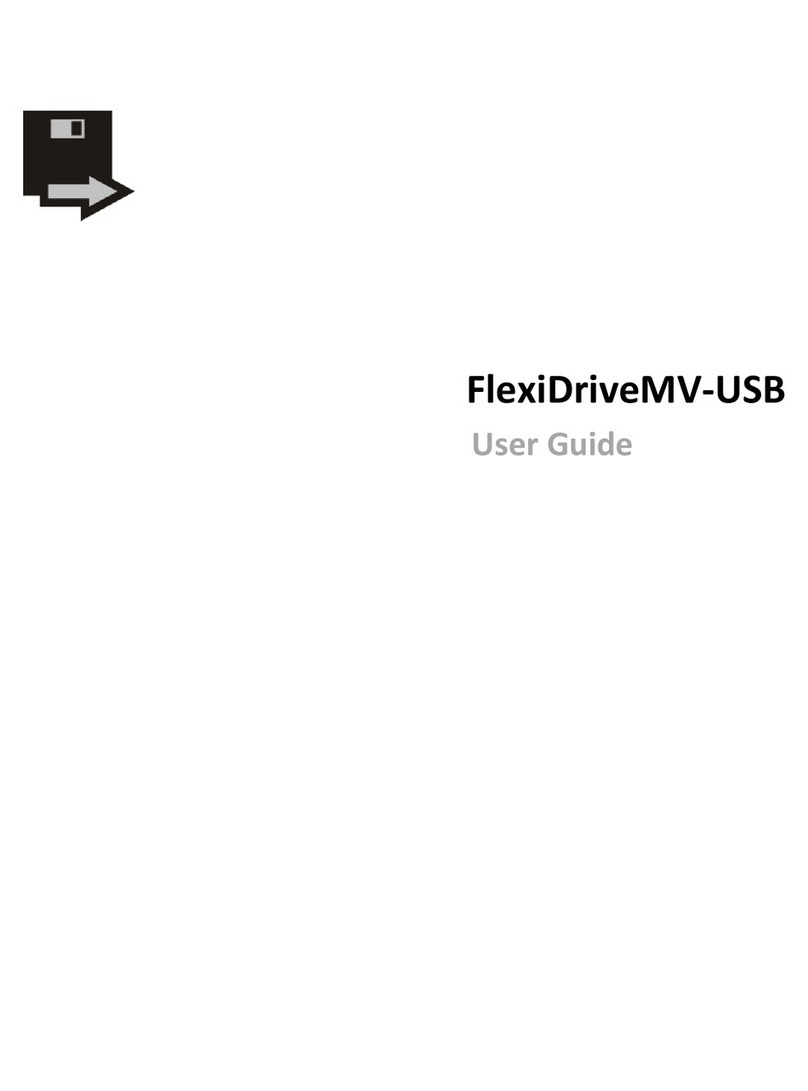
FlexiDrive
FlexiDrive MV-USB user guide
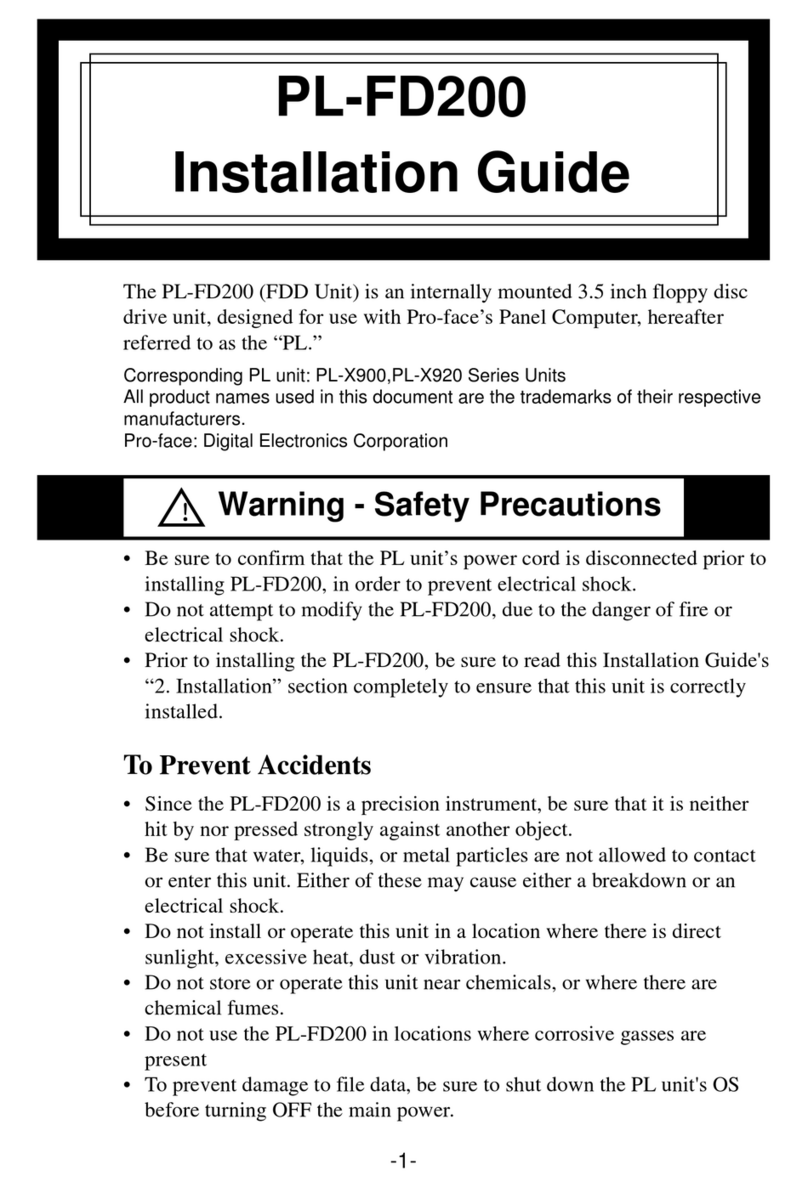
Digital Electronics Corporation
Digital Electronics Corporation PL-FD200 installation guide
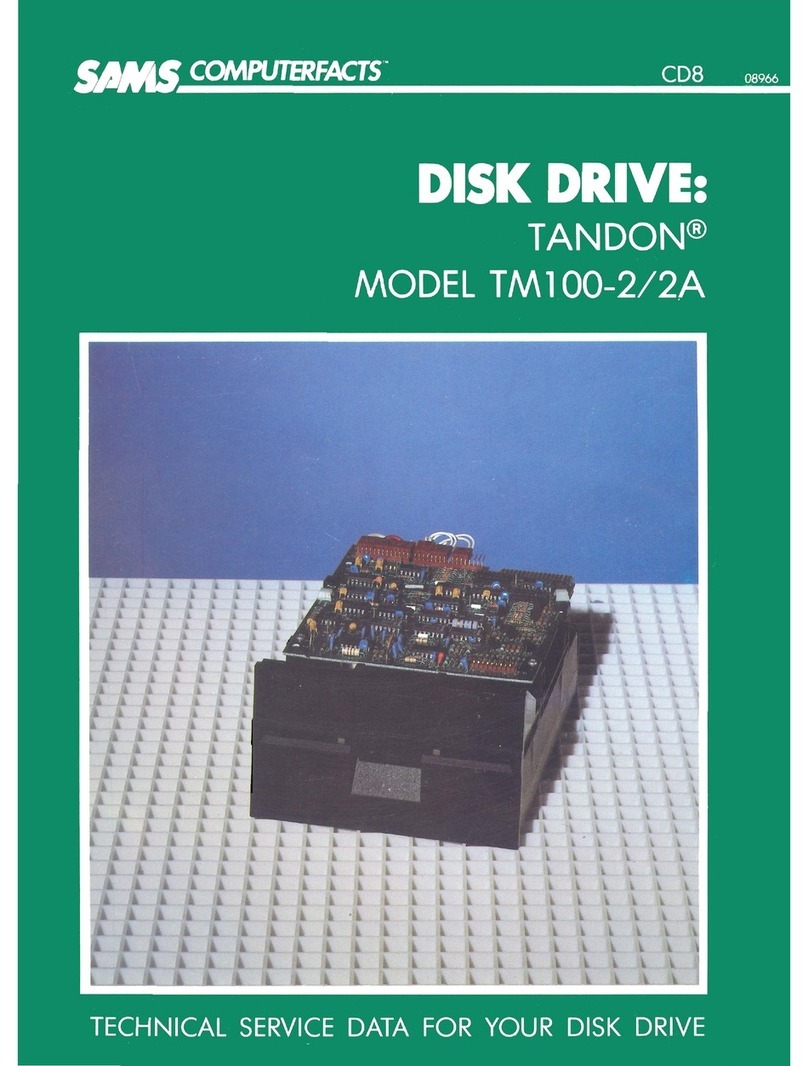
Tandon
Tandon TM100-2 Technical service data

Iomega
Iomega ZIP drive 100 user guide

Mitsubishi Electric
Mitsubishi Electric M4853 Maintenance manual