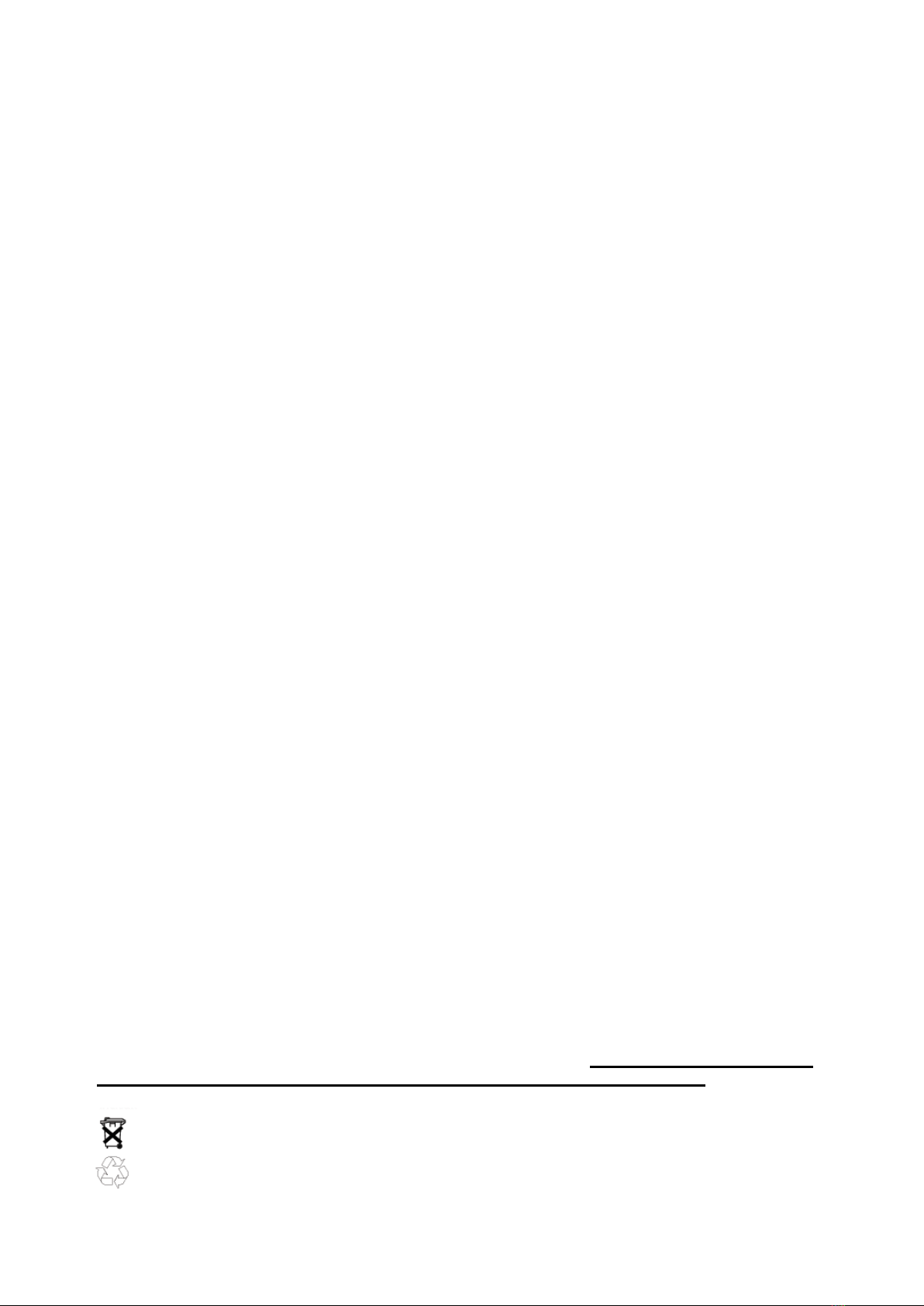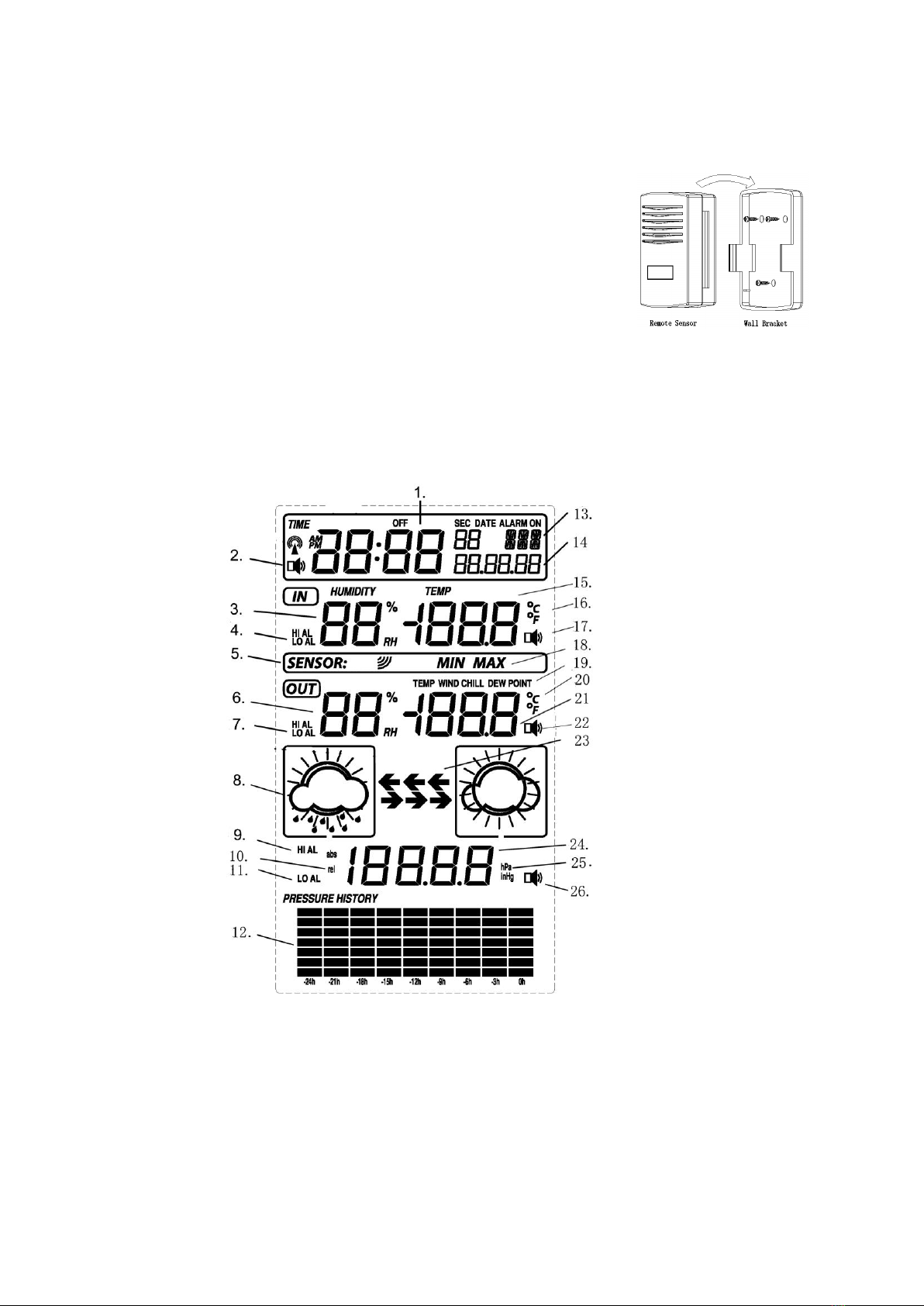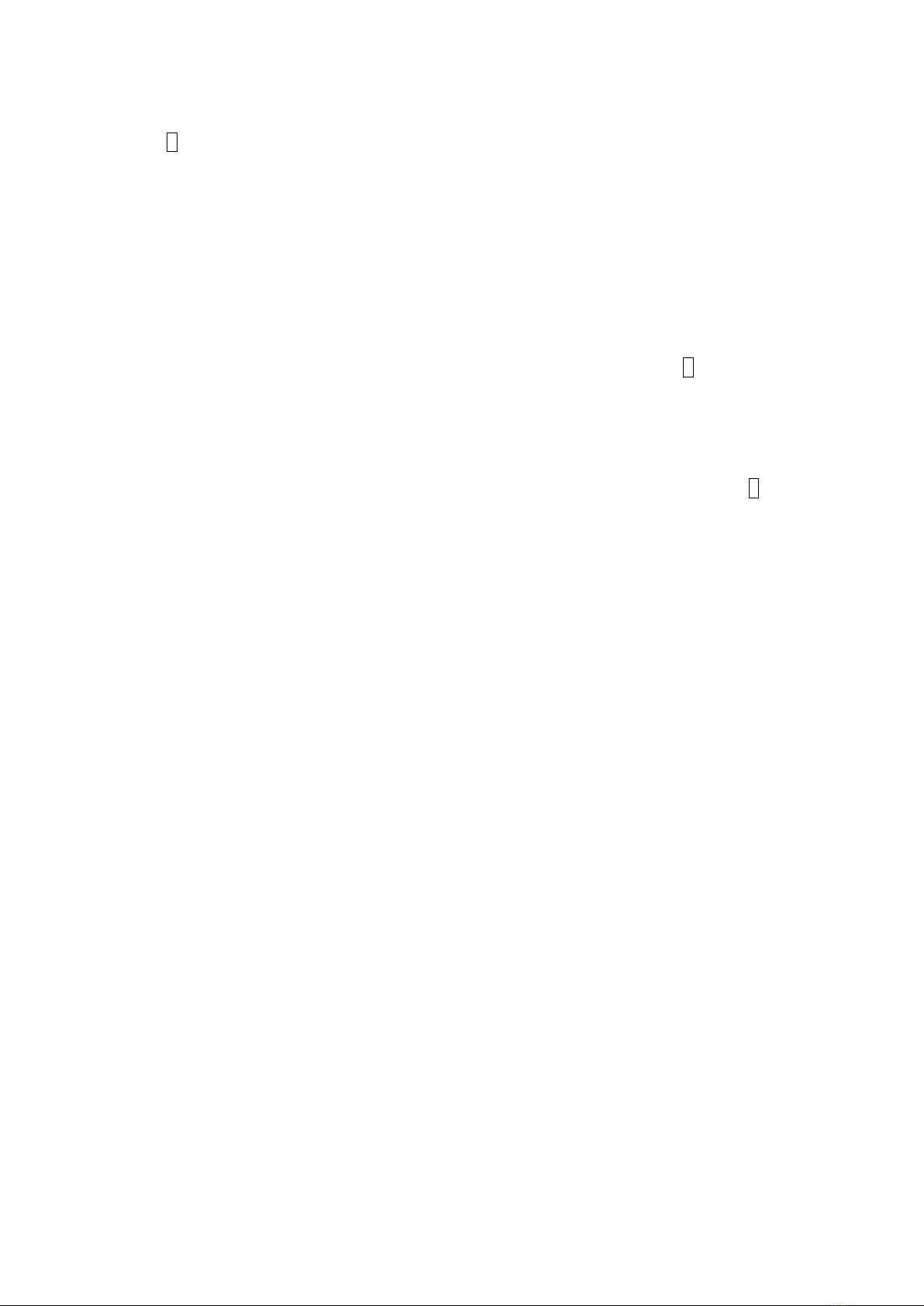SNOOZE/LIGHT key. And there are four program modes available: Quick Display Mode, Setting Mode,
Alarm Mode and Min/Max Mode.
The program mode can be exited at any time by either pressing the SNOOZE/LIGHT key, or waiting for
the 10-second time-out to take effect.
5.1 Quick Display Mode
- While in Normal Mode, press the SET key to enter the Quick Display Mode as follow:
1. Outdoor Temperature / Dew point (press the MIN/MAX key or +key shifts the display between
outdoor temperature and dew point)
2. Absolute pressure / Relative pressure (press the MIN/MAX key or +key shifts the display between
the absolute pressure and relative pressure)
- press the SET key to accept the change and advance to the next display mode. Continues to press the
SET key to toggle through the display mode until return to the normal Mode
5.2 Setting Modes
-Press the SET key for 3 second while in normal mode to enter the normal Setting mode
-Press the SET key to select the following setting in sequence :
1) Time Zone Setting
2) 12/24 hour format
3) Manual time setting (hours/minutes)
4) Calendar setting (year /month /date)
5) Temperature display unit degree Celsius or Fahrenheit
6) Indoor temperature calibration
7) Indoor humidity calibration
8) Outdoor temperature calibration
9) Outdoor humidity calibration
10) Air pressure display units in hPa or inHg
11) Relative pressure setting from 919.0hPa –1080.0hPa (default 1013.5hPa)
12) Pressure threshold setting (default 2hPa)
13) Storm threshold setting (default 4hPa)
-In the setting modes, press +key or MIN/MAX key change or scrolls the value. Hold the +key or
MIN/MAX key for 3 second will increase/decrease digits in great steps.
-Press SNOOZE/LIGHT key or key idle 10 second, the setting mode will return to Normal Mode
Note: Please set the units firstly before change units‟value. During change of units setting, units‟ value
will change according to new units but it might cause resolution loss due to its internal calculation
algorithm.
5.2.1 Setting Calibrated Temperature
Temperature is measured by a resistive thermal device (RTD) and is subject to electronic variation.
Temperature errors can also occur when a sensor is placed too close to a heat source (such as a building
structure, the ground or trees).
To calibrate the indoor or outdoor temperature, we recommend a mercury or red spirit (fluid) thermometer.
Bi-metal (dial) and other digital thermometers are not a good source and have their own margin of error.
Using a local weather station in your area is also a poor source due to changes in location, timing (airport
weather stations are only updated once per hour) and possible calibration errors (many official weather
stations are not properly installed and calibrated).
Place the sensor in a shaded, controlled environment next to the fluid thermometer, and allow the sensor
to stabilize for 24 hours. Compare this temperature to the fluid thermometer and adjust the console to
match the fluid thermometer.