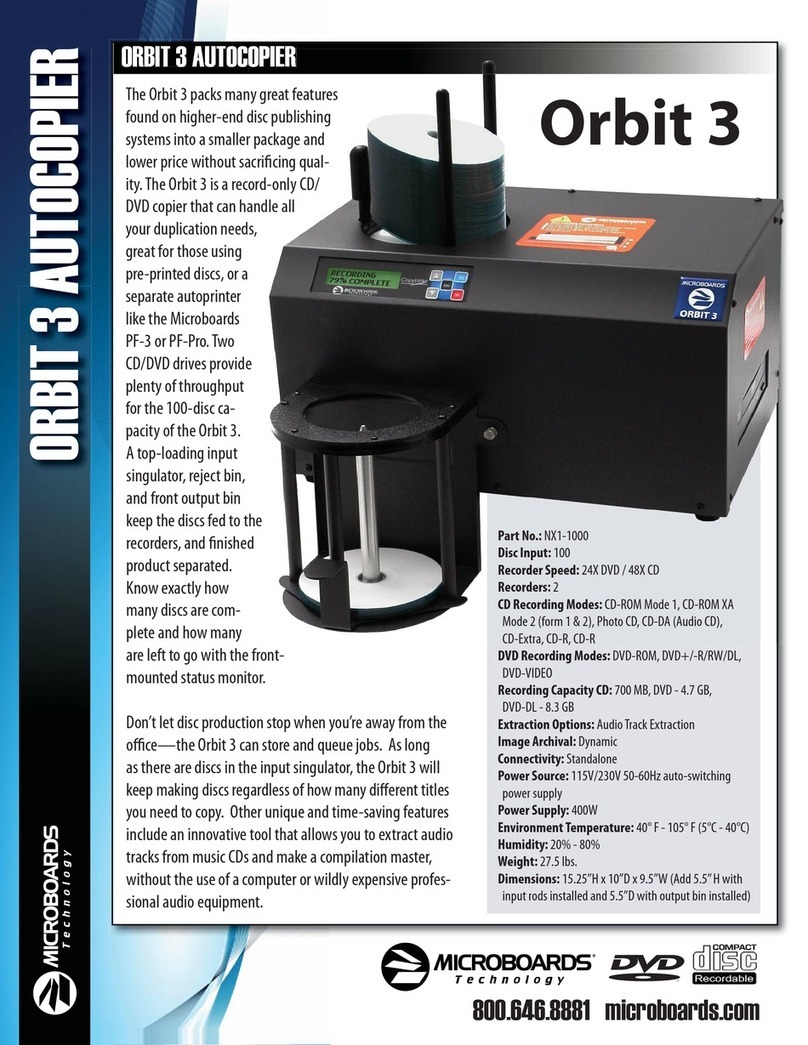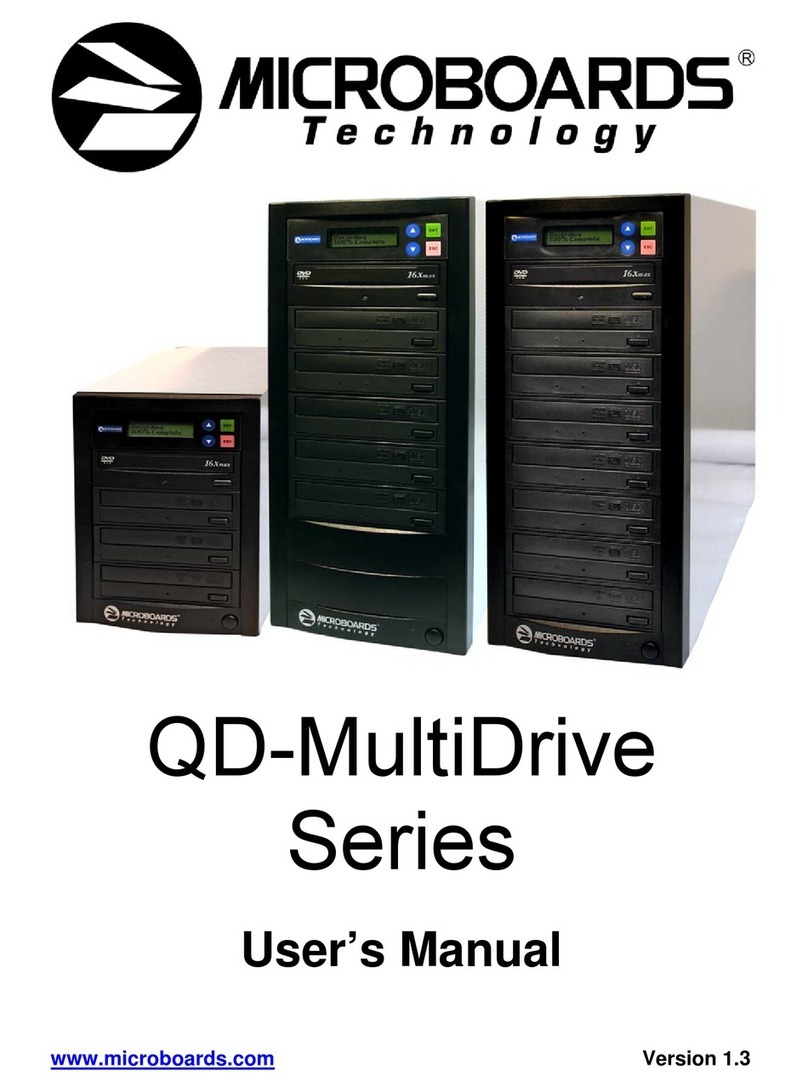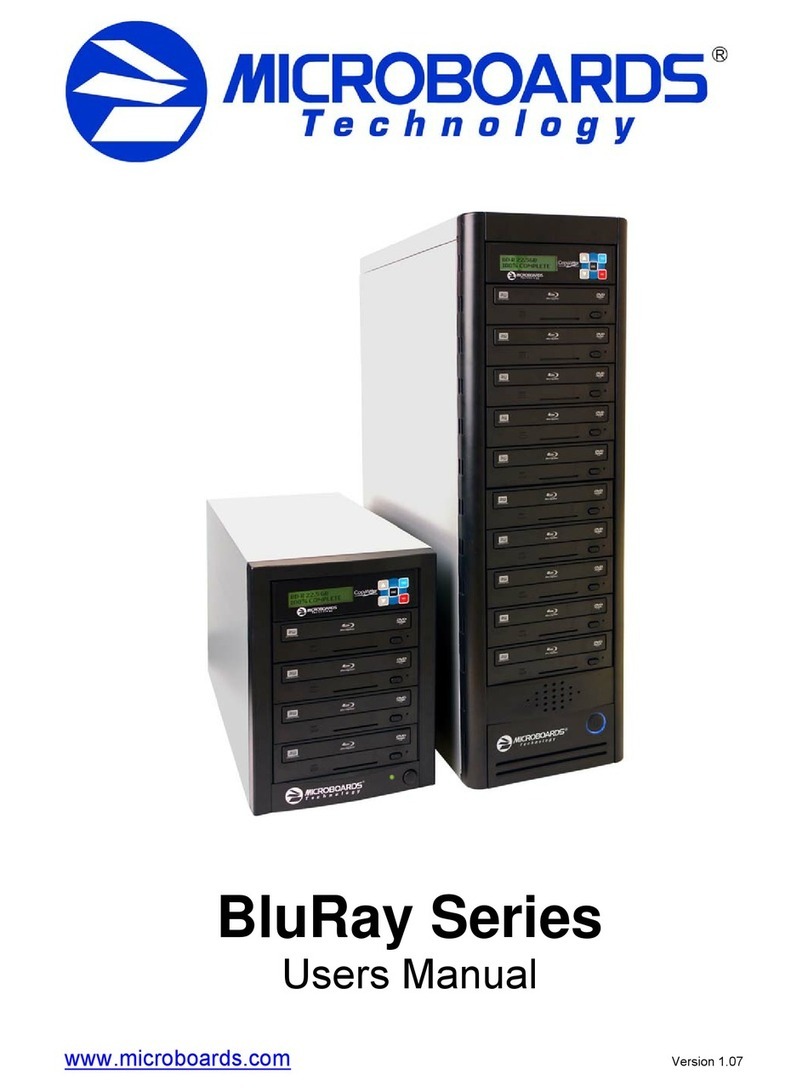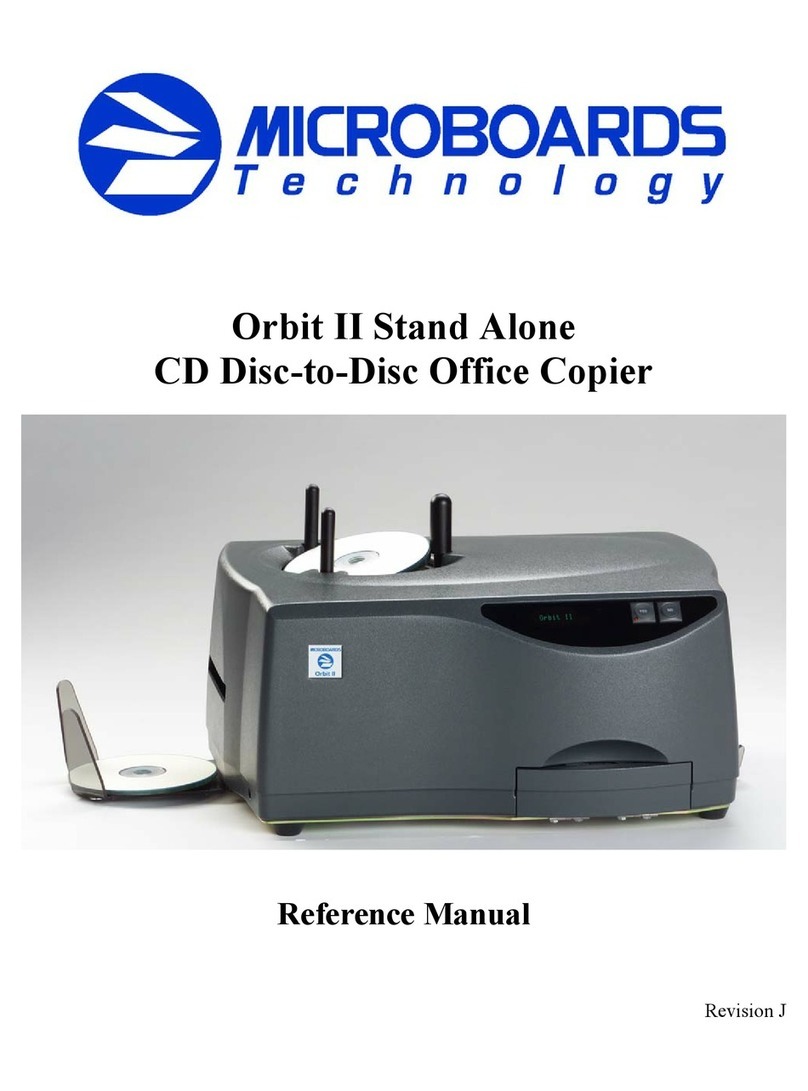Quick Reference Guide
for Windows 7, Vista, and XP
Rev 10.03.11 PleasevisitourTechnicalSupportwebsiteatwww.microboards.com/support
For a more in-depth look at the
installationprocess,pleaserefer
to the Installation section of
the User’s Manual.
Be sure your computer meets the
Minimum System Requirements
as stated in the User’s Manual and
that you have read these
instructions and the Manual prior to
contacting Microboards Technical
Support with installation or configuration
questions!
G3 Disc Publisher Installation:
YoushouldnotattempttoinstalltheG3DiscPublisherunlessyouareloggedonto
yourPCwithadministrative rights.
Thehardwareandmuchofthesoftwareinstallationwilloccurwithoutintervention.
1. Unpack the G3 Disc Publisher and place it in the selected workspace. This
spaceshouldhaveenoughverticalspacetoallow for easyloadingofmediainto
theinputhopperandhaveenoughroomtothebackoftheG3DiscPublisherto
allowtheunloading of rejected discs.
2. Insert the G3 Disc Publisher Installation disk into the CD/DVD ROM drive on
yourcomputer. The installer should open automatically.
If the installer does not automatically open, click the Start button and select
Runfrom the Startmenu. Clickthe Browsebuttonandgoto the CD/DVD drive,
highlight MBInstall.exe, click the Open button, then click OK.
G3 Disc Publisher Installation
Prerequisite Windows components may need to be installed before the Disc
Publisher can be installed. If any prerequisites are not present, they will be
installed at this point. You will not be able to install your Disc Publisher without
installing the prerequisite components. You may need to reboot the PC after
any prerequisites are installed. The Disc Publisher installer will launch
automaticallyafter rebooting.
Select Microboards G3 Disc Publisher from the list, then click the Install
Microboards G3 Disc Publisher buttonthatappears.
3. Youwillfirstbeguidedthroughthehardwaresetup. Please follow alldirections
on each window before clicking the Next button.
4. Afterthe physical hardware setupiscomplete,you will be instructedtoconnect
the G3 Disc Publisher to the computer. Once this occurs, Windows will find
yournew hardware and run through the driver installation process.
5. ClicktheFinish button when complete. If the hardware is still being installed at
this point, you will be asked to wait until that process is complete.
6. ClicktheFinish buttontobegintheDiscPublishingsoftwareinstallationprocess.
7. Rebooting your PC is required before attempting to run your G3 Disc
Publisher! Click the Finish button to do so.
The Microboards Printer Toolbox Installation
The Microboards Toolbox is installed silently during the G3 installation. This
applicationisusedforgeneralmaintenancefunctions.
After the installation completes, the Toolbox will start up. You will see an icon
appear in the tool tray in the lower right corner of your Windows desktop. To
access the Toolbox, double-click the icon circled below.
TheToolbox willalsoautomatically startup after
rebootingthePC.
For more information on configuration options, please see the G3
Disc Publisher Configuration Quick Reference Guide on the other
side of this page, or refer to the appropriate sections of the User’s
Manual.
Windows Configurations for Non-Administrative Users
Toallowusers whoarelogged ontoyour PCwithoutadministrative privilegestouse
PrintWrite, a few final steps must be taken. You will need to be logged in as an
administratortoperform these steps.
If you only have users with administrative rights on your PC, or do not intend to
allow non-administrative users to run PrintWrite, you will not need to perform the
followingsteps.
Do NOT connect your G3 Disc Publisher to your computer
until the Installer instructs you to do so!!
COLOR INK CARTRIDGE CAN BE USED!
As is true with all printers, the quality of ink cartridge and the quality of the ink
within the cartridge will affect your output. To ensure quality results, the G3 Disc
Publisher will not operate with any other color ink cartridge in place.
The use of refilled ink cartridges will void your warranty!
ONLY MICROBOARDS GX-300HC
In order to guarantee quality results from the G3 Disc Publisher,
Drive not appearing in
WindowsExplorer 1. PC needs tobe rebooted
2. Mapped drive conflict: Disconnect G3 Disc
Publisher and reboot PC. Disconnect Network
drives and remap to letters near end of alphabet.
ReconnectG3Disc Publisher.
Printernot responding 1. Inkcartridgeinstalled correctly?
2. Turn on power to Printer (front panel). Press the
power button and wait several seconds for the
printerpowerLED to come on.
Hardwarenotinstallingon
PC 1. Turnonpower to G3 Disc Publisher (back panel)
2. ReseatUSBconnection
3. InstallationCD in drive?
Installation Troubleshooting Guide:
Sharing the PrintWrite Working Directories
IfPrintWriteis to berunbyusers logged in as StandardorotherNon-Administrative
usertypes, the main PrintWrite application directory will need to be shared to allow
those users access to the necessary files and directories. The main application
directorywillbethe sameasthedirectoryspecified duringthePrintWrite installation.
Thedefaultinstallation directory is C:\Program Files\Microboards\PrintWrite; if
you changed the location, you must share the directory you selected.
You will need to specify that you are allowing users to modify the contents of the
PrintWrite directory.
You will also need to share the C:\MBSDK Data directory in the same way. The
location of this directory cannot be changed during the installation. This directory
will not appear until the first time PrintWrite is launched.
Windows Firewall
You may need to add two applications, PrintWrite.exe and ServerManager.exe to
the Windows Firewall Exceptions list, depending on your PC’s Windows Firewall
settings. If Windows Firewall is on and you do not add them to the exceptions list,
anynon-administrativeuserswillbeblocked from running PrintWrite.