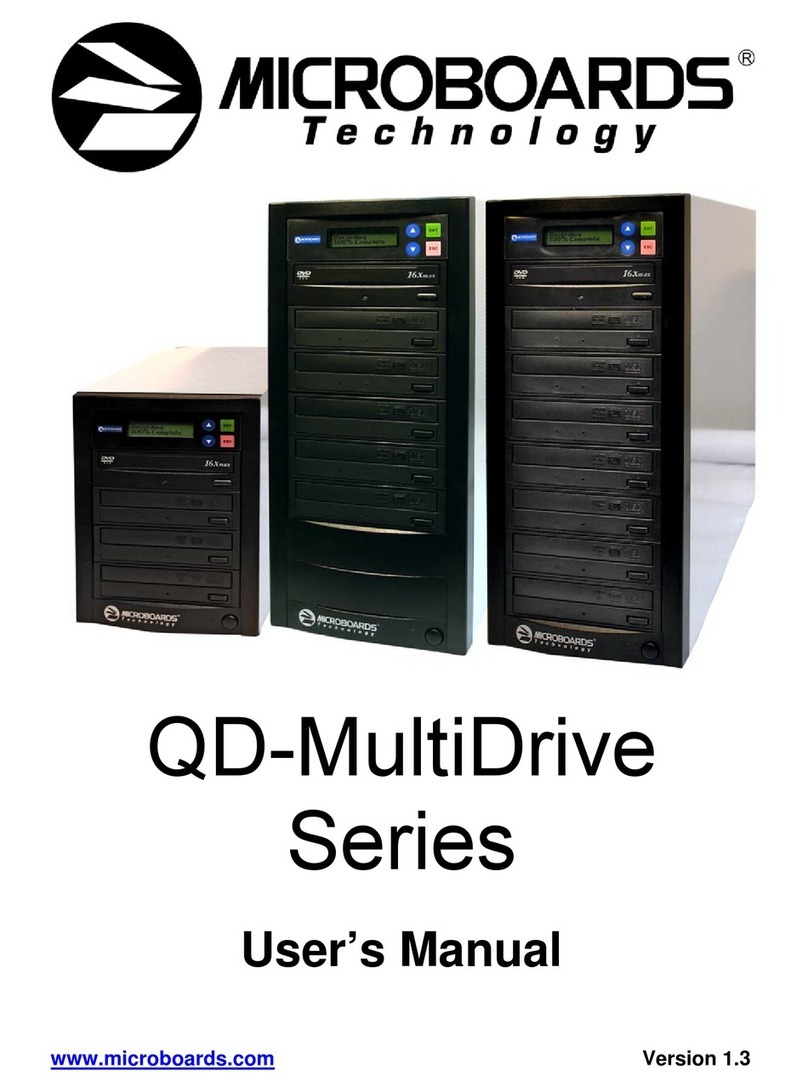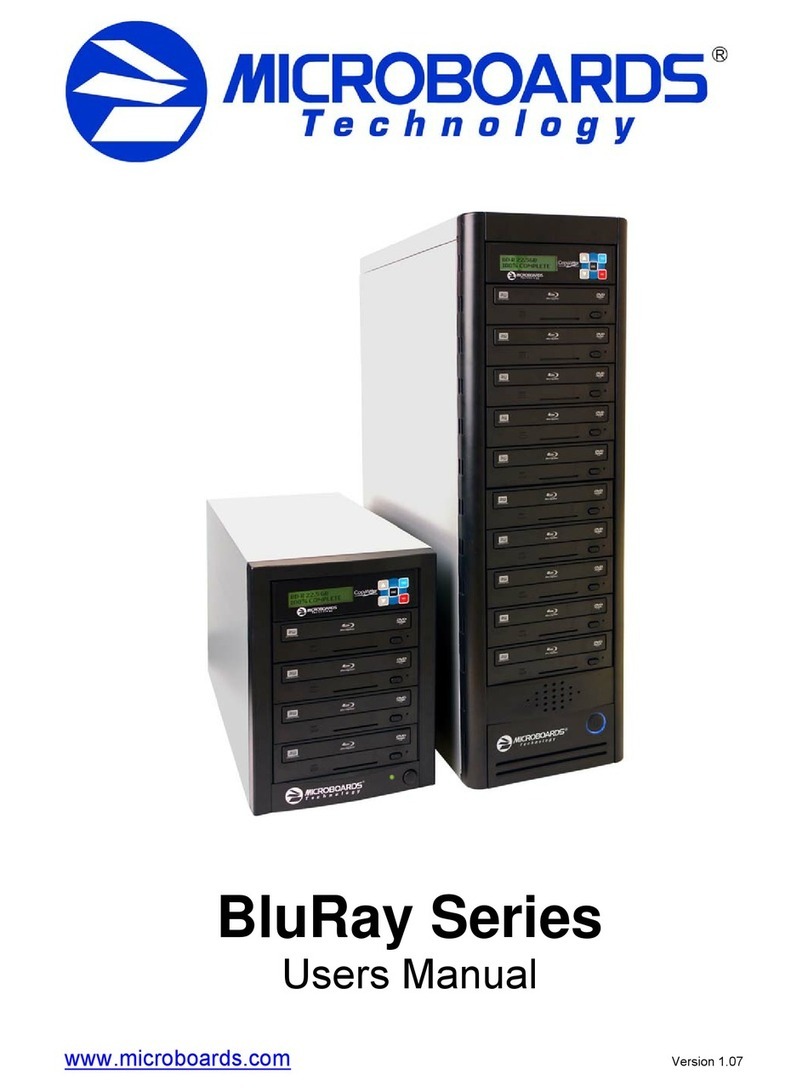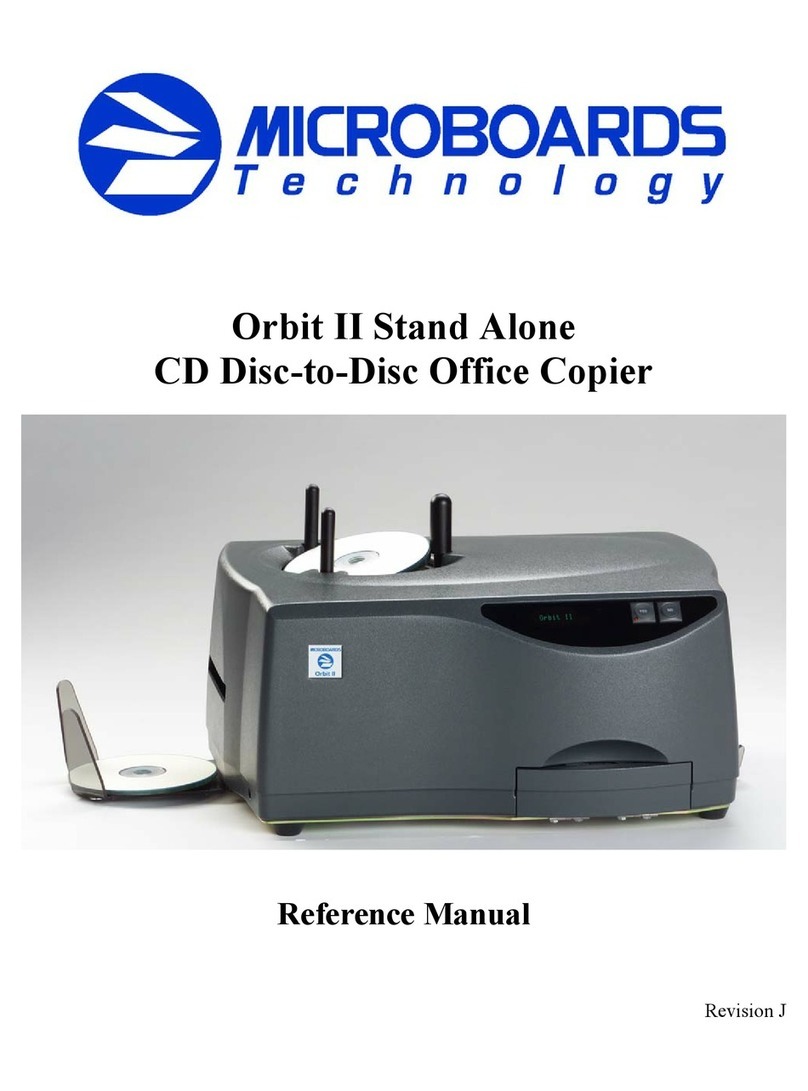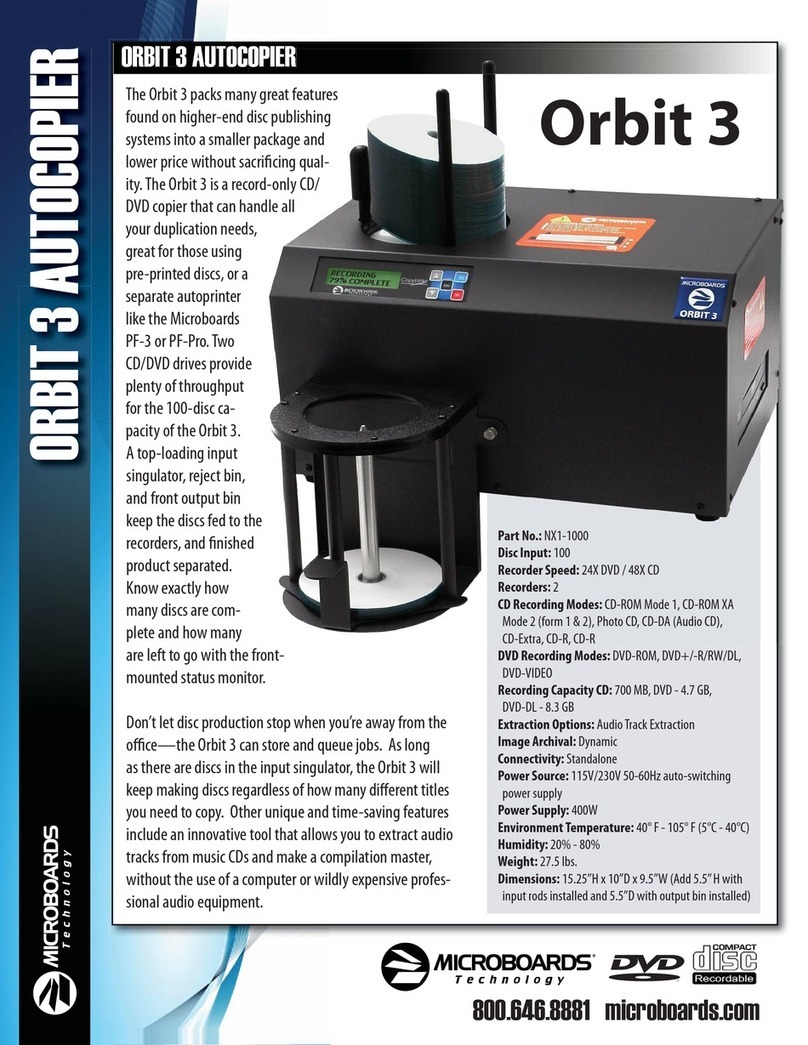Microboards Technology, LLC
8
Counter:
Specify Counter
Specify Counter:
[0 ] OK?
Counter
:
Utilities
The Utilities menu includes a number of functions that are not related to the actual
du lication rocess.
1. Disc Info
2. Prescan
3. S stem Info
4. Device Info
5. Load Default
6. Update Firmware
7. Save
AutoCop
The AutoCo y function sim lifies the co y rocess. After the initial round of blanks is
burned, you only need to load the drives again and close them. Once the drives detect
the new blank media in the drives, du lication begins without you having to touch the
control anel.
Shutdown
Use this menu o tion to turn off your system. Once you see the “Ready to Power Off”
message, you can safely turn off the machine using the ower switch. Turning off your
du licator without erforming this function increases the risk of damaging it.
Setting Counters
The BD-121 gives you the o tion to set a counter so that the machine can kee track of the
number of co ies made. Follow these ste s when you see a Counter Selection Menu:
The Counter Selection Menu lets you set how many co ies you want to
make for your roject. The Counter Selection feature tells the du licator
to count the number of successful co ies you have made and sto the
job when the desired number of co ies has been reached.
You can select “No Counter” if you refer to co y continuously with no interru tion. (It will still
count the number of co ies, but it will not notify you when to sto .) To select the “No Counter”,
sim ly ress the ENT button when you see the screen above.
Or, you can select “S ecify Counter” between 1 to 9999 by ressing the ▲ Up or ▼ Down button
to go to the S ecify Counter menu:
Press the ENT button to select this o tion. You will see the next
Specify Counter menu.
To s ecify the number of co ies for your roject, you need to in ut a
four-digit number. If you need to s ecify a number that is less than
four digits, fill the leading s aces with zeros. Exam les are “0234”
(two hundred and thirty four), or “0010” (ten).
To enter the number, you need to use the ▲ Up or ▼ Down button to select the number for each
digit and use the ENT button or the ESC button to move the cursor osition right or left. Once
you've finished, move the cursor to “OK” and ress the ENT button.
To in ut the desired quantity, do the following:
Make sure the cursor is located at the first osition (First blinking osition):
Press the ▼ Down button re eatedly until “0” is dis layed.
Press the ENT button once to move the cursor to the next osition.
Press the ▼ Down button re eatedly until “0” is dis layed.
Press the ENT button once to move the cursor to the next osition.
Press the ▼ Down button re eatedly until “2” is dis layed.
Press the ENT button once to move the cursor to the next osition.
Press the ▼ Down button re eatedly until “1” is dis layed.
With “0021” dis layed, ress the ENT button once and the cursor moves to “OK”.
Press the ENT button once more to submit your counter value and start du lication.