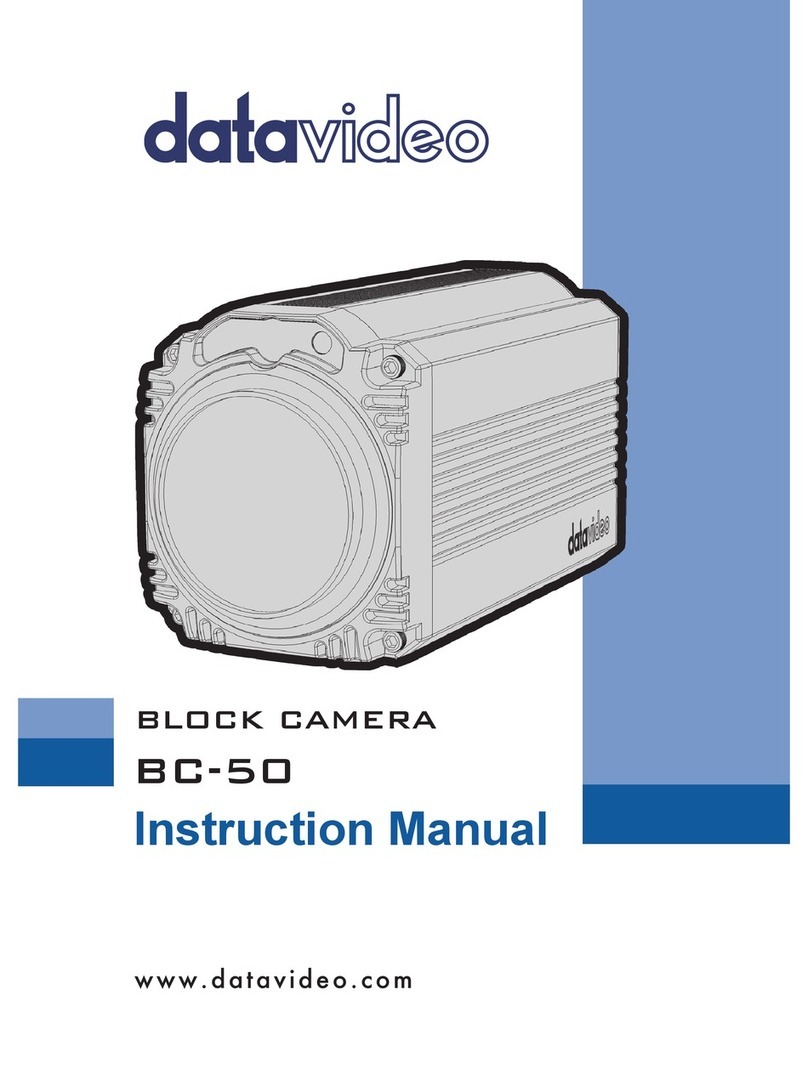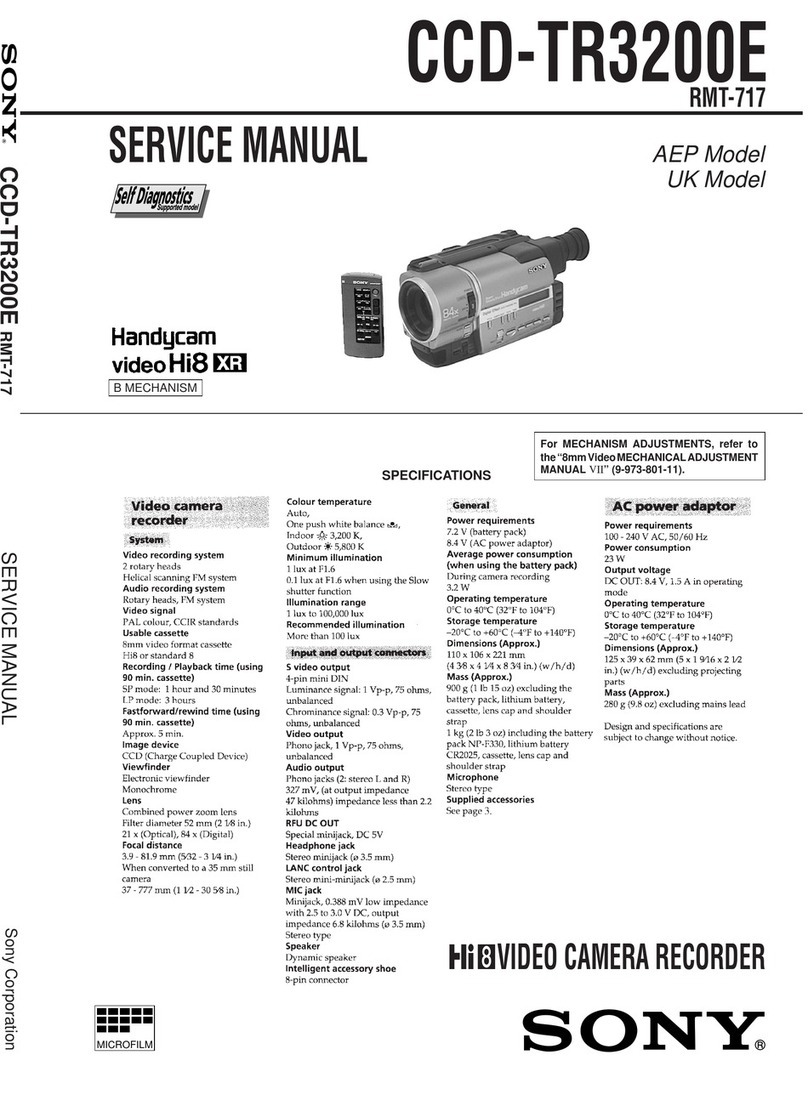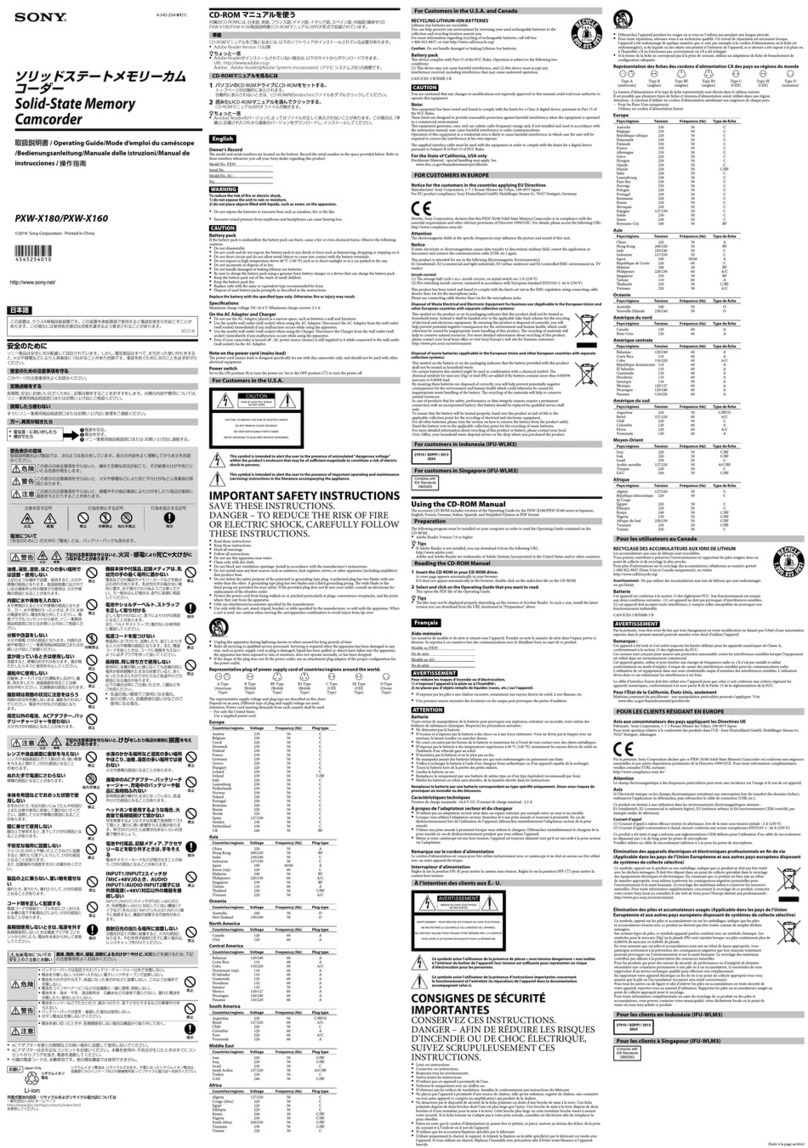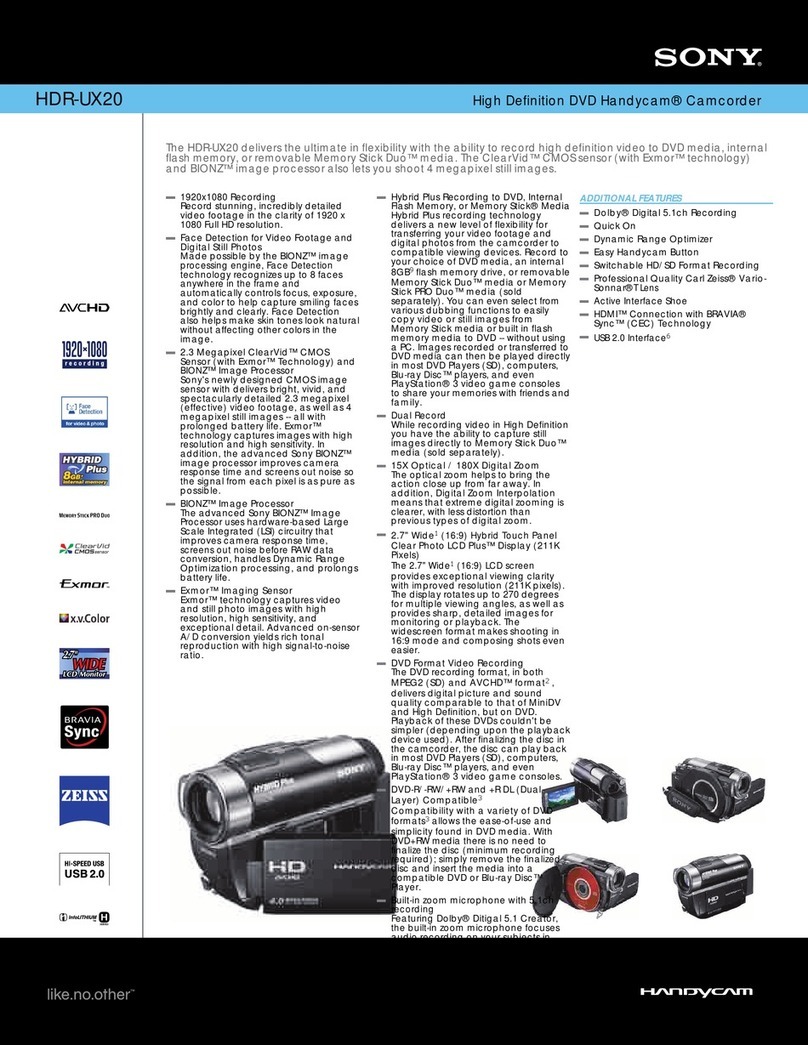MicroDome AV4655DN-08 User manual

MicroDome® Duo
Installation Manual
Models:
4 Megapixel
AV4655DN-08
AV4655DN-28
AV4655DN-NL
4 Megapixel WDR
AV4656 DN-08
AV4656DN -28
AV4656DN-NL
6 Megapixel
AV6655DN-08
AV6655DN-28
AV6655DN-NL
6 Megapixel WDR
AV6656DN-08
AV6656DN-28
AV6656DN-NL
10 Megapixel
AV10655DN-08
AV10655DN-28
AV10655DN-NL

Microdome Duo® Installation Manual
Page | 2 support@arecontvision.com
+1.818.937.0700 | 877.CAMERA.8 | www.arecontvision.com | avsales@arecontvision.com
Contents
Models................................................................................................................................................... 1
Package Content................................................................................................................................... 3
Warranty Information............................................................................................................................. 4
Camera Overview.................................................................................................................................. 5
Surface Installation................................................................................................................................ 6
Drop Ceiling Mount Adapter Plate Installation........................................................................................ 8
MDD-CAP Installation............................................................................................................................ 9
MDD-CMT/WMT Pendant Mount and Wall Mount Installation...............................................................10
MDD-FMA Flush Mount Installation......................................................................................................11
Pan and Tilt Adjustment........................................................................................................................14
Lens Replacement................................................................................................................................15
Usage of Ethernet cable other than included M/F PoE cable................................................................16
Connecting Digital I/O...........................................................................................................................17
AUX I/O use case example...................................................................................................................18
OUTPUT Relay Control and Function...................................................................................................19
INPUT Alarm Control and Detection.....................................................................................................20
Camera Power Up using PoE...............................................................................................................22
Use of Auxiliary Power..........................................................................................................................23
Camera Discovery, Setup, and Configuration.......................................................................................24
Network Protocols ................................................................................................................................25
General Remote Focus.........................................................................................................................26
AV IP Utility Focus Tab.........................................................................................................................28
Administration and Password Setting ...................................................................................................29
Reset to Factory Default.......................................................................................................................30
Troubleshooting....................................................................................................................................31
Support.................................................................................................................................................32

Microdome Duo® Installation Manual
Page | 3 support@arecontvision.com
+1.818.937.0700 | 877.CAMERA.8 | www.arecontvision.com | avsales@arecontvision.com
CAUTION!
1. Do not attempt to service a damaged unit yourself. Refer all servicing to qualified service personnel.
2. Wiring methods shall be in accordance with the National Electrical Code/NFPA 70/ANSI, and with all
local codes and authorities having jurisdiction. Wiring should be UL Listed and/or Recognized wire
suitable for the application.
3. Always use hardware e.g. screws, anchors, bolts, locking nuts etc. which are compatible with mounting
surface and of sufficient length and construction to insure a secure mount.
Package Content
This equipment should be unpacked and handled with care. The original packaging is the safest container in
which to transport the unit and can be used if returning the unit for service. The packaging contains:
One (1) Arecont Vision Camera with Mounting Adapter Plate installed.
One (1) Drop Ceiling Mount Plate Adapter
One (1) I/O Cable
One (1) M-F CAT-5E Network Patch Cable with grommet (installed)
Blind Grommet
Standard Grommet
Grommet Insertion Tool
One (1) Security L-key
One (1) CD with Manual and Software
One (1) Mounting Template (Drop Ceiling/Surface Mount)
Four (4) Mounting Screws (#6x1” for wood or sheet metal)
Four (4) Mounting Dry Wall Anchors
Four (4) Ceiling Mount Mounting Screws #6-32 PPH UNC 1.0” LG.
Four (4) Box Mount Mounting Screws #8-32 UNC PTH 0.5” LG. (Low profile head)
One (1) Flat-head screwdriver
One (1) Philips head screwdriver

Microdome Duo® Installation Manual
Page | 4 support@arecontvision.com
+1.818.937.0700 | 877.CAMERA.8 | www.arecontvision.com | avsales@arecontvision.com
Warranty Information
Global (3 Year) Limited Warranty
ARECONT VISION warrants to Purchaser (and only Purchaser) (the “Limited Warranty”), that: (a) each
Product shall be free from material defects in material and workmanship for a period of thirty-six (36) months
from the date of shipment (the “Warranty Period”); (b) during the Warranty Period, the Products will materially
conform with the specification in the applicable documentation; (c) all licensed programs accompanying the
Product (the “Licensed Programs”) will materially conform with applicable specifications. Notwithstanding the
preceding provisions, ARECONT VISION shall have no obligation or responsibility with respect to any Product
that (i) has been modified or altered without ARECONT VISION’s written authorization; (ii) has not been used
in accordance with applicable documentation; (iii) has been subjected to unusual stress, neglect, misuse,
abuse, improper storage, testing or connection; or unauthorized repair; or (iv) is no longer covered under the
Warranty Period. ARECONT VISION MAKE NO WARRANTIES OR CONDITIONS, EXPRESS, IMPLIED,
STATUTORY OR OTHERWISE, OTHER THAN THE EXPRESS LIMITED WARRANTIES MADE BY
ARECONT VISION ABOVE, AND ARECONT VISION HEREBY SPECIFICALLY DISCLAIMS ALL OTHER
EXPRESS, STATUTORY AND IMPLIED WARRANTIES AND CONDITIONS, INCLUDING THE IMPLIED
WARRANTIES OF MERCHANTABILITY, FITNESS FOR A PARTICULAR PURPOSE, NON-INFRINGEMENT
AND THE IMPLIED CONDITION OF SATISFACTORY QUALITY. ALL LICENSED PROGRAMS ARE
LICENSED ON AN “AS IS” BASIS WITHOUT WARRANTY. ARECONT VISION DOES NOT WARRANT THAT
(I) THE OPERATION OF THE PRODUCTS OR PARTS WILL BE UNINTERRUPTED OR ERROR FREE; (II)
THE PRODUCTS OR PARTS AND DOCUMENTATION WILL MEET THE END USERS’ REQUIREMENTS;
(III) THE PRODUCTS OR PARTS WILL OPERATE IN COMBINATIONS AND CONFIGURATIONS
SELECTED BY THE END USER; OTHER THAN COMBINATIONS AND CONFIGURATIONS WITH PARTS
OR OTHER PRODUCTS AUTHORIZED BY ARECONT VISION OR (IV) THAT ALL LICENSED PROGRAM
ERRORS WILL BE CORRECTED.
For RMA and Advance Replacement information visit http://www.arecontvision.com

Microdome Duo® Installation Manual
Page | 5 support@arecontvision.com
+1.818.937.0700 | 877.CAMERA.8 | www.arecontvision.com | avsales@arecontvision.com
Camera Overview
The MicroDome Duo multi-sensor, multi-megapixel 2-dome cameras provide users with professional
surveillance experience for a variety of network surveillance requirements.
The MicroDome Duo multi-megapixel cameras series feature a choice of 4-, 6- or 10-megapixel resolution
options, including 4- and 6-megapixel WDR options.
These remote focus true day/night cameras are available with a choice of lenses including 2.8mm, 8mm or no
lens options.
For added flexibility, users can place both individual three-axis lens gimbals independently in any direction
These cameras are ideal for indoor and outdoor use and deliver excellent low light imaging.
Regardless of time-of-day, this camera is ideal for applications with challenging lighting conditions. The series
combines a day/night mechanical IR cut filter for the highest image quality at any time of day. For applications
with bright or over saturated lighting conditions, optional wide dynamic range delivers up to 100dB at full
resolution and is available on select 4 and 6MP models. For applications with poor low lighting conditions,
Binning Mode increases the camera’s low light performance by combining pixels so that more light can be
collected.
MicroDome Duo cameras are designed for demanding environments. They are rated IP 66 for dust and water
ingress protection and rated IK-10 for vandal resistance.
The cameras offer advanced streaming capabilities and is designed on an efficient H.264 encoding platform
capable of delivering high quality video without straining the network. Power can be supplied via a single
Power-over-Ethernet compliant network cable or with power from a 12-48V DC/24V AC power supply.
The camera's interface allows for an intuitive, fast, and easy configuration; while the Free AV IP Utility tool
allows users to quickly configure multiple cameras at one time. The MicroDome Duo is PSIA (Physical Security
Interoperability Alliance) compliant, providing interoperability between network video products regardless of
manufacturer.

Microdome Duo® Installation Manual
Page | 6 support@arecontvision.com
+1.818.937.0700 | 877.CAMERA.8 | www.arecontvision.com | avsales@arecontvision.com
Surface Installation
1. Determine a secure location to mount the camera.
2. Use the supplied security L-key, to loosen the four (4) screws which secure the cover.
PIC. 1
3. Remove the cover. Do not remove screws from the dome cover.
4. Use Phillips screwdriver to loosen the four (4) screws securing the camera to adapter plate.
PIC. 2 (some parts removed for clarity)
5. Separate Camera from Adapter Plate Do not remove the screws.
6. Use Surface Mount template and cable location to create mounting provisions for the camera.
7. Mount Adapter Plate by installing mounting hardware in 4 slots “B” in adapter plate

Microdome Duo® Installation Manual
Page | 7 support@arecontvision.com
+1.818.937.0700 | 877.CAMERA.8 | www.arecontvision.com | avsales@arecontvision.com
PIC. 3
PIC 4
8. Re-attach camera to adapter plate (Reverse step 4 and 5)
9. Re-attach cover to camera (Reverse step 2 and 3)

Microdome Duo® Installation Manual
Page | 8 support@arecontvision.com
+1.818.937.0700 | 877.CAMERA.8 | www.arecontvision.com | avsales@arecontvision.com
Drop Ceiling Mount Adapter Plate Installation
Repeat step 1-5 of Surface Installation (See Pic. 1-3)
6. Use template and cable location to create mounting provisions for the Plate. Use 3/16” drill bits for four
mounting holes in Drop Ceiling Panel.
7. Using enclosed #6-32 screws attach enclosed Drop Ceiling Mount Plate Adapter and Adapter Plate
onto opposite sides of Drop Ceiling Panel, so the panel is “sandwiched” between Adapter Plate and
Drop Ceiling Mount Plate Adapter. Use 4 slots “B” in Adapter Plate.
8. Re-attach camera to adapter plate (Reverse step 4 and 5)
9. Re-attach cover to camera (Reverse step 2 and 3)
10. Re-install the Drop Ceiling Panel and plug Customer Ethernet cable into female end of Camera
Ethernet cable.
PIC. 5

Microdome Duo® Installation Manual
Page | 9 support@arecontvision.com
+1.818.937.0700 | 877.CAMERA.8 | www.arecontvision.com | avsales@arecontvision.com
MDD-CAP Installation
Repeat step 1-5 of Surface Installation (See Pic. 1-3)
6. Insert Adapter Plate into the Cap and attach it to the cap, using the 4 screws through 4 “A” holes using
enclosed #6-32 screws.
Adapter Plate Cap
PIC 6.
7. Re-attach camera to adapter plate (Reverse step 4 and 5)
8. Re-attach cover to camera (Reverse step 2 and 3)
PIC. 7

Microdome Duo® Installation Manual
Page | 10 support@arecontvision.com
+1.818.937.0700 | 877.CAMERA.8 | www.arecontvision.com | avsales@arecontvision.com
MDD-CMT/WMT Pendant Mount and Wall Mount Installation
Assembly (Pic. 7) can be used with wall mount or ceiling mount
PIC 8
PIC. 9
Use MCD-CMT and MCD-WMT installation instructions for reference.

Microdome Duo® Installation Manual
Page | 11 support@arecontvision.com
+1.818.937.0700 | 877.CAMERA.8 | www.arecontvision.com | avsales@arecontvision.com
MDD-FMA Flush Mount Installation
Note: MDD-FMA is designed for indoor use only. Grommet use is recommended.
1. Use template to cut the ceiling plate and create mounting provisions for the Flush Mount Ceiling Panel.
PIC. 10
2. Use the supplied security L-key, to loosen the four (4) screws which secure the cover on camera. (See
Pic. 1). Remove the cover.
3. Install Flush Mount Cover and tighten the four (4) screws which secure the Flush Mount Cover to
camera.
PIC. 11

Microdome Duo® Installation Manual
Page | 12 support@arecontvision.com
+1.818.937.0700 | 877.CAMERA.8 | www.arecontvision.com | avsales@arecontvision.com
4. Plug PoE cable (not shown for clarity)
5. Hold all four latches as shown on PIC. 12
PIC. 12
6. Insert camera into cutout prepared in step 1
PIC. 13

Microdome Duo® Installation Manual
Page | 13 support@arecontvision.com
+1.818.937.0700 | 877.CAMERA.8 | www.arecontvision.com | avsales@arecontvision.com
PIC. 14
7. Undo 4 screws shown and remove both Rings and Bubbles.
PIC. 15
Bubbles
Rings
8. Adjust Pan and Tilt for both modules as shown on page 14.
9. Re-attach Rings and Bubbles and tighten 4 screws from step 7.
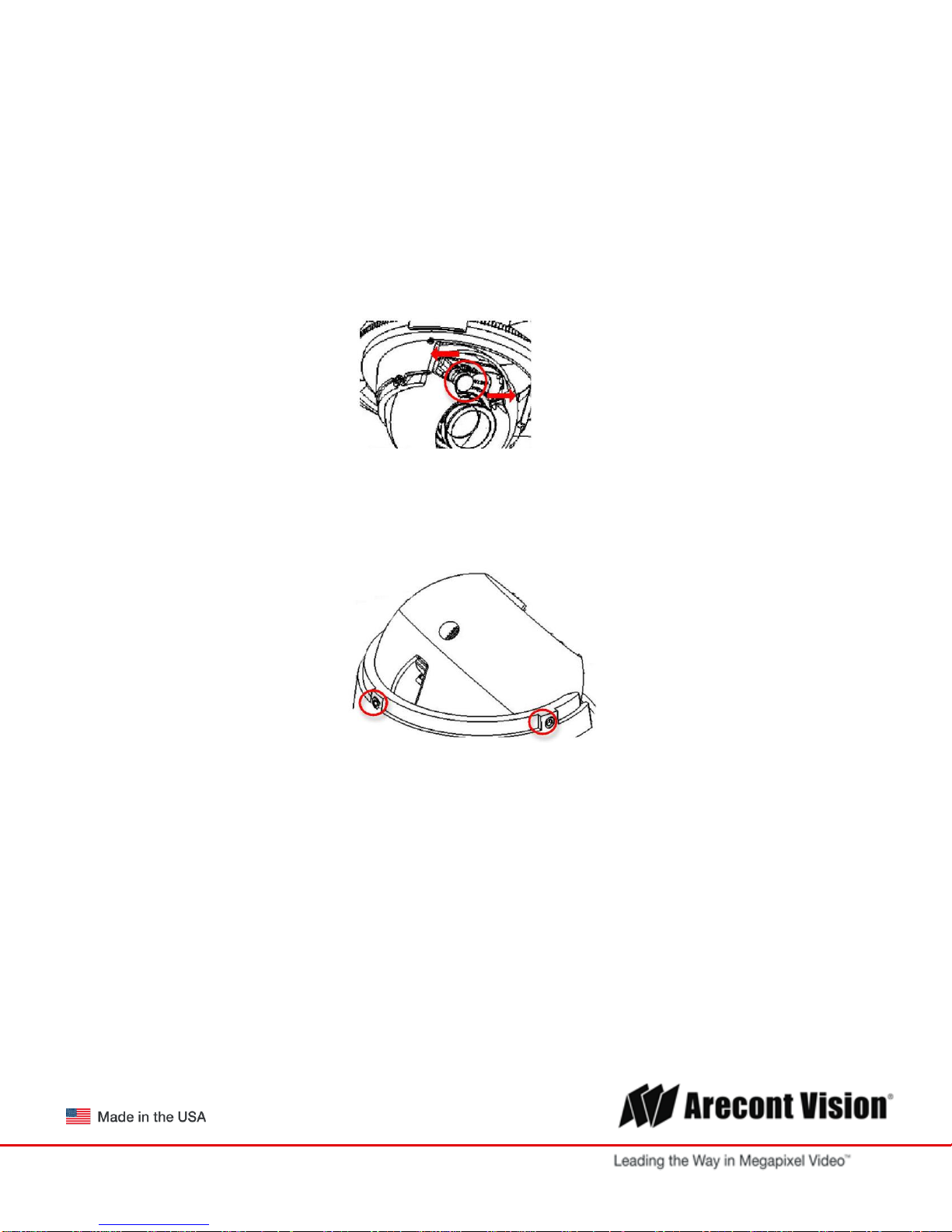
Microdome Duo® Installation Manual
Page | 14 support@arecontvision.com
+1.818.937.0700 | 877.CAMERA.8 | www.arecontvision.com | avsales@arecontvision.com
Pan and Tilt Adjustment
1. Use the supplied security L-key, to loosen the four (4) screws which secure the cover. See Pic. 1.
2. Remove the cover.
3. Adjust the pan and tilt of each camera module to obtain the desired field of view.
Do not to press the remote focus motor against the sides of camera module when adjusting the field of
view (Pic. 5).
PIC. 16
4. Lock the camera head in place by tightening at least two of the three set-screws with the supplied flat-
head screwdriver. Do not over torque the screws (Pic. 8)
PIC. 17
5. Re-attach cover to camera.

Microdome Duo® Installation Manual
Page | 15 support@arecontvision.com
+1.818.937.0700 | 877.CAMERA.8 | www.arecontvision.com | avsales@arecontvision.com
Lens Replacement
1. Use the supplied security L-key, to loosen the four (4) screws which secure the cover. (See Pic. 1).
Remove the cover.
PIC. 18
2. Manually turn the lens counter clockwise, this may take several turns.
3. Screw the replacement lens clockwise until you feel some resistance and hit a hard stop.
4. Repeat for another camera module if necessary

Microdome Duo® Installation Manual
Page | 16 support@arecontvision.com
+1.818.937.0700 | 877.CAMERA.8 | www.arecontvision.com | avsales@arecontvision.com
Usage of Ethernet cable other than included M/F PoE cable.
1. Insert CAT 5E cable into Grommet Installation Tool as shown on Pic. 19.
2. If intend to use AC/DC power to power up the camera, insert the wire (not supplied) into grommet. See
instructions on page 23 for cable preparation.
3. If intend to use I/O cable, insert the supplied cable into grommet.
4. Insert Ethernet Cable with Tool on it into the Grommet as shown. Make sure the Grommet is installed
from the correct side.
5. Remove Grommet Installation Tool
PIC. 19

Microdome Duo® Installation Manual
Page | 17 support@arecontvision.com
+1.818.937.0700 | 877.CAMERA.8 | www.arecontvision.com | avsales@arecontvision.com
Connecting Digital I/O
1. To use digital I/O use 5-wire pigtail cable (included) and plug it into I/O connector (Pic 13). The color
coding is shown in Table 1 below
PIC. 20
5-Pin I/O Connector PoE Connector AC/DC Connector
Electrical Characteristics
MIN
MAX
PIN
I/O CABLE WIRE COLOR
Input Voltage (V)
(Measured between “+” and “–“ terminals)
ON
2.9
6.3
3
WHITE (OUT +)
OFF
0
1.3
4
BLACK (OUT -)
Output Current (mA)
(Measured between “+” and “–“ terminals)
Applied Voltage Range: 0-80V
ON
-
50
1
ORANGE (OUT +)
OFF
-
0.1
2
YELLOW (OUT -)
GROUND
5
GREEN
Table 1.
The output consists of an optically coupled solid state relay (SSR) and the input has an optocoupler. Both the
SSR and optocoupler have an isolation voltage of 1500 VRMS between the external terminals and internal
camera circuitry. The input is further protected with a serial 250Ω resistor and a debouncing circuit.

Microdome Duo® Installation Manual
Page | 18 support@arecontvision.com
+1.818.937.0700 | 877.CAMERA.8 | www.arecontvision.com | avsales@arecontvision.com
AUX I/O use case example
Arecont Vision AUX I/O
ALARM
IN-
S
D
G
ALARM
OUT+
ALARM
OUT-
+
120V
100mA
(max)
-
+
Normally
Open/Close
-
0-12VDC
50mA
(max)
+
-
ALARM
IN+
3.3VO
GND
ALARM-OUT
ALARM-IN
250Ω

Microdome Duo® Installation Manual
Page | 19 support@arecontvision.com
+1.818.937.0700 | 877.CAMERA.8 | www.arecontvision.com | avsales@arecontvision.com
OUTPUT Relay Control and Function
The camera has an output for activating an external device. The camera supports both transient and
continuous relay operation. You can operate the relay during an active connection using the API command set.
Typical applications include turning on lights or activating doors and locks.
IN+ IN- GNDOUT+ OUT-
0-120VDC
100mA
(max)
+
-
Relay wiring with power source to the camera
Camera output can be turned on|off with the following command:
http://camera_ip/set?auxout=(“on”|“off”)
The following table shows the output control and electrical characteristics:
Output Control
Terminals
External Status
Camera Status
Max Voltage
Max Current
OUT+ & OUT-
OPEN
OFF
120V
-
CLOSED
ON
-
100mA

Microdome Duo® Installation Manual
Page | 20 support@arecontvision.com
+1.818.937.0700 | 877.CAMERA.8 | www.arecontvision.com | avsales@arecontvision.com
INPUT Alarm Control and Detection
The input optocoupler supports two ways to connect external unsupervised alarms to Arecont Vision camera.
Only one of the following two schemes should be used at any given time.
OPTION-1: UNSUPERVISED ALARM DETECTION
In this scheme the IN+ & IN- terminals can be used for external signaling devices, such as door contacts or
motion detectors. Both normally open and normally closed devices are supported as shown below
IN+ IN- GNDOUT+ OUT-
IN+
IN-
Open /
Close
The diagram below illustrates the unsupervised alarm conditions:
IN+ IN- IN+ IN-
IN+ IN-
IN+ IN-
Normally Open Normally Closed
The following table shows how camera detects unsupervised alarms:
Input Unsupervised Alarms
Terminals
External
Status
Camera
Status
IN+ & IN-
OPEN
ON
CLOSE
OFF
Camera status can be read with the following command:
http://camera_ip/get?auxin
OPTION-2: INPUT VOLTAGE DETECTION
This manual suits for next models
14
Table of contents