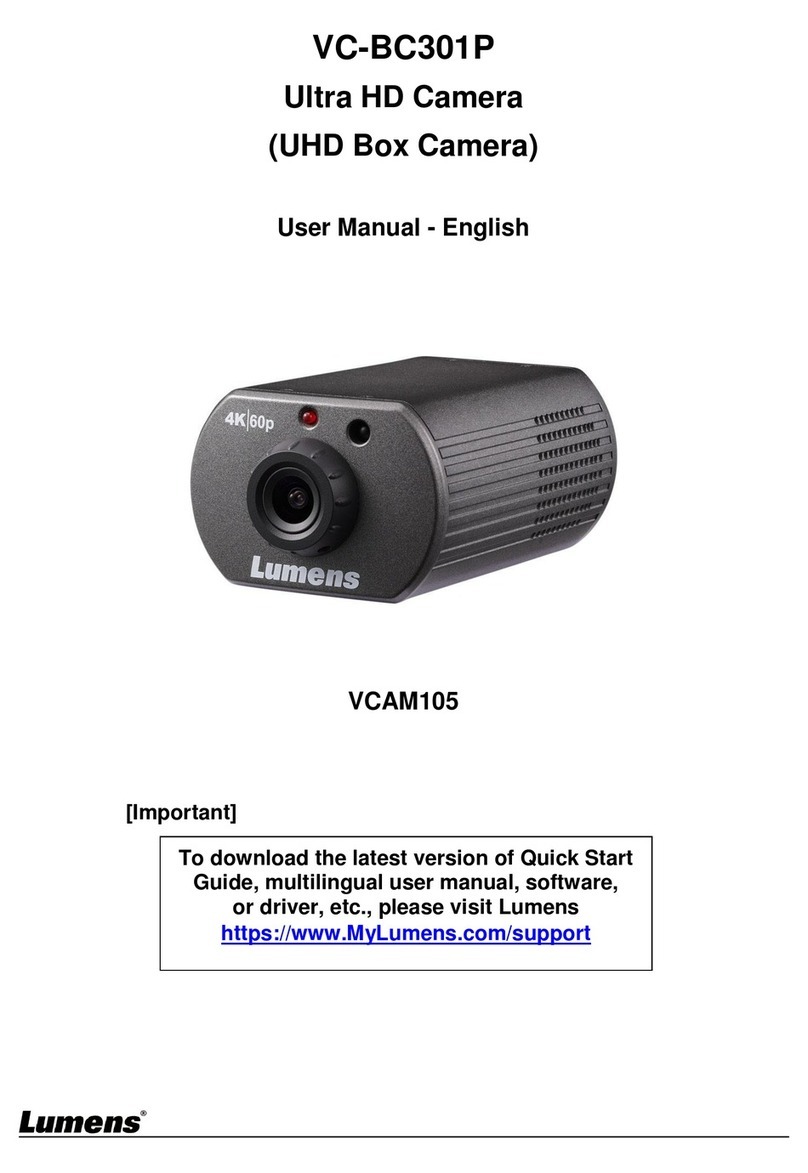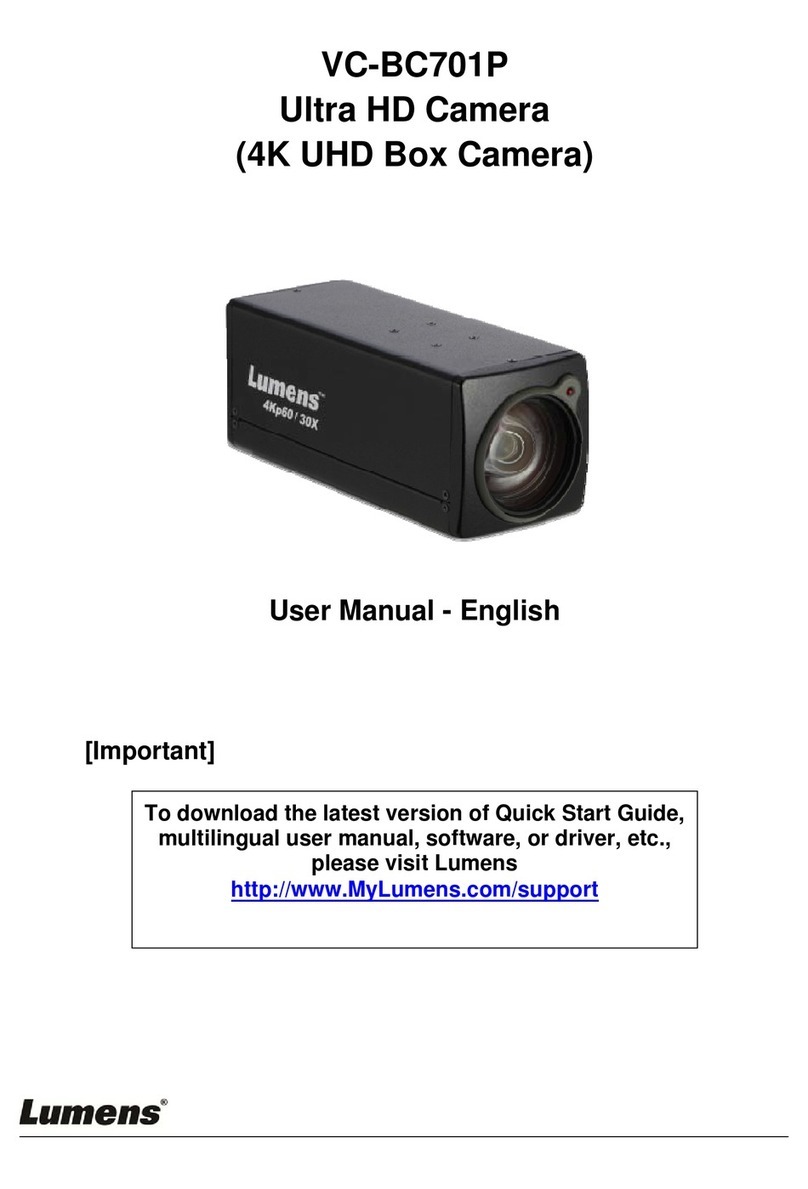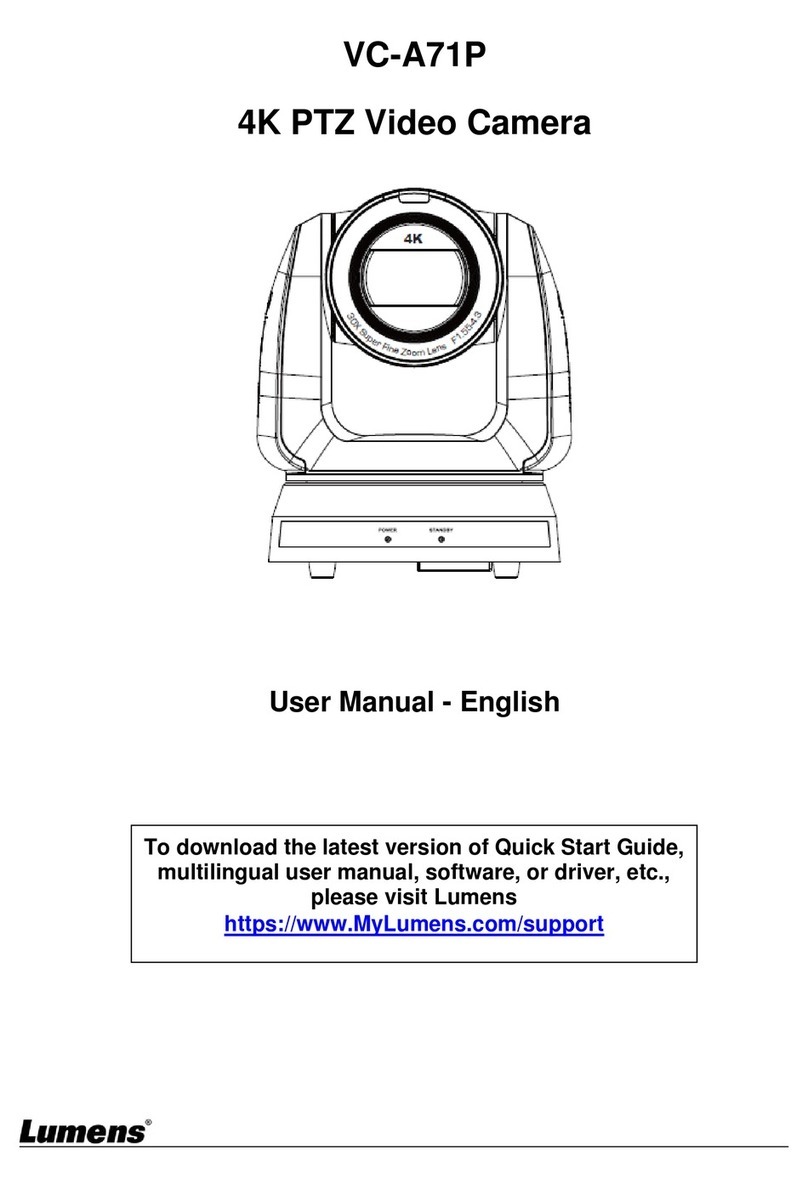English - 1
Table of Contents
Copyright Information......................................................................................................2
Chapter 1 Safety Instructions..........................................................................................3
Chapter 2 Package Contents...........................................................................................4
Chapter 3 Product Overview ...........................................................................................5
3.1 Overview ........................................................................................................................................5
3.2 Description of LED indicator...........................................................................................................5
Chapter 4 Instruction for installation..............................................................................6
4.1 Preparation before installation .......................................................................................................6
4.2 Instruction for installation ...............................................................................................................6
4.3 Connecting devices......................................................................................................................12
Chapter 5 Remote Control and Setting Menu..............................................................16
5.1 Functions of remote control..........................................................................................................16
5.2 Setting Menu................................................................................................................................17
Chapter 6 Descriptions of Major Functions.................................................................23
6.1 I would like to switch to VC-A50PN..............................................................................................23
6.2 I would like to save the current lens position data.......................................................................23
6.3 I would like to clear the saved position data ................................................................................23
6.4 I would like to turn on the back light compensation function........................................................23
6.5 I would like to adjust the shooting angle of the lens ....................................................................23
6.6 I would like to zoom in/out images...............................................................................................23
6.7 I would like to adjust the focal length...........................................................................................23
6.8 I would like to adjust theAF speed ..............................................................................................23
6.9 I would like to set the image mode...............................................................................................24
6.10 I would like to freeze images........................................................................................................24
6.11 I would like to rotate the image....................................................................................................24
6.12 I would like to change the camera direction.................................................................................24
6.13 I would like to display the current status......................................................................................24
6.14 I would like to reset to the default value.......................................................................................24
Chapter 7 Network Function Settings Description......................................................25
7.1 Web System Requirements .........................................................................................................25
7.2 Online IP Camera.........................................................................................................................25
7.3 Web Page Function Description...................................................................................................27
Chapter 8 DIP switch setting.........................................................................................34
8.1 DIP SWITCH................................................................................................................................34
8.2 RS-422 Connection......................................................................................................................35
Chapter 9 Troubleshooting............................................................................................37
Supplier's Declaration of Conformity 47 CFR § 2.1077 Compliance Information..................................38