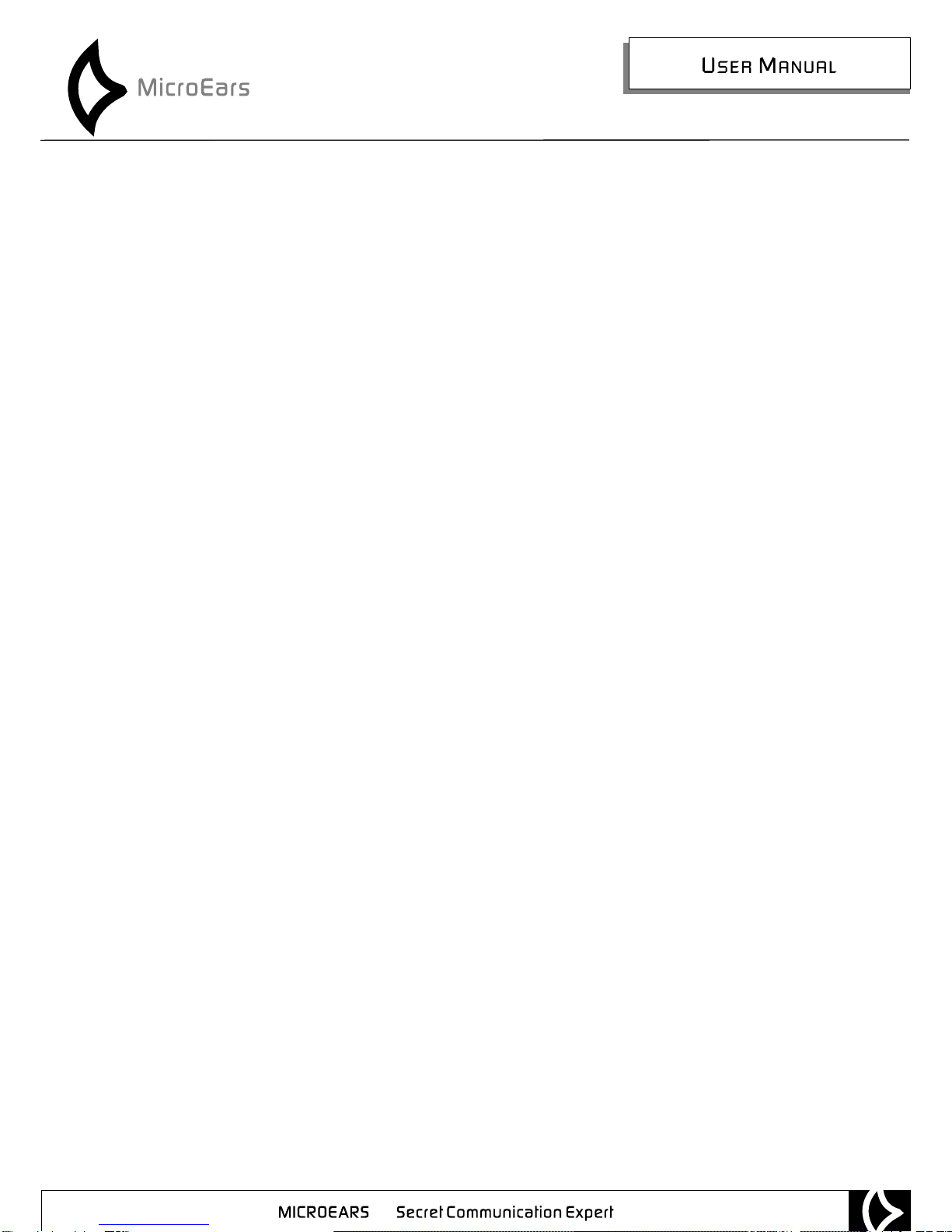SEA12
Inductive Mp3 Player Neckloop
Thank you for purchase SEA12, Inductive Mp3 player neckloop.
Please read this user manual carefully before do any operation.
Each set of SEA12 neckloop including below parts:
1 x Mp3 player neckloop
1 x USB AC power adaptor
1 x USB charge cable
1 x Black color EVA bag
Adaptor USB Cable
M
VOL
Control Buttons
Power Switch
Screen
Neck Loop
Microphone
USB Port
Guick Start Guidance
Turn off Mp3 power by move power switch to off position. Connect Mp3 player to computer by USB cable.
After connected to computer the screen will show connect logo and battery is in charge. You computer will
search for new device. Few seconds later you can read flash memory under “My Computer” section in your pc.
Copy any Mp3 / WMA / WMV music to Mp3 player’s flash memory. Then disconnect with computer. Wear earpiece
into your ear canal and wear Mp3 player neckloop on your neck.
Turn on power of Mp3 player. Move to music player mode and press M button. Select the music files and push
middle PLAY button. Then you will hear voices in earpiece.
For record voices please go to “Voice Recording” mode. Detail operation will be introduced in below pages.
Introduction to Mp3 Player Functions
* Format support: MP1,MP2, MP3, WMA, WMV and so on.
* Record the voice you want and save by WAV & ACT files. You can choose the section to repeat or comparation repeat.
* Music style: Nature, Rock, Classic, POP, Soft, Jazz.
* Playing Mode: Normal, Singal Play, List Play, List Replay, Repaly All, Abandom.
* Record Mode: Audio & WAV
* Time Return: Setting with Sleeping Mode and E-saving Mode
* Four steps battery capacity showing. 1> Full when volt is 3.8V; 2> Almost empty. The sign shows empty.
Should be charged this time. 3> When you charge the player. Please keep the player on. Or will fault.
4> Try keep the player off when you don't use it.
Primary Function:
I. Menu:
You can access all the following menus with cliking the button “Mode” Click about 5 second to access Mainmenu,
click once to access the submenu. Use different functions: Music, Record, Voice, System Setting, File Reader.
Volume adjustment: Click VOL+ to loud voice and click VOL- to lower voice. Or click VOL to adjust the volume,
press NEXT/LAST to adjust the volume to louder or smaller.
Click “Pay” for 5 seconds to turn the player on/off.
Play/Pause: (You can pause when you recorder); quit from the submenu.
Play the music with music mode.
Click “play” once to pause it and stop playing with clicking the same button.
Record (click “Play”once) / stop record (click “Play” for 5 second)