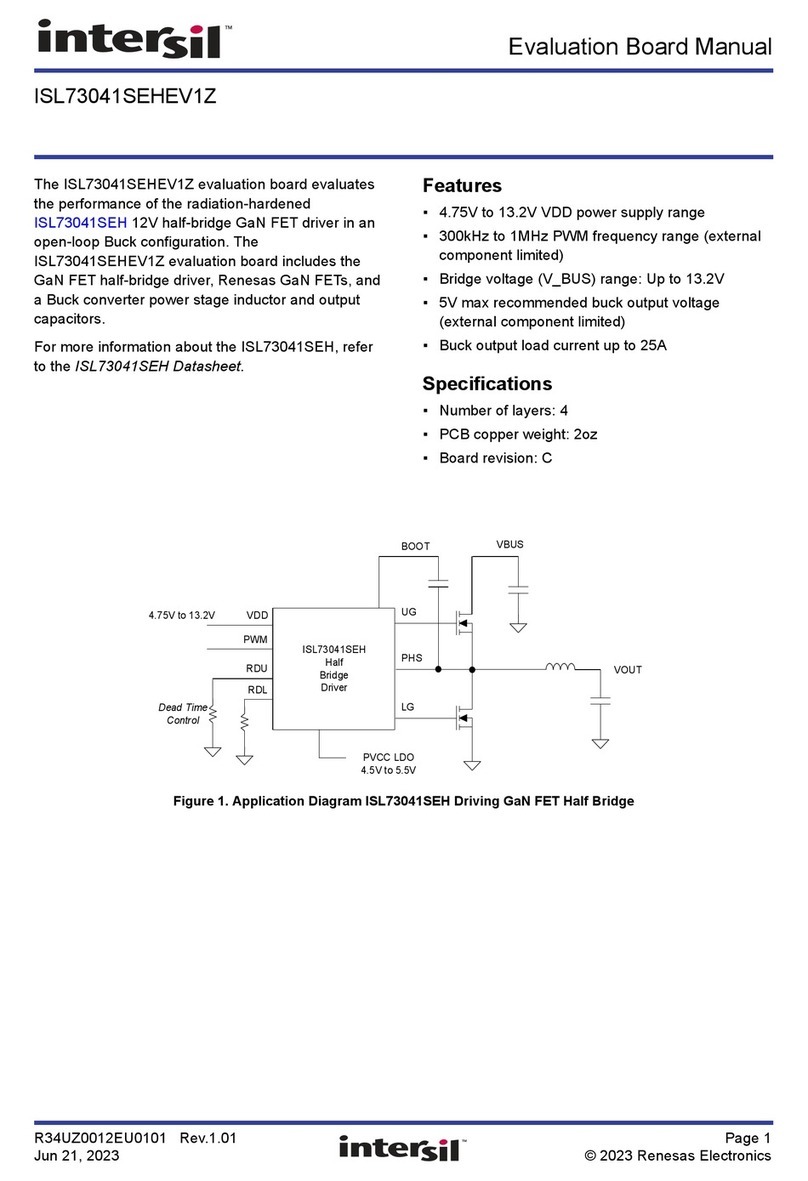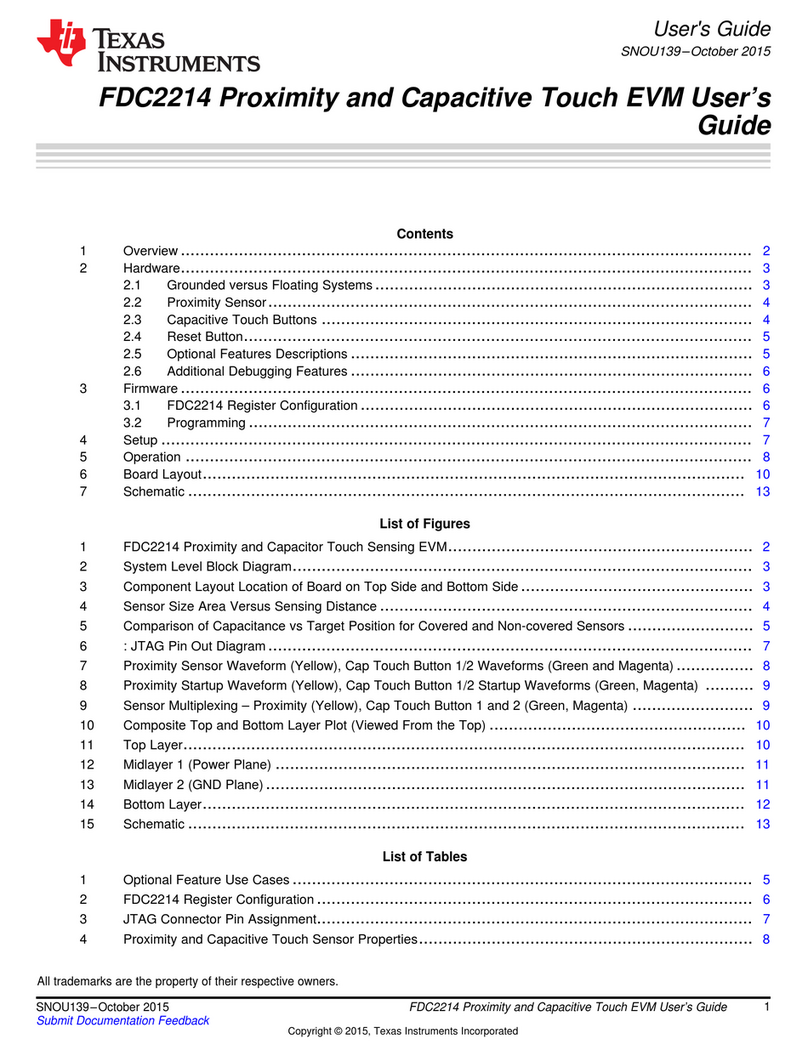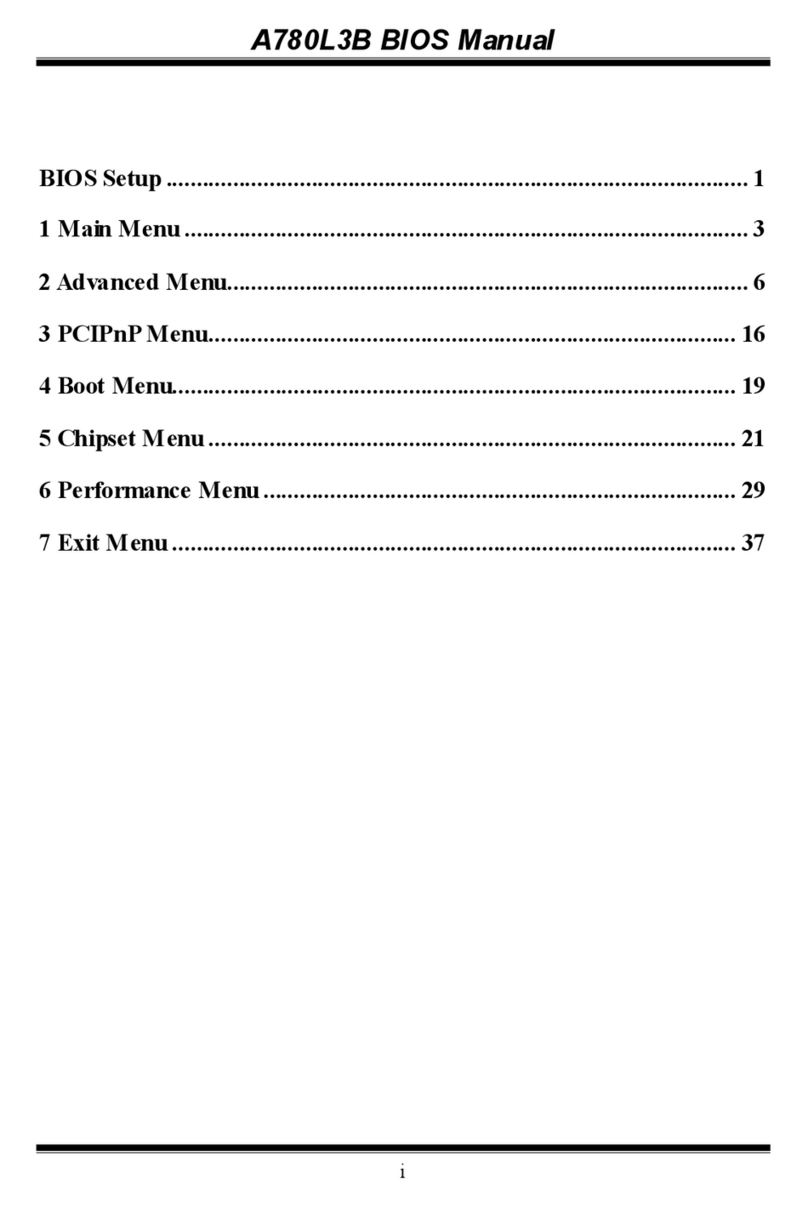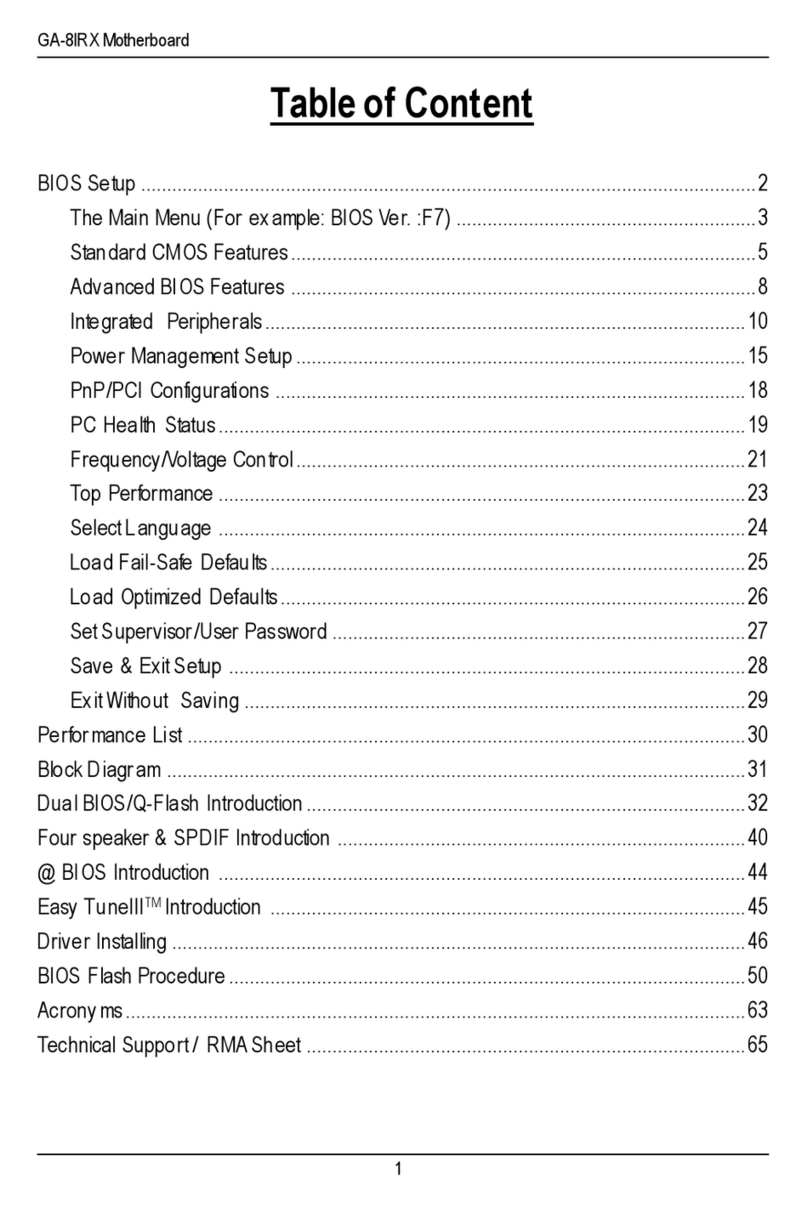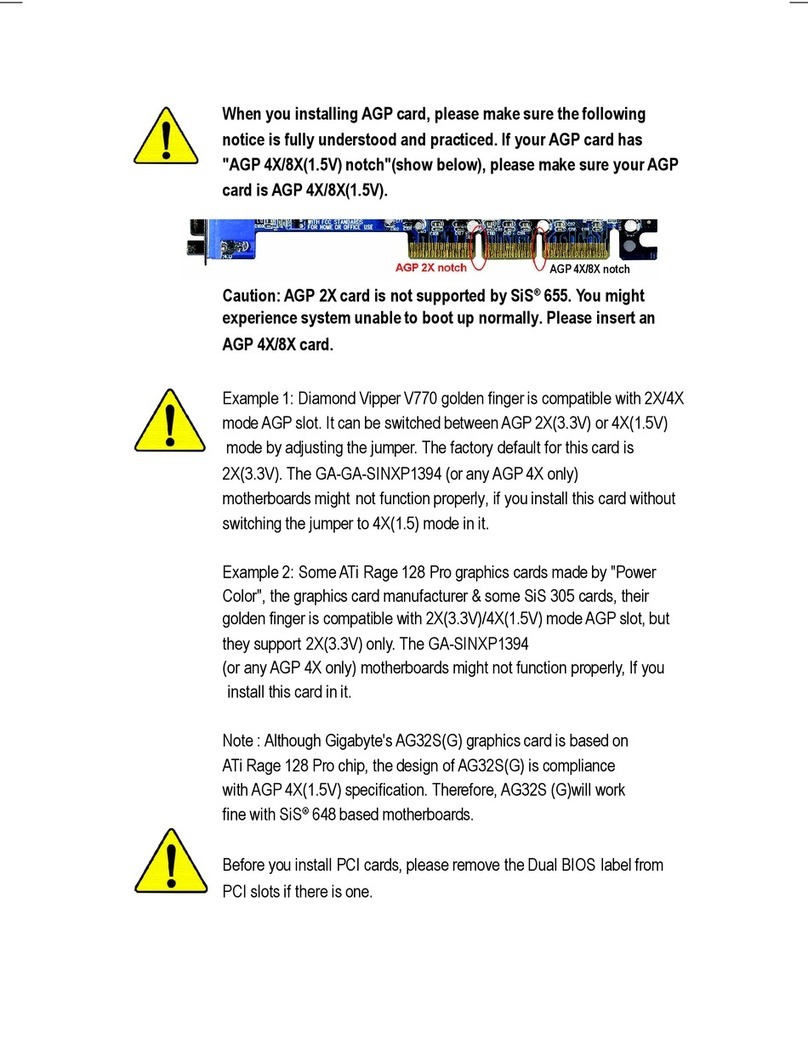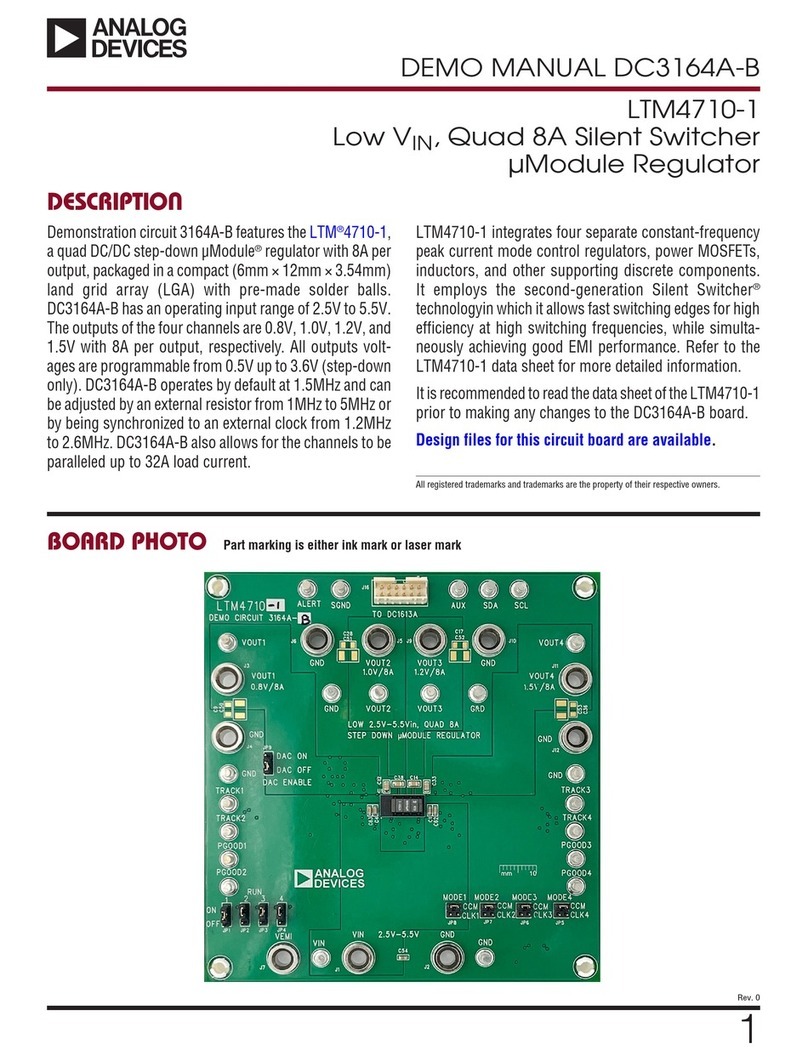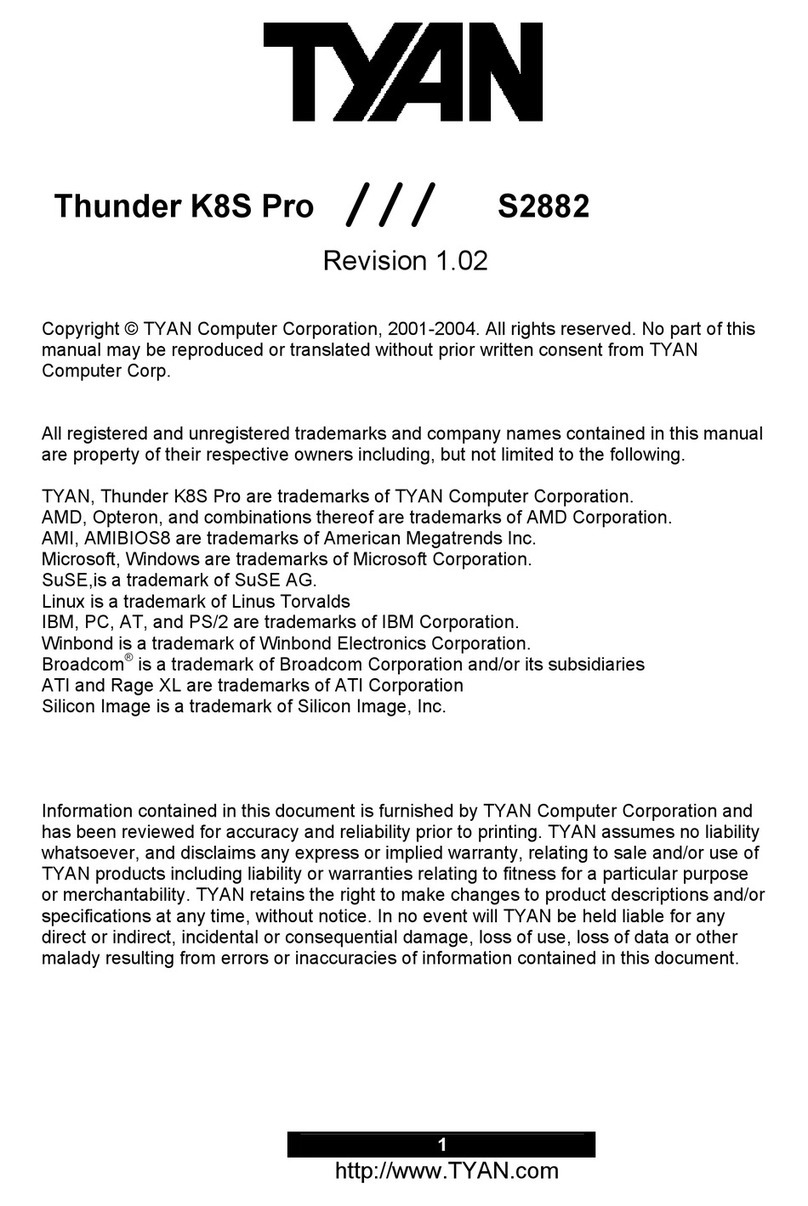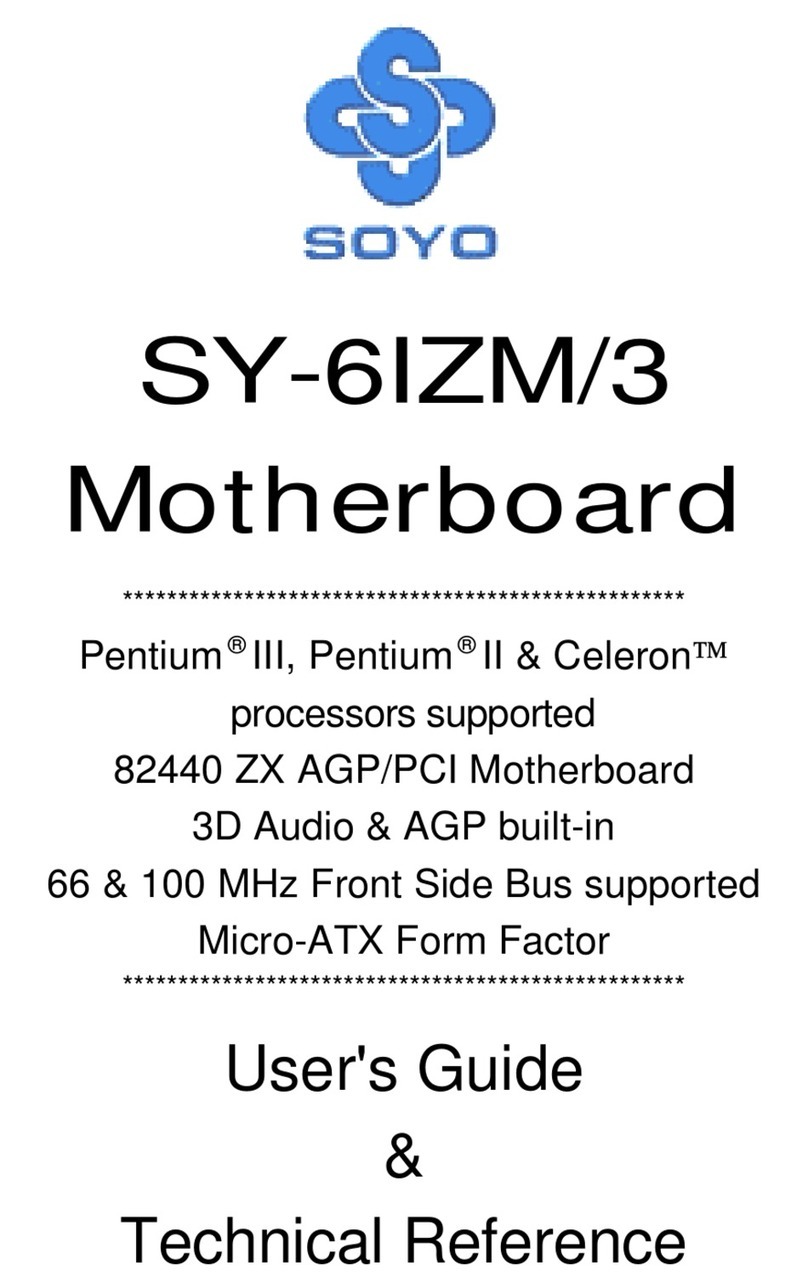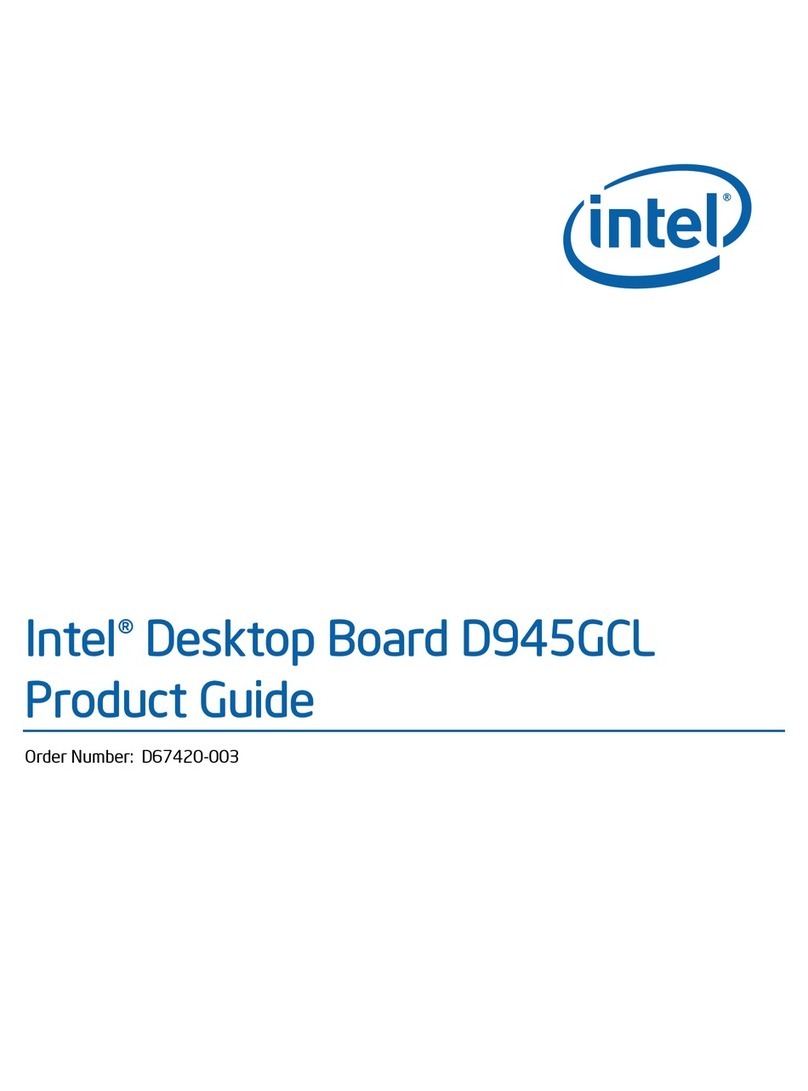MicroElektronika EasyMx PRO v7 User manual

USER'S GUIDE
EasyMx PRO
for Stellaris®ARM®
v7
Many on-board modules
Multimedia peripherals
Easy-add extra boards
mikroBUS™sockets
Two connectors for each port
Amazing Connectivity
Fast USB 2.0 programmer and
In-Circuit Debugger
microcontrollers supported
The ultimate Stellaris®board
270

EasyMx PRO™ v7 is our rst development board for Stellaris® ARM® devices. We have put all of our knowledge
that we gained in the past 10 years of developing embedded systems into it's design, functionality and
quality. It may be our rst ARM® Cortex™-M3 and M4 development board, but it sure looks and feels like
it's our 7th.
You made the right choice. But the fun has only just begun!
To our valued customers
Nebojsa Matic,
Owner and General Manager
of mikroElektronika

Table of contents
page 3
DS1820 - DigitalTemperature Sensor . . . . . . . . . . . . . .
TFT display 320x240 pixels . . . . . . . . . . . . . . . . . . . . . . .
Audio Input/Output . . . . . . . . . . . . . . . . . . . . . . . . . . . . . . .
Introduction . . . . . . . . . . . . . . . . . . . . . . . . . . . . . . . . . . . . . . .
I2C EEPROM . . . . . . . . . . . . . . . . . . . . . . . . . . . . . . . . . . . . . .
Installing programmer drivers . . . . . . . . . . . . . . . . . . . . . .
Piezo Buzzer . . . . . . . . . . . . . . . . . . . . . . . . . . . . . . . . . . . . . .
LM35 - Analog Temperature Sensor . . . . . . . . . . . . . . . .
Touch panel controller . . . . . . . . . . . . . . . . . . . . . . . . . . . . .
microSD card slot . . . . . . . . . . . . . . . . . . . . . . . . . . . . . . . . . .
It's good to know . . . . . . . . . . . . . . . . . . . . . . . . . . . . . . . . . .
ADC inputs . . . . . . . . . . . . . . . . . . . . . . . . . . . . . . . . . . . . . . . .
Programming software . . . . . . . . . . . . . . . . . . . . . . . . . . . .
Serial Flash Memory . . . . . . . . . . . . . . . . . . . . . . . . . . . . . . .
On-board programmer . . . . . . . . . . . . . . . . . . . . . . . . . . . . .
List of MCUs supported with mikroProg™. . . . . . . . . .
Power supply . . . . . . . . . . . . . . . . . . . . . . . . . . . . . . . . . . . . .
Default MCU card . . . . . . . . . . . . . . . . . . . . . . . . . . . . . . . . .
Other supported MCU cards . . . . . . . . . . . . . . . . . . . . . . .
Navigation switch . . . . . . . . . . . . . . . . . . . . . . . . . . . . . . . . .
Additional GNDs . . . . . . . . . . . . . . . . . . . . . . . . . . . . . . . . . . .
Introduction
Power Supply
Supported MCUs
Programmer/debugger
Multimedia
Other Modules
Communication
34
30
28
04
37
14
33
35
31
29
05
38
15
Hardware Debugger . . . . . . . . . . . . . . . . . . . . . . . . . . . . . . . 16
36
12
13
06
08
11
32
39
Input/Output Group . . . . . . . . . . . . . . . . . . . . . . . . . . . . . . .
mikroBUS™ sockets . . . . . . . . . . . . . . . . . . . . . . . . . . . . . . . .
Click™Boards . . . . . . . . . . . . . . . . . . . . . . . . . . . . . . . . . . . . . .
Connectivity
18
20
21
USB-UART A . . . . . . . . . . . . . . . . . . . . . . . . . . . . . . . . . . . . . .
USB-UART B . . . . . . . . . . . . . . . . . . . . . . . . . . . . . . . . . . . . . .
USB host communication . . . . . . . . . . . . . . . . . . . . . . . . . .
USB device communication . . . . . . . . . . . . . . . . . . . . . . . .
Ethernet communication . . . . . . . . . . . . . . . . . . . . . . . . . .
CAN communication . . . . . . . . . . . . . . . . . . . . . . . . . . . . . . .
22
23
24
25
26
27

EasyMx PROv7
Introduction
introduction
page 4
ARM® Cortex™-M3 and Cortex™-M4 are increasingly popular
microcontrollers. They are rich with modules, with high performance and
low power consumption, so creating a development board the size of
EasyMx PRO™ v7 for Stellaris® was really a challenge. We wanted to
put as many peripherals on the board as possible, to cover many
internal modules. We have gone through a process of ne tuning
the board performance, and used 4-layer PCB to achieve maximum
eciency. Finally, it had met all of our expectations, and even
exceeded in some. We present you the board which is powerful,
well organized, with on-board programmer and debugger and
is ready to be your strong ally in development.
EasyMx PRO™v7 for Stellaris®development Team
EasyMx PRO™v7 for Stellaris®is
all about connectivity. Having
two dierent connectors for
each port, you can connect
accessory boards, sensors and
your custom electronics easier
then ever before.
Powerful on-board mikroProg™
programmer and hardware
debugger can program and
debug over 270 Stellaris®
ARM®microcontrollers. You
will need it, whether you are a
professional or a beginner.
Two connectors for each port Everything is already here
Amazing connectivity mikroProg™on board
TFT 320x240 with touch panel,
stereo mp3 codec, audio input
and output, navigation switch
and microSD card slot make a
perfect set of peripherals for
multimedia development.
Ready for all kinds of development
Multimedia peripherals
Just plug in your Click™board,
and it’s ready to work. We picked
up a set of the most useful pins
you need for development and
made a pinout standard you will
enjoy using.
For easier connections
mikroBUS™support

EasyMx PROv7
It's good to know
Package contains
introduction
page 5
System Specication
LM3S9B95 is the default microcontroller
power supply
7–23V AC or 9–32V DC
or via USB cable (5V DC)
board dimensions
266 x 220mm (10.47 x 8.66 inch)
weight
~445g (0.981 lbs)
power consumption
~137mA when all peripheral
modules are disconnected
Damage resistant
protective box
EasyMx PRO™v7 board
in antistatic bag
USB cable User Manuals and
Board schematic
DVD with examples
and documentation
1 2 3 4 5
LM3S9B95 is the default chip of EasyMx PRO™v7.
It belongs to ARM® Cortex™-M3 family. It has
80MHz operation, 256K bytes of linear program
memory, 96K bytes of linear data memory. It has
integrated Ethernet controller with PHY, USB
(OTG, Host, Device), up to 65 General purpose I/O
pins, 5 16-bit timers, 16 Analog Input pins (AD),
3 UARTs, internal Real time clock (RTC), a pair of
each: I2C, SPI and CAN controllers. It also contains
3 analog comparators, 16 digital comparators.
It is pre loaded with StellarisWare® libraries and
bootloader in ROM.
- Great choice for both beginners
and professionals
- Rich with modules
- Comes with examples for mikroC,
mikroBasic and mikroPascal compilers
Copyright ©2011 Mikroelektronika.
Allrightsreserved.Mikroelektronika,Mikroelektronikalogoandother
MikroelektronikatrademarksarethepropertyofMikroelektronika.
Allother trademarks arethepropertyof theirrespectiveowners.
Unauthorized copying, hiring, renting, public per formance and
broadcasting of this DVD prohibited.
20122011
www.mikroe.com

Power supply
Board contains switching power
supply that creates stable voltage
and current levels necessary
for powering each part of
the board. Power supply
section contains specialized
MC33269DT3.3 power regulator
which creates VCC-3.3V power supply,
thus making the board capable of supporting
3.3V microcontrollers. Power supply unit can be
powered in three dierent ways: with USB power supply
(CN5), using external adapters via adapter connector (CN16)
or additional screw terminals (CN15). External adapter voltage levels
must be in range of 9-32V DC and 7-23V AC. Use jumper J1 to specify
which power source you are using. Upon providing the power using either external
adapters or USB power source you can turn on power supply by using SWITCH 1 (Figure
3-1). Power LED ON (Green) will indicate the presence of power supply.
Figure 3-2: Power supply unit schematic
Figure 3-1: Power supply unit of EasyMx PRO™v7 for
Stellaris®
VCC-5V
POWER
R59
2K2
LD1
C36
100nF
VCC-5V
2
1
3
GND
Vout
Vin
REG1
MC33269DT3.3E14
10uF
3.3V VOLTAGE REGULATOR
VCC-3.3V
E16
220uF/35V/LESR
C35
100nF
1
2
3
4
8
7
6
5
SWC
SWE
CT
GND
DRVC
IPK
VIN
CMPR
U7
MC34063A
R66
0.22
R70
3K
VCC-SW
C39
220pF
D6
MBRS140T3
L1 220uH
E18
220uF/35V/LESR
VCC-EXT
R71
1K
VCC-5V
J1
2
1
3
SWITCH1
VCC-USB
VCC-SW
+ -
D2
1N4007
D1
1N4007
D5
1N4007
D4
1N4007
CN16 CN15
E17
220uF/35V/LESR
5V SWITCHING POWER SUPPLY
1
2
3
4
VCC
GND
D-
D+
CN5
USB B
VCC-USB
FP1
C2
100nF
power supply
page 6 EasyMx PROv7

How to power the board?
To power the board with USB cable, place jumper J1
in USB position. You can then plug in the USB cable
as shown on images 1and 2, and turn the power
switch ON.
To power the board via adapter connector, place jumper
J1 in EXT position. You can then plug in the adapter
cable as shown on images 3and 4, and turn the
power switch ON.
To power the board using screw terminals, place jumper
J1 in EXT position. You can then screw-on the cables in
the screw terminals as shown on images 5and 6,
and turn the power switch ON.
Board power supply creates stable 3.3V necessary for
operation of the microcontroller and all on-board modules.
Set J1 jumper to
USB position
1. With USB cable
3. With laboratory power supply
Set J1 jumper to
EXT position
Set J1 jumper to
EXT position
2. Using adapter
1
3
5
2
4
6
power supply
page 7
EasyMx PROv7
Power supply: via DC connector or screw terminals
(7V to 23V AC or 9V to 32V DC),
or via USB cable (5V DC)
Power capacity: up to 500mA with USB, and up to 600mA
with external power supply

supported MCUs
page 8 EasyMx PROv7
Default MCU card
Microcontrollers are supported using specialized MCU cards containing 104 pins,
which are placed into the on-board female MCU socket. There are several types of
cards which cover all microcontroller families of Stellaris® Cortex™-M3, as well as
Cortex™-M4. The Default MCU card that comes with the EasyMx PRO™ v7 package
is shown on Figure 4-1. It contains LM3S9B95 microcontroller with on-chip
peripherals and is a great choice for both beginners and professionals. After testing
and building the nal program, this card can also be taken out of the board socket
and used in your nal device.
LM3S9B95 is the default chip of EasyMx PRO™v7 for Stellaris®. It belongs
to ARM® Cortex™-M3 family. It has 80MHz operation, 256K bytes of linear
program memory, 96K bytes of linear data memory. It has integrated Ethernet
controller with PHY, USB (OTG, Host, Device), up to 65 General purpose I/O pins,
ve 16-bit timers, 16 Analog Input pins (AD), three UARTs, internal Real time
clock (RTC), a pair of each: I2C, SPI and CAN controllers. It also contains 3 analog
comparators, 16 digital comparators. It is pre loaded with StellarisWare®
libraries and bootloader in ROM.
8MHz crystal oscillator. We carefully chose the most convenient crystal
value that provides clock frequency which can be used directly, or with the PLL
multipliers to create higher MCU clock value.
25MHz crystal oscillator. This crystal oscillator is connected to internal
Ethernet module.
VREF jumper. This jumper determines whether PB6 pin is used as voltage
reference for A/D converter, or it is used as general purpose I/O pin. Jumper is
soldered to VREF position by default.
Please note that if VREF jumper is soldered to I/O position Touch Panel
controller will not operate correctly, because it uses voltage from this pin as
a reference for A/D conversion.
2
4
3
1
1
2
3
4
Figure 4-1: Default MCU card with LM3S9B95

page 9
EasyMx PROv7
E3
10uF
VCC
E4
10uF
VCC
E1
10uF
VCC
E2
10uF
VCC
27 28
29 30
31 32
33 34
35 36
37 38
39 40
41 42
43 44
45 46
47 48
49 50
51 52
HD2
79
80
8182
8384
85
86
8788
8990
9192
9394
9596
9798
99
100
101102
103
104
HD3
1 2
3 4
5 6
7 8
9 10
11 12
13 14
15 16
17 18
19 20
21 22
23 24
25 26
HD1
5354
5556
5758
5960
6162
6364
6566
6768
6970
7172
7374
7576
7778
HD4
VCC GND
VCC GND
VCCGND
VCCGND
VCCGND
VCCGND
VCCGND
VCCGND
C1
100nF
VCC
C2
100nF
VCC
C3
100nF
VCC
C4
100nF
VCC
C5
100nF
VCC
XTALP
XTALN
X2
25MHz
C15
22pF
C14
22pF
C6
100nF
VCC
C7
100nF
VCC
C8
100nF
VCC
30
29
28
27
34
33
58
57
56
55
54
53
52
46
36
35
42
43
44
45
37
50
9
48
49
11
12
32
72
69
68
67
66
65
64
63
4
3
78
77
24
23
18
17
16
15
14
13
5
6
7
8
10
79
80
1
2
22
21
20
19
62
61
60
59
38
39
40
41
47
71
31
51
70
26
25
76
75
74
73
LM3S9B95
81
82
83
84
85
86
87
88
89
90
91
92
93
94
95
96
97
98
99
100
PA7
PA6
ERBIAS
VDD
PF4
PF5
PE5
PE4
LDO
VDD
GND
VDD
PB1/USB0VBUS
VDD
VDD
TXOP
PJ4
PJ5
PJ6
PJ7
GND
TXON
PB5
PB6
PB7
VDD
VDDC
PJ1
PH2
PH3
GNDA
VDDA
PD5
PD4
PE3
PE2
GND
PB4
PD2
PA2
PC6
PC7
GND
VDD
PG0
PG1
USB0DP
USB0DM
NC
PB3/I2C0SDA
PJ0
PD1
PD0
VDDC
PD6
PD7
PE7
PE6
PA1
PA0
PC4
PC5
OSC1
PJ3
PB0/USB0ID
PF2
PF0
OSC0
GND
PJ2
RXIN
MDIO
PF1
PH0
XTALNPHY
XTALPPHY
PH7
PG7
RXIP
PF3
RST
PH1
PA5
PA4
PA3
PD3
GND
PH6
PH5
PB2/I2C0SCL
PC2
PH4
USB0BIAS
PE0
PE1
PC3
PC1
PC0
VDD
GND
U1
VCC
OSC0
OSC1
X1 8MHz
C1222pF
C1322pF
VREF
VREF
VCC_CORE
R2 10K
R1
12K4
R3 9K1
C9
100nF
C10
100nF
C11
2u2
VCC_CORE
TX_P
TX_N
RX_P
RX_N
USB-D_N
USB-D_P
PC0
PC1
PC2
PC3
PB6
PF2
PF3
1
2
3
J1
PB0
PH2
PB7
PD4
PD7
PE4
PE5
PE6
PE7
PD5
PD6
PE2
PE3
PG0
PG1
PC4
PC6
PH0
PH1
PA7
PB2
PB3
PF0
PF1
PF4
PF5
PH7
PA1
PB1
PC5
PD0
PD1
PD2
PD3
PA0
PA2
PA4
PA5
PB4
PB5
PC7
PE0
PE1
PJ0
PJ1 PJ2
PJ3
PJ4
PJ5
PJ6
PJ7
PA3
PA6
PG7
PH3
PH4
PH5
PH6
RST#
PH4
PC0
PC1PC2
PC3
PH2
PB7
PD4
PD7
PD5
PD6
PE2 PE3
PH0
PH1
PB4PB5
PJ1
PH3
PB6
PE4PE5
PE6PE7
PG0 PG1
PC4
PC6
PH7
PC5
PD0PD1
PD2PD3
PC7
PJ0
TX_PTX_N
RX_P RX_N
PA7
PF0
PF4 PF5
PA1 PA0
PA2
PA4PA5
PJ2
PJ3
PA3
PA6
PG7
USB-D_M
USB-D_P
PF2PF3
PB0
PB2
PB3
PF1
PB1
PE0PE1
PJ4PJ5
PJ6PJ7
PH5
PH6
RST#
GND
GNDGND
Figure 4-2: Default MCU card schematic
supported MCUs

page 10
1 2 3
EasyMx PROv7
Before you plug the microcontroller card into
the socket, make sure that the power supply is
turned o. Images below show how to correctly
plug the MCU card. First make sure that MCU card
orientation matches the silkscreen outline on the
EasyMx PRO™v7 for Stellaris® board MCU socket.
Place the MCU card over the socket so each male
header is properly aligned with the female socket
as shown in Figure 4-4. Then put the MCU card
slowly down until all the pins match the socket.
Check again if everything is placed correctly and
press the MCU card until it is completely plugged
into the socket as shown in Figure 4-5. If done
correctly all pins should be fully inserted. Only now
you can turn on the power supply.
How to properly place your MCU card into the socket?
supported MCUs
Figure 4-3: On-board MCU
socket has silkscreen
markings which will help
you to correctly orient the
MCU card before inserting.
Figure 4-4:
Place the
MCU card on
the socket
so that pins
are aligned
correctly.
Figure 4-5 Properly
placed MCU card.

page 11
MCU card for Stellaris® LM4F
series with LM4F232H5QD
Empty MCU card for 100-pin
Stellaris® 8000 series MCUs
Empty MCU card for 100-pin
Stellaris® 9000 series MCUs
Empty MCU card for 144-pin
Stellaris® LM4F series MCUs
Empty MCU card for 100-pin
Stellaris® 1000 series MCUs
Empty MCU card for 48-pin
Stellaris® X00 series MCUs
Empty MCU card for 100-pin
Stellaris® 3000 series MCUs
Empty MCU card for 64-pin
Stellaris® 3000 series MCUs
EasyMx PROv7
mikroElektronika currently oers total of two populated MCU cards: one with default
LM3S9B95 Cortex™-M3 microcontroller and one with LM4F232H5QD Cortex™-M4
microcontroller. You can also purchase empty PCB cards that you can populate on
your own and solder any supported microcontroller you need in your development.
There are total of seven empty PCB cards available. This way your EasyMx PRO™v7
for Stellaris® board becomes truly exible and reliable tool for almost any of your
ARM® projects. MCU cards can also be used in your nal devices. For complete list of
currently available MCU cards, please visit the board webpage:
Other supported MCU cards
http://www.mikroe.com/eng/products/view/792/easymx-pro-v7-for-stellaris-arm/
supported MCUs

On-board
programmer
What is mikroProg™?
How do I start?
mikroProg™ is a fast programmer and debugger which is based on TI ICDI debugger. Smart engineering allows mikroProg™
to support over 270 ARM® Cortex™-M3 and Cortex™-M4 devices from Stellaris®in a single programmer. It also features a
powerful debugger which will be of great help in your development. Outstanding performance and easy operation are among it's
top features.
In order to start using mikroProg™, and program your
microcontroller, you just have to follow two simple
steps:
1. Install the necessary software
- Install programmer drivers
- Install mikroProg Suite™for ARM®software
2. Power up the board, and you are ready to go.
- Plug in the programmer USB cable
- LINK LED should light up.
VCC-3.3V
RST#
R55
10K
R57
100
C37
100nF
T70
RESET
VCC-3.3V
LINK
R7
2K2
LD2
PROG-LED
J2
J3
J4
J5
TCK-SWCLK
TMS-SWDIO
TDI
TDO-SWO
PC0
PC1
PC2
PC3
PC0-MCU
PC1-MCU
PC2-MCU
PC3-MCU
RST#VCC-3.3V
VCC-5V
1
2
3
4
VCC
GND
D-
D+
CN5
USB B
VCC-USB
FP1
C2
100nF
USB-PROG_N
USB-PROG_P
VCC-USB
DATA BUS
Figure 5-1: mikroProg™block schematic
Enabling mikroProg™
Four jumpers below the programmer
USB connector are used to specify
whether programming lines should
be connected to programmer or used
as general purpose I/Os. If placed
in JTAG/SWD position, jumpers
connect PC0-PC3 pins to TCK, TMS,
TDI and TDO programming lines
respectively and are cut o from the
rest of the board.
programming
page 12 EasyMx PROv7

page 13
EasyMx PROv7
programming
Stellaris® Cortex™-M3 microcontrollers supported with mikroProg™
Stellaris® Cortex™-M4 microcontrollers supported with mikroProg™
LM3S101
LM3S102
LM3S1110
LM3S1133
LM3S1138
LM3S1150
LM3S1162
LM3S1165
LM3S1332
LM3S1435
LM3S1439
LM3S1512
LM3S1538
LM3S1601
LM3S1607
LM3S1608
LM3S1620
LM3S1621
LM3S1625
LM3S1626
LM3S1627
LM3S1635
LM3S1637
LM3S1651
LM3S1751
LM3S1776
LM3S1811
LM3S1816
LM3S1850
LM3S1911
LM3S1918
LM3S1937
LM3S1958
LM3S1960
LM3S1968
LM3S1B21
LM3S1C21
LM3S1C26
LM3S1C58
LM3S1D21
LM3S1D26
LM3S1F11
LM3S1F16
LM3S1G21
LM3S1G58
LM3S1H11
LM3S1H16
LM3S1J11
LM3S1J16
LM3S1N11
LM3S1N16
LM3S1P51
LM3S1R21
LM3S1R26
LM3S1W16
LM3S1Z16
LM3S2110
LM3S2139
LM3S2276
LM3S2410
LM3S2412
LM3S2432
LM3S2533
LM3S2601
LM3S2608
LM3S2616
LM3S2620
LM3S2637
LM3S2651
LM3S2671
LM3S2678
LM3S2730
LM3S2739
LM3S2776
LM3S2793
LM3S2911
LM3S2918
LM3S2939
LM3S2948
LM3S2950
LM3S2965
LM3S2B93
LM3S2D93
LM3S2U93
LM3S300
LM3S301
LM3S308
LM3S310
LM3S315
LM3S316
LM3S317
LM3S328
LM3S3634
LM3S3651
LM3S3654
LM3S3739
LM3S3748
LM3S3749
LM3S3826
LM3S3J26
LM3S3N26
LM3S3W26
LM3S3Z26
LM3S5632
LM3S5651
LM3S5652
LM3S5656
LM3S5662
LM3S5732
LM3S5737
LM3S5739
LM3S5747
LM3S5749
LM3S5752
LM3S5762
LM3S5791
LM3S5951
LM3S5956
LM3S5B91
LM3S5C31
LM3S5C36
LM3S5C51
LM3S5C56
LM3S5D51
LM3S5D56
LM3S5D91
LM3S5G31
LM3S5G36
LM3S5G51
LM3S5G56
LM3S5K31
LM3S5K36
LM3S5P31
LM3S5P36
LM3S5P3B
LM3S5P51
LM3S5P56
LM3S5R31
LM3S5R36
LM3S5T36
LM3S5U91
LM3S5Y36
LM3S600
LM3S601
LM3S608
LM3S610
LM3S6100
LM3S611
LM3S6110
LM3S612
LM3S613
LM3S615
LM3S617
LM3S618
LM3S628
LM3S6420
LM3S6422
LM3S6432
LM3S6537
LM3S6610
LM3S6611
LM3S6618
LM3S6633
LM3S6637
LM3S6730
LM3S6753
LM3S6911
LM3S6918
LM3S6938
LM3S6950
LM3S6952
LM3S6965
LM3S6C11
LM3S6C65
LM3S6G11
LM3S6G65
LM3S800
LM3S801
LM3S808
LM3S811
LM3S812
LM3S815
LM3S817
LM3S818
LM3S828
LM3S8530
LM3S8538
LM3S8630
LM3S8730
LM3S8733
LM3S8738
LM3S8930
LM3S8933
LM3S8938
LM3S8962
LM3S8970
LM3S8971
LM3S8C62
LM3S8G62
LM3S9781
LM3S9790
LM3S9792
LM3S9971
LM3S9997
LM3S9B81
LM3S9B90
LM3S9B92
LM3S9B95
LM3S9B96
LM3S9L97
LM3S9BN2
LM3S9BN5
LM3S9BN6
LM3S9C97
LM3S9CN5
LM3S9D81
LM3S9D90
LM3S9D92
LM3S9D95
LM3S9D96
LM3S9DN5
LM3S9DN6
LM3S9G97
LM3S9GN5
LM3S9L71
LM3S9U81
LM3S9U90
LM3S9U92
LM3S9U95
LM3S9U96
LM4F110B2QR
LM4F110C4QR
LM4F110E5QR
LM4F110H5QR
LM4F111B2QR
LM4F111C4QR
LM4F111E5QR
LM4F111H5QR
LM4F112C4QC
LM4F112E5QC
LM4F112H5QC
LM4F112H5QD
LM4F120B2QR
LM4F120C4QR
LM4F120E5QR
LM4F120H5QR
LM4F121B2QR
LM4F121C4QR
LM4F121E5QR
LM4F121H5QR
LM4F122C4QC
LM4F122E5QC
LM4F122H5QC
LM4F122H5QD
LM4F130C4QR
LM4F130E5QR
LM4F130H5QR
LM4F131C4QR
LM4F131E5QR
LM4F131H5QR
LM4F132C4QC
LM4F132E5QC
LM4F132H5QC
LM4F132H5QD
LM4F230E5QR
LM4F230H5QR
LM4F231E5QR
LM4F231H5QR
LM4F232E5QC
LM4F232H5QC
LM4F232H5QD

Copyright ©2011 Mikroelektronika.
Allrightsreserved.Mikroelektronika,Mikroelektronikalogoandother
MikroelektronikatrademarksarethepropertyofMikroelektronika.
Allothertrademarksarethepropertyoftheirrespectiveowners.
Unauthorized copying, hiring, renting, public performance and
broadcasting of this DVD prohibited.
20122011
www.mikroe.com
programming
page 14
Step 1 - Start Installation
Step 3 - Installing drivers Step 4 - Finish installation
Step 2 - Accept EULA
On-board mikroProg™ requires drivers in order to work.
Drivers are located on the Product DVD that you received
with the EasyMx PRO™v7 for Stellaris®
package:
When you locate the drivers, please
extract les from the ZIP archive. Folder
with extracted les contains sub folders with drivers
for dierent operating systems. Depending on which
operating system you use, choose adequate folder and
open it.
Installing programmer drivers
In the opened folder you should be able to locate the
driver setup le. Double click on setup le to begin
installation of the programmer drivers.
Welcome screen of the installation. Just click on Next
button to proceed.
Drivers are installed automatically in a matter of
seconds.
You will be informed if the drivers are installed correctly.
Click on Finish button to end installation process.
Carefully read End User License Agreement. If you
agree with it, click Next to proceed.
A
v
a
i
l
a
b
l
e
o
n
P
r
o
d
u
c
t
D
V
D
!
EasyMx PROv7
DVD://download/eng/software/
development-tools/arm/stellaris/
mikroprog/mikroprog_stellaris_
drivers_v100.zip

A
v
a
i
l
a
b
l
e
o
n
P
r
o
d
u
c
t
D
V
D
!
programming
page 15
Step 1 - Start Installation
Step 3 - Install for All users or
current user
Step 5 - Installation in progress
Step 2 - Accept EULA and continue
Step 4 - Choose destination folder
Step 6 - Finish Installation
Programming software
mikroProg Suite™for ARM®
Quick Guide
Installation wizard - 6 simple steps
On-board mikroProg™programmer requires special programming software called
mikroProg Suite™for ARM®. This software is used for programming all of supported
microcontroller families with ARM® Cortex™-M3 and Cortex™-M4 cores. Software has
intuitive interface and SingleClick™programming technology. To
begin, rst locate the installation archive on the Product DVD:
Click the Detect MCU button in order to
recognize the device ID.
Click the Read button to read the entire
microcontroller memory. You can click the
Save button to save it to target HEX le.
If you want to write the HEX le to the
microcontroller, rst make sure to load the
target HEX le. You can drag-n-drop the
le onto the software window, or use the
Load button to open Browse dialog and
point to the HEX le location. Then click
the Write button to begin programming.
Click the Erase button to wipe out the
microcontroller memory.
After downloading, extract the package and double click the
executable setup le, to start installation.
DVD://download/eng/software/development-tools/arm/stellaris/
mikroprog/mikroprog_suite_for_arm_v110.zip
EasyMx PROv7
1
2
3
4
Figure 5-2: mikroProg Suite™for ARM® window
Copyright ©2011 Mikroelektronika.
Allrightsreserved.Mikroelektronika,Mikroelektronikalogoandother
MikroelektronikatrademarksarethepropertyofMikroelektronika.
Allothertrademarksarethepropertyoftheirrespectiveowners.
Unauthorized copying, hiring, renting, public performance and
broadcasting of this DVD prohibited.
20122011
www.mikroe.com

programming
page 16
Hardware Debugger
What is Debugging?
Every developer comes to a point where he has to monitor the
code execution in order to nd errors in the code, or simply
to see if everything is going as planed. This hunt for bugs,
or errors in the code is called debugging. There are two ways
to do this: one is the software simulation, which enables
you to simulate what is supposed to be happening on the
microcontroller as your code lines are executed, and the other,
most reliable one, is monitoring the code execution on the
MCU itself. And this latter one is called hardware debugging.
"hardware" means that it is the real deal - code executes right on
the target device.
What is hardware debugger?
The on-board mikroProg™programmer supports hardware
debugger - a highly eective tool for a Real-Time debugging
on hardware level. The debugger enables you to execute your
program on the host Stellaris® microcontroller and view variable
values, Special Function Registers (SFR), RAM, CODE and EEPROM
memory along with the code execution on hardware. Whether you
are a beginner, or a professional, this powerful tool, with intuitive
interface and convenient set of commands will enable you to track
down bugs quickly. mikroProg debugger is one of the fastest, and
most reliable debugging tools on the market.
Supported Compilers
All MikroElektronika compilers, mikroC™, mikroBasic™and
mikroPascal™ for ARM® natively support mikroProg™for
Stellaris®, as well as other compilers, including KEIL®, IAR® and
CCS®. Specialized DLL module allows compilers to exploit the
full potential of fast hardware debugging. Along with compilers,
make sure to install the appropriate programmer drivers
and mikroProg Suite™for ARM® programming software, as
described on pages 14 and 15.
When you build your project for debugging, and program the microcontroller with this HEX le, you can
start the debugger using [F9] command. Compiler will change layout to debugging view, and a blue line
will mark where code execution is currently paused. Use debugging toolbar in the Watch Window
to guide the program execution, and stop anytime. Add the desired variables to Watch Window and
monitor their values.
How do I use the debugger?
Figure 5-3: mikroC PRO for ARM® compiler in debugging view, with SFR registers in Watch Window
EasyMx PROv7

programming
page 17
Here is a short overview of debugging commands which are supported in mikroElektronika compilers. You can see what each command does,
and what are their shortcuts when you are in debugging mode. It will give you some general picture of what your debugger can do.
Toolbar
Icon Command Name Shortcut Description
Start Debugger [F9] Starts Debugger.
Run/Pause Debugger [F6] Run/Pause Debugger.
Stop Debugger [Ctrl + F2] Stops Debugger.
Step Into [F7]
Executes the current program line, then halts. If the executed
program line calls another routine, the debugger steps into the
routine and halts after executing the rst instruction within it.
Step Over [F8]
Executes the current program line, then halts. If the executed program
line calls another routine, the debugger will not step into it. The whole
routine will be executed and the debugger halts at the rst instruction
following the call.
Step Out [Ctrl + F8] Executes all remaining program lines within the subroutine. The
debugger halts immediately upon exiting the subroutine.
Run To Cursor [F4] Executes the program until reaching the cursor position.
Toggle Breakpoint [F5] Toggle breakpoints option sets new breakpoints or removes those
already set at the current cursor position.
Show/Hide breakpoints [Shift+F4] Shows/Hides window with all breakpoints
Clears breakpoints [Shift+Ctrl+F5] Delete selected breakpoints
Jump to interrupt [F2] Opens window with available interrupts (doesn't work in hardware
debug mode)
Debugger commands
EasyMx PROv7

page 18
One of the most distinctive features of EasyMx
PRO™v7 for Stellaris®are it’s Input/Output PORT
groups. They add so much to the connectivity potential
of the board.
Everything is grouped together
PORT headers, PORT buttons and PORT LEDs next to each other and grouped
together. It makes development easier, and the entire EasyMx PRO™v7 for Stellaris®
cleaner and well organized. We have also provided an additional PORT headers on the right side of the board, so you can access any pin you want from that
side of the board too.
Tri-state pull-up/down DIP switches
Tri-state DIP switches, like SW5 on Figure 6-3, are
used to enable 4K7 pull-up or pull-down resistor on
any desired port pin. Each of these switches has three
states:
1. middle position disables both pull-up and pull-down
feature from the PORT pin
2. up position connects the resistor in pull-up state to
the selected pin
3. down position connects the resistor in pull-down
state to the selected PORT pin.
Figure 6-1: I/O group contains PORT header, tri-state pull
up/down DIP switch, buttons and LEDs all in one place
Input/Output Group
connectivity
PE0
PE1
PE2
PE3
PE4
PE5
PE6
PE7
PE0
PE1
PE2
PE3
PE4
PE5
PE6
PE7
LD47LD46LD45LD44LD43LD42LD41LD40
RN38
10K
RN37
10K
RN36
10K
RN35
10K
RN34
10K
RN33
10K
RN32
10K
RN31
10K
T38T37T36T35T34T33T32T31
VCC-3.3V VCC-3.3V
VCC-3.3V
PE0
PE1
PE2
PE3
PE4
PE5
PE6
PE7
PE0 PE1
PE2 PE3
PE4 PE5
PE6 PE7
PE0 PE1
PE2 PE3
PE4 PE5
PE6 PE7
UP
DOWN
PULL
12345678
+
_
SW5 CN24 CN33
4K7
O
N
SW15
PORTE LED
1234567 8
DATA BUS
VCC
GND
BUTTON PRESS LEVEL
R26
220
R27
220
VCC-3.3V
PORTE LEVEL
J7
J6
12345678
+
_
SW16
Figure 6-3: Schematic of the single I/O group connected to microcontroller PORTE
Button press level tri-state DIP
switch is used to determine
which logic level will be
applied to port pins when
buttons are pressed
Figure 6-2:
Tri-state DIP
switch on PORTE
EasyMx PROv7

Figure 6-4: IDC10 male headers enable easy
connection with mikroElektronika accessory boards
connectivity
page 19
Headers Buttons LEDs
LED (Light-Emitting
Diode) is a highly
ecient electronic
light source. When
connecting LEDs,
it is necessary to
place a current
limiting resistor in
series so that LEDs
are provided with
the current value
specied by the manufacturer. The current varies from
0.2mA to 20mA, depending on the type of the LED and
the manufacturer. The EasyMx PRO™v7 for Stellaris®
board uses low-current LEDs with typical current
consumption of 0.2mA or
0.3mA. Board contains 72
LEDs which can be used
for visual indication of the
logic state on PORT pins. An
active LED indicates that a
logic high (1) is present on
the pin. In order to enable
PORT LEDs, it is necessary
to enable the corresponding
DIP switch on SW15 (Figure
6-6).
Figure 6-6: SW15.1
through SW15.8
switches are used to
enable PORT LEDs
53
55
57
59
61
63
65
67
69
71
73
75
77
54
56
58
60
62
64
66
68
70
72
74
76
78
PC5
SMD LED
SMD resistor
limiting current
through the LED
The logic state of all
microcontroller digital
inputs may be changed
using push buttons. Tri-
state DIP switch SW16
is available for selecting
which logic state will
be applied to corresponding MCU pin when button is
pressed, for each I/O port separately. If you, for example,
place SW16.5 in VCC position, then pressing of any push
button in PORTE I/O group will apply logic one to the
appropriate microcontroller pin. The same goes for GND.
If DIP switch is in the middle position neither of two logic
states will be applied to the appropriate microcontroller
pin. You can disable pin protection 220ohm resistors by
placing jumpers J6 and J7, which will connect your push
buttons directly to VCC or GND. Be aware that doing
so you may accidentally damage MCU in case of wrong
usage.
Reset Button
In the far upper right section of the
board, there is a RESET button, which
can be used to manually reset the
microcontroller.
Figure 6-5: Button press
level DIP switch (tri-state)
With enhanced connectivity as one of the key features
of EasyMx PRO™v7 for Stellaris®, we have provided two
connection headers for each PORT. I/O PORT group
contains one male IDC10 header (like CN24 Figure
6-3). There is one more IDC10 header available on
the right side of the board, next to DIP switches (like
CN33 on Figure 6-3). These headers can be used to
connect accessory boards with IDC10 female sockets.
EasyMx PROv7

http://www.mikroe.com/mikrobus
mikroBUS™ sockets
mikroBUS™pinout explained
Easier connectivity and simple conguration
are imperative in modern electronic devices.
Success of the USB standard comes from it’s
simplicity of usage and high and reliable data
transfer rates. As we in mikroElektronika see it,
Plug-and-Play devices with minimum settings
are the future in embedded world too. This is
why our engineers have come up with a simple,
but brilliant pinout with lines that most of
today’s accessory boards require, which almost
completely eliminates the need of additional
hardware settings. We called this new standard
the mikroBUS™.EasyMx PRO™v7 for Stellaris®
supports mikroBUS™ with two on-board sockets.
As you can see, there are no additional DIP
switches, or jumper selections. Everything is
already routed to the most appropriate pins of
the microcontroller sockets.
mikroBUS™host connector
Each mikroBUS™host connector consists of two
1x8 female headers containing pins that are
most likely to be used in the target accessory
board. There are three groups of communication
pins: SPI, UART and I2Ccommunication. There
are also single pins for PWM, Interrupt,
Analog input, Reset and Chip Select. Pinout
contains two power groups: +5V and GND on
one header and +3.3V and GND on the other
1x8 header.
mikroBUS™is not made to be only a part of our development boards. You can
freely place mikroBUS™ host connectors in your nal PCB designs, as long as you
clearly mark them with mikroBUS™ logo and footprint specications. For more
information, logo artwork and PCB les visit our web site:
AN - Analog pin
RST - Reset pin
CS - SPI Chip Select line
SCK - SPI Clock line
MISO - SPI Slave Output line
MOSI - SPI Slave Input line
+3.3V - VCC-3.3V power line
GND - Reference Ground
PWM - PWM output line
INT - Hardware Interrupt line
RX - UART Receive line
TX - UART Transmit line
SCL - I2C Clock line
SDA - I2C Data line
+5V - VCC-5V power line
GND - Reference Ground
DATA BUS
PA5
PA4
PA2
PE2
PG0
PD5
PA0
PA1
PB2
PB3
PH0
PC4
AN
RST
CS
SCK
MISO
MOSI
3.3V
GND
PWM
INT
RX
TX
SCL
SDA
5V
GND
1
VCC-3.3V VCC-5V
PA5
PA4
PA2
PE3
PD6
PG1 PD2
PD3
PB2
PB3
PC6
PH1
VCC-3.3V VCC-5V
AN
RST
CS
SCK
MISO
MOSI
3.3V
GND
PWM
INT
RX
TX
SCL
SDA
5V
GND
2
Figure 7-1:
mikroBUS™
connection
schematic
connectivity
EasyMx PROv7
Integrate mikroBUS™in your design
page 20
Table of contents
Other MicroElektronika Motherboard manuals