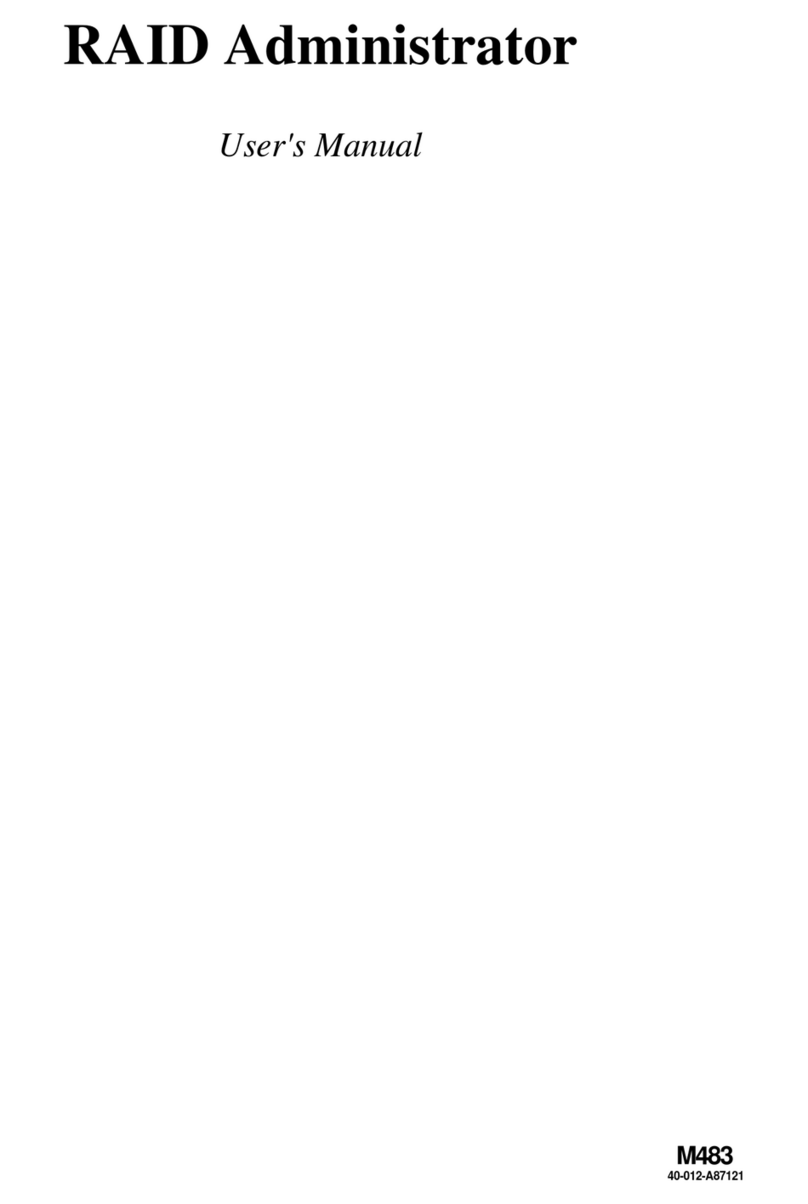- 3 -
IEEE1394 Connector (JP15)..................................................................... 41
PowerButton(SW1) .................................................................................. 41
ResetButton(SW2) ................................................................................... 41
3.3 SYSTEM MEMORY CONFIGURATION ..................................................... 42
INSTALLMEMORY .................................................................................... 42
UPGRADEMEMORY................................................................................ 43
4 SOFTWARE UTILITY ......................................................................44
4.1 Mainboard CD Overview ......................................................................... 44
4.2 Install mainboard software Driver .......................................................... 44
4.2.A Install DirectX9 Utility Driver ......................................................... 45
4.2.B Install nVIDIA Chipset Driver ........................................................ 45
4.2.C Install Broadcom Giga LAN Driver............................................... 46
4.2.D Install nVIDIA USB2.0 Driver ........................................................ 46
4.3A View the User's Manual......................................................................... 47
4.3B View the NVIDIA RAID User's Guide .................................................... 47
5 BIOS SETUP ................................................................................... 48
5.1 ENTER BIOS ............................................................................................. 48
5.2 THE MAIN MENU ...................................................................................... 49
STANDARD CMOS FEATURES ............................................................... 51
ADVANCED BIOS FEATURES................................................................. 53
ADVANCED CHIPSET FEATURES .......................................................... 56
INTEGRATEDPERIPHERALS .................................................................. 59
POWERMANAGEMENT SETUP.............................................................. 62
PNP/PCICONFIGURATIONS .................................................................... 64
PCHEALTH STATUS................................................................................ 65
RATIO/VOLTAGECONTROL..................................................................... 65
LOAD FAIL-SAFE DEFAULTS .................................................................. 66
LOADOPTIMIZEDDEFAULTS ................................................................. 66
SETSUPERVISOR/USER PASSWORD................................................... 66
SAVE & EXIT SETUP................................................................................ 67
EXITWITHOUTSAVING ............................................................................ 67
Appendix A. Update Memory Configurations ............................................... 68