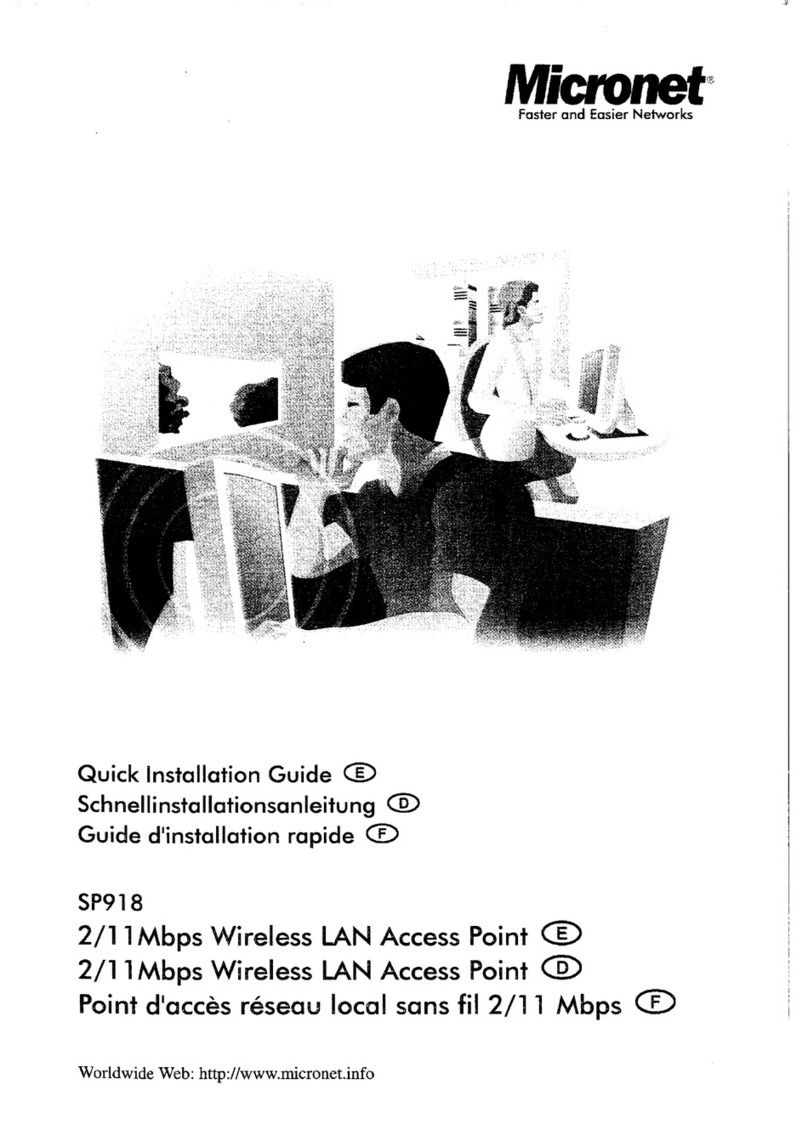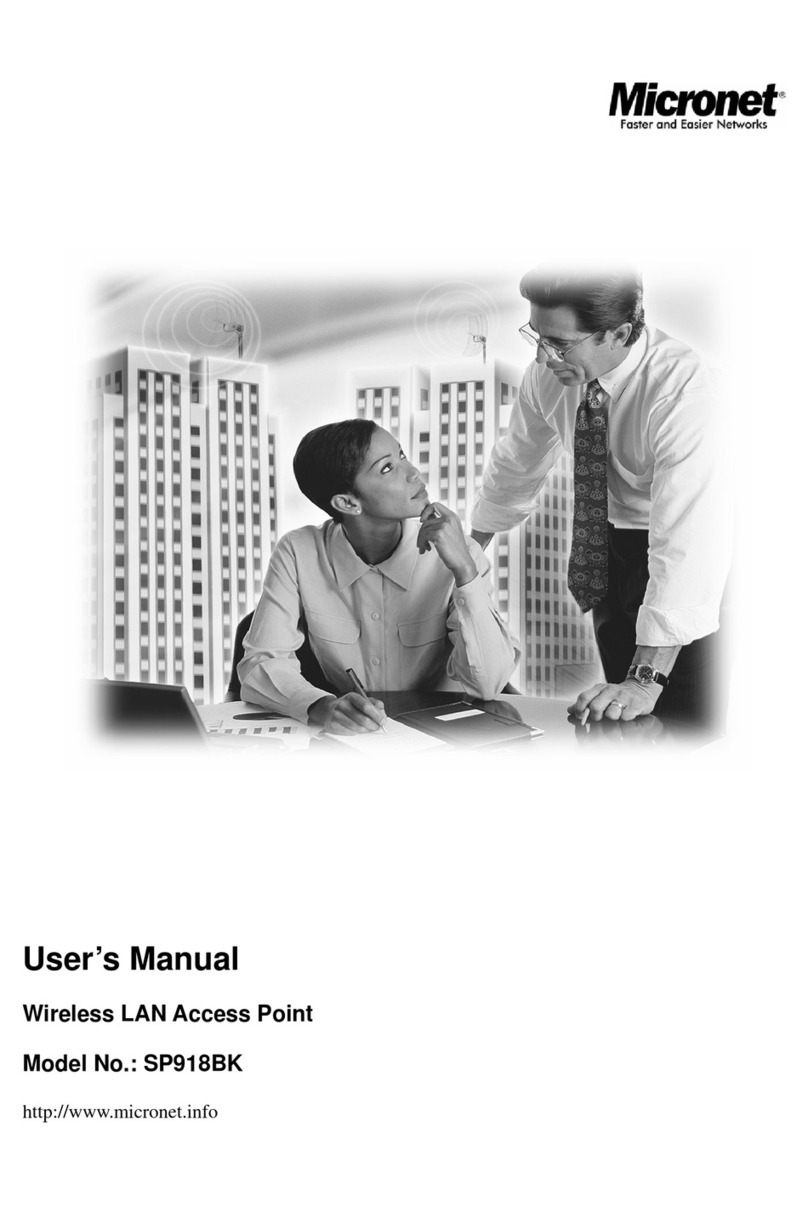Wireless LAN Access Point Configuration
8
5: Click <OK> to confirm the setting. PC will now obtain an IP address automatically from Access Point’s
DHCP server.
Note: Please make sure that the Access Point’s DHCP server is the only DHCP server available on LAN.
Once, the network devices can obtain an IP address automatically, please proceeds to Step 3.
1c) Windows 2000
1. Click the <Start> button and select <Settings>, then click <Control Panel>. The ‘Control Panel’
window will appear.
2. Double-click <Network and Dial-up Connections icon>. In the ‘Network and Dial-up Connection’
window, double-click <Local Area Connection> icon. The ‘Local Area Connection’ window will
appear.
3. In the ‘Local Area Connection’ window, click the <Properties> button.
4. Check your list of ‘Network Components’. You should see ‘Internet Protocol [TCP/IP]’ on your list.
Select it and click the <Properties> button.
5. In the ‘Internet Protocol (TCP/IP) Properties’ window, select <Use the following IP address> and
specify the IP Address and Subnet mask as following.
9IP Address: 192.168.2.3 (Any IP address within 192.168.2.2~192.168.2.254 is
available, do not set up 192.168.2.1)
9Subnet Mask: 255.255.255.0
6. Click <OK> to confirm the setting. Your PC will now have the IP Address you specified.
1d) Windows NT
1. Click the <Start> button and select <Settings>, then click <Control Panel>. The ‘Control Panel’
window will appear.
2. Double-click Network icon. The ‘Network’ window will appear. Select the <Protocol> tab from the
‘Network’ window.
3. Check if the ‘TCP/IP Protocol’ is on your list of ‘Network Protocols’. If ‘TCP/IP’ is not installed,
click the <Add> button to install it. If ‘TCP/IP’ is installed, go to step 5.
4. In the ‘Select Network Protocol window’, select the <TCP/IP Protocol> and click the <OK> button
to start installing the TCP/IP protocol. Windows CD may be needed to complete the installation.
5. After installing TCP/IP, go back to the ‘Network’ window. Select <TCP/IP> from the list of
‘Network Protocols’ and then click the <Properties> button.
6. Check each of the tabs and verify the following settings:
•IP Address: Select <Specify an IP address>. Specify the IP Address and Subnet Mask
according to the following example.